Gatonsenropha.info (Free Guide) - Virus Removal Instructions
Gatonsenropha.info Removal Guide
What is Gatonsenropha.info?
Gatonsenropha.info is the socially engineered site that tricks users into subscribing to push notifications and additional content from this or any similar site
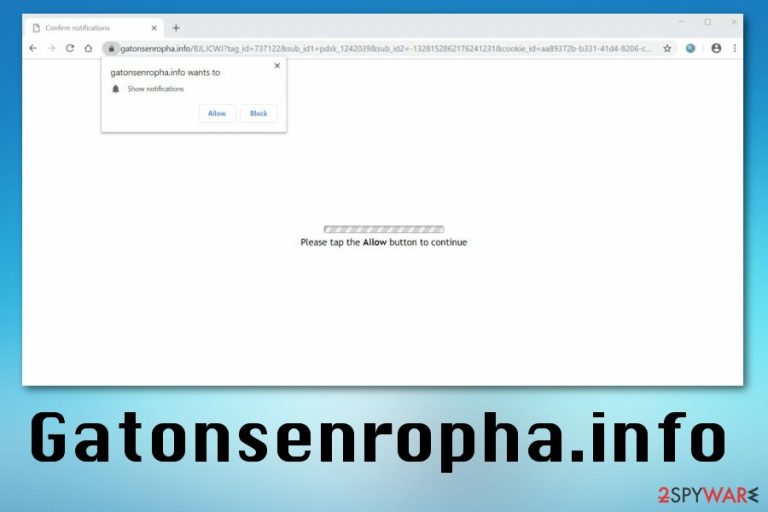
The initial redirect to Gatonsenropha.info starts with the page that shows no content besides the Notification agreement pop-up. Any interaction with the message encouraging to agree with additional notifications leads to an automatic agreement for Gatonsenropha.info adware to show notifications. Then, various push notifications come to your screen and the desktop directly when the web browser is even closed. Clicking on any of those pop-ups redirects to more questionable sites filled with commercial or even malicious content.
| Name | Gatonsenropha.info |
|---|---|
| Type | Adware/ Push notification virus |
| Symptoms | Delivers advertisements in various forms, redirects to suspicious pages, shows push notifications on the desktop directly |
| Possible danger | Tracks users data and shares details with third-party companies |
| Distribution | Software bundles, deceptive advertisements |
| Detection | Get antivirus tool and locate such PUPs like Gatonsenropha.info. Use FortectIntego for system protection |
Gatonsenropha.info push notification virus is one of the more common PUPs that come to the system via deceptive techniques like promotional advertisements or pages where fake updates or rogue software gets recommended. You should avoid clicking on those pop-ups and such pages. However, constant redirects to possibly malicious websites indicate that potentially unwanted program is installed on the machine already.
This social engineering based PUP causes such redirects to Gatonsenropha.info, pop-up ads, and other intrusive behavior.[1] Although the most noticeable feature of the intruder is redirecting people behind this program has more purposes than redirecting your online traffic.
Gatonsenropha.info virus is not easily detectable by the antivirus because it doesn't contain anything dangerous. It also can alter registry entries or startup program preferences to keep on running once the device is rebooted. Unfortunately, all these changes make it more difficult to remove from the computer manually too.
Desktop notifications caused by Gatonsenropha.info show various content:
- news headlines;
- foreign pages;
- promotional material;
- social media messages;
- advertisements.
Most of these pop-ups shown by Gatonsenropha.info and other suspicious sites are designed to generate traffic to sponsored and associated websites. This is an ad-supported program that focuses on creating pay-per-click revenue for the publisher and sponsor.[2]
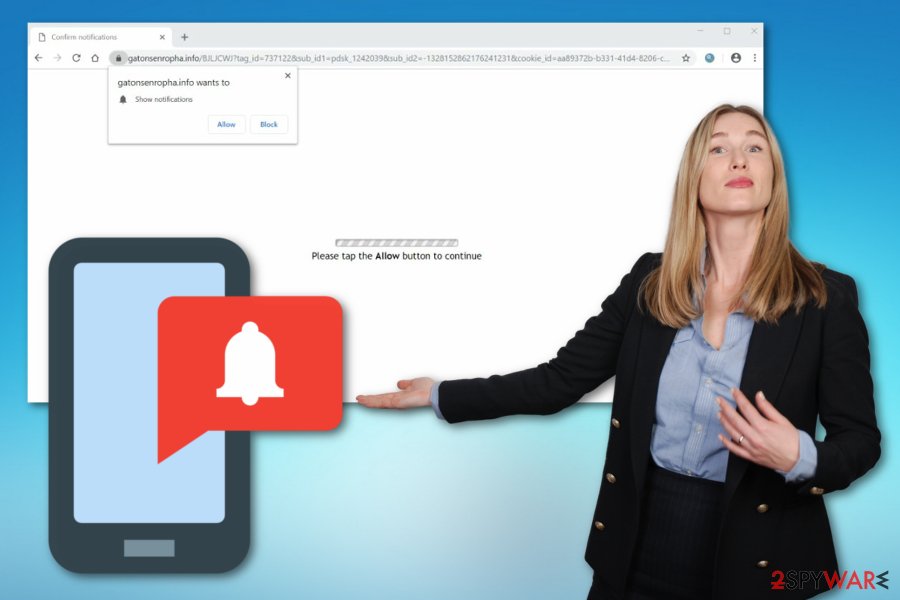
When you click on any content delivered to the screen many redirects to sibling domains of the main Gatonsenropha.info:
- p8.gatonsenropha.info,
- wk1t.gatonsenropha.info,
- v1uh.gatonsenropha.info,
- oid2.gatonsenropha.info,
- odqi.gatonsenropha.info,
- aebp.gatonsenropha.info,
- p7.gatonsenropha.info,
- pixel.gatonsenropha.info.
This way, Gatonsenropha.info can collect more information about its visitors and share those details about online browsing preferences with third-party companies, in most cases, advertisers. IP addresses, location, most visited sites, searched items, and activity on social media can be valuable for creating personalized commercial content.
When adware delivers advertisements geared towards you, there is a bigger chance you will purchase the promoted software. You can avoid this additional content, the quicker you remove Gatonsenropha.info from the system.
However, note that proper Gatonsenropha.info removal requires professional anti-malware tools or programs like FortectIntego that can scan the machine and indicate issues including PUPs. Install the tool and perform a full system scan, then follow the suggested steps and delete all unwanted and useless apps.
You should also note that Gatonsenropha.info affects notifications section on every browser on the infected machine. For that reason, experts[3] advise changing those preferences manually by:
- Go to the web browser.
- Locate to the Menu and find Settings.
- Then you should choose Advanced and find the section of Privacy and Security.
- Under that section, find Content settings and Notifications.
- When the list of Allow sites is displayed, find all the suspicious entries and change to Block or Remove the site form the list entirely.
The adware spreads on the system via insecure installations of freeware
Illegal, questionable, or unsafe websites promote freeware and installation of various applications. Unfortunately, such installations often distribute bundled software and choosing Quick or Recommended options automatically allows installing programs packed together.
When the Advanced or Custom option is selected, the list is displayed for the user, and an option to de-select unwanted programs is presented. This way, all included unwanted applications gets removed. Also, relying on official software providers can help to avoid such cyber threat infiltrations.
Make sure to read the Privacy policy or EULA of the website you download anything from. Those sections should disclose all the data tracking issues and even third-party involvement, cookie policy.
Stopping intrusive content from Gatonsenropha.info requires professional antivirus programs
Gatonsenropha.info removal is a process that requires attention and trustworthy anti-malware tools. Choose a reliable source for the application and perform a full system check during which the program can indicate all issues with your machine, including potentially unwanted programs or even more severe malware.
To ensure that Gatonsenropha.info virus is not affecting your machine anymore, you need to check the browsers separately. This way you can delete all applications or toolbars added by the intruder itself behind your back.
When the system gets thoroughly check, and Gatonsenropha.info removal is performed, you can set your Mozilla Firefox, Google Chrome, Internet Explorer or any other browsers you use to default and start to work on the computer normally.
You may remove virus damage with a help of FortectIntego. SpyHunter 5Combo Cleaner and Malwarebytes are recommended to detect potentially unwanted programs and viruses with all their files and registry entries that are related to them.
Getting rid of Gatonsenropha.info. Follow these steps
Uninstall from Windows
Get rid of the suspicious Gatonsenropha.info from the machine entirely
Instructions for Windows 10/8 machines:
- Enter Control Panel into Windows search box and hit Enter or click on the search result.
- Under Programs, select Uninstall a program.

- From the list, find the entry of the suspicious program.
- Right-click on the application and select Uninstall.
- If User Account Control shows up, click Yes.
- Wait till uninstallation process is complete and click OK.

If you are Windows 7/XP user, proceed with the following instructions:
- Click on Windows Start > Control Panel located on the right pane (if you are Windows XP user, click on Add/Remove Programs).
- In Control Panel, select Programs > Uninstall a program.

- Pick the unwanted application by clicking on it once.
- At the top, click Uninstall/Change.
- In the confirmation prompt, pick Yes.
- Click OK once the removal process is finished.
Delete from macOS
Remove items from Applications folder:
- From the menu bar, select Go > Applications.
- In the Applications folder, look for all related entries.
- Click on the app and drag it to Trash (or right-click and pick Move to Trash)

To fully remove an unwanted app, you need to access Application Support, LaunchAgents, and LaunchDaemons folders and delete relevant files:
- Select Go > Go to Folder.
- Enter /Library/Application Support and click Go or press Enter.
- In the Application Support folder, look for any dubious entries and then delete them.
- Now enter /Library/LaunchAgents and /Library/LaunchDaemons folders the same way and terminate all the related .plist files.

Remove from Microsoft Edge
Delete unwanted extensions from MS Edge:
- Select Menu (three horizontal dots at the top-right of the browser window) and pick Extensions.
- From the list, pick the extension and click on the Gear icon.
- Click on Uninstall at the bottom.

Clear cookies and other browser data:
- Click on the Menu (three horizontal dots at the top-right of the browser window) and select Privacy & security.
- Under Clear browsing data, pick Choose what to clear.
- Select everything (apart from passwords, although you might want to include Media licenses as well, if applicable) and click on Clear.

Restore new tab and homepage settings:
- Click the menu icon and choose Settings.
- Then find On startup section.
- Click Disable if you found any suspicious domain.
Reset MS Edge if the above steps did not work:
- Press on Ctrl + Shift + Esc to open Task Manager.
- Click on More details arrow at the bottom of the window.
- Select Details tab.
- Now scroll down and locate every entry with Microsoft Edge name in it. Right-click on each of them and select End Task to stop MS Edge from running.

If this solution failed to help you, you need to use an advanced Edge reset method. Note that you need to backup your data before proceeding.
- Find the following folder on your computer: C:\\Users\\%username%\\AppData\\Local\\Packages\\Microsoft.MicrosoftEdge_8wekyb3d8bbwe.
- Press Ctrl + A on your keyboard to select all folders.
- Right-click on them and pick Delete

- Now right-click on the Start button and pick Windows PowerShell (Admin).
- When the new window opens, copy and paste the following command, and then press Enter:
Get-AppXPackage -AllUsers -Name Microsoft.MicrosoftEdge | Foreach {Add-AppxPackage -DisableDevelopmentMode -Register “$($_.InstallLocation)\\AppXManifest.xml” -Verbose

Instructions for Chromium-based Edge
Delete extensions from MS Edge (Chromium):
- Open Edge and click select Settings > Extensions.
- Delete unwanted extensions by clicking Remove.

Clear cache and site data:
- Click on Menu and go to Settings.
- Select Privacy, search and services.
- Under Clear browsing data, pick Choose what to clear.
- Under Time range, pick All time.
- Select Clear now.

Reset Chromium-based MS Edge:
- Click on Menu and select Settings.
- On the left side, pick Reset settings.
- Select Restore settings to their default values.
- Confirm with Reset.

Remove from Mozilla Firefox (FF)
Check your Firefox browser to eliminate unwanted content
Remove dangerous extensions:
- Open Mozilla Firefox browser and click on the Menu (three horizontal lines at the top-right of the window).
- Select Add-ons.
- In here, select unwanted plugin and click Remove.

Reset the homepage:
- Click three horizontal lines at the top right corner to open the menu.
- Choose Options.
- Under Home options, enter your preferred site that will open every time you newly open the Mozilla Firefox.
Clear cookies and site data:
- Click Menu and pick Settings.
- Go to Privacy & Security section.
- Scroll down to locate Cookies and Site Data.
- Click on Clear Data…
- Select Cookies and Site Data, as well as Cached Web Content and press Clear.

Reset Mozilla Firefox
If clearing the browser as explained above did not help, reset Mozilla Firefox:
- Open Mozilla Firefox browser and click the Menu.
- Go to Help and then choose Troubleshooting Information.

- Under Give Firefox a tune up section, click on Refresh Firefox…
- Once the pop-up shows up, confirm the action by pressing on Refresh Firefox.

Remove from Google Chrome
Make sure to set the browser to default and delete useless apps installed by Gatonsenropha.info and other PUPs
Delete malicious extensions from Google Chrome:
- Open Google Chrome, click on the Menu (three vertical dots at the top-right corner) and select More tools > Extensions.
- In the newly opened window, you will see all the installed extensions. Uninstall all the suspicious plugins that might be related to the unwanted program by clicking Remove.

Clear cache and web data from Chrome:
- Click on Menu and pick Settings.
- Under Privacy and security, select Clear browsing data.
- Select Browsing history, Cookies and other site data, as well as Cached images and files.
- Click Clear data.

Change your homepage:
- Click menu and choose Settings.
- Look for a suspicious site in the On startup section.
- Click on Open a specific or set of pages and click on three dots to find the Remove option.
Reset Google Chrome:
If the previous methods did not help you, reset Google Chrome to eliminate all the unwanted components:
- Click on Menu and select Settings.
- In the Settings, scroll down and click Advanced.
- Scroll down and locate Reset and clean up section.
- Now click Restore settings to their original defaults.
- Confirm with Reset settings.

Delete from Safari
Remove unwanted extensions from Safari:
- Click Safari > Preferences…
- In the new window, pick Extensions.
- Select the unwanted extension and select Uninstall.

Clear cookies and other website data from Safari:
- Click Safari > Clear History…
- From the drop-down menu under Clear, pick all history.
- Confirm with Clear History.

Reset Safari if the above-mentioned steps did not help you:
- Click Safari > Preferences…
- Go to Advanced tab.
- Tick the Show Develop menu in menu bar.
- From the menu bar, click Develop, and then select Empty Caches.

After uninstalling this potentially unwanted program (PUP) and fixing each of your web browsers, we recommend you to scan your PC system with a reputable anti-spyware. This will help you to get rid of Gatonsenropha.info registry traces and will also identify related parasites or possible malware infections on your computer. For that you can use our top-rated malware remover: FortectIntego, SpyHunter 5Combo Cleaner or Malwarebytes.
How to prevent from getting adware
Access your website securely from any location
When you work on the domain, site, blog, or different project that requires constant management, content creation, or coding, you may need to connect to the server and content management service more often. The best solution for creating a tighter network could be a dedicated/fixed IP address.
If you make your IP address static and set to your device, you can connect to the CMS from any location and do not create any additional issues for the server or network manager that needs to monitor connections and activities. VPN software providers like Private Internet Access can help you with such settings and offer the option to control the online reputation and manage projects easily from any part of the world.
Recover files after data-affecting malware attacks
While much of the data can be accidentally deleted due to various reasons, malware is one of the main culprits that can cause loss of pictures, documents, videos, and other important files. More serious malware infections lead to significant data loss when your documents, system files, and images get encrypted. In particular, ransomware is is a type of malware that focuses on such functions, so your files become useless without an ability to access them.
Even though there is little to no possibility to recover after file-locking threats, some applications have features for data recovery in the system. In some cases, Data Recovery Pro can also help to recover at least some portion of your data after data-locking virus infection or general cyber infection.
- ^ Social engineering. Wikipedia. The free encyclopedia.
- ^ Pay-per-click advertising: what is PPC & how does it work?. Wordstream. Online advertising made easy.
- ^ Lesvirus. Lesvirus. Spyware related news.
