Gdiview virus (Removal Guide) - Virus Removal Instructions
Gdiview virus Removal Guide
What is Gdiview virus?
Gdiview virus is the program set to infiltrate other intruders on the targeted machine
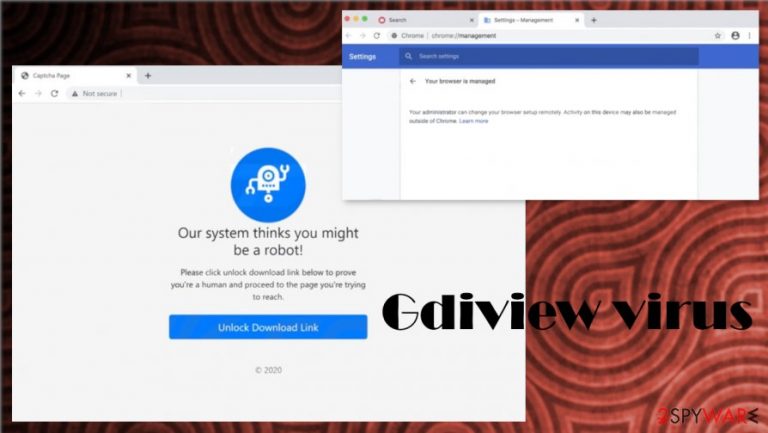
Gdiview app is a potentially unwanted program distributed via questionable pages that can lead to dangerous online material. It is not clear what the program is set for because it can run in the background unnoticed and does not trigger any particular symptoms. This application can install browser hijackers or adware programs without any other permissions needed and significantly affect the machine's speed and performance. It is also associated with Managed by your organization feature addition on the browser. The intruder annoys people first with additional installs and suspicious behavior, and the removal of this app. It becomes difficult because the program cannot be found on the desktop or in program folders.
| Name | Gdiview virus |
|---|---|
| Type | Adware, Potentially unwanted program |
| Issues | The program adds Managed by your organization feature on Chrome browser and affects the browsing online |
| Distribution | It is distributed via questionable sites and can be spread via bundling like other PUPs[1]. It also can be found in packages on peer-to-peer services |
| possible AV detections | Win32:Trojan-gen, Gen:Variant.Babar.23607, HEUR:Trojan-PSW.Win64.Convagent.gen, Trojan:Win32/Ymacco.AA9C, etc. |
| Elimination | You should remove Gdiview virus from the system using tools like anti-malware or security programs |
| Repair | The machine gets slower and performs poorly, so make sure to repair any damage with FortectIntego |
This application's problem is unintentional downloads that users might trigger once the suspicious site is visited and the particular download started. Gdiview virus installation can happen very quickly, and users only see those changes on the Google Chrome browser or other additional issues triggered on the machine or the browser.
Gdiview, as any other potentially unwanted program or browser-based threat[2] can trigger various advertisements in the form of coupons, banners, surveys, pop-ups, redirects. It can promote various other tools, system applications. It can even install other software or run certain scripts to affect the performance further.
Typically such intruders can affect the system's performance and web browsing applications by only showing intrusive advertisements and rerouting online traffic. PUPs have various sponsors and commercial content creator relations, so material that appears on the screen can be suspicious, harmful, or even dangerous and lead to malicious installations.
Nor Gdiview virus developers nor distributors can be responsible for the issues with thrid-parties and other online material. You need to avoid any suspicious programs, so you can avoid using tools like SpyHunter 5Combo Cleaner or Malwarebytes in the future. Unfortunately, given all the distribution issues and other circumstances, these anti-malware tools are the ones that can help with infections like PUPs and rogue applications.
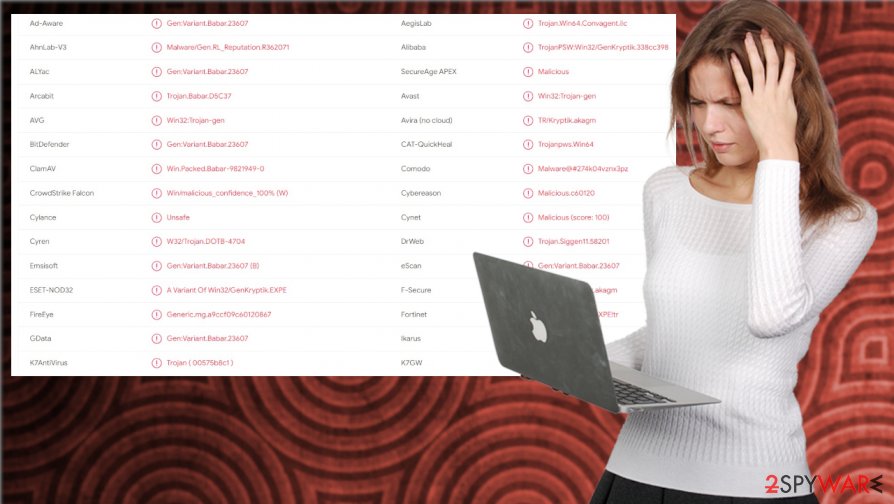
You should think about removing this Gdiview application as soon as you notice the suspicious activity or even encounter some error messages about the program or its files:
- “GDIView.exe Application Error.”
- “GDIView.exe has encountered a problem and needs to close. We are sorry for the inconvenience.”
- “GDIView.exe is not a valid Win32 application.”
- “GDIView.exe is not running.”
- “Error starting program: GDIView.exe.”
- “Faulting Application Path: GDIView.exe.”
Make sure to properly remove Gdiview virus from the machine, so you cannot encounter such messages or different system issues. You might need additional help from tools like FortectIntego because of the particular system corruption and alterations.
Gdiview virus removal is difficult because the particular program is not found easily. Still, anti-malware tool detection alaysis[3] show that the intruder can be found and eliminated using security tools. You should rely on such a method and clean the machine immediately. There is no need to keep the suspicious app on the PC.
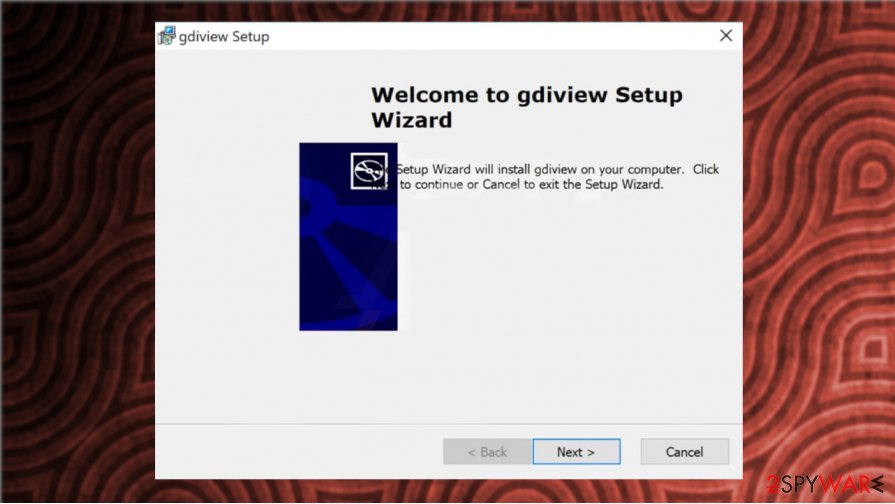
Deceptive material can lead to dangerous content or even trigger unwanted installations
PUAs can spread around without interruption because freeware installation procedures are quick. Especially when the particular distribution involves free download sites, p2p services, and similar platforms where the software is provided in bundles with other programs and in packages that get promoted as useful additions.
You should rely on official sources, avoid ay questionable pages, and always exit any update pages or program promotional ads. Make sure to choose Advanced or Custom installation options, so you can see all additional pieces and decide what programs get to be installed.
Otherwise, you allow the quick installations to launch during which app pre-packed applications get added to your device. Do not skip through any steps, and do not ignore any messages about particular changes applications want to make on the machine. Be more suspicious.
Rely on professional tools and remove Gdiview virus from the machine
You need to note that this Gdiview application is not only suspicious or annoying due to the silent infiltration, but it can trigger dangerous changes on the browser or the device itself. It is intrusive and possibly malicious since those detections indicate all sorts of aliases. make sure to choose a proper system security tool for the elimination.
Gdiview virus removal results closely related to the program you choose to use when terminating the PUP. You might need to pay attention closely to results and then follow the suggested steps when the system check is done. Remove all indicated threats and then run a tool like PC repair or optimization program, so system issues get fixed.
You may remove virus damage with a help of FortectIntego. SpyHunter 5Combo Cleaner and Malwarebytes are recommended to detect potentially unwanted programs and viruses with all their files and registry entries that are related to them.
Getting rid of Gdiview virus. Follow these steps
Uninstall from Windows
Remove Gdiview app via Control Panel and make sure to eliminate other PUPs too
Instructions for Windows 10/8 machines:
- Enter Control Panel into Windows search box and hit Enter or click on the search result.
- Under Programs, select Uninstall a program.

- From the list, find the entry of the suspicious program.
- Right-click on the application and select Uninstall.
- If User Account Control shows up, click Yes.
- Wait till uninstallation process is complete and click OK.

If you are Windows 7/XP user, proceed with the following instructions:
- Click on Windows Start > Control Panel located on the right pane (if you are Windows XP user, click on Add/Remove Programs).
- In Control Panel, select Programs > Uninstall a program.

- Pick the unwanted application by clicking on it once.
- At the top, click Uninstall/Change.
- In the confirmation prompt, pick Yes.
- Click OK once the removal process is finished.
Delete from macOS
Remove items from Applications folder:
- From the menu bar, select Go > Applications.
- In the Applications folder, look for all related entries.
- Click on the app and drag it to Trash (or right-click and pick Move to Trash)

To fully remove an unwanted app, you need to access Application Support, LaunchAgents, and LaunchDaemons folders and delete relevant files:
- Select Go > Go to Folder.
- Enter /Library/Application Support and click Go or press Enter.
- In the Application Support folder, look for any dubious entries and then delete them.
- Now enter /Library/LaunchAgents and /Library/LaunchDaemons folders the same way and terminate all the related .plist files.

Remove from Microsoft Edge
Delete unwanted extensions from MS Edge:
- Select Menu (three horizontal dots at the top-right of the browser window) and pick Extensions.
- From the list, pick the extension and click on the Gear icon.
- Click on Uninstall at the bottom.

Clear cookies and other browser data:
- Click on the Menu (three horizontal dots at the top-right of the browser window) and select Privacy & security.
- Under Clear browsing data, pick Choose what to clear.
- Select everything (apart from passwords, although you might want to include Media licenses as well, if applicable) and click on Clear.

Restore new tab and homepage settings:
- Click the menu icon and choose Settings.
- Then find On startup section.
- Click Disable if you found any suspicious domain.
Reset MS Edge if the above steps did not work:
- Press on Ctrl + Shift + Esc to open Task Manager.
- Click on More details arrow at the bottom of the window.
- Select Details tab.
- Now scroll down and locate every entry with Microsoft Edge name in it. Right-click on each of them and select End Task to stop MS Edge from running.

If this solution failed to help you, you need to use an advanced Edge reset method. Note that you need to backup your data before proceeding.
- Find the following folder on your computer: C:\\Users\\%username%\\AppData\\Local\\Packages\\Microsoft.MicrosoftEdge_8wekyb3d8bbwe.
- Press Ctrl + A on your keyboard to select all folders.
- Right-click on them and pick Delete

- Now right-click on the Start button and pick Windows PowerShell (Admin).
- When the new window opens, copy and paste the following command, and then press Enter:
Get-AppXPackage -AllUsers -Name Microsoft.MicrosoftEdge | Foreach {Add-AppxPackage -DisableDevelopmentMode -Register “$($_.InstallLocation)\\AppXManifest.xml” -Verbose

Instructions for Chromium-based Edge
Delete extensions from MS Edge (Chromium):
- Open Edge and click select Settings > Extensions.
- Delete unwanted extensions by clicking Remove.

Clear cache and site data:
- Click on Menu and go to Settings.
- Select Privacy, search and services.
- Under Clear browsing data, pick Choose what to clear.
- Under Time range, pick All time.
- Select Clear now.

Reset Chromium-based MS Edge:
- Click on Menu and select Settings.
- On the left side, pick Reset settings.
- Select Restore settings to their default values.
- Confirm with Reset.

Remove from Mozilla Firefox (FF)
Remove dangerous extensions:
- Open Mozilla Firefox browser and click on the Menu (three horizontal lines at the top-right of the window).
- Select Add-ons.
- In here, select unwanted plugin and click Remove.

Reset the homepage:
- Click three horizontal lines at the top right corner to open the menu.
- Choose Options.
- Under Home options, enter your preferred site that will open every time you newly open the Mozilla Firefox.
Clear cookies and site data:
- Click Menu and pick Settings.
- Go to Privacy & Security section.
- Scroll down to locate Cookies and Site Data.
- Click on Clear Data…
- Select Cookies and Site Data, as well as Cached Web Content and press Clear.

Reset Mozilla Firefox
If clearing the browser as explained above did not help, reset Mozilla Firefox:
- Open Mozilla Firefox browser and click the Menu.
- Go to Help and then choose Troubleshooting Information.

- Under Give Firefox a tune up section, click on Refresh Firefox…
- Once the pop-up shows up, confirm the action by pressing on Refresh Firefox.

Remove from Google Chrome
Reset the browser to default fully to fight Gdiview PUP
Delete malicious extensions from Google Chrome:
- Open Google Chrome, click on the Menu (three vertical dots at the top-right corner) and select More tools > Extensions.
- In the newly opened window, you will see all the installed extensions. Uninstall all the suspicious plugins that might be related to the unwanted program by clicking Remove.

Clear cache and web data from Chrome:
- Click on Menu and pick Settings.
- Under Privacy and security, select Clear browsing data.
- Select Browsing history, Cookies and other site data, as well as Cached images and files.
- Click Clear data.

Change your homepage:
- Click menu and choose Settings.
- Look for a suspicious site in the On startup section.
- Click on Open a specific or set of pages and click on three dots to find the Remove option.
Reset Google Chrome:
If the previous methods did not help you, reset Google Chrome to eliminate all the unwanted components:
- Click on Menu and select Settings.
- In the Settings, scroll down and click Advanced.
- Scroll down and locate Reset and clean up section.
- Now click Restore settings to their original defaults.
- Confirm with Reset settings.

Delete from Safari
Remove unwanted extensions from Safari:
- Click Safari > Preferences…
- In the new window, pick Extensions.
- Select the unwanted extension and select Uninstall.

Clear cookies and other website data from Safari:
- Click Safari > Clear History…
- From the drop-down menu under Clear, pick all history.
- Confirm with Clear History.

Reset Safari if the above-mentioned steps did not help you:
- Click Safari > Preferences…
- Go to Advanced tab.
- Tick the Show Develop menu in menu bar.
- From the menu bar, click Develop, and then select Empty Caches.

After uninstalling this potentially unwanted program (PUP) and fixing each of your web browsers, we recommend you to scan your PC system with a reputable anti-spyware. This will help you to get rid of Gdiview registry traces and will also identify related parasites or possible malware infections on your computer. For that you can use our top-rated malware remover: FortectIntego, SpyHunter 5Combo Cleaner or Malwarebytes.
How to prevent from getting adware
Stream videos without limitations, no matter where you are
There are multiple parties that could find out almost anything about you by checking your online activity. While this is highly unlikely, advertisers and tech companies are constantly tracking you online. The first step to privacy should be a secure browser that focuses on tracker reduction to a minimum.
Even if you employ a secure browser, you will not be able to access websites that are restricted due to local government laws or other reasons. In other words, you may not be able to stream Disney+ or US-based Netflix in some countries. To bypass these restrictions, you can employ a powerful Private Internet Access VPN, which provides dedicated servers for torrenting and streaming, not slowing you down in the process.
Data backups are important – recover your lost files
Ransomware is one of the biggest threats to personal data. Once it is executed on a machine, it launches a sophisticated encryption algorithm that locks all your files, although it does not destroy them. The most common misconception is that anti-malware software can return files to their previous states. This is not true, however, and data remains locked after the malicious payload is deleted.
While regular data backups are the only secure method to recover your files after a ransomware attack, tools such as Data Recovery Pro can also be effective and restore at least some of your lost data.
- ^ Potentially unwanted program. Wikipedia. The free encyclopedia.
- ^ What is adware?. CSOonline. IT news.
- ^ Virus detection. VirusTotal. Online malware scanner.
