GESD ransomware (Virus Removal Guide) - Improved Instructions
GESD virus Removal Guide
What is GESD ransomware?
GESD ransomware – a Djvu variant that can destroy the Windows hosts file to prevent victims from accessing cybersecurity websites and forums
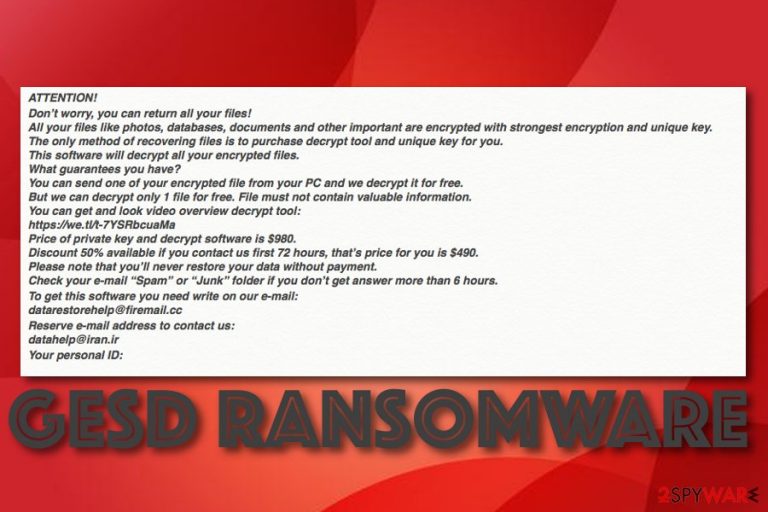
GESD ransomware is a relative of Djvu virus that has been releasing new versions rapidly. This latest variant appends the .gesd appendix to all locked data and leaves the _readme.txt ransom message on the computer's desktop and also places a copy of the note into every folder that holds encrypted material. .gesd files virus urges for a ransom price starting at $490 in BTC if the money is transferred via 72 hours and ending with a doubled price if the payment is delayed. All Djvu/STOP versions hold the same ransom note and seek to trick people by claiming that purchasing the decryption tool from the criminals is the only way to recover data and offer to send one small file for evidence of the key's existence.
| Name | GESD ransomware |
|---|---|
| Category | Ransomware virus/file-locking threat |
| Family | Djvu/STOP ransomware |
| Appendix | When data files and documents are locked by using a unique encryption key, the .gesd appendix is added to each filename |
| Ransom note | The criminals provide the _readme.txt message which holds all of the ransom demands and is the same note used by all Djvu ransomware versions |
| Price | The crooks urge for $490 in BTC if the payment is delivered via 72 hours and $980 if the victim fails to transfer the money during the limited time |
| Offer | In order to show proof of the decryption key's existence, the cybercriminals offer to send them one small file for free decryption via datarestorehelp@firemail.cc or datahelp@iran.ir email addresses |
| Distribution | Ransomware viruses are often spread via software cracks, vulnerable RDP configuration, malicious hyperlinks and ads, email spam messages that hold infectious attachments |
| Removal | If you are looking for a way to remove .gesd files virus, we recommend doing it automatically only. Download and install reliable antimalware software |
| Repair | If you have found some system files or entries that have been corrupted by the ransomware virus, try repairing them with the help of software such as FortectIntego |
Gesd ransomware is currently undecryptable as the Emsisoft decryption software works for Djvu ransomware variants that have been released before August 2019.[1] However, this is still not a factor to pay the demanded ransom to the cybercriminals as there is a big risk to get scammed by these people.
According to the GESD ransomware ransom note, the only possible way to recover encrypted files is by paying the $490 or $980 price in Bitcoin, otherwise, all locked components will stay like this forever:
ATTENTION!
Don’t worry, you can return all your files!
All your files like photos, databases, documents and other important are encrypted with strongest encryption and unique key.
The only method of recovering files is to purchase decrypt tool and unique key for you.
This software will decrypt all your encrypted files.
What guarantees you have?
You can send one of your encrypted file from your PC and we decrypt it for free.
But we can decrypt only 1 file for free. File must not contain valuable information.
You can get and look video overview decrypt tool:
https://we.tl/t-7YSRbcuaMa
Price of private key and decrypt software is $980.
Discount 50% available if you contact us first 72 hours, that’s price for you is $490.
Please note that you’ll never restore your data without payment.
Check your e-mail “Spam” or “Junk” folder if you don’t get answer more than 6 hours.To get this software you need write on our e-mail:
datarestorehelp@firemail.ccReserve e-mail address to contact us:
datahelp@iran.irYour personal ID:
Criminals obviously seek to scare the victims and convince them to pay the demanded ransom price. However, our option would be to perform GESD ransomware removal and then go to the end of this article where our experts have provided a few methods that might appear helpful in the data recovery process.
There are many reasons why you should remove GESD ransomware from your Windows computer. First of all, you will not be able to decrypt your files until the infection remains put on your machine as it might include automatical startup and check the system regularly for new files to encrypt.
Continuously, Gesd ransomware might make modifications to your Windows Registry, Task Manager, and load these sections with bogus processes, entries, and files. The malware can damage the Windows hosts file[2] to prevent you from accessing cybersecurity-related forums and receiving valuable data on the malware removal process.
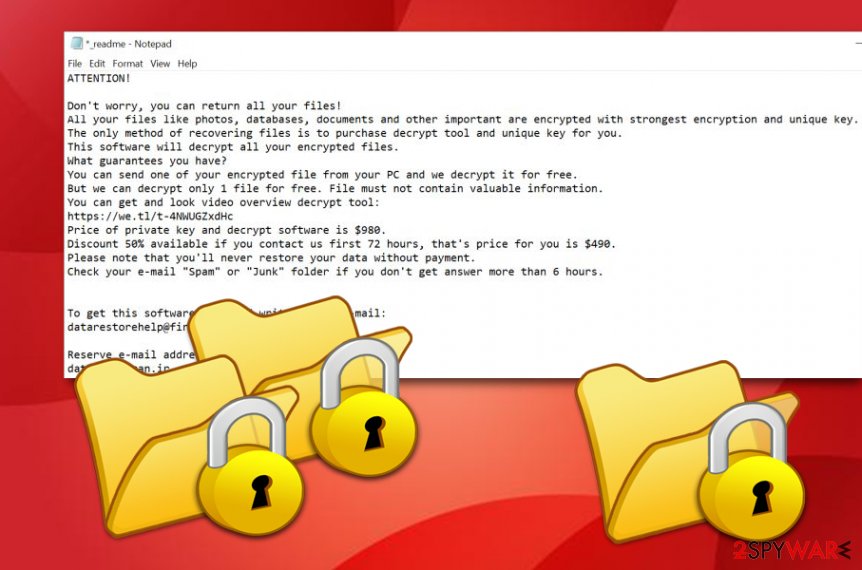
In addition, GESD ransomware might be capable of installing additional malware into your Windows computer system that might bring big damage to your machine and unrepairable harm to some system components. If you have already discovered some compromised locations, you can try repairing them with FortectIntego after the ransomware is gone.
An alternative method for recovering files encrypted by GESD ransomware would be purchasing DrWeb's Rescue Pack for $150 that includes decryption software and 2 years of computer protection.[3] Some people have already found the decryption tool helpful for certain Djvu ransomware variants.
The increased rate of recently released Djvu ransomware variants is fascinating
Djvu ransomware is one of the most popular ransom-demanding cyber threats that have been developing very fastly. There are about 200 different variants that come from this family. Some of the latest versions include Righ ransomware, Msop ransomware, Grod ransomware, etc.
The cybercriminals are seeking to infect the biggest number of users possible and holding hundreds of ransomware versions seems to be a way to do it. Additionally, Djvu developers have been rapidly releasing new malware variants after summer this year as cybersecurity experts have discovered the official decryption tool for Djvu virus variants that have been released before August 2019.
Versions that have been developed after August 2019 use a different encryption key for locking files and are currently undecryptable. However, cybersecurity experts are currently working on the decryption product and will inform users when the tool has been made.
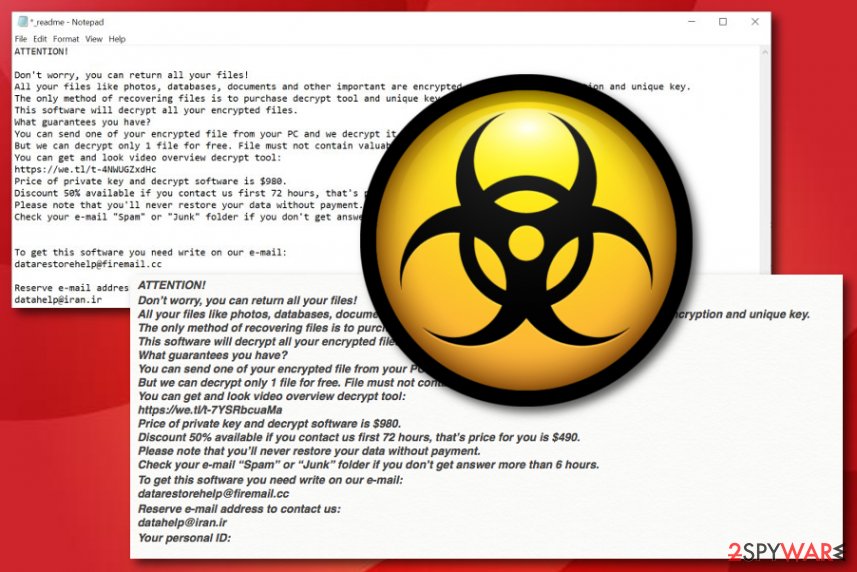
Spreading tactics of file-encrypting malware
Cybercriminals often try to camouflage their malicious threats as something legitimate. For example, you might find ransomware in a bogus email message as a clipped attachment that comes in the form of an executable or word document. The crooks in these types of notes pretend to be from reliable organizations, for example, shipping firms such as FedEx or DHL.
DO NOT open any attachments that hold a concerning look. Better always scan every attached file with reliable antimalware software just in case of a malware attack. Also, always check the deliverer of the email message and search for possible grammar mistakes in the text.
Continuously, hackers sometimes hide their infections in fake software updates. Be aware of any suspicious JavaScript or Adobe Flash Player upgrade that might appear while visiting unsecured websites. If you ever get any concerns about particular program updates, you should go to its official webpage and view the list of all recently released upgrades.
Other ransomware distribution sources can be software cracks (these actually take up to a big part of ransomware infiltrations), vulnerable RDPs that include weak passwords or none security codes at all, malicious hyperlinks and advertisements that you might encounter while visiting third-party sources.
GESD ransomware elimination guidelines
GESD ransomware removal is a process that requires advanced skills and some time. This is one of the reason's why we do not recommend eliminating ransomware viruses on your own. Additionally, you might make some unrepairable mistakes while completing the process and cause severe damage to your machine.
Better not to take such risks and remove GESD ransomware properly. This includes installing trustworthy malware removal software that will be able to handle a threat like this. Also, search for damaged components with software such as SpyHunter 5Combo Cleaner or Malwarebytes and if these tools detect something, you can try repairing the system with FortectIntego.
GESD video removal guide to help you get rid of elimination issues
According to LesVirus.fr experts,[4] viruses such as GESD ransomware might be capable of preventing antimalware detection. If this is also happening to you, you should boot your computer in Safe Mode with Networking or activate the System Restore feature as explained in the following guidelines.
To know more, watch the video:
Getting rid of GESD virus. Follow these steps
Manual removal using Safe Mode
To diminish malicious changes on your Windows computer, you should boot the system in Safe Mode with Networking. Complete this task by performing the following guidelines.
Important! →
Manual removal guide might be too complicated for regular computer users. It requires advanced IT knowledge to be performed correctly (if vital system files are removed or damaged, it might result in full Windows compromise), and it also might take hours to complete. Therefore, we highly advise using the automatic method provided above instead.
Step 1. Access Safe Mode with Networking
Manual malware removal should be best performed in the Safe Mode environment.
Windows 7 / Vista / XP
- Click Start > Shutdown > Restart > OK.
- When your computer becomes active, start pressing F8 button (if that does not work, try F2, F12, Del, etc. – it all depends on your motherboard model) multiple times until you see the Advanced Boot Options window.
- Select Safe Mode with Networking from the list.

Windows 10 / Windows 8
- Right-click on Start button and select Settings.

- Scroll down to pick Update & Security.

- On the left side of the window, pick Recovery.
- Now scroll down to find Advanced Startup section.
- Click Restart now.

- Select Troubleshoot.

- Go to Advanced options.

- Select Startup Settings.

- Press Restart.
- Now press 5 or click 5) Enable Safe Mode with Networking.

Step 2. Shut down suspicious processes
Windows Task Manager is a useful tool that shows all the processes running in the background. If malware is running a process, you need to shut it down:
- Press Ctrl + Shift + Esc on your keyboard to open Windows Task Manager.
- Click on More details.

- Scroll down to Background processes section, and look for anything suspicious.
- Right-click and select Open file location.

- Go back to the process, right-click and pick End Task.

- Delete the contents of the malicious folder.
Step 3. Check program Startup
- Press Ctrl + Shift + Esc on your keyboard to open Windows Task Manager.
- Go to Startup tab.
- Right-click on the suspicious program and pick Disable.

Step 4. Delete virus files
Malware-related files can be found in various places within your computer. Here are instructions that could help you find them:
- Type in Disk Cleanup in Windows search and press Enter.

- Select the drive you want to clean (C: is your main drive by default and is likely to be the one that has malicious files in).
- Scroll through the Files to delete list and select the following:
Temporary Internet Files
Downloads
Recycle Bin
Temporary files - Pick Clean up system files.

- You can also look for other malicious files hidden in the following folders (type these entries in Windows Search and press Enter):
%AppData%
%LocalAppData%
%ProgramData%
%WinDir%
After you are finished, reboot the PC in normal mode.
Remove GESD using System Restore
To restore your computer to its primary state, complete the following guidelines and activate the System Restore feature.
-
Step 1: Reboot your computer to Safe Mode with Command Prompt
Windows 7 / Vista / XP- Click Start → Shutdown → Restart → OK.
- When your computer becomes active, start pressing F8 multiple times until you see the Advanced Boot Options window.
-
Select Command Prompt from the list

Windows 10 / Windows 8- Press the Power button at the Windows login screen. Now press and hold Shift, which is on your keyboard, and click Restart..
- Now select Troubleshoot → Advanced options → Startup Settings and finally press Restart.
-
Once your computer becomes active, select Enable Safe Mode with Command Prompt in Startup Settings window.

-
Step 2: Restore your system files and settings
-
Once the Command Prompt window shows up, enter cd restore and click Enter.

-
Now type rstrui.exe and press Enter again..

-
When a new window shows up, click Next and select your restore point that is prior the infiltration of GESD. After doing that, click Next.


-
Now click Yes to start system restore.

-
Once the Command Prompt window shows up, enter cd restore and click Enter.
Bonus: Recover your data
Guide which is presented above is supposed to help you remove GESD from your computer. To recover your encrypted files, we recommend using a detailed guide prepared by 2-spyware.com security experts.If your files are encrypted by GESD, you can use several methods to restore them:
Employ Data Recovery Pro for file restoring purposes.
If you are looking for a way to recover corrupted, locked, or deleted data, you can try using this type of third-party software. Complete all steps exactly as described to succeed in the process.
- Download Data Recovery Pro;
- Follow the steps of Data Recovery Setup and install the program on your computer;
- Launch it and scan your computer for files encrypted by GESD ransomware;
- Restore them.
Windows Previous Versions feature might help with data restore.
If you have enabled the System Restore function in the past, you can give this technique a try.
- Find an encrypted file you need to restore and right-click on it;
- Select “Properties” and go to “Previous versions” tab;
- Here, check each of available copies of the file in “Folder versions”. You should select the version you want to recover and click “Restore”.
Try Shadow Explorer for file recovery.
You can use this tool for recovering some of your data. However, make sure that the ransomware virus did not damage or delete the Shadow Volume Copies of corrupted files first.
- Download Shadow Explorer (http://shadowexplorer.com/);
- Follow a Shadow Explorer Setup Wizard and install this application on your computer;
- Launch the program and go through the drop down menu on the top left corner to select the disk of your encrypted data. Check what folders are there;
- Right-click on the folder you want to restore and select “Export”. You can also select where you want it to be stored.
Currently, there is no available official decryptor for this ransomware variant.
Finally, you should always think about the protection of crypto-ransomwares. In order to protect your computer from GESD and other ransomwares, use a reputable anti-spyware, such as FortectIntego, SpyHunter 5Combo Cleaner or Malwarebytes
How to prevent from getting ransomware
Do not let government spy on you
The government has many issues in regards to tracking users' data and spying on citizens, so you should take this into consideration and learn more about shady information gathering practices. Avoid any unwanted government tracking or spying by going totally anonymous on the internet.
You can choose a different location when you go online and access any material you want without particular content restrictions. You can easily enjoy internet connection without any risks of being hacked by using Private Internet Access VPN.
Control the information that can be accessed by government any other unwanted party and surf online without being spied on. Even if you are not involved in illegal activities or trust your selection of services, platforms, be suspicious for your own security and take precautionary measures by using the VPN service.
Backup files for the later use, in case of the malware attack
Computer users can suffer from data losses due to cyber infections or their own faulty doings. Ransomware can encrypt and hold files hostage, while unforeseen power cuts might cause a loss of important documents. If you have proper up-to-date backups, you can easily recover after such an incident and get back to work. It is also equally important to update backups on a regular basis so that the newest information remains intact – you can set this process to be performed automatically.
When you have the previous version of every important document or project you can avoid frustration and breakdowns. It comes in handy when malware strikes out of nowhere. Use Data Recovery Pro for the data restoration process.
- ^ Emsisoft Decryptor for STOP Djvu. Emsisoft. Free tools.
- ^ Bradley Mitchell. What Are Windows Hosts Files?. Lifewire.com. An independent news source.
- ^ Dr.Web Rescue Pack. Dr Web products.
- ^ LesVirus.fr. LesVirus. Security and spyware news source.







