GetCrypt ransomware (Virus Removal Guide) - Decryption Methods Included
GetCrypt virus Removal Guide
What is GetCrypt ransomware?
GetCrypt ransomware is a decryptable file locking malware that is using Rig exploit kit for distribution
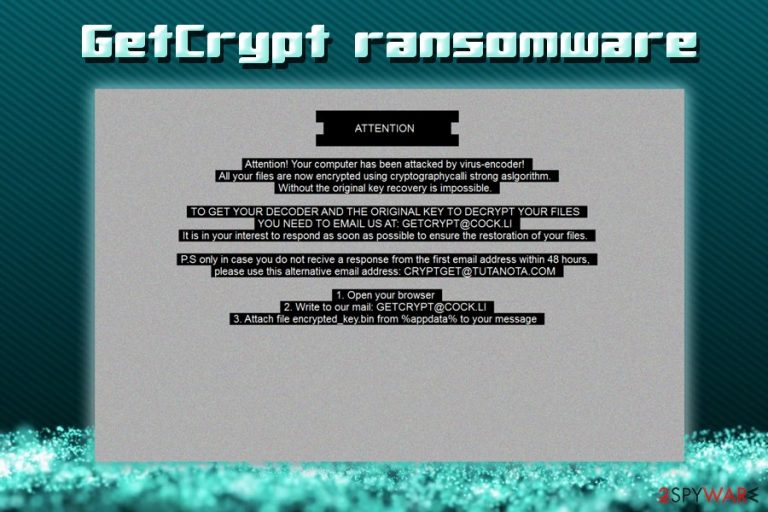
GetCrypt ransomware is a cryptovirus that was first spotted in the wold by security researchers from nao_sec[1] in May 2019. The malware does not seem to have any connection to any ransomware families and is a standalone project by unknown hackers. Despite it being a new virus, researchers already developed a decryption tool that can be used to recover data for free.
Once inside, GetCrypt ransomware locates pictures, music, databases, documents, etc., and employs RSA-4096 + Salsa20 encryption ciphers to lock them up, while also appending a file extension that consists of a four random characters, for example .GTUN, .RBRS, and similar.
From that point of time, users cannot access their personal data, although they can also notice a # DECRYPT MY FILES #.txt ransomware placed into each of the affected folders. The message from the threat actors behind GetCrypt virus states that victims need to write an email to GETCRYPT@COCK.LI for the further instructions and the decryptor price.
Nevertheless, as previously stated, the virus is decryptable. Therefore, if you got infected and your data is locked, remove GetCrypt ransomware, and then decrypt your files for free.
| Name | GetCrypt |
| Type | Ransowmare |
| Ciphers | RSA-4096 + Salsa20 |
| Related files | bs03u4lh.bin.exe, encrypted_key.bin, Tempdesk.bmp |
| Extension | .[random 4 characters] |
| Ransom note | # DECRYPT MY FILES #.txt |
| Contact | GETCRYPT@COCK.LI or CRYPTGET@TUTANOTA.COM |
| Excluded countries | Russia, Kazakhstan, Belarus, Ukraine |
| Decryptable? | Yes. Download decrypter from Emsisoft |
| Termination | Use anti-malware software, such as SpyHunter 5Combo Cleaner |
| Recovery | To restore Windows registry and other vital sectors, use FortectIntego |
GetCrypt virus is being distributed via Popcash malvertising campaigns that redirect users to malicious sites which host Rid exploit kit.[2] The latter was developed in 2016 and was used for the circulation of a variety of malware, including Locky, GandCrab, Cerber, Spora, Ramnit, Princess, and others. Nevertheless, it does not mean that other tactics cannot be employed by hackers, such as:
- Spam emails;
- Fake updates;
- Brute-forcing;
- Web injects;
- Pirated software or its cracks, etc.
Before GetCrypt ransomware starts the encryption process, it changes the way Windows operates by modifying/deleting/spawning such sectors like registry, boot, services, processes, shadow volume copies, etc. Additionally, researchers also noticed that the malware exists without executing any tasks if the computer language is set to Russian, Ukranian, Belarusian, or Kazakh.
All the data becomes inaccessible after GetCrypt ransomware appends the extension to the files. For example, instead of seeing a regular picture.jpg format, victims will see picture.jpg.GHPY, or similar. After the encryption, the ransom note # DECRYPT MY FILES #.txt explains to victims what to do next:
Attention! Your computer has been attacked by virus-encoder!
All your files are now encrypted using cryptographycalli strong aslgorithm.
Without the original key recovery is impossible.TO GET YOUR DECODER AND THE ORIGINAL KEY TO DECRYPT YOUR FILES YOU NEED TO EMAIL US AT: GETCRYPT@COCK.LI
It is in your interest to respond as soon as possible to ensure the restoration of your files.
P.S only in case you do not recive a response from the first email address within 48 hours, please use this alternative email address: CRYPTGET@TUTANOTA.COM
- Open your browser
- Write to our mail: GETCRYPT@COCK.LI
- Attach the encrypted_key.bin from %appdata% to your message
After system modification and file encryption process, GetCrypt ransomware tries to spread laterally and encrypt files located on the network by using the WNetEnumResourceW feature. In case it does not succeed, the malware will try to brute-force[3] its way in with the help of a predetermined list of usernames and passwords, such as “123,” “111,” “admin,” “Guest,” and similar.
For GetCrypt ransomware removal, users should employ reputable security application which can recognize[4] the threat as Ransom.GetCrypt, Trojan:Win32/Occamy.C, Malware@#3ttqjf9a6qhwv, TROJ_FRS.0NZ900EL19, Trojan.Multi.Generic.4!c, etc. Once elimination is completed, experts[5] recommend scanning the device with repair software such as FortectIntego to recover from GetCrypt virus damage.

Malicious ads and redirects might result in ransomware infection
Exploit kits are a sophisticated set of tools designed to penetrate vulnerabilities inside the system and embed the malicious payload. This technique is often paired with redirects that come from such infections as adware or JavaScript on a malicious/hacked website.
Once the user is redirected, the exploit kit is capable of scanning the device and looking for security flaws. If successful, the malware is installed automatically, without any type of user interaction. However, those who patch their systems, along with the installed software, on time renders the exploitation useless, even if the malicious domain is reached via the redirect.
Besides updating software, users should also:
- Install a powerful security application;
- Enable Firewall;
- Backup the files located on the local HDD;
- Stay away from spam email attachments and suspicious hyperlinks;
- Enable two-factor authentication and use password manager for all accounts;
- Enable ad-blocker;
- Not attempt to download cracks or pirated software.
Terminate GetCrypt ransomware with the help anti-malware software and only then attempt file recovery
Before you proceed to file recovery procedure, you need to make sure GetCrypt ransomware removal is executed correctly, otherwise, all the retrieved data would be encrypted again. For that, you should access Safe Mode with Networking which would temporarily disable the operation of the virus (we provide the instructions on how to enter it below).
Once you remove GetCrypt virus completely, you should then connect your backups and copy all the files over. In most cases, those who have no backups are destined to lose their data forever, especially if Shadow Volumes were deleted by the malware successfully. Luckily, Emsisoft decrypter is available for GetCrypt ransomware decryption, so download the software and run it to retrieve your pictures, documents, databases and other files for free. If the tool does not work for you, try third-party software as explained below.
Getting rid of GetCrypt virus. Follow these steps
Manual removal using Safe Mode
To remove GetCrypt ransomware with no interruptions, enter Safe Mode with Networking as explained below:
Important! →
Manual removal guide might be too complicated for regular computer users. It requires advanced IT knowledge to be performed correctly (if vital system files are removed or damaged, it might result in full Windows compromise), and it also might take hours to complete. Therefore, we highly advise using the automatic method provided above instead.
Step 1. Access Safe Mode with Networking
Manual malware removal should be best performed in the Safe Mode environment.
Windows 7 / Vista / XP
- Click Start > Shutdown > Restart > OK.
- When your computer becomes active, start pressing F8 button (if that does not work, try F2, F12, Del, etc. – it all depends on your motherboard model) multiple times until you see the Advanced Boot Options window.
- Select Safe Mode with Networking from the list.

Windows 10 / Windows 8
- Right-click on Start button and select Settings.

- Scroll down to pick Update & Security.

- On the left side of the window, pick Recovery.
- Now scroll down to find Advanced Startup section.
- Click Restart now.

- Select Troubleshoot.

- Go to Advanced options.

- Select Startup Settings.

- Press Restart.
- Now press 5 or click 5) Enable Safe Mode with Networking.

Step 2. Shut down suspicious processes
Windows Task Manager is a useful tool that shows all the processes running in the background. If malware is running a process, you need to shut it down:
- Press Ctrl + Shift + Esc on your keyboard to open Windows Task Manager.
- Click on More details.

- Scroll down to Background processes section, and look for anything suspicious.
- Right-click and select Open file location.

- Go back to the process, right-click and pick End Task.

- Delete the contents of the malicious folder.
Step 3. Check program Startup
- Press Ctrl + Shift + Esc on your keyboard to open Windows Task Manager.
- Go to Startup tab.
- Right-click on the suspicious program and pick Disable.

Step 4. Delete virus files
Malware-related files can be found in various places within your computer. Here are instructions that could help you find them:
- Type in Disk Cleanup in Windows search and press Enter.

- Select the drive you want to clean (C: is your main drive by default and is likely to be the one that has malicious files in).
- Scroll through the Files to delete list and select the following:
Temporary Internet Files
Downloads
Recycle Bin
Temporary files - Pick Clean up system files.

- You can also look for other malicious files hidden in the following folders (type these entries in Windows Search and press Enter):
%AppData%
%LocalAppData%
%ProgramData%
%WinDir%
After you are finished, reboot the PC in normal mode.
Remove GetCrypt using System Restore
You can also use System restore for the termination process of the malware:
-
Step 1: Reboot your computer to Safe Mode with Command Prompt
Windows 7 / Vista / XP- Click Start → Shutdown → Restart → OK.
- When your computer becomes active, start pressing F8 multiple times until you see the Advanced Boot Options window.
-
Select Command Prompt from the list

Windows 10 / Windows 8- Press the Power button at the Windows login screen. Now press and hold Shift, which is on your keyboard, and click Restart..
- Now select Troubleshoot → Advanced options → Startup Settings and finally press Restart.
-
Once your computer becomes active, select Enable Safe Mode with Command Prompt in Startup Settings window.

-
Step 2: Restore your system files and settings
-
Once the Command Prompt window shows up, enter cd restore and click Enter.

-
Now type rstrui.exe and press Enter again..

-
When a new window shows up, click Next and select your restore point that is prior the infiltration of GetCrypt. After doing that, click Next.


-
Now click Yes to start system restore.

-
Once the Command Prompt window shows up, enter cd restore and click Enter.
Bonus: Recover your data
Guide which is presented above is supposed to help you remove GetCrypt from your computer. To recover your encrypted files, we recommend using a detailed guide prepared by 2-spyware.com security experts.If your files are encrypted by GetCrypt, you can use several methods to restore them:
Data Recovery Pro might be useful when trying to recover files
Data Recovery Pro might be able to recover at least some of your files:
- Download Data Recovery Pro;
- Follow the steps of Data Recovery Setup and install the program on your computer;
- Launch it and scan your computer for files encrypted by GetCrypt ransomware;
- Restore them.
Make use of Windows Previous Versions feature
This option is only available if you had System Restore enabled before the virus struck.
- Find an encrypted file you need to restore and right-click on it;
- Select “Properties” and go to “Previous versions” tab;
- Here, check each of available copies of the file in “Folder versions”. You should select the version you want to recover and click “Restore”.
In some cases, ShadowExplorer can retrieve all your data
If GetCrypt virus failed to delete Shadow copies, your best bet is to use SahdowExplorer.
- Download Shadow Explorer (http://shadowexplorer.com/);
- Follow a Shadow Explorer Setup Wizard and install this application on your computer;
- Launch the program and go through the drop down menu on the top left corner to select the disk of your encrypted data. Check what folders are there;
- Right-click on the folder you want to restore and select “Export”. You can also select where you want it to be stored.
Use a decryption tool from Emsisoft
Download Emsisoft decrypter for GetCrypt ransomware from here: https://www.emsisoft.com/decrypter/getcrypt
Finally, you should always think about the protection of crypto-ransomwares. In order to protect your computer from GetCrypt and other ransomwares, use a reputable anti-spyware, such as FortectIntego, SpyHunter 5Combo Cleaner or Malwarebytes
How to prevent from getting ransomware
Stream videos without limitations, no matter where you are
There are multiple parties that could find out almost anything about you by checking your online activity. While this is highly unlikely, advertisers and tech companies are constantly tracking you online. The first step to privacy should be a secure browser that focuses on tracker reduction to a minimum.
Even if you employ a secure browser, you will not be able to access websites that are restricted due to local government laws or other reasons. In other words, you may not be able to stream Disney+ or US-based Netflix in some countries. To bypass these restrictions, you can employ a powerful Private Internet Access VPN, which provides dedicated servers for torrenting and streaming, not slowing you down in the process.
Data backups are important – recover your lost files
Ransomware is one of the biggest threats to personal data. Once it is executed on a machine, it launches a sophisticated encryption algorithm that locks all your files, although it does not destroy them. The most common misconception is that anti-malware software can return files to their previous states. This is not true, however, and data remains locked after the malicious payload is deleted.
While regular data backups are the only secure method to recover your files after a ransomware attack, tools such as Data Recovery Pro can also be effective and restore at least some of your lost data.
- ^ nao_sec. #RigEK -> #GetCrypt Ransomware. Twitter. Social network.
- ^ A Deep Dive Into RIG Exploit Kit Delivering Grobios Trojan. FireEye. Cybesecurity research blog.
- ^ Brute-force attack. Wikipedia. The Free Encyclopedia.
- ^ bs03u4lh.exe. Virus total. File and URL analyzer.
- ^ Lesvirus. Lesvirus. Security advise from French experts.







