GetSportSearch browser hijacker (fake) - Chrome, Firefox, IE, Edge
GetSportSearch browser hijacker Removal Guide
What is GetSportSearch browser hijacker?
GetSportSearch is a useless browser extension that redirects users to other news websites
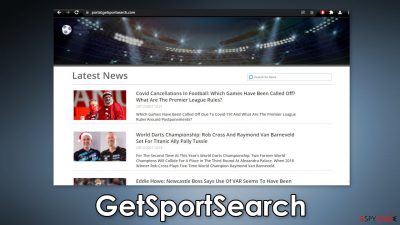
GetSportSearch is a potentially unwanted program[1] that changes the main settings of the browser. It may set a different homepage, new tab address, and search engine. Most of the time this happens because users add questionable extensions to their browsers. The main purpose of such apps is to generate revenue by monetizing user activity. This can come from advertising or the collection of browsing activity data.
The extension is made to look like it provides the latest sports news. In reality, the only thing it does is redirect users to other news websites. The plugin does not provide original content or anything beneficial so it is definitely not worth keeping it in your machine. In this guide, we will talk about how to remove browser hijackers, so keep reading to keep your system safe.
| NAME | GetSportSearch |
| TYPE | Browser hijacker; potentially unwanted program |
| SYMPTOMS | The main settings of the browser get changed like the homepage, new tab address, and search engine. |
| DISTRIBUTION | Shady websites; deceptive ads; freeware installations |
| DANGERS | The browser extension may collect data about users' browsing activities |
| ELIMINATION | Remove the plugin via browser settings |
| FURTHER STEPS | Use a maintenance tool like FortectIntego to clear your browsers and optimize the machine |
When GetSportSearch is added, the homepage gets changed to portal.getsportsearch.com. On there you can see articles related to sport and a search bar. When users click on the articles they get redirected to other websites and the search bar simply does not work. If you want to see sports news every time you open your browser, there are plenty of other legitimate websites that offer this function.
Distribution methods
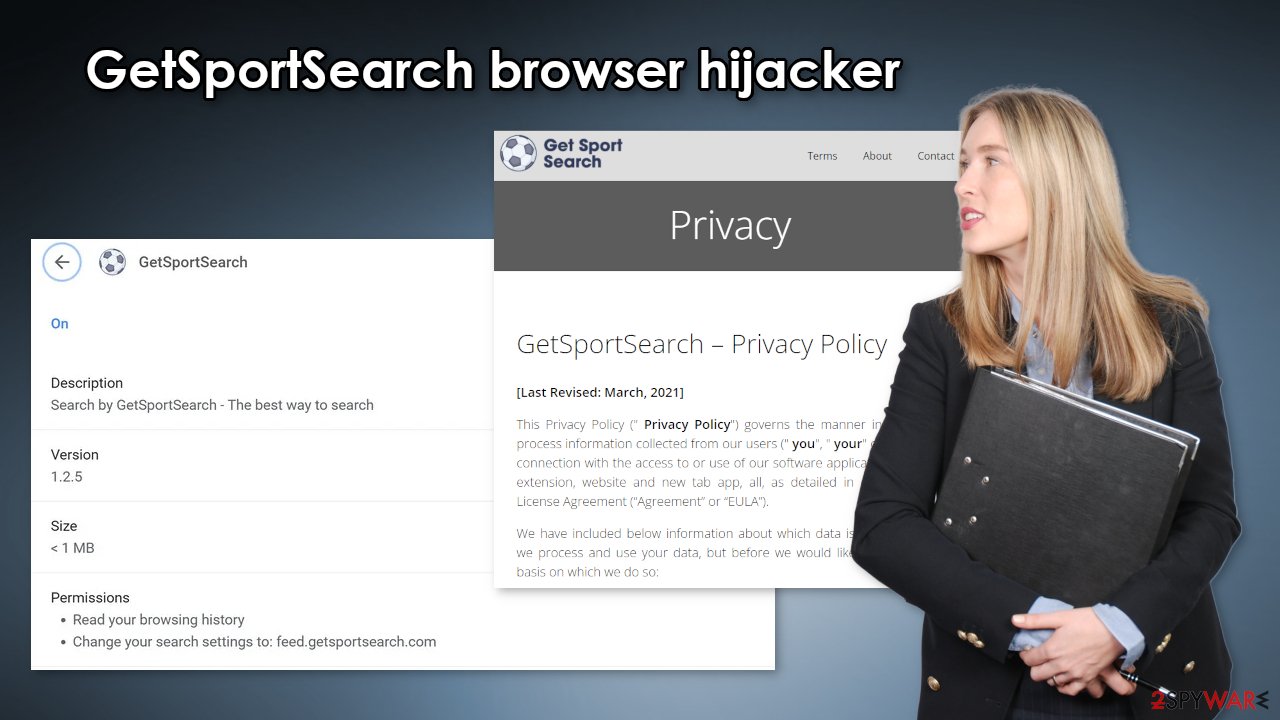
Usually, people add these types of plugins to their browsers without even realizing. Less IT-savvy people are the ones who suffer the most because often they do not understand where the symptoms are coming from. The changes happen quickly and unexpectedly so many think they have been infected with a virus.
The infiltration usually happens when people are browsing through untrusted websites and click on random links. The developers of browser hijackers often create separate promotional websites for these applications where they boast about the benefits, often using deceptive tactics. You might see claims that the extension was created in collaboration with Google or another big company or a list of functions that do not actually exist.
It is very important to be careful while surfing the web and keep away from free software offers. Always do your research and do not install apps from random websites. Look for reviews, ratings, and how many active users it has. Sometimes hijackers can be added even from official web stores so it is a widespread problem.
Web store owners often do not know how to distinguish what is an unwanted program. A particular application can be found useful by one person and by another one considered to be a virus. That is why programs that monetize user activity are increasing in numbers.
Remove the extension
You can remove plugins by going to your browser settings. Step-by-step instructions for Chrome, MS Edge, Firefox, Safari, and Internet Explorer are available below:
Google Chrome
- Open Google Chrome, click on the Menu (three vertical dots at the top-right corner) and select More tools > Extensions.
- In the newly opened window, you will see all the installed extensions. Uninstall all the suspicious plugins that might be related to the unwanted program by clicking Remove.
![Remove extensions from Chrome Remove extensions from Chrome]()
MS Edge:
- Select Menu (three horizontal dots at the top-right of the browser window) and pick Extensions.
- From the list, pick the extension and click on the Gear icon.
- Click on Uninstall at the bottom.
![Remove extensions from Edge Remove extensions from Edge]()
MS Edge (Chromium)
- Open Edge and click select Settings > Extensions.
- Delete unwanted extensions by clicking Remove.
![Remove extensions from Chromium Edge Remove extensions from Chromium Edge]()
Mozilla Firefox
- Open Mozilla Firefox browser and click on the Menu (three horizontal lines at the top-right of the window).
- Select Add-ons.
- In here, select the unwanted plugin and click Remove.
![Remove extensions from Firefox Remove extensions from Firefox]()
Safari
- Click Safari > Preferences…
- In the new window, pick Extensions.
- Select the unwanted extension and select Uninstall.
![Remove extensions from Safari Remove extensions from Safari]()
Internet Explorer:
- Open Internet Explorer, click on the Gear icon (IE menu) on the top-right corner of the browser
- Pick Manage Add-ons.
- You will see a Manage Add-ons window. Here, look for suspicious plugins. Click on these entries and select Disable.
![Remove add-ons from Internet Explorer Remove add-ons from Internet Explorer]()
Generally, user data is gathered with the help of cookies[2] or other tracking technologies. Only a small percentage of people know that it is recommended to clean them regularly. That is why FortectIntego was developed. It is a handy repair tool that can optimize the machine and even fix corrupted files, registry issues, and system errors which is helpful especially after virus infections.
Remove applications that monetize your activity
Even after you remove the extension you still may be experiencing unwanted symptoms like an increased amount of commercial content, pop-ups, banners, and redirects. It may be a sign that you have adware hiding in your system that causes this behavior. It collects revenue with pay-per-click advertising.[3]
The issue with adware is that it can display ads from unsafe advertising networks and lead to dangerous websites. We recommend using professional security tools like SpyHunter 5Combo Cleaner or Malwarebytes to eliminate any PUAs that could be hiding in your system. Security software can scan your machine and detect suspicious processes working in the background of your PC. It can prevent the installations of such programs in the future by warning you about it as well.
Manual removal can be tricky if you do not have any experience. A PUA can be disguised as a handy program that you would not even suspect. Uninstalling the program at fault may also not be enough. It can leave some traces behind which could result in the renewal of the infection. However, if you know what you are doing, you can follow the guide for Windows and Mac machines:
Windows 10/8:
- Enter Control Panel into Windows search box and hit Enter or click on the search result.
- Under Programs, select Uninstall a program.
![Uninstall from Windows 1 Uninstall from Windows 1]()
- From the list, find the entry of the suspicious program.
- Right-click on the application and select Uninstall.
- If User Account Control shows up, click Yes.
- Wait till the uninstallation process is complete and click OK.
![Uninstall from Windows 2 Uninstall from Windows 2]()
Windows 7/XP:
- Click on Windows Start > Control Panel located on the right pane (if you are a Windows XP user, click on Add/Remove Programs).
- In Control Panel, select Programs > Uninstall a program.
![Uninstall from Windows 7/XP Uninstall from Windows 7/XP]()
- Pick the unwanted application by clicking on it once.
- At the top, click Uninstall/Change.
- In the confirmation prompt, pick Yes.
- Click OK once the removal process is finished.
Mac:
- From the menu bar, select Go > Applications.
- In the Applications folder, look for all related entries.
- Click on the app and drag it to Trash (or right-click and pick Move to Trash)
![Uninstall from Mac 1 Uninstall from Mac 1]()
To fully remove an unwanted app, you need to access Application Support, LaunchAgents, and LaunchDaemons folders and delete relevant files:
- Select Go > Go to Folder.
- Enter /Library/Application Support and click Go or press Enter.
- In the Application Support folder, look for any dubious entries and then delete them.
- Now enter /Library/LaunchAgents and /Library/LaunchDaemons folders the same way and terminate all the related .plist files.
![Uninstall from Mac 2 Uninstall from Mac 2]()
Most often, adware is spread on freeware distribution sites. Freeware page owners need to make money, so they include additional programs in the installers[4] without disclosing that on the site, hoping that most people will not notice them. Unfortunately, that is exactly what happens most of the time as people find the installation process boring and rush through it. If you want to avoid that happening in the future, follow these simple steps
- Always choose the “Custom” or “Advanced” installation methods
- Read the Privacy Policy and Terms of Use. Although that is a lengthy process, it can help identify if the software you are installing is safe and what permissions it asks for.
- Check the file list and untick the boxes next to programs that you do not want to get
How to prevent from getting browser hijacker
Access your website securely from any location
When you work on the domain, site, blog, or different project that requires constant management, content creation, or coding, you may need to connect to the server and content management service more often. The best solution for creating a tighter network could be a dedicated/fixed IP address.
If you make your IP address static and set to your device, you can connect to the CMS from any location and do not create any additional issues for the server or network manager that needs to monitor connections and activities. VPN software providers like Private Internet Access can help you with such settings and offer the option to control the online reputation and manage projects easily from any part of the world.
Recover files after data-affecting malware attacks
While much of the data can be accidentally deleted due to various reasons, malware is one of the main culprits that can cause loss of pictures, documents, videos, and other important files. More serious malware infections lead to significant data loss when your documents, system files, and images get encrypted. In particular, ransomware is is a type of malware that focuses on such functions, so your files become useless without an ability to access them.
Even though there is little to no possibility to recover after file-locking threats, some applications have features for data recovery in the system. In some cases, Data Recovery Pro can also help to recover at least some portion of your data after data-locking virus infection or general cyber infection.
- ^ Potentially unwanted program. Wikipedia. The free encyclopedia.
- ^ What are Cookies?. Kaspersky. Home Security.
- ^ What Is PPC? Learn the Basics of Pay-Per-Click (PPC) Marketing. WordStream. Advertising Solutions.
- ^ Will Dormann. Bundled Software and Attack Surface. Insights. Carnegie Mellon University Blog.











