Gh0st RAT (Virus Removal Guide) - Free Instructions
Gh0st RAT Removal Guide
What is Gh0st RAT?
Gh0st is the trojan that is used to hack computers and spy on users by running in the background
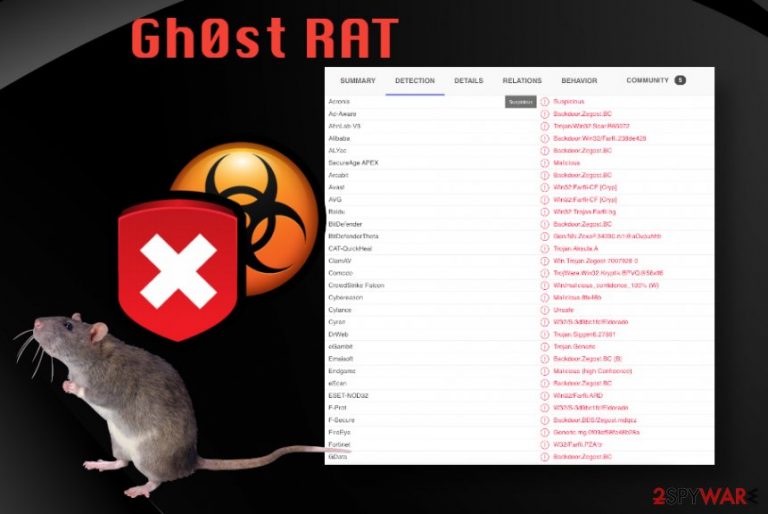
Gh0st malware can be extremely powerful because criminals who use the RAT to achieve their goals aim to get a bigger number of valuable files or directly steal money. In 2017 and 2018, researchers stated that this threat was released targeting individual people too. It can be advertised on shady websites, hacking forums, and pretty much any malicious actor can purchase the virus to spread it around and gain power over any victim. Malware like this is silent, and operations that can be associated with a trojan are not observed easily since mainly background processes do not cause any symptoms.
| Name | Gh0st |
|---|---|
| Type | Remote Access Trojan |
| Danger | This malware can be used to install other threats and viruses on the targetted machine. Depending on the cybercriminals' goals, RAT can spy on the user, steal information from the web browser or machine directly, damage functions or create issues with privacy |
| Targets | Businesses, individuals, and political organizations. RAT can get sent to anyone and everyone |
| Distribution | Infected emails, hacked websites, online material with malicious content and other similar methods get used to spread the infection around |
| Elimination | Gh0st RAT removal is not easy, but when you rely on proper anti-malware tools |
| Repair | The computer can get seriously damaged if the malware ends up altering settings and functions of the PC, so rely on FortectIntego or similar program that can repair affected files and corrupted programs |
Gh0st RAT can be used to carry out any illicit activities that criminals behind the attack set to achieve. It can range from spying on users directly to stealing various data and information from machines, web browsers. This trojan can:
- take screenshots or screengrabs of the desktop;
- collect passwords and other private data;
- record video or sounds;
- allow third-parties to monitor the device;
- download files or programs;
- collect data and send files to C&C server;
- shutdown or reboot the machine;
- control devices, keyboards, printers;
- run commands;
- gain admin privileges;
- carry out any operation on the infected device;
- open backdoors to other attackers.
Gh0st RAT is the threat that hackers already know, copy, and use. It is updated and complex malware that causes remote attacks because it allows hackers to control machines in real-time. When complete control is gained by a malicious actor, a computer becomes a tool for malicious activities.
Gh0st malware can turn on the webcam, microphone and record you, run other functions, and monitor what is going on in the room or on the device. It is considered to be a powerful malware because spyware runs in the background and performs all the operations silently and sometimes trojan can exit the system once all the needs activities are done.
Some victims of such threats cannot even remove Gh0st RAT when it is no longer running on the machine, but the damage is already done, and exposure to malicious content, other infiltration, and malware added behind your back can remain after the move. Checking the system more often with AV tools and security programs can ensure that such infection will not happen again.
Unfortunately, Gh0st RAT often evades detection[2] and ensures the persistence by changing settings, running or disabling programs on the machine. These alterations make the cleaning and virus termination processes difficult, but you can reboot the machine in Safe Mode with Networking before you run any AV tools, so the machine is thoroughly checked, and all trade of malicious programs removed. 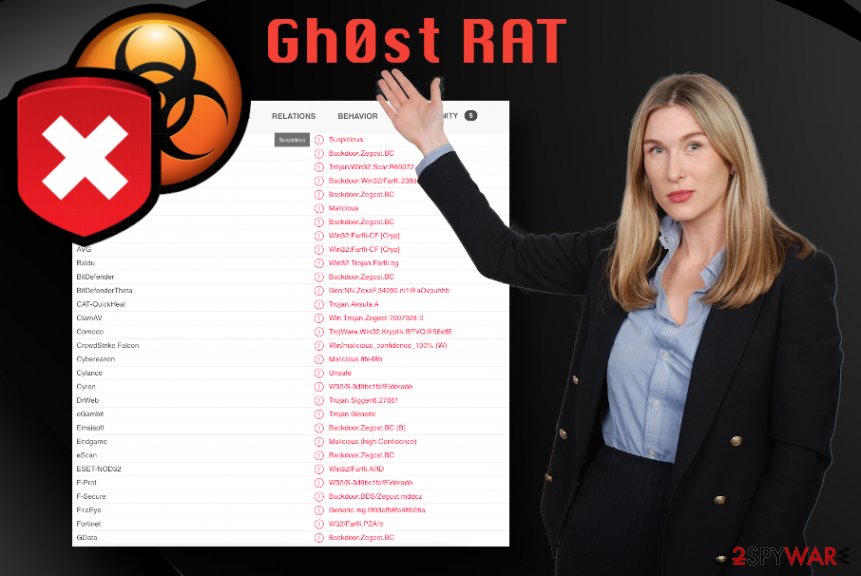
If attackers manage to take full control over the machine by using Gh0st RAT, the computer can become a tool for mining cryptocurrency[3] because resources of the computer may be used to perform such activities and gain profit for the hackers. The infected host can be affected further when remote binaries get downloaded, or hacker enters the shell to have full control.
Gh0st RAT removal is the particularly difficult procedure because of all the files, programs that malware ads or take, and because of the changes made in the background of the system. Registry alterations are one of the processes that can trigger serious virus damage when not taken care of in time. But any interference with such essential parts of the PS can create further issues. We recommend relying on professional tools like FortectIntego instead. This utility is more likely to check and fixes those affected files without damaging anything else.
Most antivirus detections are generated automatically since Gh0st RAT has encrypted capabilities it is hardly recognizable as malware. This threat as a few components that make it more dangerous than any other trojan or information-stealer:
- Controller. This function allows the malware to manage and track servers, compromised hosts.
- Windows DLL. Such files get installed in the service and can receive instructions from the attacker that runs and installs programs.
- Installer. This is the payload dropper function that allows hackers to spread ransomware on compromised devices and install other services silently.
Various ways to spread malware
Malicious intruders that remain running in the background can come to your device using various techniques. Most of them involve infected files or hacked sites because this is the way that malware creators can trigger the payload drop and installation automatically. User interaction is not needed or need only at the beginning.
Identical looking malicious sites can misuse interfaces of cryptocurrency platforms or other services to steal credentials, trigger downloads of the file that installs trojan directly in the background. As for malicious files that come via pirated software or cheat code packages these mostly come as EXE or DLL files, so you don't pay close attention to such pieces and allow them to get downloaded.
Unfortunately, the most malicious method is spam email campaigns. Users receive emails from companies, services, and other senders that resemble known sources or commonly used platforms. These notification include malicious files with macro functions, and the only requirement is that the user downloads the MS document and enables the content. Once that is done, the payload is automatically triggered, and infection starts. Avoid anything that you are not sure about: emails, sites, messages, download pages.
Gh0st malware elimination processes require thorough cleaning
Gh0st RAT virus can unfortunately, have versions, and since its source code is available for everyone, it can be updated and generally modified by any malicious actor that decides to spread the threat around. A number of known variants shave the possibility to date itself once the initial actions are done.
Gh0st RAT removal can be achieved, and even when the main trojan is not on the machine, full system check and virus termination process can significantly increase the speed and performance of the computer. When you rely on SpyHunter 5Combo Cleaner or Malwarebytes and run those on the system with the full system scan function, you can see what PUPs or more serious threats affect the system from the inside.
There are no reasons to skip through steps when you receive a full list of threats. A few clicks of the mouse and the machine is cleared from any malware. Unfortunately, if you have lost files or money, there are not many options for you, but you can remove Gh0st RAT and get rid of the virus damage using FortectIntego after that. From there, precautionary measures and steps to ensure that the machine is safe are crucial. keep reliable AV tools on the PC and run it more occasionally, so the computer is virus free in the future too.
Getting rid of Gh0st RAT. Follow these steps
Manual removal using Safe Mode
To fully clear the machine from traces of Gh0st RAT you should reboot the PC first
Important! →
Manual removal guide might be too complicated for regular computer users. It requires advanced IT knowledge to be performed correctly (if vital system files are removed or damaged, it might result in full Windows compromise), and it also might take hours to complete. Therefore, we highly advise using the automatic method provided above instead.
Step 1. Access Safe Mode with Networking
Manual malware removal should be best performed in the Safe Mode environment.
Windows 7 / Vista / XP
- Click Start > Shutdown > Restart > OK.
- When your computer becomes active, start pressing F8 button (if that does not work, try F2, F12, Del, etc. – it all depends on your motherboard model) multiple times until you see the Advanced Boot Options window.
- Select Safe Mode with Networking from the list.

Windows 10 / Windows 8
- Right-click on Start button and select Settings.

- Scroll down to pick Update & Security.

- On the left side of the window, pick Recovery.
- Now scroll down to find Advanced Startup section.
- Click Restart now.

- Select Troubleshoot.

- Go to Advanced options.

- Select Startup Settings.

- Press Restart.
- Now press 5 or click 5) Enable Safe Mode with Networking.

Step 2. Shut down suspicious processes
Windows Task Manager is a useful tool that shows all the processes running in the background. If malware is running a process, you need to shut it down:
- Press Ctrl + Shift + Esc on your keyboard to open Windows Task Manager.
- Click on More details.

- Scroll down to Background processes section, and look for anything suspicious.
- Right-click and select Open file location.

- Go back to the process, right-click and pick End Task.

- Delete the contents of the malicious folder.
Step 3. Check program Startup
- Press Ctrl + Shift + Esc on your keyboard to open Windows Task Manager.
- Go to Startup tab.
- Right-click on the suspicious program and pick Disable.

Step 4. Delete virus files
Malware-related files can be found in various places within your computer. Here are instructions that could help you find them:
- Type in Disk Cleanup in Windows search and press Enter.

- Select the drive you want to clean (C: is your main drive by default and is likely to be the one that has malicious files in).
- Scroll through the Files to delete list and select the following:
Temporary Internet Files
Downloads
Recycle Bin
Temporary files - Pick Clean up system files.

- You can also look for other malicious files hidden in the following folders (type these entries in Windows Search and press Enter):
%AppData%
%LocalAppData%
%ProgramData%
%WinDir%
After you are finished, reboot the PC in normal mode.
Remove Gh0st RAT using System Restore
System Restore can offer the opportunity to recover machine in the previous state when there were no trojans involved
-
Step 1: Reboot your computer to Safe Mode with Command Prompt
Windows 7 / Vista / XP- Click Start → Shutdown → Restart → OK.
- When your computer becomes active, start pressing F8 multiple times until you see the Advanced Boot Options window.
-
Select Command Prompt from the list

Windows 10 / Windows 8- Press the Power button at the Windows login screen. Now press and hold Shift, which is on your keyboard, and click Restart..
- Now select Troubleshoot → Advanced options → Startup Settings and finally press Restart.
-
Once your computer becomes active, select Enable Safe Mode with Command Prompt in Startup Settings window.

-
Step 2: Restore your system files and settings
-
Once the Command Prompt window shows up, enter cd restore and click Enter.

-
Now type rstrui.exe and press Enter again..

-
When a new window shows up, click Next and select your restore point that is prior the infiltration of Gh0st RAT. After doing that, click Next.


-
Now click Yes to start system restore.

-
Once the Command Prompt window shows up, enter cd restore and click Enter.
Finally, you should always think about the protection of crypto-ransomwares. In order to protect your computer from Gh0st RAT and other ransomwares, use a reputable anti-spyware, such as FortectIntego, SpyHunter 5Combo Cleaner or Malwarebytes
How to prevent from getting trojans
Do not let government spy on you
The government has many issues in regards to tracking users' data and spying on citizens, so you should take this into consideration and learn more about shady information gathering practices. Avoid any unwanted government tracking or spying by going totally anonymous on the internet.
You can choose a different location when you go online and access any material you want without particular content restrictions. You can easily enjoy internet connection without any risks of being hacked by using Private Internet Access VPN.
Control the information that can be accessed by government any other unwanted party and surf online without being spied on. Even if you are not involved in illegal activities or trust your selection of services, platforms, be suspicious for your own security and take precautionary measures by using the VPN service.
Backup files for the later use, in case of the malware attack
Computer users can suffer from data losses due to cyber infections or their own faulty doings. Ransomware can encrypt and hold files hostage, while unforeseen power cuts might cause a loss of important documents. If you have proper up-to-date backups, you can easily recover after such an incident and get back to work. It is also equally important to update backups on a regular basis so that the newest information remains intact – you can set this process to be performed automatically.
When you have the previous version of every important document or project you can avoid frustration and breakdowns. It comes in handy when malware strikes out of nowhere. Use Data Recovery Pro for the data restoration process.
- ^ Bruce Sterling. Amnesty International infested with Chinese Ghost RAT. Wired. Business, culture, and technology news.
- ^ Virus sample detection. VirusTotal. Online malware scanner.
- ^ Michael Nadeau. What is cryptojacking? How to prevent, detect, and recover from it. CSOonline. Technology news.







