Ghost ransomware (Decryption Steps Included) - Free Instructions
Ghost virus Removal Guide
What is Ghost ransomware?
Ghost ransomware is a cryptovirus that increased the ransom amount from 0.08116 to 0.10692946BTC since the first attack
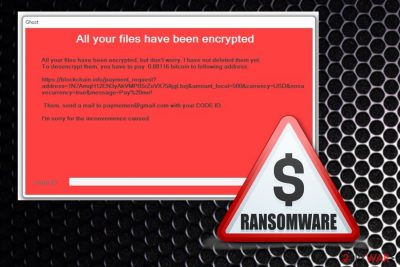
| Name | Ghost ransomware |
|---|---|
| Also known as | GhostHammer ransomware |
| Type | Cryptovirus |
| File extension | .ghost |
| Ransom amount | 0.08116 BTC or 0.10692946 BTC |
| Ransom note | Displayed on a screen in the program window |
| The main executable | Ghost.exe |
| Associated files |
|
| Contact email | paymemen@gmail.com |
| Possible origin of hackers | Spanish or Portuguese |
| Distribution | Spam email attachments |
| Elimination | Download and use FortectIntego for Ghost ransomware removal |
According to virus detection results[2], this GhostHammer ransomware virus is not easily detectable and quite persistent. The initial ransomware infection starts with changing registry keys and adding or corrupted system files. This threat adds a few DLL files on the system, one is for collecting users' files, and other is for the encryption process.[3]
When all of these system changes are made, Ghost ransomware virus starts the main process during which users' files get locked and encrypted by changing the original code of various files:
- photos;
- images;
- databases;
- documents;
- zip archives;
- music files;
- videos.
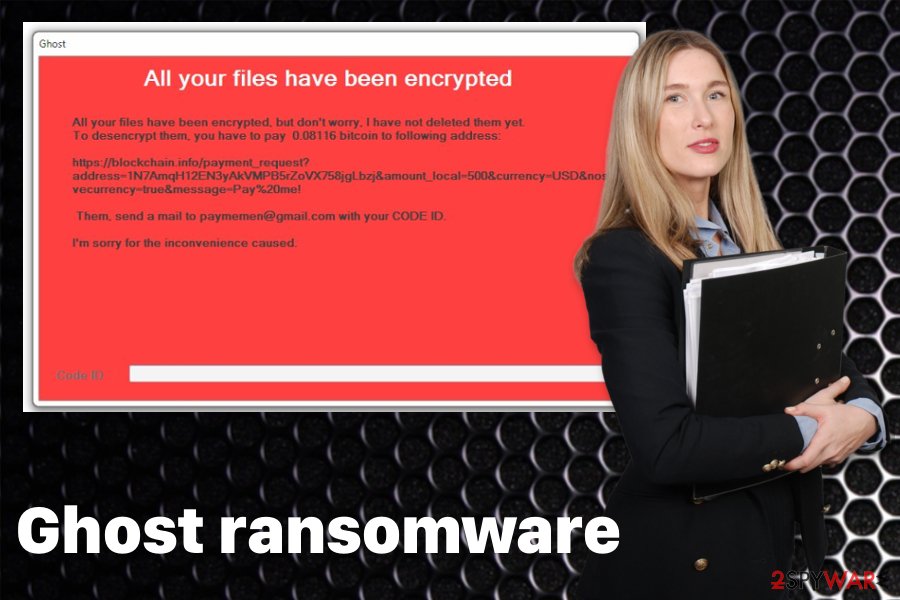
When Ghost ransomware is done encrypting your data, it develops a ransom note that is shown on the screen in a pop-up program window called Ghost. The message contains a few facts about the attack, and it also gives instructions on the payment method and the ransom amount.
The ransom message created by Ghost ransomware reads the following:
All your files have been encrypted
All your files have been encrypted, but don't worry. I have not deleted them yet
To desencrypt them, you have to pay 0.08116 bitcoin to following address:
…..
Them, sdend a mail to paymemen@gmail.com with your CODE ID
I'm sorry for the inconvenience caused
CODE ID:
You need to remove Ghost ransomware and don't even consider paying the demanded ransom. This amount may look small, but it equals $440. Also, paying gives no guarantee that your data would get decrypted eventually. The safest way to get your files back is terminating the virus and then replacing your encoded files with safe ones from the backup.
Unfortunately, the virus was first spotted on November 17th and in a few days, on 20th the ransomware already increased the payment amount. Since that day GhostHammer ransomware demands people to pay 0.10692946 BTC which is equivalent to 500$.
GhostHammer ransomware is a dangerous threat that can be persistent because of the alterations on the system. The main attack starts with added registry entries and various system files. You need to get rid of all of them if you want to terminate the main program.
The existence of these files make GhostHammer ransomware removal difficult:
- GhostService.exe;
- GhostService.exe.config;
- GhostService.pdb;
- GhostService.vshost.exe;
- GhostHammer.dll;
- Ghost.bat.
You can find a few decryption/data recovery methods below the article, also Ghost ransomware removal tips and software suggestions because you need to employ anti-malware tools like FortectIntego for this elimination process. Hackers who developed this virus have added a few features that allow ransomware to affect or even disable antivirus programs, so first, enter the Safe Mode and then scan the device entirely.
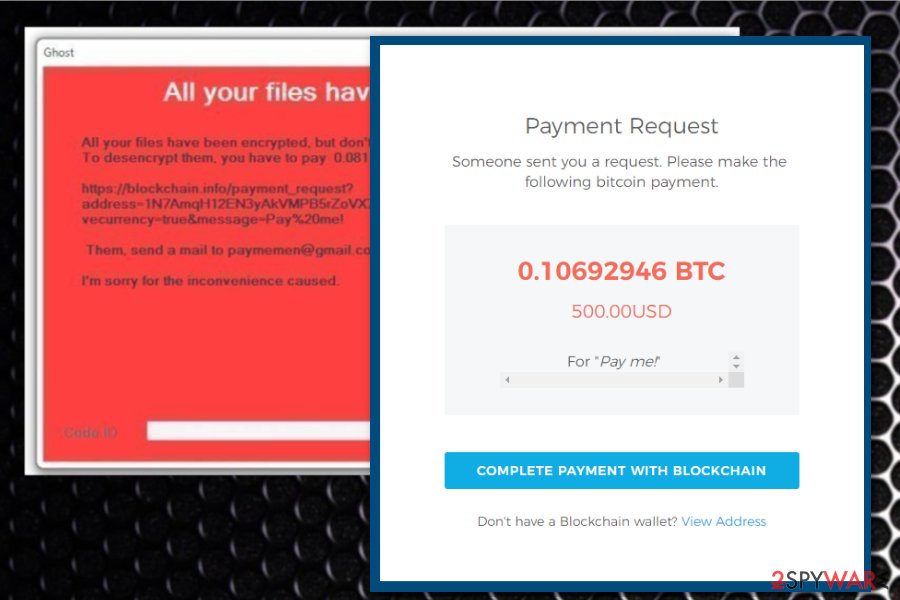
Ransomware malicious payload hides in safe-looking documents
Spam email campaigns can be used in a wide range of cyber attacks and distribute anything from adware, scams or even malware designed to spread other infections. Ransomware spreading trojans can be one of them. Spam email attachments often look legitimate and safe because malicious actors disguise their products with well-known names and even put a malicious script on documents named as receipts or invoices.
Researchers[4] note that email from PayPal, FedEx, eBay or Amazon might be infected with malicious macros on those MS Word or Excel, PDF files. This is the main ransomware distribution method because the minute user downloads and opens affected record on the system direct ransomware payload gets on the device. It's also possible that trojans or other malware gets on your system this way and runs additional background processes or infiltrates the ransomware virus.
Eliminate Ghost ransomware the proper way – with anti-malware tools
Since Ghost ransomware virus is not a scam, adware or PUP, you cannot terminate the malicious program manually. You need to clean your system thoroughly, and you can only do that with professional malware-fighting programs like FortectIntego, SpyHunter 5Combo Cleaner or Malwarebytes.
To remove Ghost ransomware, you should download one of these suggestions or employ antivirus tool of your choice and perform a thorough system scan on your infected device. This scan allows you to see what intruders are affecting the performance of your device and delete them entirely.
This automatic Ghost ransomware removal eliminates all possible intruders and improves the performance of your device because it removes useless programs and corrupted files. You may need to enter the Safe Mode first before that scan, and you can find a step-by-step guide below to know how.
Getting rid of Ghost virus. Follow these steps
Manual removal using Safe Mode
To remove Ghost ransomware from the system fully, you need to scan the system using anti-malware tools. However, the virus may affect this program, and you should reboot the computer in Safe Mode with Networking before that to make sure everything works as it supposed to:
Important! →
Manual removal guide might be too complicated for regular computer users. It requires advanced IT knowledge to be performed correctly (if vital system files are removed or damaged, it might result in full Windows compromise), and it also might take hours to complete. Therefore, we highly advise using the automatic method provided above instead.
Step 1. Access Safe Mode with Networking
Manual malware removal should be best performed in the Safe Mode environment.
Windows 7 / Vista / XP
- Click Start > Shutdown > Restart > OK.
- When your computer becomes active, start pressing F8 button (if that does not work, try F2, F12, Del, etc. – it all depends on your motherboard model) multiple times until you see the Advanced Boot Options window.
- Select Safe Mode with Networking from the list.

Windows 10 / Windows 8
- Right-click on Start button and select Settings.

- Scroll down to pick Update & Security.

- On the left side of the window, pick Recovery.
- Now scroll down to find Advanced Startup section.
- Click Restart now.

- Select Troubleshoot.

- Go to Advanced options.

- Select Startup Settings.

- Press Restart.
- Now press 5 or click 5) Enable Safe Mode with Networking.

Step 2. Shut down suspicious processes
Windows Task Manager is a useful tool that shows all the processes running in the background. If malware is running a process, you need to shut it down:
- Press Ctrl + Shift + Esc on your keyboard to open Windows Task Manager.
- Click on More details.

- Scroll down to Background processes section, and look for anything suspicious.
- Right-click and select Open file location.

- Go back to the process, right-click and pick End Task.

- Delete the contents of the malicious folder.
Step 3. Check program Startup
- Press Ctrl + Shift + Esc on your keyboard to open Windows Task Manager.
- Go to Startup tab.
- Right-click on the suspicious program and pick Disable.

Step 4. Delete virus files
Malware-related files can be found in various places within your computer. Here are instructions that could help you find them:
- Type in Disk Cleanup in Windows search and press Enter.

- Select the drive you want to clean (C: is your main drive by default and is likely to be the one that has malicious files in).
- Scroll through the Files to delete list and select the following:
Temporary Internet Files
Downloads
Recycle Bin
Temporary files - Pick Clean up system files.

- You can also look for other malicious files hidden in the following folders (type these entries in Windows Search and press Enter):
%AppData%
%LocalAppData%
%ProgramData%
%WinDir%
After you are finished, reboot the PC in normal mode.
Remove Ghost using System Restore
Try System Restore feature to remove Ghost ransomware by recovering the system to a previous state:
-
Step 1: Reboot your computer to Safe Mode with Command Prompt
Windows 7 / Vista / XP- Click Start → Shutdown → Restart → OK.
- When your computer becomes active, start pressing F8 multiple times until you see the Advanced Boot Options window.
-
Select Command Prompt from the list

Windows 10 / Windows 8- Press the Power button at the Windows login screen. Now press and hold Shift, which is on your keyboard, and click Restart..
- Now select Troubleshoot → Advanced options → Startup Settings and finally press Restart.
-
Once your computer becomes active, select Enable Safe Mode with Command Prompt in Startup Settings window.

-
Step 2: Restore your system files and settings
-
Once the Command Prompt window shows up, enter cd restore and click Enter.

-
Now type rstrui.exe and press Enter again..

-
When a new window shows up, click Next and select your restore point that is prior the infiltration of Ghost. After doing that, click Next.


-
Now click Yes to start system restore.

-
Once the Command Prompt window shows up, enter cd restore and click Enter.
Bonus: Recover your data
Guide which is presented above is supposed to help you remove Ghost from your computer. To recover your encrypted files, we recommend using a detailed guide prepared by 2-spyware.com security experts.If your files are encrypted by Ghost, you can use several methods to restore them:
Data Recovery Pro is a program designed for file restoring
If you have no backups, use Data Recovery Pro and restore encrypted or accidentally deleted data
- Download Data Recovery Pro;
- Follow the steps of Data Recovery Setup and install the program on your computer;
- Launch it and scan your computer for files encrypted by Ghost ransomware;
- Restore them.
Windows Previous Versions feature is helpful when there are no data backups
Try Windows Previous Versions as an alternative file recovery method. However, this option may only work when System Restore was enabled before
- Find an encrypted file you need to restore and right-click on it;
- Select “Properties” and go to “Previous versions” tab;
- Here, check each of available copies of the file in “Folder versions”. You should select the version you want to recover and click “Restore”.
Try ShadowExplorer for encoded files
If Ghost ransomware left Shadow Volume Copies, you could recover your data using ShadowExplorer
- Download Shadow Explorer (http://shadowexplorer.com/);
- Follow a Shadow Explorer Setup Wizard and install this application on your computer;
- Launch the program and go through the drop down menu on the top left corner to select the disk of your encrypted data. Check what folders are there;
- Right-click on the folder you want to restore and select “Export”. You can also select where you want it to be stored.
Decryption tool is not available
Finally, you should always think about the protection of crypto-ransomwares. In order to protect your computer from Ghost and other ransomwares, use a reputable anti-spyware, such as FortectIntego, SpyHunter 5Combo Cleaner or Malwarebytes
How to prevent from getting ransomware
Choose a proper web browser and improve your safety with a VPN tool
Online spying has got momentum in recent years and people are getting more and more interested in how to protect their privacy online. One of the basic means to add a layer of security – choose the most private and secure web browser. Although web browsers can't grant full privacy protection and security, some of them are much better at sandboxing, HTTPS upgrading, active content blocking, tracking blocking, phishing protection, and similar privacy-oriented features. However, if you want true anonymity, we suggest you employ a powerful Private Internet Access VPN – it can encrypt all the traffic that comes and goes out of your computer, preventing tracking completely.
Lost your files? Use data recovery software
While some files located on any computer are replaceable or useless, others can be extremely valuable. Family photos, work documents, school projects – these are types of files that we don't want to lose. Unfortunately, there are many ways how unexpected data loss can occur: power cuts, Blue Screen of Death errors, hardware failures, crypto-malware attack, or even accidental deletion.
To ensure that all the files remain intact, you should prepare regular data backups. You can choose cloud-based or physical copies you could restore from later in case of a disaster. If your backups were lost as well or you never bothered to prepare any, Data Recovery Pro can be your only hope to retrieve your invaluable files.
- ^ Lee Mathews. Why you should never pay a ransomware ransom. Forbes. Global media company.
- ^ Ghost.exe analysis. Virustotal. Online malware scanner.
- ^ Encryption. Wikipedia. The free encyclopedia.
- ^ Zondervirus. Zondervirus. Spyware related news.





















