Gifts-for-you.cf (Free Guide) - Removal Instructions
Gifts-for-you.cf Removal Guide
What is Gifts-for-you.cf?
Gifts-for-you.cf is the website that causes pop-ups and frustrates people with questionable redirects to shady or even potentially malicious sites
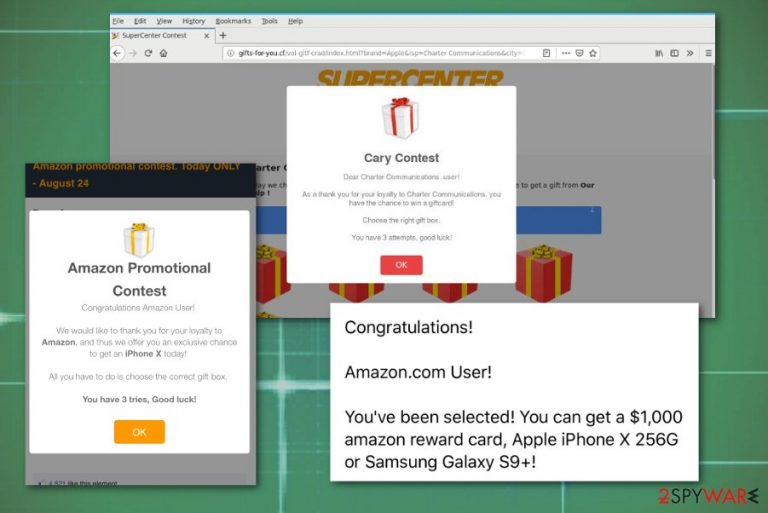
Gifts-for-you.cf is the cyber intruder that makes Mac devices running slow and delivering various intrusive commercial pop-ups and banners. Additionally, this potentially unwanted program makes entry to your computer secretly, and these symptoms may appear after a long time since the primary infiltration. It is unfortunate, but the program causes plenty of annoying and frustrating symptoms that can end only by eliminating the PUP and associated files or applications completely.
Gifts-for-you.cf adware focuses on commercial content delivery. Still, it can inject additional codes to the boot section of the machine or alter existing registry keys to ensure automatic launching. It can even drop other applications or browser content to the device without your permission or knowledge, so it makes the system running even more slowly since all these apps run in the background at the same time.
| Name | Gifts-for-you.cf |
|---|---|
| Type | Adware |
| Main symptoms | Delivers pop-up ads, redirects to shady sites, fills up the screen with commercial content |
| Target | Mac devices, but can also affect Windows OS machines or mobile phones |
| Possible danger | Tracks information about users browsing habits, collects data and shares it with third-party advertisers for malvertising purposes[1] |
| Elimination | Clean the system with anti-malware tools and remove the threat |
| Distribution | Software bundling, insecure installations of freeware, deceptive advertising, shady malware-filled pages |
| Avoidance | You can avoid PUP infiltrations if you keep FortectIntego on the system |
Pop-up ads confuse people and leave them puzzled because redirects to this site or any other commercial content-filled page are only symptoms of the PUP infiltration that runs in the background and causes more issues with the machine that the victim can notice.
Although this is a potentially unwanted program that, in general, is harmless, people call Gifts-for-you.cf virus based on the intrusive behavior and changes it makes on the machine to make sure that all the programs get launched each time the PC gets rebooted.
Since this is the adware-type program, it focuses on redirecting your online traffic to other commercial sites and delivering you promotional content that makes you more willing to visit the page and even purchase anything from the provider. As the name implies, the article's culprit offers gifts, prizes, and valuable things to lure people into providing information or visiting pages. When such intruder gets on the system, you can encounter various pop-ups and banners that contain:
- surveys;
- lotteries;
- giveaways;
- coupons;
- online shopping offers;
- update or software promotions.
Gifts-for-you.cf scam may include Amazon gift card lotteries, giveaways, and other offers where valuable prizes are promised. However, you are not winning an iPhone, Samsung, or any gift card. The main goal of such campaigns is to get information from users which could be valuable or useful in other scams.
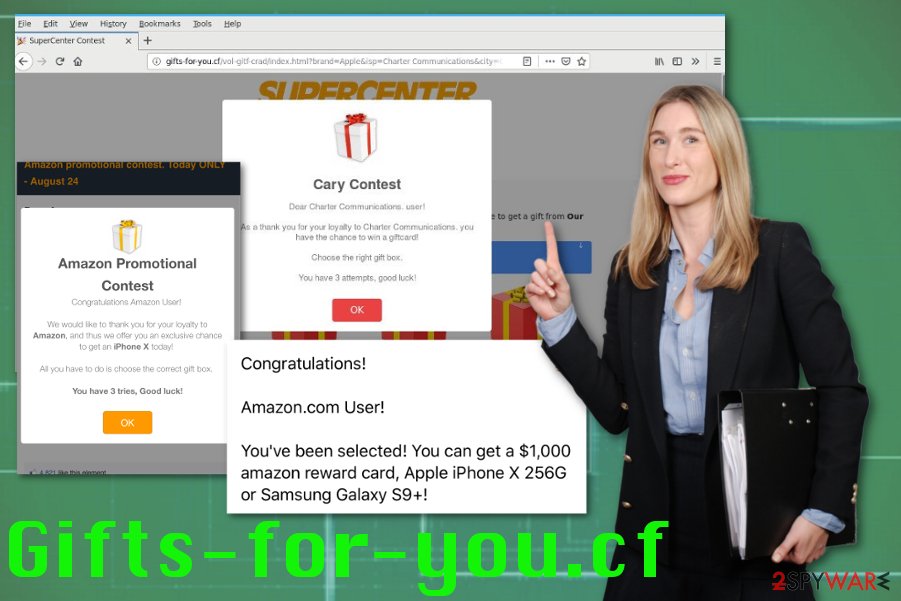
You should remove the threat immediately when you encounter such messages offering to fill out surveys or gamble and take part in a giveaway. Unfortunately, when you participate and reveal your information like an email address or even the full name, this data is stored for malvertising purposes and could be used for other scams.[2]
You need to think about Gifts-for-you.cf removal for a whole other reason related to data tracking. Potentially unwanted programs track and collect, even share details about your browsing habits and preferences, and this infection is not an exception.
You should eliminate it with professional anti-malware tools such as Malwarebytes or SpyHunter 5Combo Cleaner and clean the system thoroughly. This way you eliminate all threats and malicious files, clean the possible virus damage. We recommend keeping tools like FortectIntego to check and PUP avoidance because these programs block harmful content in advance.
Fake update and freeware installers include unwanted programs on the setups
When relying on software providers, you should note how important it is to choose a trustworthy source. If you go for an official developer or distributor, you can be sure that the program is original and there are no extra programs included on the installer.
However, choosing the source is not the only thing you should be aware of. The type of installation can make a massive difference because going for Quick or Recommended installation means that all programs listed on the installation get automatically downloaded on your machine without any additional permission requirement.
Going for Advanced or Custom installations allows choosing which applications get installed. Experts[3] always note how important is to choose wisely when you get software updates and applications. Keeping anti-malware tools can also help avoid PUP infiltrations.
Make sure to eliminate Gifts-for-you.cf alongside other content added by the intruder
To ensure the removal is done correctly, you should rely on professional anti-malware tools because this is the best method to remove all intrusive programs and unwanted apps at once. Antivirus tools run a thorough system check and can indicate useless files, PUPs, and even more dangerous malware.
Although the article's culprit is not a malicious program that can damage the PC, potentially unwanted programs are sneaky and can install programs, files, browser content without requiring permission or agreement from the user. To eliminate the main intruder, you need to delete all those files and fix possible alterations.
The automatic Gifts-for-you.cf removal allows you to do so with one anti-malware tool, during the full system scan. Once the tool runs a check on the PC, it detects possible issues, useless files, and malicious programs. This way, all problems get fixed at once, and the performance of your machine gets improved.
You may remove virus damage with a help of FortectIntego. SpyHunter 5Combo Cleaner and Malwarebytes are recommended to detect potentially unwanted programs and viruses with all their files and registry entries that are related to them.
Getting rid of Gifts-for-you.cf. Follow these steps
Uninstall from Windows
Instructions for Windows 10/8 machines:
- Enter Control Panel into Windows search box and hit Enter or click on the search result.
- Under Programs, select Uninstall a program.

- From the list, find the entry of the suspicious program.
- Right-click on the application and select Uninstall.
- If User Account Control shows up, click Yes.
- Wait till uninstallation process is complete and click OK.

If you are Windows 7/XP user, proceed with the following instructions:
- Click on Windows Start > Control Panel located on the right pane (if you are Windows XP user, click on Add/Remove Programs).
- In Control Panel, select Programs > Uninstall a program.

- Pick the unwanted application by clicking on it once.
- At the top, click Uninstall/Change.
- In the confirmation prompt, pick Yes.
- Click OK once the removal process is finished.
Delete from macOS
Remove items from Applications folder:
- From the menu bar, select Go > Applications.
- In the Applications folder, look for all related entries.
- Click on the app and drag it to Trash (or right-click and pick Move to Trash)

To fully remove an unwanted app, you need to access Application Support, LaunchAgents, and LaunchDaemons folders and delete relevant files:
- Select Go > Go to Folder.
- Enter /Library/Application Support and click Go or press Enter.
- In the Application Support folder, look for any dubious entries and then delete them.
- Now enter /Library/LaunchAgents and /Library/LaunchDaemons folders the same way and terminate all the related .plist files.

Remove from Microsoft Edge
Delete unwanted extensions from MS Edge:
- Select Menu (three horizontal dots at the top-right of the browser window) and pick Extensions.
- From the list, pick the extension and click on the Gear icon.
- Click on Uninstall at the bottom.

Clear cookies and other browser data:
- Click on the Menu (three horizontal dots at the top-right of the browser window) and select Privacy & security.
- Under Clear browsing data, pick Choose what to clear.
- Select everything (apart from passwords, although you might want to include Media licenses as well, if applicable) and click on Clear.

Restore new tab and homepage settings:
- Click the menu icon and choose Settings.
- Then find On startup section.
- Click Disable if you found any suspicious domain.
Reset MS Edge if the above steps did not work:
- Press on Ctrl + Shift + Esc to open Task Manager.
- Click on More details arrow at the bottom of the window.
- Select Details tab.
- Now scroll down and locate every entry with Microsoft Edge name in it. Right-click on each of them and select End Task to stop MS Edge from running.

If this solution failed to help you, you need to use an advanced Edge reset method. Note that you need to backup your data before proceeding.
- Find the following folder on your computer: C:\\Users\\%username%\\AppData\\Local\\Packages\\Microsoft.MicrosoftEdge_8wekyb3d8bbwe.
- Press Ctrl + A on your keyboard to select all folders.
- Right-click on them and pick Delete

- Now right-click on the Start button and pick Windows PowerShell (Admin).
- When the new window opens, copy and paste the following command, and then press Enter:
Get-AppXPackage -AllUsers -Name Microsoft.MicrosoftEdge | Foreach {Add-AppxPackage -DisableDevelopmentMode -Register “$($_.InstallLocation)\\AppXManifest.xml” -Verbose

Instructions for Chromium-based Edge
Delete extensions from MS Edge (Chromium):
- Open Edge and click select Settings > Extensions.
- Delete unwanted extensions by clicking Remove.

Clear cache and site data:
- Click on Menu and go to Settings.
- Select Privacy, search and services.
- Under Clear browsing data, pick Choose what to clear.
- Under Time range, pick All time.
- Select Clear now.

Reset Chromium-based MS Edge:
- Click on Menu and select Settings.
- On the left side, pick Reset settings.
- Select Restore settings to their default values.
- Confirm with Reset.

Remove from Mozilla Firefox (FF)
You should check the browser additionally, to terminate other extensions or plugins added by the PUP behind your back
Remove dangerous extensions:
- Open Mozilla Firefox browser and click on the Menu (three horizontal lines at the top-right of the window).
- Select Add-ons.
- In here, select unwanted plugin and click Remove.

Reset the homepage:
- Click three horizontal lines at the top right corner to open the menu.
- Choose Options.
- Under Home options, enter your preferred site that will open every time you newly open the Mozilla Firefox.
Clear cookies and site data:
- Click Menu and pick Settings.
- Go to Privacy & Security section.
- Scroll down to locate Cookies and Site Data.
- Click on Clear Data…
- Select Cookies and Site Data, as well as Cached Web Content and press Clear.

Reset Mozilla Firefox
If clearing the browser as explained above did not help, reset Mozilla Firefox:
- Open Mozilla Firefox browser and click the Menu.
- Go to Help and then choose Troubleshooting Information.

- Under Give Firefox a tune up section, click on Refresh Firefox…
- Once the pop-up shows up, confirm the action by pressing on Refresh Firefox.

Remove from Google Chrome
Delete malicious extensions from Google Chrome:
- Open Google Chrome, click on the Menu (three vertical dots at the top-right corner) and select More tools > Extensions.
- In the newly opened window, you will see all the installed extensions. Uninstall all the suspicious plugins that might be related to the unwanted program by clicking Remove.

Clear cache and web data from Chrome:
- Click on Menu and pick Settings.
- Under Privacy and security, select Clear browsing data.
- Select Browsing history, Cookies and other site data, as well as Cached images and files.
- Click Clear data.

Change your homepage:
- Click menu and choose Settings.
- Look for a suspicious site in the On startup section.
- Click on Open a specific or set of pages and click on three dots to find the Remove option.
Reset Google Chrome:
If the previous methods did not help you, reset Google Chrome to eliminate all the unwanted components:
- Click on Menu and select Settings.
- In the Settings, scroll down and click Advanced.
- Scroll down and locate Reset and clean up section.
- Now click Restore settings to their original defaults.
- Confirm with Reset settings.

Delete from Safari
Remove unwanted extensions from Safari:
- Click Safari > Preferences…
- In the new window, pick Extensions.
- Select the unwanted extension and select Uninstall.

Clear cookies and other website data from Safari:
- Click Safari > Clear History…
- From the drop-down menu under Clear, pick all history.
- Confirm with Clear History.

Reset Safari if the above-mentioned steps did not help you:
- Click Safari > Preferences…
- Go to Advanced tab.
- Tick the Show Develop menu in menu bar.
- From the menu bar, click Develop, and then select Empty Caches.

After uninstalling this potentially unwanted program (PUP) and fixing each of your web browsers, we recommend you to scan your PC system with a reputable anti-spyware. This will help you to get rid of Gifts-for-you.cf registry traces and will also identify related parasites or possible malware infections on your computer. For that you can use our top-rated malware remover: FortectIntego, SpyHunter 5Combo Cleaner or Malwarebytes.
How to prevent from getting adware
Do not let government spy on you
The government has many issues in regards to tracking users' data and spying on citizens, so you should take this into consideration and learn more about shady information gathering practices. Avoid any unwanted government tracking or spying by going totally anonymous on the internet.
You can choose a different location when you go online and access any material you want without particular content restrictions. You can easily enjoy internet connection without any risks of being hacked by using Private Internet Access VPN.
Control the information that can be accessed by government any other unwanted party and surf online without being spied on. Even if you are not involved in illegal activities or trust your selection of services, platforms, be suspicious for your own security and take precautionary measures by using the VPN service.
Backup files for the later use, in case of the malware attack
Computer users can suffer from data losses due to cyber infections or their own faulty doings. Ransomware can encrypt and hold files hostage, while unforeseen power cuts might cause a loss of important documents. If you have proper up-to-date backups, you can easily recover after such an incident and get back to work. It is also equally important to update backups on a regular basis so that the newest information remains intact – you can set this process to be performed automatically.
When you have the previous version of every important document or project you can avoid frustration and breakdowns. It comes in handy when malware strikes out of nowhere. Use Data Recovery Pro for the data restoration process.
- ^ Malvertising. Wikipedia. The free encyclopedia.
- ^ How hackers use your information for identity theft. Creditkarma. Identity theft monitoring.
- ^ Lesvirus. Lesvirus. Spyware related news.
