GLB ransomware (Virus Removal Guide) - Recovery Instructions Included
GLB virus Removal Guide
What is GLB ransomware?
GLB ransomware – a new cryptovirus variant from the Dharma family
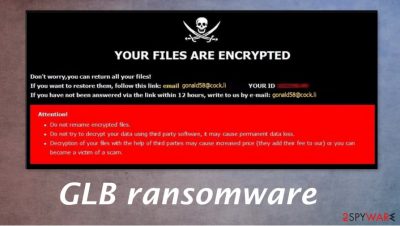
GLB ransomware is a cryptovirus that encrypts[1] all non-system files on an infected device and tries to extort money for a decryption tool. This file-locking parasite originates from the Dharma ransomware family, which was first spotted in 2016 but became really active in the first quarter of 2019.
This newer variant – GLB ransomware virus, like all its former version (Cvc, SUKA, World, etc.), append a complex three-part appendix to all original filenames during the encryption process: an appointed user ID, criminals, contact email (in this case [gonald58@cock.li]), and .GLB extension. Locked files cannot be opened, thus are rendered useless until decrypted.
When all personal files, such as documents, backups, archives, etc., are locked, the virus creates two types of ransom notes – a pop-up window and loads of FILES ENCRYPTED.txt text files. Both messages from these ransom notes are displayed at the bottom of this paragraph.
| name | GLB ransomware |
|---|---|
| type | Ransomware |
| Family | Dharma virus |
| Ransom note | FILES ENCRYPTED.txt scattered all over the infected computer, and a pop-up window |
| Appended file extension | Consist of three parts – user ID, criminal contact details in brackets, .GLB extension |
| Criminal contact details | Two emails are given to make contact – gonald58@cock.li and bank008800@cock.li |
| Malware removal | Reliable anti-malware applications should be used to remove GLB ransomware with ease |
| System health | Users should use system tune-up tools like the FortectIntego to scan their devices for any irregularities the cryptovirus might have caused |
The text ransom notes' message is short and consists basically of two emails provided to establish contact gonald58@cock.li and bank008800@cock.li. With the pop-up window, creators of GLB ransomware explain to the victims that all their files were encrypted, and if they want to get it back, they must contact the hackers (by the same two emails as provided in the text files).
The last part of the pop-up window message is the same as in many other cryptovirus ransom notes and consists of threats to the GLB ransomware virus victims, urging them no to rename the encrypted files and not to try any third-party decryption toolkits as that may cause data to be undecryptable.
Meeting the cybercriminals' demands can lead the victims into a lose-lose situation, where they lose not only their encrypted data but also their hard-earned money. There are plenty of cases that cybercriminals didn't respond and left their victims high and dry after receiving a ransom.
That's we suggest users removing GLB ransomware from all infected devices as soon as possible. Victims can do it manually, though it requires some high-level knowledge and experience, or automatically with the help of anti-malware software like SpyHunter 5Combo Cleaner or Malwarebytes.
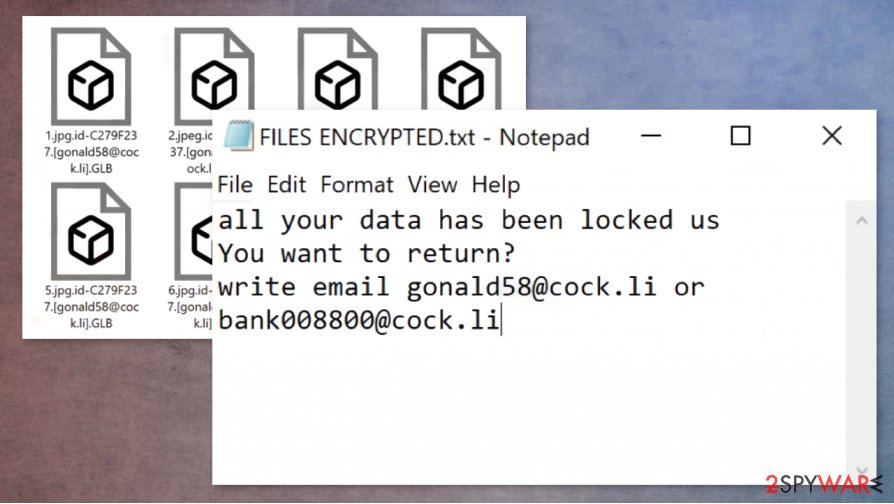
Once the GLB ransomware removal is done, victims of this cyber attack should concentrate on their devices' health. We recommend using a powerful FortectIntego system tune-up tool to scan the device and fix any irregularities the cryptovirus has done to the system registry and other essential system settings.
Cybercriminals display this message in the ransom pop-up window:
YOUR FILES ARE ENCRYPTED
Don't worry,you can return all your files!
If you want to restore them, follow this link:email gonald58@cock.li YOUR ID –
If you have not been answered via the link within 12 hours, write to us by e-mail:bank008800@cock.li
Attention!
Do not rename encrypted files.
Do not try to decrypt your data using third party software, it may cause permanent data loss.
Decryption of your files with the help of third parties may cause increased price (they add their fee to our) or you can become a victim of a scam.
And this short message can be found on all FILES ENCRYPTED.txt files:
all your data has been locked us
You want to return?
write email gonald58@cock.li or bank008800@cock.li
Most common ransomware spreading techniques and how to avoid them
Cybercriminals employ many distribution methods to spread their creations, but our research shows that one of the most most common ways malware is delivered is email spam. Read this section of the article if you want to find out how to evade ransomware attacks.
We've all received spam emails. Email service providers even have a separate folder for them. Hackers send out tens of thousands of spam emails, trying to trick people into either clicking on a mischievous hyperlink that will lead to a malicious site or download an infected attachment. If any of these actions is executed, then a payload file of a virus might be downloaded, and a device infection could start within seconds.
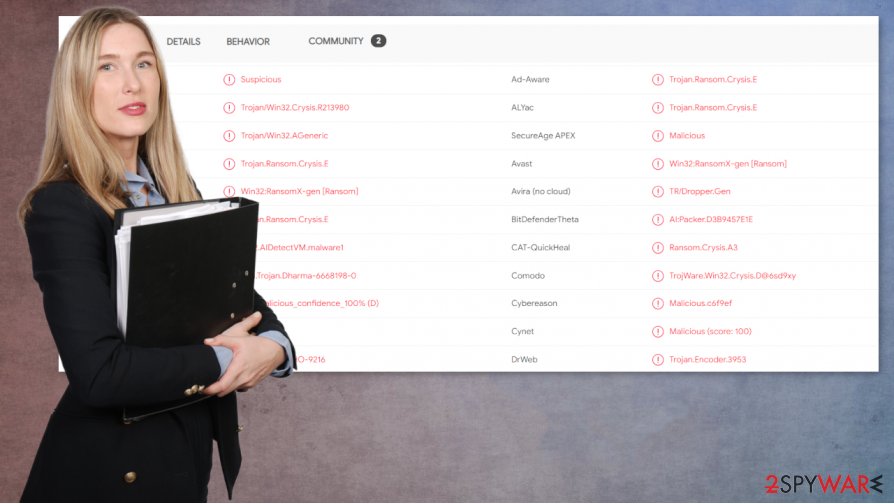
Although cybercriminals are doing their best to trick everyday internet users, you shouldn't give in. Before opening any link or downloading an attachment of a phony looking email, users should carefully look through the message itself.
Look for grammatical errors or any other irregularities. If the email looks shady, then don't open any hyperlinks, and always scan every email attachment with a reliable anti-malware application before downloading it.
Guidelines for GLB ransomware removal from infected devices
As we mentioned in the first paragraph, any malware should be eliminated ASAP. It doesn't matter if it's pesky adware[2] or GLB ransomware virus. Manually or automatically, all suspicious files, for your own safety, must be abolished from your devices as soon as they are detected.
Victims should remove GLB ransomware with the help of professional, time-tested anti-malware software like SpyHunter 5Combo Cleaner and Malwarebytes. However, it is possible to delete the virus manually, but honestly, who has the time to do that. Entrust it to anti-virus apps to do it swiftly and correctly.
Since cryptoviruses not only encrypt personal files but make changes to system settings, when GLB ransomware removal is finished, experts[3] recommend repairing the system registry and other essential system settings with a system repair tool like the FortectIntego app.
Getting rid of GLB virus. Follow these steps
Manual removal using Safe Mode
Removing infections when in Safe Mode with Networking
Important! →
Manual removal guide might be too complicated for regular computer users. It requires advanced IT knowledge to be performed correctly (if vital system files are removed or damaged, it might result in full Windows compromise), and it also might take hours to complete. Therefore, we highly advise using the automatic method provided above instead.
Step 1. Access Safe Mode with Networking
Manual malware removal should be best performed in the Safe Mode environment.
Windows 7 / Vista / XP
- Click Start > Shutdown > Restart > OK.
- When your computer becomes active, start pressing F8 button (if that does not work, try F2, F12, Del, etc. – it all depends on your motherboard model) multiple times until you see the Advanced Boot Options window.
- Select Safe Mode with Networking from the list.

Windows 10 / Windows 8
- Right-click on Start button and select Settings.

- Scroll down to pick Update & Security.

- On the left side of the window, pick Recovery.
- Now scroll down to find Advanced Startup section.
- Click Restart now.

- Select Troubleshoot.

- Go to Advanced options.

- Select Startup Settings.

- Press Restart.
- Now press 5 or click 5) Enable Safe Mode with Networking.

Step 2. Shut down suspicious processes
Windows Task Manager is a useful tool that shows all the processes running in the background. If malware is running a process, you need to shut it down:
- Press Ctrl + Shift + Esc on your keyboard to open Windows Task Manager.
- Click on More details.

- Scroll down to Background processes section, and look for anything suspicious.
- Right-click and select Open file location.

- Go back to the process, right-click and pick End Task.

- Delete the contents of the malicious folder.
Step 3. Check program Startup
- Press Ctrl + Shift + Esc on your keyboard to open Windows Task Manager.
- Go to Startup tab.
- Right-click on the suspicious program and pick Disable.

Step 4. Delete virus files
Malware-related files can be found in various places within your computer. Here are instructions that could help you find them:
- Type in Disk Cleanup in Windows search and press Enter.

- Select the drive you want to clean (C: is your main drive by default and is likely to be the one that has malicious files in).
- Scroll through the Files to delete list and select the following:
Temporary Internet Files
Downloads
Recycle Bin
Temporary files - Pick Clean up system files.

- You can also look for other malicious files hidden in the following folders (type these entries in Windows Search and press Enter):
%AppData%
%LocalAppData%
%ProgramData%
%WinDir%
After you are finished, reboot the PC in normal mode.
Remove GLB using System Restore
Using System Restore to delete GLB ransomware
-
Step 1: Reboot your computer to Safe Mode with Command Prompt
Windows 7 / Vista / XP- Click Start → Shutdown → Restart → OK.
- When your computer becomes active, start pressing F8 multiple times until you see the Advanced Boot Options window.
-
Select Command Prompt from the list

Windows 10 / Windows 8- Press the Power button at the Windows login screen. Now press and hold Shift, which is on your keyboard, and click Restart..
- Now select Troubleshoot → Advanced options → Startup Settings and finally press Restart.
-
Once your computer becomes active, select Enable Safe Mode with Command Prompt in Startup Settings window.

-
Step 2: Restore your system files and settings
-
Once the Command Prompt window shows up, enter cd restore and click Enter.

-
Now type rstrui.exe and press Enter again..

-
When a new window shows up, click Next and select your restore point that is prior the infiltration of GLB. After doing that, click Next.


-
Now click Yes to start system restore.

-
Once the Command Prompt window shows up, enter cd restore and click Enter.
Bonus: Recover your data
Guide which is presented above is supposed to help you remove GLB from your computer. To recover your encrypted files, we recommend using a detailed guide prepared by 2-spyware.com security experts.If your files are encrypted by GLB, you can use several methods to restore them:
Using Data Recovery Pro to recover files
Files could be recovered when using this third-party tool.
- Download Data Recovery Pro;
- Follow the steps of Data Recovery Setup and install the program on your computer;
- Launch it and scan your computer for files encrypted by GLB ransomware;
- Restore them.
Windows Previous Version feature could help with data recovery
This awesome Windows OS function could help restore files to their previous versions.
- Find an encrypted file you need to restore and right-click on it;
- Select “Properties” and go to “Previous versions” tab;
- Here, check each of available copies of the file in “Folder versions”. You should select the version you want to recover and click “Restore”.
Shadow Explorer is ready to help to restore files
If Shadow Volume Copies weren't deleted by the ransomware, then Shadow Explorer might be able to restore data.
- Download Shadow Explorer (http://shadowexplorer.com/);
- Follow a Shadow Explorer Setup Wizard and install this application on your computer;
- Launch the program and go through the drop down menu on the top left corner to select the disk of your encrypted data. Check what folders are there;
- Right-click on the folder you want to restore and select “Export”. You can also select where you want it to be stored.
No decryption tool is currently available
Finally, you should always think about the protection of crypto-ransomwares. In order to protect your computer from GLB and other ransomwares, use a reputable anti-spyware, such as FortectIntego, SpyHunter 5Combo Cleaner or Malwarebytes
How to prevent from getting ransomware
Protect your privacy – employ a VPN
There are several ways how to make your online time more private – you can access an incognito tab. However, there is no secret that even in this mode, you are tracked for advertising purposes. There is a way to add an extra layer of protection and create a completely anonymous web browsing practice with the help of Private Internet Access VPN. This software reroutes traffic through different servers, thus leaving your IP address and geolocation in disguise. Besides, it is based on a strict no-log policy, meaning that no data will be recorded, leaked, and available for both first and third parties. The combination of a secure web browser and Private Internet Access VPN will let you browse the Internet without a feeling of being spied or targeted by criminals.
No backups? No problem. Use a data recovery tool
If you wonder how data loss can occur, you should not look any further for answers – human errors, malware attacks, hardware failures, power cuts, natural disasters, or even simple negligence. In some cases, lost files are extremely important, and many straight out panic when such an unfortunate course of events happen. Due to this, you should always ensure that you prepare proper data backups on a regular basis.
If you were caught by surprise and did not have any backups to restore your files from, not everything is lost. Data Recovery Pro is one of the leading file recovery solutions you can find on the market – it is likely to restore even lost emails or data located on an external device.
- ^ Encryption. Wikipedia. The free encyclopedia.
- ^ Margaret Rouse. adware. Searchsecurity. Security information, news and tips.
- ^ Zondervirus. Zondervirus. Spyware news and security.





















