Go-movix.com (Removal Guide) - Free Instructions
Go-movix.com Removal Guide
What is Go-movix.com?
Go-movix.com is the domain that triggers commercial content delivery on the screen out of nowhere
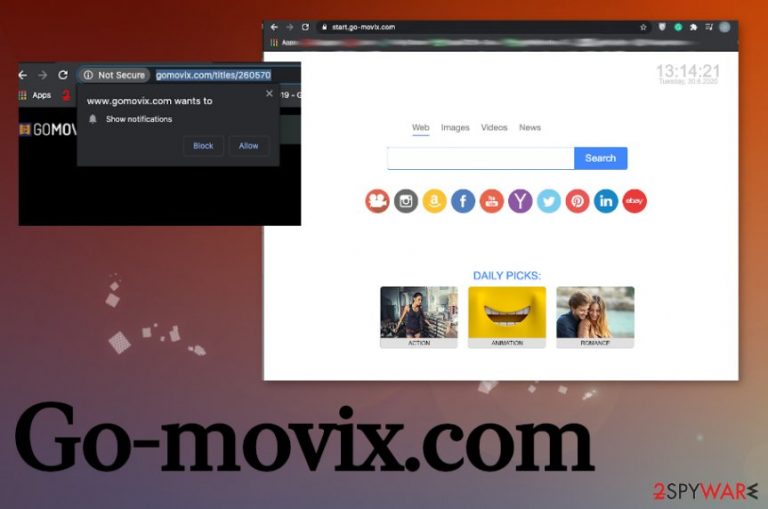
In most cases, you cannot notice the infiltration of the Go-movix.com PUP because it happens when you surf the internet and install programs, stream shows, or play games. The most common method used to distribute these potentially unwanted browser-based programs is software bundling. This method allows threat developers to add their files as extra parts of the freeware installation. This is how people trigger the unwanted download – by skipping through important steps that reveal all those additional pieces of programs.
| Name | Go-movix.com |
|---|---|
| Type | The potentially unwanted program that acts as a browser hijacker, but also can show adware-like symptoms[1] |
| Symptoms | The program triggers redirects, banners, pop-ups to other similar pages, and promotional content, installations. The intruder can easily alter settings of the browser, hijack the homepage, change default search engine, new tab settings. It changes the search engine to serach.go-movix.com and shows sponsored content instead of wanted results |
| Distribution | Freeware installation processes can lead to such PUP infections when you skip through steps and allow the additional programs to get downloaded on the system freely. Deceptive pages and other intruders also can trigger unwanted application infiltration |
| Danger | Advertisers and other third-party companies can access, gather, use data about your online preferences and habits. This is the issue that can lead to privacy and identity problems |
| Elimination | To remove Go-movix.com, you need a proper anti-malware tool that could find all the associated files and programs at once and clear them off of the machine |
| Repair | The computer gets significantly affected by the threat because many functions get disabled or file deleted. Repair the damage, fix affected files with FortectIntego |
Even though this program is not considered malicious, many people call it a Go-movix.com virus due to stealthy infiltration methods and redirects, pop-ups, changes the application causes on the machine. This domain can act either as a browser hijacker or as an adware-type intruder because the main purpose is to receive as many clicks and page views for sponsors as possible and expose users to similar content online.[2]
Go-movix.com is nothing but a potentially unwanted program, so you need to get rid fo the program and clean the damage before you can normally use the browsing tools and the computer. Even though this is not a malicious program or a serious malware there are many changes that can be done behind your back.
First of all, Go-movix.com alters startup preferences and registry entries, so the page is launched on the web browser all the time and the machine is triggering all the unwanted processes regarding the redirects and commercial material. These changes can be crucial for some functions of the system and trigger unwanted performance errors, interfere with the cleaning processes.
You need to remove Go-movix.com as soon as you notice any of the intrusive pop-ups, advertisements, redirects, and so on. It is not that easily achievable due to changes that PUP triggers and the relation with third-party programs and companies. Free download sites and other pages can trigger the exposure to malicious material, so you will need to remove more than the PUP alone.
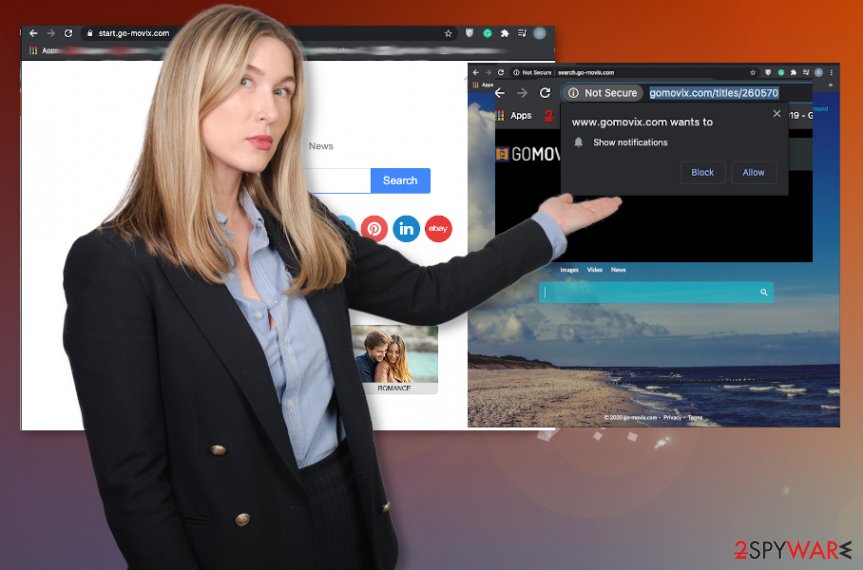
Even though Go-movix.com shows pop-up browser windows that many legitimate sites deliver, clicking on any of those buttons trigger the acceptance of the notifications, additional content. You should avoid clicking on anything and go straight to the process of malware termination once you experience symptoms like:
- advertisements in places where typically commercial content is not shown;
- hyperlinks, other content that triggers redirects;
- banners, blinking windows, windows with promotional material;
- other programs installed on the machine.
If you start the process of Go-movix.com removal, you can quickly find programs that affect the machine, trigger unwanted behavior and content delivery, and get back to a normal working computer. You also should think about virus damage that requires repairing, so get FortectIntego and fix the corrupted or affected files on the machine. 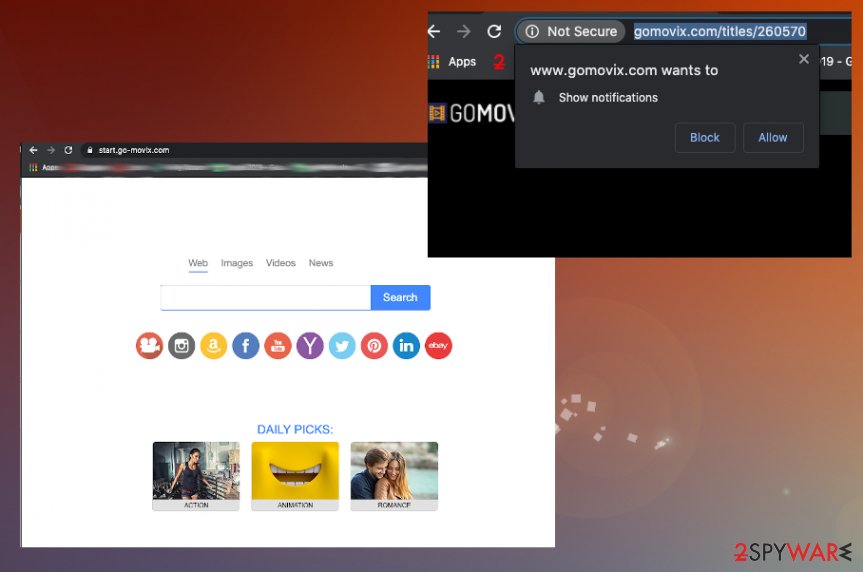
Third-party installations triggering issues with intrusive ads
Freeware installations when you go for the free page, install the application from the promotional advertisements or rely on the torrent platform, leads to downloads of the PUPs, browser hijackers, system tools, adware, toolbars, add-ons, and so on. This happens behind your back, but the reason why is – not enough attention to details.
You skip through steps and you choose Recommended or Quick options, you automatically agree to anything that was included in the first place and cannot see what happens during the installation process. However, you can go for Advanced or Custom installs and expand the full list with those programs, so some of them can get de-selected. Experts[3] always recommend choosing trustworthy sources to avoid anything like this.
Get rid of the program that causes unwanted behavior, and terminate Go-movix.com virus damage
Make the system virus-free, and working properly again by performing a Go-movix.com removal process. For the best results and complete job, you should go straight to the anti-malware tools or security software. By choosing such a program for help, you can find and delete all associated and possibly malicious applications from the device.
When you properly remove Go-movix.com, you can then go through the web browser manually and check if there are any programs left that could trigger unwanted behavior or intrusive redirecting processes. This is the only manual step because a system scan can terminate the threat, but browser-based applications, in most cases, are not detected as malicious by AV engines.
You may remove virus damage with a help of FortectIntego. SpyHunter 5Combo Cleaner and Malwarebytes are recommended to detect potentially unwanted programs and viruses with all their files and registry entries that are related to them.
Getting rid of Go-movix.com. Follow these steps
Uninstall from Windows
Get the Go-movix.com virus off of the machine by following these steps
Instructions for Windows 10/8 machines:
- Enter Control Panel into Windows search box and hit Enter or click on the search result.
- Under Programs, select Uninstall a program.

- From the list, find the entry of the suspicious program.
- Right-click on the application and select Uninstall.
- If User Account Control shows up, click Yes.
- Wait till uninstallation process is complete and click OK.

If you are Windows 7/XP user, proceed with the following instructions:
- Click on Windows Start > Control Panel located on the right pane (if you are Windows XP user, click on Add/Remove Programs).
- In Control Panel, select Programs > Uninstall a program.

- Pick the unwanted application by clicking on it once.
- At the top, click Uninstall/Change.
- In the confirmation prompt, pick Yes.
- Click OK once the removal process is finished.
Delete from macOS
Remove items from Applications folder:
- From the menu bar, select Go > Applications.
- In the Applications folder, look for all related entries.
- Click on the app and drag it to Trash (or right-click and pick Move to Trash)

To fully remove an unwanted app, you need to access Application Support, LaunchAgents, and LaunchDaemons folders and delete relevant files:
- Select Go > Go to Folder.
- Enter /Library/Application Support and click Go or press Enter.
- In the Application Support folder, look for any dubious entries and then delete them.
- Now enter /Library/LaunchAgents and /Library/LaunchDaemons folders the same way and terminate all the related .plist files.

Remove from Microsoft Edge
Delete unwanted extensions from MS Edge:
- Select Menu (three horizontal dots at the top-right of the browser window) and pick Extensions.
- From the list, pick the extension and click on the Gear icon.
- Click on Uninstall at the bottom.

Clear cookies and other browser data:
- Click on the Menu (three horizontal dots at the top-right of the browser window) and select Privacy & security.
- Under Clear browsing data, pick Choose what to clear.
- Select everything (apart from passwords, although you might want to include Media licenses as well, if applicable) and click on Clear.

Restore new tab and homepage settings:
- Click the menu icon and choose Settings.
- Then find On startup section.
- Click Disable if you found any suspicious domain.
Reset MS Edge if the above steps did not work:
- Press on Ctrl + Shift + Esc to open Task Manager.
- Click on More details arrow at the bottom of the window.
- Select Details tab.
- Now scroll down and locate every entry with Microsoft Edge name in it. Right-click on each of them and select End Task to stop MS Edge from running.

If this solution failed to help you, you need to use an advanced Edge reset method. Note that you need to backup your data before proceeding.
- Find the following folder on your computer: C:\\Users\\%username%\\AppData\\Local\\Packages\\Microsoft.MicrosoftEdge_8wekyb3d8bbwe.
- Press Ctrl + A on your keyboard to select all folders.
- Right-click on them and pick Delete

- Now right-click on the Start button and pick Windows PowerShell (Admin).
- When the new window opens, copy and paste the following command, and then press Enter:
Get-AppXPackage -AllUsers -Name Microsoft.MicrosoftEdge | Foreach {Add-AppxPackage -DisableDevelopmentMode -Register “$($_.InstallLocation)\\AppXManifest.xml” -Verbose

Instructions for Chromium-based Edge
Delete extensions from MS Edge (Chromium):
- Open Edge and click select Settings > Extensions.
- Delete unwanted extensions by clicking Remove.

Clear cache and site data:
- Click on Menu and go to Settings.
- Select Privacy, search and services.
- Under Clear browsing data, pick Choose what to clear.
- Under Time range, pick All time.
- Select Clear now.

Reset Chromium-based MS Edge:
- Click on Menu and select Settings.
- On the left side, pick Reset settings.
- Select Restore settings to their default values.
- Confirm with Reset.

Remove from Mozilla Firefox (FF)
Remove dangerous extensions:
- Open Mozilla Firefox browser and click on the Menu (three horizontal lines at the top-right of the window).
- Select Add-ons.
- In here, select unwanted plugin and click Remove.

Reset the homepage:
- Click three horizontal lines at the top right corner to open the menu.
- Choose Options.
- Under Home options, enter your preferred site that will open every time you newly open the Mozilla Firefox.
Clear cookies and site data:
- Click Menu and pick Settings.
- Go to Privacy & Security section.
- Scroll down to locate Cookies and Site Data.
- Click on Clear Data…
- Select Cookies and Site Data, as well as Cached Web Content and press Clear.

Reset Mozilla Firefox
If clearing the browser as explained above did not help, reset Mozilla Firefox:
- Open Mozilla Firefox browser and click the Menu.
- Go to Help and then choose Troubleshooting Information.

- Under Give Firefox a tune up section, click on Refresh Firefox…
- Once the pop-up shows up, confirm the action by pressing on Refresh Firefox.

Remove from Google Chrome
Go through the settings, so your Chrome browser can run smoothly
Delete malicious extensions from Google Chrome:
- Open Google Chrome, click on the Menu (three vertical dots at the top-right corner) and select More tools > Extensions.
- In the newly opened window, you will see all the installed extensions. Uninstall all the suspicious plugins that might be related to the unwanted program by clicking Remove.

Clear cache and web data from Chrome:
- Click on Menu and pick Settings.
- Under Privacy and security, select Clear browsing data.
- Select Browsing history, Cookies and other site data, as well as Cached images and files.
- Click Clear data.

Change your homepage:
- Click menu and choose Settings.
- Look for a suspicious site in the On startup section.
- Click on Open a specific or set of pages and click on three dots to find the Remove option.
Reset Google Chrome:
If the previous methods did not help you, reset Google Chrome to eliminate all the unwanted components:
- Click on Menu and select Settings.
- In the Settings, scroll down and click Advanced.
- Scroll down and locate Reset and clean up section.
- Now click Restore settings to their original defaults.
- Confirm with Reset settings.

Delete from Safari
Remove unwanted extensions from Safari:
- Click Safari > Preferences…
- In the new window, pick Extensions.
- Select the unwanted extension and select Uninstall.

Clear cookies and other website data from Safari:
- Click Safari > Clear History…
- From the drop-down menu under Clear, pick all history.
- Confirm with Clear History.

Reset Safari if the above-mentioned steps did not help you:
- Click Safari > Preferences…
- Go to Advanced tab.
- Tick the Show Develop menu in menu bar.
- From the menu bar, click Develop, and then select Empty Caches.

After uninstalling this potentially unwanted program (PUP) and fixing each of your web browsers, we recommend you to scan your PC system with a reputable anti-spyware. This will help you to get rid of Go-movix.com registry traces and will also identify related parasites or possible malware infections on your computer. For that you can use our top-rated malware remover: FortectIntego, SpyHunter 5Combo Cleaner or Malwarebytes.
How to prevent from getting browser hijacker
Protect your privacy – employ a VPN
There are several ways how to make your online time more private – you can access an incognito tab. However, there is no secret that even in this mode, you are tracked for advertising purposes. There is a way to add an extra layer of protection and create a completely anonymous web browsing practice with the help of Private Internet Access VPN. This software reroutes traffic through different servers, thus leaving your IP address and geolocation in disguise. Besides, it is based on a strict no-log policy, meaning that no data will be recorded, leaked, and available for both first and third parties. The combination of a secure web browser and Private Internet Access VPN will let you browse the Internet without a feeling of being spied or targeted by criminals.
No backups? No problem. Use a data recovery tool
If you wonder how data loss can occur, you should not look any further for answers – human errors, malware attacks, hardware failures, power cuts, natural disasters, or even simple negligence. In some cases, lost files are extremely important, and many straight out panic when such an unfortunate course of events happen. Due to this, you should always ensure that you prepare proper data backups on a regular basis.
If you were caught by surprise and did not have any backups to restore your files from, not everything is lost. Data Recovery Pro is one of the leading file recovery solutions you can find on the market – it is likely to restore even lost emails or data located on an external device.
