Go.next-search.net browser hijacker (virus) - Free Guide
Go.next-search.net browser hijacker Removal Guide
What is Go.next-search.net browser hijacker?
Go.next-search.net makes money for crooks who created the hijacker and bogus application
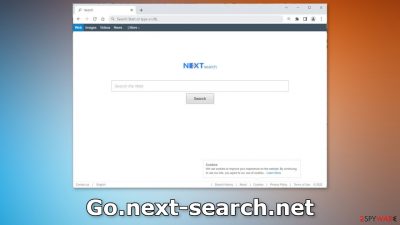
Go.next-search.net is a browser hijacker that changes the main settings and causes redirects. The main purpose of the application is to generate revenue for crooks with pay-per-click advertising. It displays a customized Bing search engine. When users click on the sponsored links, revenue is generated. The bogus browser extension does not provide any benefits. And even though it seems harmless, it may lead to more serious problems.
It could generate commercial content from rogue advertising networks.[1] As a result of this, people could end up on dangerous pages that try to trick them into providing personal information, downloading PUPs (potentially unwanted programs),[2] or even malware. We strongly suggest following our guide to get rid of the threat as it raises user privacy and security concerns.
| NAME | Go.next-search.net |
| TYPE | Browser hijacker; potentially unwanted program |
| SYMPTOMS | When a browser gets hijacked, usually the main settings get changed – the homepage, new tab address, and search engine; additionally, users can experience an increased amount of commercial content |
| DISTRIBUTION | Shady websites, deceptive ads, redirects, freeware installations |
| DANGERS | The application might gather various browsing-related information, which raises many user security and privacy concerns |
| ELIMINATION | The add-on was added by a PUP, so users should scan their machine with anti-malware tools to remove it |
| FURTHER STEPS | Use FortectIntego to try to repair any remaining damage and optimize the machine to fix performance issues |
Distribution methods
Security researchers found that an application named “Search Protect” was associated with the promoted Go.next-search.net website. When users tried to change their browser settings back to normal it blocked the attempts. The redirects to the bogus search were also found to be caused by installations of Flash Player and other popular free software, like VLC, Java, etc.
It is very likely, that people who got infected, used unsafe download sources and not the official websites. It could be that Search Protect sneaked into the machines as bundled software.[3] Torrent websites, peer-to-peer file-sharing, and freeware[4] platforms often include additional programs in the installers.
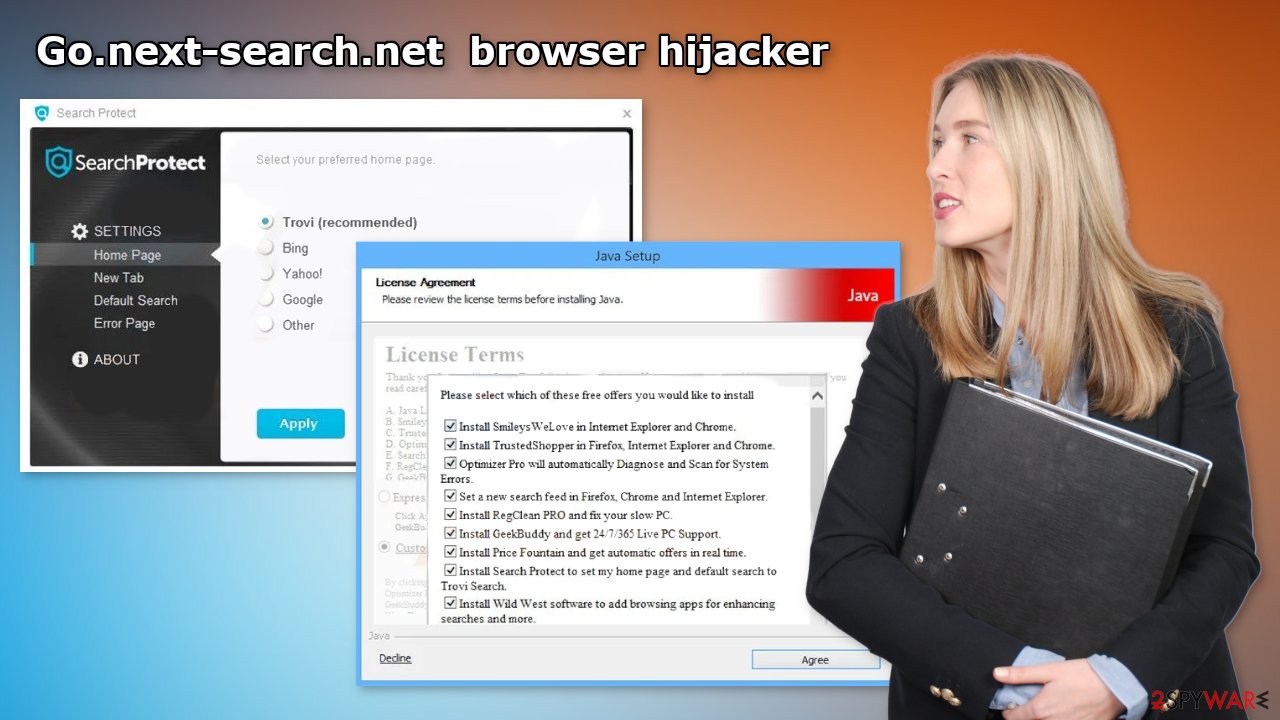
It is really important to pay attention during the installation process. Always choose the “Custom” or “Advanced” installation methods, read the Privacy Policy and Terms of Use. The most important step is to check the file list and untick the boxes next to any unrelated applications.
Another important thing we have to note is the fact that Flash Player was discontinued in 2020 and replaced by new technology – HTML5. So any pages trying to convince you that you need to update your Flash Player or install it are trying to trick you. Even though it may get costly, we recommend only using official app stores and developer websites whenever you want to install the software. This may save you money in the long run by keeping your system safe and running smoothly.
Removal process
The first thing you should do is go to your browser settings and check if you see any extensions named Go.next-search.net, Search Protect, or similar. If you do not, we suggest removing the plugins one by one to see if you notice any changes:
Google Chrome
- Open Google Chrome, click on the Menu (three vertical dots at the top-right corner) and select More tools > Extensions.
- In the newly opened window, you will see all the installed extensions. Uninstall all the suspicious plugins that might be related to the unwanted program by clicking Remove.
![Remove extensions from Chrome Remove extensions from Chrome]()
MS Edge:
- Select Menu (three horizontal dots at the top-right of the browser window) and pick Extensions.
- From the list, pick the extension and click on the Gear icon.
- Click on Uninstall at the bottom.
![Remove extensions from Edge Remove extensions from Edge]()
MS Edge (Chromium)
- Open Edge and click select Settings > Extensions.
- Delete unwanted extensions by clicking Remove.
![Remove extensions from Chromium Edge Remove extensions from Chromium Edge]()
Mozilla Firefox
- Open Mozilla Firefox browser and click on the Menu (three horizontal lines at the top-right of the window).
- Select Add-ons.
- In here, select unwanted plugin and click Remove.
![Remove extensions from Firefox Remove extensions from Firefox]()
Safari
- Click Safari > Preferences…
- In the new window, pick Extensions.
- Select the unwanted extension and select Uninstall.
![Remove extensions from Safari Remove extensions from Safari]()
Protect your privacy
You should clear your browsers to get rid of all the data that might have been collected about you. Cookies are small data files that can contain information, like your IP address, geolocation, links you click on, and things you purchase online. This data can be sold to advertising networks or other third parties.
We suggest using a maintenance tool that can take care of this automatically. FortectIntego is a multi-purpose repair software. It will fully clear your browsers from cookies and cache, which will result in better performance of your machine. Besides, it can fix various complicated system errors that are caused by corrupted files, and registry issues, which is especially helpful after a virus infection.
Get rid of potentially unwanted programs
As we mentioned before, some suggest that the Go.next-search.net browser hijacker was added by a PUA “Search Protect.” If you completed all the previous steps but still experience unwanted symptoms, you should eliminate the program in your system that is preventing the browser settings from changing back to normal.
Crooks often disguise PUPs as handy tools that you would not even suspect. It is unknown how exactly “Search Protect” was advertised or even advertised at all but the name of the software suggests that crooks were trying to make it look like an antivirus or system optimizer. If you are not sure what to do and you do not want to risk eliminating the wrong files, we suggest using professional security tools.
SpyHunter 5Combo Cleaner and Malwarebytes can scan your machine, identify suspicious processes running in your machine, eliminate them, and prevent such infections in the future by giving you a warning before a malicious program can make any changes. If manual removal is what you still prefer, we have instructions for Windows and Mac machines:
Windows 10/8:
- Enter Control Panel into Windows search box and hit Enter or click on the search result.
- Under Programs, select Uninstall a program.
![Uninstall from Windows 1 Uninstall from Windows 1]()
- From the list, find the entry of the suspicious program.
- Right-click on the application and select Uninstall.
- If User Account Control shows up, click Yes.
- Wait till uninstallation process is complete and click OK.
![Uninstall from Windows 2 Uninstall from Windows 2]()
Windows 7/XP:
- Click on Windows Start > Control Panel located on the right pane (if you are Windows XP user, click on Add/Remove Programs).
- In Control Panel, select Programs > Uninstall a program.
![Uninstall from Windows 7/XP Uninstall from Windows 7/XP]()
- Pick the unwanted application by clicking on it once.
- At the top, click Uninstall/Change.
- In the confirmation prompt, pick Yes.
- Click OK once the removal process is finished.
Mac:
- From the menu bar, select Go > Applications.
- In the Applications folder, look for all related entries.
- Click on the app and drag it to Trash (or right-click and pick Move to Trash)
![Uninstall from Mac 1 Uninstall from Mac 1]()
To fully remove an unwanted app, you need to access Application Support, LaunchAgents, and LaunchDaemons folders and delete relevant files:
- Select Go > Go to Folder.
- Enter /Library/Application Support and click Go or press Enter.
- In the Application Support folder, look for any dubious entries and then delete them.
- Now enter /Library/LaunchAgents and /Library/LaunchDaemons folders the same way and terminate all the related .plist files.
![Uninstall from Mac 2 Uninstall from Mac 2]()
How to prevent from getting browser hijacker
Do not let government spy on you
The government has many issues in regards to tracking users' data and spying on citizens, so you should take this into consideration and learn more about shady information gathering practices. Avoid any unwanted government tracking or spying by going totally anonymous on the internet.
You can choose a different location when you go online and access any material you want without particular content restrictions. You can easily enjoy internet connection without any risks of being hacked by using Private Internet Access VPN.
Control the information that can be accessed by government any other unwanted party and surf online without being spied on. Even if you are not involved in illegal activities or trust your selection of services, platforms, be suspicious for your own security and take precautionary measures by using the VPN service.
Backup files for the later use, in case of the malware attack
Computer users can suffer from data losses due to cyber infections or their own faulty doings. Ransomware can encrypt and hold files hostage, while unforeseen power cuts might cause a loss of important documents. If you have proper up-to-date backups, you can easily recover after such an incident and get back to work. It is also equally important to update backups on a regular basis so that the newest information remains intact – you can set this process to be performed automatically.
When you have the previous version of every important document or project you can avoid frustration and breakdowns. It comes in handy when malware strikes out of nowhere. Use Data Recovery Pro for the data restoration process.
- ^ Zeljka Zorz. How does a rogue ad network function?. Helpnetsecurity. IT Insights.
- ^ Potentially unwanted program. Wikipedia, the free encyclopedia.
- ^ Will Dormann. Bundled Software and Attack Surface. Cmu. Carnegie Mellon University Software Engineering Institute Blog.
- ^ Tim Fisher. What Is Freeware?. Lifewire. Tech News.










