Go.padsdel.com pop-up virus (Free Instructions) - Chrome, Firefox, IE, Edge
Go.padsdel.com pop-up virus Removal Guide
What is Go.padsdel.com pop-up virus?
What is known about Go.padsdel.com ads?
Go.padsdel.com virus can start bothering you right after installing some kind of free program. Although Padsdel virus cannot added to malware[1] category, it truly belongs to spyware[2] group and annoys hundreds of computer users daily. Once installed, it starts displaying all sorts of third-party advertisements using victim’s web browser. It opens new browser windows or tabs and loads a particular third-party ad from hxxp://go.padsdel.com/afu.php?id=[random ID] domain. If these ads started to bother you on a daily basis, you should remove Padsdel virus – the sooner, the better.
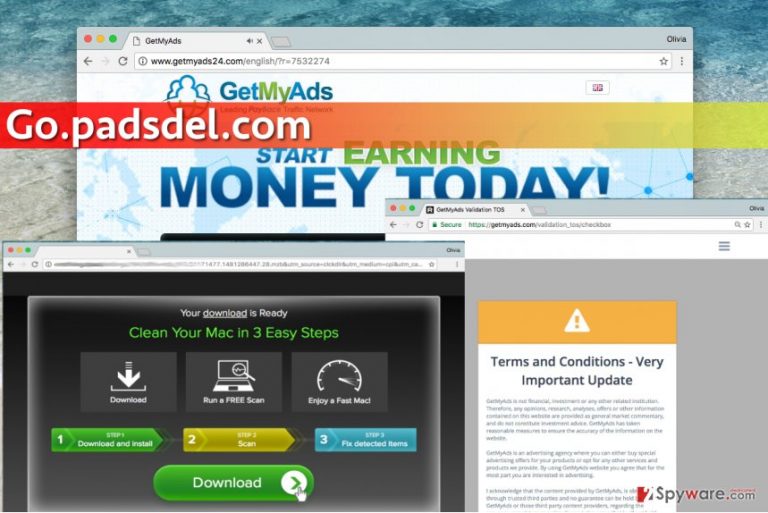
Although the program that displays these annoying pop-up ads is not some kind of destructive program, it acts suspiciously, so it shouldn’t be kept on the system. It inserts tracking cookies[3] into victim’s web browser and starts gathering user’s recent search queries, click data, browsing history details and similar information. Consequently, the adware program generates third-party offers based on user’s interests and then serves them via Go.padsdel.com pop-up ads. Now, you have to understand that the majority of these ads look attractive and inviting, however, it doesn’t mean that you should be clicking on them without thinking. The fact is, all these ads are intended to lure you into clicking on them. Each of them contains a link that points to a particular place on the world wide web. Sadly, we can only say that Go.padsdel.com ads are not that trustworthy as we would wish them to be. It turns out, some of them can direct you to highly insecure websites[4] that are full of questionable downloads, shady questionnaires or other content that can put your computer or your personal data[5] at risk. Therefore, we do not recommend clicking on such advertisements. What is more, continuous pop-up ads will annoy you to death, because they won’t allow you to browse the Internet without interruptions. Considering the unpleasant behavior of this ad-supported software, we recommend you to remove Go.padsdel.com virus from the system. You can do it with tools like FortectIntego or use Go.padsdel.com removal guidelines presented right below the article.
How to avoid installing similar programs?
If Go.padsdel.com hijack took place already, we believe that you want to know how did it happen. The thing is, free applications often sneak into a computer system unnoticed, and computer users don’t do anything about it. In order to prevent spyware or malware attacks, users should take certain actions, for example, customize installation settings whenever they download a new piece of software to their computers. It is essential to set Custom/Advanced settings and deselect unwanted additional items in order to prevent infiltration of unwanted third-party applications that are typically bundled with popular free games and programs. Be careful and do not leave Default/Standard mode on, otherwise, additional software will be installed without your knowledge.
How to remove Go.padsdel.com?
If you are tired of Go.padsdel.com pop-up ads, do not hesitate any longer and take actions to remove the infection from the system. To remove Go.padsdel.com virus, use a strong anti-spyware program. The best one, at least in our opinion, is FortectIntego. However, you can also use tools like SpyHunter 5Combo Cleaner or Malwarebytes. If you are strictly against usage of anti-malware programs, you can check out these manual Go.padsdel.com removal instructions – we are sure that they will come in handy when removing the infection manually.
You may remove virus damage with a help of FortectIntego. SpyHunter 5Combo Cleaner and Malwarebytes are recommended to detect potentially unwanted programs and viruses with all their files and registry entries that are related to them.
Getting rid of Go.padsdel.com pop-up virus. Follow these steps
Uninstall from Windows
To completely uninstall Padsdel virus, you should clean your PC from unknown/suspicious/shady programs. Uninstall all unwanted applications one by one with a help of this easy-to-follow guide.
Instructions for Windows 10/8 machines:
- Enter Control Panel into Windows search box and hit Enter or click on the search result.
- Under Programs, select Uninstall a program.

- From the list, find the entry of the suspicious program.
- Right-click on the application and select Uninstall.
- If User Account Control shows up, click Yes.
- Wait till uninstallation process is complete and click OK.

If you are Windows 7/XP user, proceed with the following instructions:
- Click on Windows Start > Control Panel located on the right pane (if you are Windows XP user, click on Add/Remove Programs).
- In Control Panel, select Programs > Uninstall a program.

- Pick the unwanted application by clicking on it once.
- At the top, click Uninstall/Change.
- In the confirmation prompt, pick Yes.
- Click OK once the removal process is finished.
Delete from macOS
Remove items from Applications folder:
- From the menu bar, select Go > Applications.
- In the Applications folder, look for all related entries.
- Click on the app and drag it to Trash (or right-click and pick Move to Trash)

To fully remove an unwanted app, you need to access Application Support, LaunchAgents, and LaunchDaemons folders and delete relevant files:
- Select Go > Go to Folder.
- Enter /Library/Application Support and click Go or press Enter.
- In the Application Support folder, look for any dubious entries and then delete them.
- Now enter /Library/LaunchAgents and /Library/LaunchDaemons folders the same way and terminate all the related .plist files.

Remove from Microsoft Edge
Delete unwanted extensions from MS Edge:
- Select Menu (three horizontal dots at the top-right of the browser window) and pick Extensions.
- From the list, pick the extension and click on the Gear icon.
- Click on Uninstall at the bottom.

Clear cookies and other browser data:
- Click on the Menu (three horizontal dots at the top-right of the browser window) and select Privacy & security.
- Under Clear browsing data, pick Choose what to clear.
- Select everything (apart from passwords, although you might want to include Media licenses as well, if applicable) and click on Clear.

Restore new tab and homepage settings:
- Click the menu icon and choose Settings.
- Then find On startup section.
- Click Disable if you found any suspicious domain.
Reset MS Edge if the above steps did not work:
- Press on Ctrl + Shift + Esc to open Task Manager.
- Click on More details arrow at the bottom of the window.
- Select Details tab.
- Now scroll down and locate every entry with Microsoft Edge name in it. Right-click on each of them and select End Task to stop MS Edge from running.

If this solution failed to help you, you need to use an advanced Edge reset method. Note that you need to backup your data before proceeding.
- Find the following folder on your computer: C:\\Users\\%username%\\AppData\\Local\\Packages\\Microsoft.MicrosoftEdge_8wekyb3d8bbwe.
- Press Ctrl + A on your keyboard to select all folders.
- Right-click on them and pick Delete

- Now right-click on the Start button and pick Windows PowerShell (Admin).
- When the new window opens, copy and paste the following command, and then press Enter:
Get-AppXPackage -AllUsers -Name Microsoft.MicrosoftEdge | Foreach {Add-AppxPackage -DisableDevelopmentMode -Register “$($_.InstallLocation)\\AppXManifest.xml” -Verbose

Instructions for Chromium-based Edge
Delete extensions from MS Edge (Chromium):
- Open Edge and click select Settings > Extensions.
- Delete unwanted extensions by clicking Remove.

Clear cache and site data:
- Click on Menu and go to Settings.
- Select Privacy, search and services.
- Under Clear browsing data, pick Choose what to clear.
- Under Time range, pick All time.
- Select Clear now.

Reset Chromium-based MS Edge:
- Click on Menu and select Settings.
- On the left side, pick Reset settings.
- Select Restore settings to their default values.
- Confirm with Reset.

Remove from Mozilla Firefox (FF)
Your browser must be cleaned from Padsdel components in order to function normally. Follow these easy steps for a quick Go.padsdel.com removal.
Remove dangerous extensions:
- Open Mozilla Firefox browser and click on the Menu (three horizontal lines at the top-right of the window).
- Select Add-ons.
- In here, select unwanted plugin and click Remove.

Reset the homepage:
- Click three horizontal lines at the top right corner to open the menu.
- Choose Options.
- Under Home options, enter your preferred site that will open every time you newly open the Mozilla Firefox.
Clear cookies and site data:
- Click Menu and pick Settings.
- Go to Privacy & Security section.
- Scroll down to locate Cookies and Site Data.
- Click on Clear Data…
- Select Cookies and Site Data, as well as Cached Web Content and press Clear.

Reset Mozilla Firefox
If clearing the browser as explained above did not help, reset Mozilla Firefox:
- Open Mozilla Firefox browser and click the Menu.
- Go to Help and then choose Troubleshooting Information.

- Under Give Firefox a tune up section, click on Refresh Firefox…
- Once the pop-up shows up, confirm the action by pressing on Refresh Firefox.

Remove from Google Chrome
Your browsers most likely are affected by Go.padsdel.com pop-up virus, too. Therefore, you need to make sure that they are free of suspicious add-ons, which frequently turn out to be responsible for redirects, pop-up ads, and other unpleasant effects.
Delete malicious extensions from Google Chrome:
- Open Google Chrome, click on the Menu (three vertical dots at the top-right corner) and select More tools > Extensions.
- In the newly opened window, you will see all the installed extensions. Uninstall all the suspicious plugins that might be related to the unwanted program by clicking Remove.

Clear cache and web data from Chrome:
- Click on Menu and pick Settings.
- Under Privacy and security, select Clear browsing data.
- Select Browsing history, Cookies and other site data, as well as Cached images and files.
- Click Clear data.

Change your homepage:
- Click menu and choose Settings.
- Look for a suspicious site in the On startup section.
- Click on Open a specific or set of pages and click on three dots to find the Remove option.
Reset Google Chrome:
If the previous methods did not help you, reset Google Chrome to eliminate all the unwanted components:
- Click on Menu and select Settings.
- In the Settings, scroll down and click Advanced.
- Scroll down and locate Reset and clean up section.
- Now click Restore settings to their original defaults.
- Confirm with Reset settings.

Delete from Safari
Remove unwanted extensions from Safari:
- Click Safari > Preferences…
- In the new window, pick Extensions.
- Select the unwanted extension and select Uninstall.

Clear cookies and other website data from Safari:
- Click Safari > Clear History…
- From the drop-down menu under Clear, pick all history.
- Confirm with Clear History.

Reset Safari if the above-mentioned steps did not help you:
- Click Safari > Preferences…
- Go to Advanced tab.
- Tick the Show Develop menu in menu bar.
- From the menu bar, click Develop, and then select Empty Caches.

After uninstalling this potentially unwanted program (PUP) and fixing each of your web browsers, we recommend you to scan your PC system with a reputable anti-spyware. This will help you to get rid of Go.padsdel.com pop-up registry traces and will also identify related parasites or possible malware infections on your computer. For that you can use our top-rated malware remover: FortectIntego, SpyHunter 5Combo Cleaner or Malwarebytes.
How to prevent from getting adware
Access your website securely from any location
When you work on the domain, site, blog, or different project that requires constant management, content creation, or coding, you may need to connect to the server and content management service more often. The best solution for creating a tighter network could be a dedicated/fixed IP address.
If you make your IP address static and set to your device, you can connect to the CMS from any location and do not create any additional issues for the server or network manager that needs to monitor connections and activities. VPN software providers like Private Internet Access can help you with such settings and offer the option to control the online reputation and manage projects easily from any part of the world.
Recover files after data-affecting malware attacks
While much of the data can be accidentally deleted due to various reasons, malware is one of the main culprits that can cause loss of pictures, documents, videos, and other important files. More serious malware infections lead to significant data loss when your documents, system files, and images get encrypted. In particular, ransomware is is a type of malware that focuses on such functions, so your files become useless without an ability to access them.
Even though there is little to no possibility to recover after file-locking threats, some applications have features for data recovery in the system. In some cases, Data Recovery Pro can also help to recover at least some portion of your data after data-locking virus infection or general cyber infection.
- ^ Malware distributors switch to less suspicious file types. Computerworld. IT news, careers, business technology, reviews.
- ^ What is spyware?. BBC Webwise. Discover media and technology.
- ^ Tracking Cookies: What They Are, and How They Threaten Your Privacy. Tom's Guide. Tech Product Reviews, Top Picks and How To.
- ^ How to Tell If A Website Is Dangerous. Gizmo's Freeware. Wiki style searchable collection of freeware programs, organized by function and popularity.
- ^ What is Personal Data?. Data Protection Commissioner - Ireland. Data protection is about your fundamental right to privacy.
