Golden Axe ransomware (Improved Instructions) - Quick Decryption Solution
Golden Axe virus Removal Guide
What is Golden Axe ransomware?
Golden Axe ransomware – a file locking virus which adds five random characters to the encrypted file
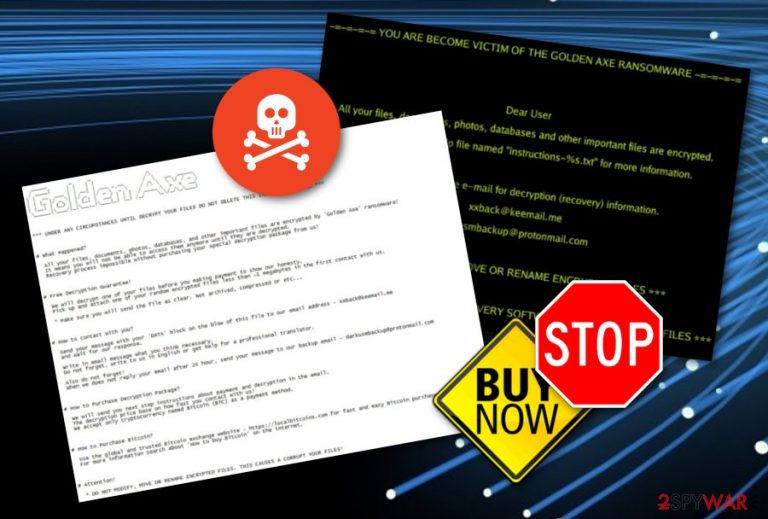
Golden Axe ransomware is a file-encrypting threat which was recently discovered by cybersecurity experts and announced on Twitter.[1] This dangerous infection has been noticed while trying to infiltrate users computers by hacking RDP (Remote Desktop Protocol).[2] What is unique about Golden Axe virus is that the ransomware encrypts files by adding a completely random five-character extension. Additionally, it places a copy of the ransom note in each existing folder. Crooks display the message in three different types of formats: # instructions-ID#.txt, # instructions-ID#.vbs, and # instructions-ID#.jpg. In these notes, victims are informed about the secret encryption process and are urged to make contact with the criminals via these email addresses: xxback@keemail.me or darkusmbackup@protonmail.com. The hackers seek to gain income from infected users, so they demand a ransom usually in Bitcoin and claim that the decryption tool will be received after the money is transferred. Sadly, such promises are often not fulfilled as the crooks are very likely to scam people.
| Name | Golden Axe |
|---|---|
| Type | Ransomware |
| rELATED FILE | Flash_Player.exe |
| Appendix added | This virus forms an appendix from five random symbols |
| Ransom note(s) | # instructions-ID#.txt, # instructions-ID#.vbs, and # instructions-ID#.jpg |
| Emails | xxback@keemail.me or darkusmbackup@protonmail.com |
| Ransom price | No current details are given about the exact price. However, crooks are likely to urge for BTC cryptocurrency |
| Infiltration | The ransomware has been found infiltrating users machines via Remote Desktop Protocol |
| Distribution | Email spam, infected downloading links |
| Tools for detection | FortectIntego software can locate malicious content on the computer |
| Elimination purposes | You should try to remove the cyber threat by using automatical tools only, otherwise, you might cause only more damage to the system |
You can recognize Golden Axe ransomware by a file named Flash_Player.exe that it leaves on the infected machine. Additionally, this file locking malware might drop malicious payload all over the system. For example, it might create suspicious registry keys which will allow executing different actions. Also, you might find malware-related processes running in the Windows Task Manager which need to be stopped immediately to prevent further possible damage.
Golden Axe ransomware is capable of infecting all types of Windows operating systems, including Windows 7, Windows 8, and Windows 10. It is known that various antivirus software such as AVG or Avast detects the malware as Win32:Malware-gen. Other names by which the ransomware can be detected are:
- Trojan.GenericKD.41122654
- Trojan.Ransom.GoldenAxe
- Trojan.Win32.DelShad.4!c
- TR/AD.RansomHeur.snani
- Trojan.Generic.D2737B5E
- etc.
Talking about the ransom note Golden Axe ransomware displays, users can find it located in each encrypted file in three different formats – audio, text, and image. Criminals urge to contact them and discuss all matters about the ransom price if the victim wants to recover files back. As evidence that the decryption tool truly does exist, the crooks offer to send them one file for free decryption, however, it needs to be no bigger than 1 MB:
*** UNDER ANY CIRCUMSTANCES UNTIL DECRYPT YOUR FILES DO NOT DELETE THIS INSTRUCTIONS FILE ***
# What Happened?
All your files, documents, photos, databases, and other important files are encrypted by ‘Golden Axe’ ransomware!
It means you will not be able to access them anymore until they are decrypted.
Recovery process impossible without purchasing your special decryption package from us!# Free Decryption Guarantee!
We will decrypt one of your files before you making payment to show our honesty.
Pick up and attach one of your random encrypted files less than ~1 megabytes in the first contact with us.* Make sure you will send the file as clear. Not archived, compressed or etc…
# How to contact with you?
Send your message with your ‘DATA’ block on the blow of this file to our email address – xxback@keemail.me
and wait for our response.Write in email message what you think necessary.
Do not forget, write to us in English or get help for a professional translator.Also do not forget!
When we does not reply your email after 24 hour, send your message to our backup email – darkusmbackup@protonmail.com# How to Purchase Decryption Package?
We will send you next step instructions about payment and decryption in the email.
The decryption price base on how fast you contact with us!
We accept only cryptocurrency named Bitcoin (BTC) as a payment method.# How to Purchase Bitcoin?
Use the global and trusted Bitcoin exchange website – https://localbitcoins.com for fast and easy Bitcoin purchase.
For more information search about ‘How to buy Bitcoin’ on the internet.# Attention!
* DO NOT MODIFY, MOVE OR RENAME ENCRYPTED FILES. THIS CAUSES A CORRUPT YOUR FILES!
You need to be aware that ransomware infections can carry out a big variety of damaging activities on your infected computer. Be quick to remove Golden Axe virus from your system. However, note that you need to discover all malware-related content on the infected machine and just then proceed with the elimination. For malware detection purposes, we offer to download and install software such as FortectIntego or SpyHunter 5Combo Cleaner.
If you are considering to perform the Golden Axe ransomware removal on your own, you should know that it is not a good option to make. File-encrypting malware might be extremely difficult to detect by yourself, and even if you do find the infection source, you might not be capable of detecting all locations where additional malware-related content might be hiding and performing illegitimate activities.
Ransomware is known for its capability to lockup documents and make them unusable properly. However, these threats, including Golden Axe ransomware, might install other dangerous malware into the Windows computer system, mess with the system's files, settings, launch hazardous payloads in different locations, etc. After detection, such malware needs to be removed as soon as possible.
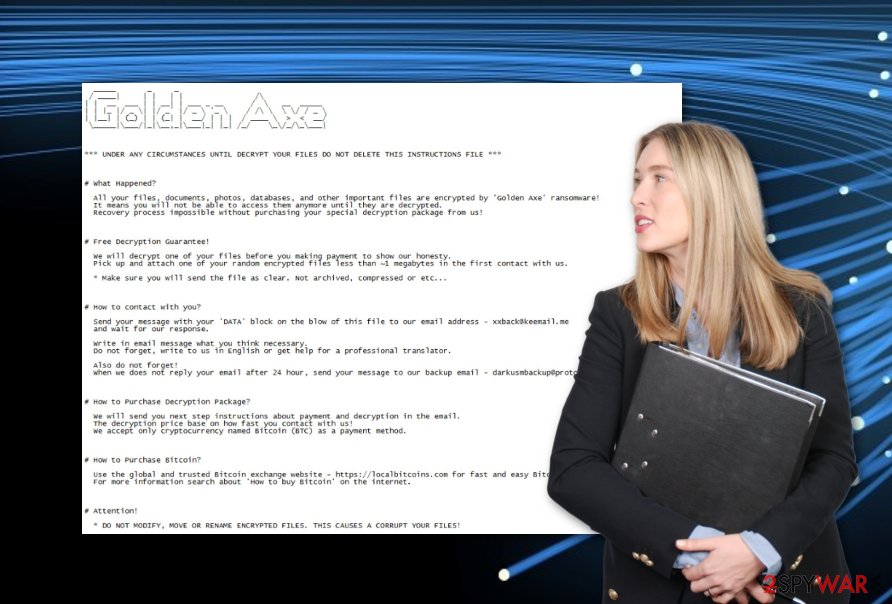
Email spam is the most popular distribution source for ransomware
Cybersecurity specialists from NoVirus.uk[3] claim that ransomware is most likely to be found in infected attachments that come together with rogue email messages. In some cases, crooks might even pretend to from reliable organizations or shipping companies such as FedEx. Users can get tricked by the legitimate look of the email much easier this way.
We recommend investigating each email message that you receive even if the letter falls straight to your inbox. If you were not expecting to receive anything important lately, we suggest avoiding opening the dubious email or its attachments. Mostly, reliable firms do not contact users via emails only, they make phone calls, or even do both.
Continuously, various malware, including ransomware, can be spread via infected third-party websites. For example, free torrent downloading pages often lack recommended protection which lets the criminals inject harmful objects into various software packages, program downloading hyperlinks, or other similar locations.
Golden Axe ransomware removal guidelines for all Windows users
If you are using Windows and have spotted a malicious infection on your computer system, we should urge you to get rid of the cyber threat without any hesitation. If ransomware is what has been bothering you lately and preventing you from proper access to your files, you need to remove Golden Axe virus by using specific anti-malware programs.
Before you proceed with the Golden Axe ransomware removal, install a tool such as FortectIntego, SpyHunter 5Combo Cleaner, or Malwarebytes to check all locations in your computer in case malicious components are hidden somewhere else. Do not try to eliminate the file-encrypting threat without using any professional help as you might cause only more damage to your computer system.
Additionally, we offer to try some data recovery steps that are provided below the article. These methods might help to recover some data that was encrypted by Golden Axe ransomware. For the future, make sure that you store copies of important data on remote servers or devices such as USB drives, iCloud servers.[4]
Getting rid of Golden Axe virus. Follow these steps
Manual removal using Safe Mode
Use the Safe Mode with Networking function to disable the ransomware infection. Find instructions here:
Important! →
Manual removal guide might be too complicated for regular computer users. It requires advanced IT knowledge to be performed correctly (if vital system files are removed or damaged, it might result in full Windows compromise), and it also might take hours to complete. Therefore, we highly advise using the automatic method provided above instead.
Step 1. Access Safe Mode with Networking
Manual malware removal should be best performed in the Safe Mode environment.
Windows 7 / Vista / XP
- Click Start > Shutdown > Restart > OK.
- When your computer becomes active, start pressing F8 button (if that does not work, try F2, F12, Del, etc. – it all depends on your motherboard model) multiple times until you see the Advanced Boot Options window.
- Select Safe Mode with Networking from the list.

Windows 10 / Windows 8
- Right-click on Start button and select Settings.

- Scroll down to pick Update & Security.

- On the left side of the window, pick Recovery.
- Now scroll down to find Advanced Startup section.
- Click Restart now.

- Select Troubleshoot.

- Go to Advanced options.

- Select Startup Settings.

- Press Restart.
- Now press 5 or click 5) Enable Safe Mode with Networking.

Step 2. Shut down suspicious processes
Windows Task Manager is a useful tool that shows all the processes running in the background. If malware is running a process, you need to shut it down:
- Press Ctrl + Shift + Esc on your keyboard to open Windows Task Manager.
- Click on More details.

- Scroll down to Background processes section, and look for anything suspicious.
- Right-click and select Open file location.

- Go back to the process, right-click and pick End Task.

- Delete the contents of the malicious folder.
Step 3. Check program Startup
- Press Ctrl + Shift + Esc on your keyboard to open Windows Task Manager.
- Go to Startup tab.
- Right-click on the suspicious program and pick Disable.

Step 4. Delete virus files
Malware-related files can be found in various places within your computer. Here are instructions that could help you find them:
- Type in Disk Cleanup in Windows search and press Enter.

- Select the drive you want to clean (C: is your main drive by default and is likely to be the one that has malicious files in).
- Scroll through the Files to delete list and select the following:
Temporary Internet Files
Downloads
Recycle Bin
Temporary files - Pick Clean up system files.

- You can also look for other malicious files hidden in the following folders (type these entries in Windows Search and press Enter):
%AppData%
%LocalAppData%
%ProgramData%
%WinDir%
After you are finished, reboot the PC in normal mode.
Remove Golden Axe using System Restore
Activating the System Restore feature might allow stopping the activities that are being performed by Golden Axe ransomware:
-
Step 1: Reboot your computer to Safe Mode with Command Prompt
Windows 7 / Vista / XP- Click Start → Shutdown → Restart → OK.
- When your computer becomes active, start pressing F8 multiple times until you see the Advanced Boot Options window.
-
Select Command Prompt from the list

Windows 10 / Windows 8- Press the Power button at the Windows login screen. Now press and hold Shift, which is on your keyboard, and click Restart..
- Now select Troubleshoot → Advanced options → Startup Settings and finally press Restart.
-
Once your computer becomes active, select Enable Safe Mode with Command Prompt in Startup Settings window.

-
Step 2: Restore your system files and settings
-
Once the Command Prompt window shows up, enter cd restore and click Enter.

-
Now type rstrui.exe and press Enter again..

-
When a new window shows up, click Next and select your restore point that is prior the infiltration of Golden Axe. After doing that, click Next.


-
Now click Yes to start system restore.

-
Once the Command Prompt window shows up, enter cd restore and click Enter.
Bonus: Recover your data
Guide which is presented above is supposed to help you remove Golden Axe from your computer. To recover your encrypted files, we recommend using a detailed guide prepared by 2-spyware.com security experts.If you have found three different format ransom messages and files locked by using extensions from five different symbols, there is a big chance that Golden Axe ransomware has been messing with your computer system lately. Try recovering some of your data by performing the below-given instructing lines:
If your files are encrypted by Golden Axe, you can use several methods to restore them:
Use the Data Recovery Pro tool to perform the restoring process:
This software might appear truly helpful if you succeed with each step correctly.
- Download Data Recovery Pro;
- Follow the steps of Data Recovery Setup and install the program on your computer;
- Launch it and scan your computer for files encrypted by Golden Axe ransomware;
- Restore them.
The Windows Previous Versions tool is a program for data recovery:
Try this method if you have enabled the System Restore function in the past.
- Find an encrypted file you need to restore and right-click on it;
- Select “Properties” and go to “Previous versions” tab;
- Here, check each of available copies of the file in “Folder versions”. You should select the version you want to recover and click “Restore”.
Use Shadow Explorer for your files:
If Shadow Copies of encrypted documents are safe and undamaged, you can give this method a try.
- Download Shadow Explorer (http://shadowexplorer.com/);
- Follow a Shadow Explorer Setup Wizard and install this application on your computer;
- Launch the program and go through the drop down menu on the top left corner to select the disk of your encrypted data. Check what folders are there;
- Right-click on the folder you want to restore and select “Export”. You can also select where you want it to be stored.
Currently, no official Golden Axe ransomware decryptor has been released by tech experts.
Finally, you should always think about the protection of crypto-ransomwares. In order to protect your computer from Golden Axe and other ransomwares, use a reputable anti-spyware, such as FortectIntego, SpyHunter 5Combo Cleaner or Malwarebytes
How to prevent from getting ransomware
Stream videos without limitations, no matter where you are
There are multiple parties that could find out almost anything about you by checking your online activity. While this is highly unlikely, advertisers and tech companies are constantly tracking you online. The first step to privacy should be a secure browser that focuses on tracker reduction to a minimum.
Even if you employ a secure browser, you will not be able to access websites that are restricted due to local government laws or other reasons. In other words, you may not be able to stream Disney+ or US-based Netflix in some countries. To bypass these restrictions, you can employ a powerful Private Internet Access VPN, which provides dedicated servers for torrenting and streaming, not slowing you down in the process.
Data backups are important – recover your lost files
Ransomware is one of the biggest threats to personal data. Once it is executed on a machine, it launches a sophisticated encryption algorithm that locks all your files, although it does not destroy them. The most common misconception is that anti-malware software can return files to their previous states. This is not true, however, and data remains locked after the malicious payload is deleted.
While regular data backups are the only secure method to recover your files after a ransomware attack, tools such as Data Recovery Pro can also be effective and restore at least some of your lost data.
- ^ mol69. GoldenAxeRansomware. Twitter. tkanalyst. Status.
- ^ Margaret Rouse. Remote desktop protocol (RDP). Search Enterprise Desktop. Tech Target.
- ^ NoVirus.uk. NoVirus.uk. Malware news and avoiding measures.
- ^ iCloud. Wikipedia. The free encyclopedia.







