Golden ransomware (Virus Removal Guide) - Free Instructions
Golden virus Removal Guide
What is Golden ransomware?
Golden ransomware – a screenlocker virus which disables actions in the Windows Registry and Task Manager
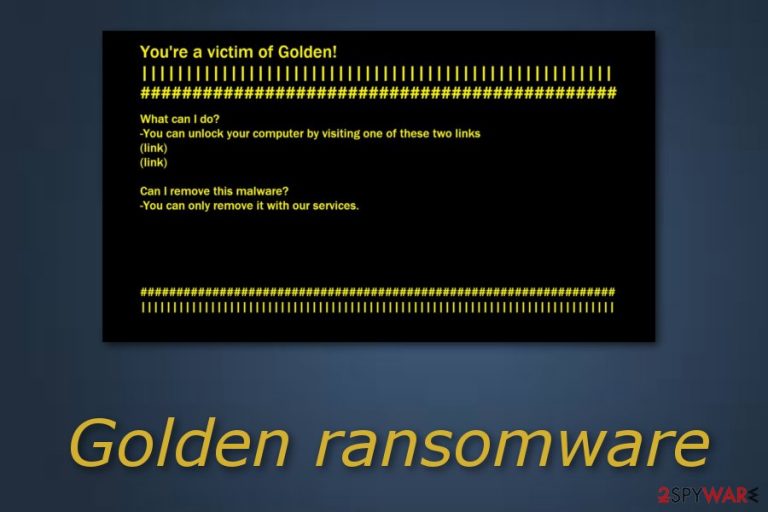
Golden ransomware is a dangerous computer virus which has also been dubbed screenlocker. This ransomware-type virus differs from other of its kind because it does not encrypt any files. However, when the screen is locked, users cannot perform any actions in the Windows Registry or Task Manager[1]. Golden virus displays a message named “You're a victim of Golden!” and asks its victims to click on two suspicious links if they would like to unlock their computer screen. The cybercriminals hiding behind this virus also state that the ransomware can be removed only by their help. However, you should try rebooting your PC to Safe Mode and then run a full system scan with reliable anti-spyware.
| Name | Golden ransomware |
|---|---|
| Type | Screenlocker |
| Message | “You're a victim of Golden!” |
| Symptoms | Locks the computer screen, disables any actions in the Windows Registry and Task Manager, displays a specific message asking a ransom |
| Purpose | To make its victims pay a particular amount of money |
| Distribution | Spam messages or rogue websites/software |
| Prevention | Delete all phishing emails that you receive, install antivirus protection on your computer |
| Elimination | Use FortectIntego to get rid of the ransomware-type virus after rebooting the computer to Safe Mode |
You can discover Golden ransomware after noticing such symptoms on your device:
- A lock screen pops-out when you turn on your computer;
- “You're a victim of Golden!” message is displayed;
- You are not able to perform any actions in the Windows Registry or Task Manager.
Golden ransomware might enter your PC in a few ways. First, it can be sent by a phishing email message straightly to the victim's email. Some users might be interested in that sort of message and open it. However, this is the way, how ransomware might infiltrate the system slightly. Moreover, you can get infected with Golden ransomware through a rogue program or website.
Additionally, if you overcome this ransomware-type virus in your computer system, be fast to remove Golden virus. It will only try to get money from you. In exchange, cyber crooks will offer the unlock code for your corrupted computer screen. However, such promises usually are not fulfilled. Be careful and do not fall for that kind of trick.
We recommend using FortectIntego for Golden ransomware removal. DO NOT open the given links or transfer the demanded price as it will take you nowhere. Better choose to eliminate the cyber infection with the help of a trusted anti-malware tool. Notice that manual deletion is not possible for this case as the ransomware-type virus requires professional removal.

Avoid ransomware by performing some prevention tips
According to malware experts[2], various malware forms, including ransomware-type viruses, might enter the user's computer thru phishing messages. Spam emails[3] might come with a legitimate look but truly they bring only harm. Such type of message might include a hazardous attachment or link inserted in it. If you ever overcome a phishing email message – be quick to delete it permanently to avoid an accidental opening.
Moreover, you need to take care of your computer safety at a higher level. For this purpose, we recommend downloading and installing an antivirus program which will protect the entire system. Make sure that the tool is always kept up-to-date as it is necessary for proper functionality. It will detect various threats that managed to slip through unnoticed.
Get rid of Golden ransomware
To remove Golden virus you will need to download and install anti-malware. We advise using trustworthy and professional computer fixing tools such as FortectIntego, SpyHunter 5Combo Cleaner, or Malwarebytes. These programs will guide you thru the entire elimination process and ensure you that your computer system is fully cleaned. However, manual deletion is not possible for this kind of malware as it might be too hard to get rid of on your own.
After you perform the Golden ransomware removal, be sure to complete one more step. Perform some system backups to make sure that no virus-related components are active. For next time, keep a trustworthy antivirus program always working on your PC as it will be easier to spot various malware infections.
Getting rid of Golden virus. Follow these steps
Manual removal using Safe Mode
Reboot your computer to Safe Mode with Networking by following these instructions to disable Golden ransomware on your computer:
Important! →
Manual removal guide might be too complicated for regular computer users. It requires advanced IT knowledge to be performed correctly (if vital system files are removed or damaged, it might result in full Windows compromise), and it also might take hours to complete. Therefore, we highly advise using the automatic method provided above instead.
Step 1. Access Safe Mode with Networking
Manual malware removal should be best performed in the Safe Mode environment.
Windows 7 / Vista / XP
- Click Start > Shutdown > Restart > OK.
- When your computer becomes active, start pressing F8 button (if that does not work, try F2, F12, Del, etc. – it all depends on your motherboard model) multiple times until you see the Advanced Boot Options window.
- Select Safe Mode with Networking from the list.

Windows 10 / Windows 8
- Right-click on Start button and select Settings.

- Scroll down to pick Update & Security.

- On the left side of the window, pick Recovery.
- Now scroll down to find Advanced Startup section.
- Click Restart now.

- Select Troubleshoot.

- Go to Advanced options.

- Select Startup Settings.

- Press Restart.
- Now press 5 or click 5) Enable Safe Mode with Networking.

Step 2. Shut down suspicious processes
Windows Task Manager is a useful tool that shows all the processes running in the background. If malware is running a process, you need to shut it down:
- Press Ctrl + Shift + Esc on your keyboard to open Windows Task Manager.
- Click on More details.

- Scroll down to Background processes section, and look for anything suspicious.
- Right-click and select Open file location.

- Go back to the process, right-click and pick End Task.

- Delete the contents of the malicious folder.
Step 3. Check program Startup
- Press Ctrl + Shift + Esc on your keyboard to open Windows Task Manager.
- Go to Startup tab.
- Right-click on the suspicious program and pick Disable.

Step 4. Delete virus files
Malware-related files can be found in various places within your computer. Here are instructions that could help you find them:
- Type in Disk Cleanup in Windows search and press Enter.

- Select the drive you want to clean (C: is your main drive by default and is likely to be the one that has malicious files in).
- Scroll through the Files to delete list and select the following:
Temporary Internet Files
Downloads
Recycle Bin
Temporary files - Pick Clean up system files.

- You can also look for other malicious files hidden in the following folders (type these entries in Windows Search and press Enter):
%AppData%
%LocalAppData%
%ProgramData%
%WinDir%
After you are finished, reboot the PC in normal mode.
Remove Golden using System Restore
Activate the System Restore feature to disable the ransomware-type virus and get a chance to run a full system scan:
-
Step 1: Reboot your computer to Safe Mode with Command Prompt
Windows 7 / Vista / XP- Click Start → Shutdown → Restart → OK.
- When your computer becomes active, start pressing F8 multiple times until you see the Advanced Boot Options window.
-
Select Command Prompt from the list

Windows 10 / Windows 8- Press the Power button at the Windows login screen. Now press and hold Shift, which is on your keyboard, and click Restart..
- Now select Troubleshoot → Advanced options → Startup Settings and finally press Restart.
-
Once your computer becomes active, select Enable Safe Mode with Command Prompt in Startup Settings window.

-
Step 2: Restore your system files and settings
-
Once the Command Prompt window shows up, enter cd restore and click Enter.

-
Now type rstrui.exe and press Enter again..

-
When a new window shows up, click Next and select your restore point that is prior the infiltration of Golden. After doing that, click Next.


-
Now click Yes to start system restore.

-
Once the Command Prompt window shows up, enter cd restore and click Enter.
Bonus: Recover your data
Guide which is presented above is supposed to help you remove Golden from your computer. To recover your encrypted files, we recommend using a detailed guide prepared by 2-spyware.com security experts.Even though Golden ransomware does not encrypt files currently, there is no guarantee it will not manage to perform such hazardous actions in the future. If you ever spot locked files, take a look at these data recovery methods and pick the most suitable one for you.
If your files are encrypted by Golden, you can use several methods to restore them:
Use Data Recovery Pro for file encryption:
If you have spotted encrypted documents on your computer, you can be sure that it was done by ransomware. Unlock important files with the help of this tool. Follow the given instructions carefully.
- Download Data Recovery Pro;
- Follow the steps of Data Recovery Setup and install the program on your computer;
- Launch it and scan your computer for files encrypted by Golden ransomware;
- Restore them.
Try Windows Previous Versions feature to unlock important documents:
If ransomware has encrypted important files, this method might help you get some data back if you have activated the System Restore feature before the cyber attack managed to spread.
- Find an encrypted file you need to restore and right-click on it;
- Select “Properties” and go to “Previous versions” tab;
- Here, check each of available copies of the file in “Folder versions”. You should select the version you want to recover and click “Restore”.
Unlock files with the help of Shadow Explorer:
This method might help you unlock important data that was corrupted by the ransomware-type virus. However, be aware that it will work only if the virus did not destroy Shadow Volume Copies of affected files.
- Download Shadow Explorer (http://shadowexplorer.com/);
- Follow a Shadow Explorer Setup Wizard and install this application on your computer;
- Launch the program and go through the drop down menu on the top left corner to select the disk of your encrypted data. Check what folders are there;
- Right-click on the folder you want to restore and select “Export”. You can also select where you want it to be stored.
There is no official Golden ransomware decryptor.
Finally, you should always think about the protection of crypto-ransomwares. In order to protect your computer from Golden and other ransomwares, use a reputable anti-spyware, such as FortectIntego, SpyHunter 5Combo Cleaner or Malwarebytes
How to prevent from getting ransomware
Access your website securely from any location
When you work on the domain, site, blog, or different project that requires constant management, content creation, or coding, you may need to connect to the server and content management service more often. The best solution for creating a tighter network could be a dedicated/fixed IP address.
If you make your IP address static and set to your device, you can connect to the CMS from any location and do not create any additional issues for the server or network manager that needs to monitor connections and activities. VPN software providers like Private Internet Access can help you with such settings and offer the option to control the online reputation and manage projects easily from any part of the world.
Recover files after data-affecting malware attacks
While much of the data can be accidentally deleted due to various reasons, malware is one of the main culprits that can cause loss of pictures, documents, videos, and other important files. More serious malware infections lead to significant data loss when your documents, system files, and images get encrypted. In particular, ransomware is is a type of malware that focuses on such functions, so your files become useless without an ability to access them.
Even though there is little to no possibility to recover after file-locking threats, some applications have features for data recovery in the system. In some cases, Data Recovery Pro can also help to recover at least some portion of your data after data-locking virus infection or general cyber infection.
- ^ Task Manager. Computer Hope. Free computer help since 1998.
- ^ Viruset.no. Viruset. Malware prevention tips.
- ^ Email spam. Wikipedia. The free encyclopedia.







