Goldengrinder.top ads (fake) - Free Guide
Goldengrinder.top ads Removal Guide
What is Goldengrinder.top ads?
Goldengrinder.top is fake website designed to mislead visitors
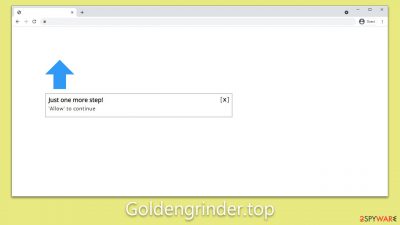
Goldengrinder.top is a scam website that exploits push notifications to deliver unsolicited ads directly to your desktop. This activity can persist as long as a web browser like Google Chrome, Mozilla Firefox, or Microsoft Edge is operational, even if you are not actively browsing the internet. This means you may experience pop-ups during other activities, such as watching TV shows or playing video games.
Users often land on the Goldengrinder.top site after clicking on a deceptive link, where they are greeted with a misleading message encouraging them to click “Allow.” Due to the convincing nature of the message, some individuals fall for it, subsequently receiving unexpected push notifications from the site.
It's worth mentioning that encountering such phishing sites more frequently could be an indicator of adware installed on your computer. Thus, we will offer guidelines not only for discontinuing these intrusive notifications but also for addressing any underlying issues that may be compromising your system without your awareness.
| Name | Goldengrinder.top |
| Type | Push notifications, pop-ups, ads, scam |
| Distribution | Users can begin seeing suspicious ads after they click the “Allow” within the push notification prompt. They might be redirected to a scam website by clicking on suspicious links or having adware installed on their systems |
| Symptoms | Pop-ups show up on a regular basis on the screen – these ads often include inappropriate, scam, phishing, or other similar content |
| Risks | You might suffer from monetary losses, install malware or potentially unwanted programs, or disclose sensitive data to cybercriminals |
| Removal | Access browser settings to stop intrusive push notifications. After that, make sure that your system is not infected with adware or malware – scan it with an AV tool |
| Other tips | We recommend using FortectIntego to fix any virus damage that might have occurred due to a system infection. The app can also remove various trackers for better privacy |
How you may come across scams online
Many users first come across the Goldengrinder.top scam when they encounter ads bearing its name. Typically, this initial interaction happens inadvertently and is often quickly dismissed. There are primarily two avenues through which users may find themselves directed to such a scam site:
- Adware infiltration. Unwanted software or adware on your computer may trigger unintended redirects and display questionable ads in unlikely spots. For example, you could be on a webpage that normally doesn't feature ads, and suddenly find yourself redirected via a pop-up or automated script to the unreliable Goldengrinder.top website.
- Risky online behavior. Visiting high-risk websites can also lead you to malicious content. You might, for instance, attempt to download what appears to be a software crack but is actually ransomware. Fake “Download” buttons or misleading links on such sites can also reroute individuals to deceptive websites.
To safeguard your computer system, it's vital to routinely scan for adware and be cautious about the websites you visit. Ignoring warnings from your security software exposes your system to unnecessary risks, so paying heed to such alerts is crucial for maintaining your digital security.
How scammers manipulate users
The linchpin of Goldengrinder.top's scam strategy is the element of surprise that catches most users off-guard, often when they are navigating insecure or high-risk websites like torrent platforms or sites offering pirated software.
When suddenly redirected to an unexpected page, users encounter prompts that might seem reasonable or familiar at first glance. Examples of such messages might include:
- Press “Allow” bot verify, that you are not robot
- If you are 18+, click Allow
- Click Allow to watch the video
- Browser verification in progress – click the button “Allow” to access
- Click “Allow” to win a prize and get it in our shop!
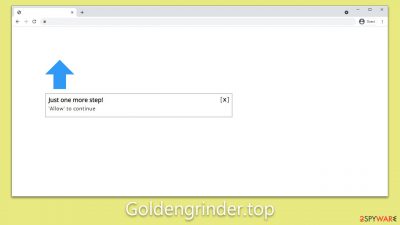
These prompts are cunningly designed to mimic legitimate requests. Many internet users have previously encountered prompts asking for age verification or human verification. In other scenarios, plausible justifications are given for clicking “Allow,” such as enabling video autoplay.
What this boils down to is a form of social engineering cleverly manipulated by those behind Goldengrinder.top and other similar push notification scam sites. The push notification function itself is not inherently malicious; it was designed for authentic uses. However, cybercriminals have exploited this feature to deliver intrusive and potentially harmful ads straight to users' desktops. All it takes is tricking the user into clicking “Allow” on a deceitful website, thereby granting permission for these unwanted ads.
Adware and how to deal with it
The term “adware” refers to a class of potentially unwanted software that can be found in a variety of places, including software bundles acquired from unofficial websites or deceptive or fraudulent adverts. Without fully comprehending its capabilities and potential effects on a system, some people may knowingly install adware.
Adware is software that displays advertisements on a user's device, frequently in the form of pop-ups or banners, and gathers information about the user's online activity in order to more precisely target advertisements. It's crucial for consumers to exercise caution when downloading software from unidentified sources and to pay attention to any alerts that can point to the presence of adware.
You should check your system for adware if you've been frequenting questionable websites like Goldengrinder.top, Re-captha-version-3-23.top, Aroidonline.com, and similar, and seeing more advertisements than usual. The quickest way to do this is to scan the system with SpyHunter 5Combo Cleaner or Malwarebytes anti-malware software.
Remember that security software won't remove cookies and some other lingering files, so we advise using FortectIntego instead. The upkeep and repair utility may also remedy several malware-related issues, which would stop system crashes, malfunctions, slowdowns, etc.
How to remove Goldengrinder.top ads?
There are two ways to stop push notifications from appearing: either reset your browser's settings or prevent the website from displaying notifications via push. The second choice is more sensible. Follow these steps to accomplish this:
Google Chrome (desktop)
- Open the Google Chrome browser and go to Menu > Settings.
- Scroll down and click on Advanced.
- Locate the Privacy and security section and pick Site Settings > Notifications.
- Look at the Allow section and look for a suspicious URL.
- Click the three vertical dots next to it and pick Block. This should remove unwanted notifications from Google Chrome.
![Stop notifications on Chrome PC 2 Stop notifications on Chrome PC 2]()
Google Chrome (Android)
- Open Google Chrome and tap on Settings (three vertical dots).
- Select Notifications.
- Scroll down to the Sites section.
- Locate the unwanted URL and toggle the button to the left (Off setting).
![Stop notifications on Chrome Android Stop notifications on Chrome Android]()
Mozilla Firefox
- Open Mozilla Firefox and go to Menu > Options.
- Click on Privacy & Security section.
- Under Permissions, you should be able to see Notifications. Click the Settings button next to it.
- In the Settings – Notification Permissions window, click on the drop-down menu by the URL in question.
- Select Block and then click on Save Changes. This should remove unwanted notifications from Mozilla Firefox.
![Stop notifications on Mozilla Firefox 2 Stop notifications on Mozilla Firefox 2]()
MS Edge (Chromium)
- Open Microsoft Edge, and go to Settings.
- Select Site permissions.
- Go to Notifications on the right.
- Under Allow, you will find the unwanted entry.
- Click on More actions and select Block.
![Stop notifications on Edge Chromium Stop notifications on Edge Chromium]()
Safari
- Click on Safari > Preferences…
- Go to the Websites tab and, under General, select Notifications.
- Select the web address in question, click the drop-down menu and select Deny.
![Stop notifications on Safari Stop notifications on Safari]()
Internet Explorer
- Open Internet Explorer, and click on the Gear icon at the top-right of the window.
- Select Internet options and go to the Privacy tab.
- In the Pop-up Blocker section, click on Settings.
![Stop notifications on Internet Explorer Stop notifications on Internet Explorer]()
- Locate the web address in question under Allowed sites and pick Remove.
How to prevent from getting adware
Choose a proper web browser and improve your safety with a VPN tool
Online spying has got momentum in recent years and people are getting more and more interested in how to protect their privacy online. One of the basic means to add a layer of security – choose the most private and secure web browser. Although web browsers can't grant full privacy protection and security, some of them are much better at sandboxing, HTTPS upgrading, active content blocking, tracking blocking, phishing protection, and similar privacy-oriented features. However, if you want true anonymity, we suggest you employ a powerful Private Internet Access VPN – it can encrypt all the traffic that comes and goes out of your computer, preventing tracking completely.
Lost your files? Use data recovery software
While some files located on any computer are replaceable or useless, others can be extremely valuable. Family photos, work documents, school projects – these are types of files that we don't want to lose. Unfortunately, there are many ways how unexpected data loss can occur: power cuts, Blue Screen of Death errors, hardware failures, crypto-malware attack, or even accidental deletion.
To ensure that all the files remain intact, you should prepare regular data backups. You can choose cloud-based or physical copies you could restore from later in case of a disaster. If your backups were lost as well or you never bothered to prepare any, Data Recovery Pro can be your only hope to retrieve your invaluable files.






