Google Chrome Support Centre scam (Free Guide) - Virus Removal Instructions
Google Chrome Support Centre scam Removal Guide
What is Google Chrome Support Centre scam?
Google Chrome Support Centre scam – computer error message that is fake and deceptive
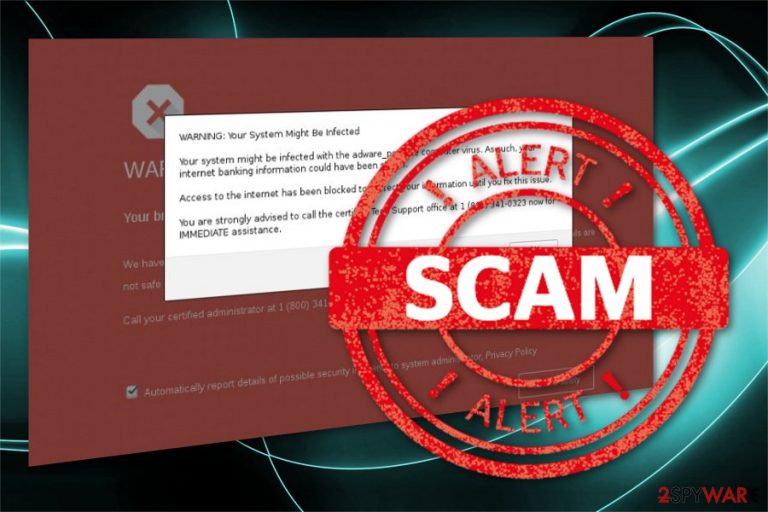
Google Chrome Support Centre is a fake warning that informs about a possible threat detected on the computer. However, it’s not a legitimate notification; it is delivered by an intrusive program – adware[1]. This program delivers ads or similar messages in pop-up[2] windows and causes redirect to questionable websites.
| Summary | |
|---|---|
| Name | Google Chrome Support Centre |
| Type | Technical support scam |
| Distribution | Adware programs that typically spread in freeware or shareware packages |
| Targeted OS | Windows |
| Affected browsers | Google Chrome, Mozilla Firefox, Internet Explorer, Mozilla Firefox, and any other that is compatible with Windows |
| Used numbers | +61-1800-875-384 |
| Other symptoms of the infected | Browser redirects to suspicious websites and an increased amount of commercial content on the browser |
When users are redirected to Google Chrome Support Centre scam website, they receive a message stating that Windows firewall has detected a virus and they need to call Google Technical support immediately, or their device will be blocked:
Please call Google Support Centre Immediately at +61-1800-875-384
A Porn Virus has been detected by firewall.
Do not press any key or ignore this critical alert.
Your computer access is disabled for security reasons and to prevent from further damage to your device. Call right now +61-1800-875-384 to Google Technical Support immediately so that our engineers can walk you through the removal of this porn virus over the phone. Call Right Now at Google Technical Support TOLL FREE NO:- +61-1800-875-384
This alert should raise suspicions for every user because Google does not provide any technical support for Windows OS. However, within a couple of seconds, the Google Chrome Support Centre virus displays a pop-up saying that application has crashed:
Application.exe has stopped working
Windows can check online for a solution to the problem.
Check online for a solution and close the program.
Close the program.
Call Toll Free: +61-1800-875-384
Login Failed. Computer Locked. Call Support at +61-1800-875-384
Both of these alerts are fake, and you should not call the provided number. All you need to do is to remove Google Chrome Support Centre scam from the browser immediately. Security experts from Lesvirus.fr[3] report that scammers typically have one of these purposes:
- money extortion;
- installation of malware;
- getting remote access to the computer;
- obtaining personal user’s information.
Cybercriminals generate revenue by scaring people and tricking them into purchasing the suggested software or products. However, the situation might be even worse and end up with identity theft. Thus, if you encountered such website, close browser’s tab (or force quit the browser) and forget about this accident.
However, if you are repeatedly being redirected to this technical support scam website, you should take care of computer’s security. In this case, you will need to remove Google Chrome Support Centre adware from the machine.
You can suspect that this type of potentially unwanted program (PUP)[2] resides on the computer if you also noticed the following symptoms:
- suspicious windows appearing while browsing the web;
- an increased number of aggressive ads;
- lots of questionable banner ads with shopping deals, coupons, sales, and other offers;
- security or software update pop-ups.
In this case, we highly recommend opting for automatic Google Chrome Support Centre scam removal which requires scanning the computer with FortectIntego or another anti-malware program. It’s the quickest method to terminate this cyber parasite. However, if you want, you can try to get rid of it manually too – the guide is given at the end of the article.
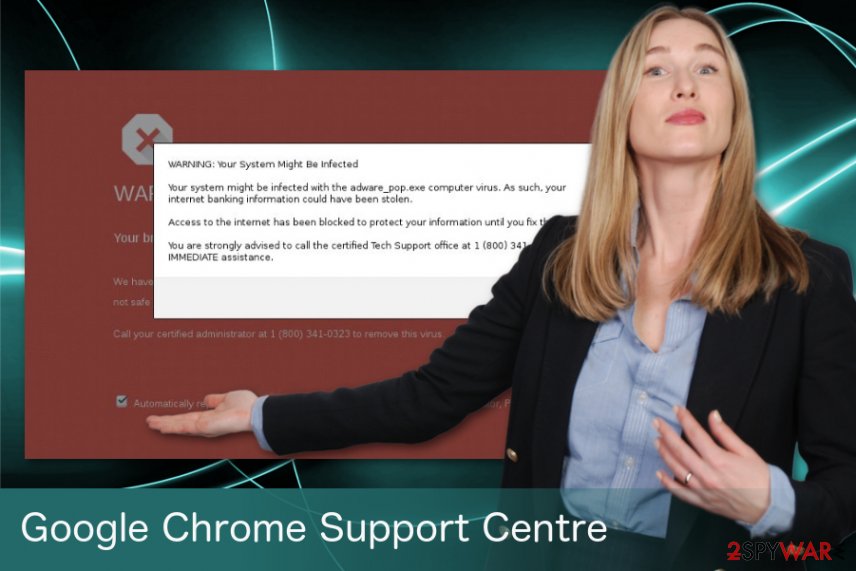
Potentially unwanted programs come in bundles
When you download free programs from torrents or even legitimate websites, you might install not a single program, but a “bundle.” It means that apart from the primary program, you are also letting additional apps to enter the system. Indeed, it might sound shady, but it’s a legitimate software marketing method known as bundling.
The PUP hijack might occur when you rely on Quick/Recommended setup which is not always designed to inform about additional components spreading in the same software package. Therefore, you have always to “unpack” freeware by using Advanced/Custom options. If you see suggested optional programs, de-select all of them.
Remove Google Chrome Support Centre scam from your browser now
The best way for Google Chrome Support Centre removal is to rely on anti-malware programs. We have a few suggestions below. However, you can choose any other preferred tool, but don’t forget to update it first. Only an up-to-date software can eliminate all cyber threats.
However, if you want to remove Google Chrome Support Centre virus manually, you will need to:
- Uninstall questionable programs from Windows OS;
- Get rid of suspicious browser extensions from all the affected web browsers;
- Reset your browsers.
For more information, please check the instructions provided below.
You may remove virus damage with a help of FortectIntego. SpyHunter 5Combo Cleaner and Malwarebytes are recommended to detect potentially unwanted programs and viruses with all their files and registry entries that are related to them.
Getting rid of Google Chrome Support Centre scam. Follow these steps
Uninstall from Windows
To get rid of Google Chrome Support Centre scam, uninstall all suspicious programs from Windows OS:
Instructions for Windows 10/8 machines:
- Enter Control Panel into Windows search box and hit Enter or click on the search result.
- Under Programs, select Uninstall a program.

- From the list, find the entry of the suspicious program.
- Right-click on the application and select Uninstall.
- If User Account Control shows up, click Yes.
- Wait till uninstallation process is complete and click OK.

If you are Windows 7/XP user, proceed with the following instructions:
- Click on Windows Start > Control Panel located on the right pane (if you are Windows XP user, click on Add/Remove Programs).
- In Control Panel, select Programs > Uninstall a program.

- Pick the unwanted application by clicking on it once.
- At the top, click Uninstall/Change.
- In the confirmation prompt, pick Yes.
- Click OK once the removal process is finished.
Delete from macOS
Remove items from Applications folder:
- From the menu bar, select Go > Applications.
- In the Applications folder, look for all related entries.
- Click on the app and drag it to Trash (or right-click and pick Move to Trash)

To fully remove an unwanted app, you need to access Application Support, LaunchAgents, and LaunchDaemons folders and delete relevant files:
- Select Go > Go to Folder.
- Enter /Library/Application Support and click Go or press Enter.
- In the Application Support folder, look for any dubious entries and then delete them.
- Now enter /Library/LaunchAgents and /Library/LaunchDaemons folders the same way and terminate all the related .plist files.

Remove from Microsoft Edge
Delete unwanted extensions from MS Edge:
- Select Menu (three horizontal dots at the top-right of the browser window) and pick Extensions.
- From the list, pick the extension and click on the Gear icon.
- Click on Uninstall at the bottom.

Clear cookies and other browser data:
- Click on the Menu (three horizontal dots at the top-right of the browser window) and select Privacy & security.
- Under Clear browsing data, pick Choose what to clear.
- Select everything (apart from passwords, although you might want to include Media licenses as well, if applicable) and click on Clear.

Restore new tab and homepage settings:
- Click the menu icon and choose Settings.
- Then find On startup section.
- Click Disable if you found any suspicious domain.
Reset MS Edge if the above steps did not work:
- Press on Ctrl + Shift + Esc to open Task Manager.
- Click on More details arrow at the bottom of the window.
- Select Details tab.
- Now scroll down and locate every entry with Microsoft Edge name in it. Right-click on each of them and select End Task to stop MS Edge from running.

If this solution failed to help you, you need to use an advanced Edge reset method. Note that you need to backup your data before proceeding.
- Find the following folder on your computer: C:\\Users\\%username%\\AppData\\Local\\Packages\\Microsoft.MicrosoftEdge_8wekyb3d8bbwe.
- Press Ctrl + A on your keyboard to select all folders.
- Right-click on them and pick Delete

- Now right-click on the Start button and pick Windows PowerShell (Admin).
- When the new window opens, copy and paste the following command, and then press Enter:
Get-AppXPackage -AllUsers -Name Microsoft.MicrosoftEdge | Foreach {Add-AppxPackage -DisableDevelopmentMode -Register “$($_.InstallLocation)\\AppXManifest.xml” -Verbose

Instructions for Chromium-based Edge
Delete extensions from MS Edge (Chromium):
- Open Edge and click select Settings > Extensions.
- Delete unwanted extensions by clicking Remove.

Clear cache and site data:
- Click on Menu and go to Settings.
- Select Privacy, search and services.
- Under Clear browsing data, pick Choose what to clear.
- Under Time range, pick All time.
- Select Clear now.

Reset Chromium-based MS Edge:
- Click on Menu and select Settings.
- On the left side, pick Reset settings.
- Select Restore settings to their default values.
- Confirm with Reset.

Remove from Mozilla Firefox (FF)
Get rid of questionable Firefox add-ons and reset the browser:
Remove dangerous extensions:
- Open Mozilla Firefox browser and click on the Menu (three horizontal lines at the top-right of the window).
- Select Add-ons.
- In here, select unwanted plugin and click Remove.

Reset the homepage:
- Click three horizontal lines at the top right corner to open the menu.
- Choose Options.
- Under Home options, enter your preferred site that will open every time you newly open the Mozilla Firefox.
Clear cookies and site data:
- Click Menu and pick Settings.
- Go to Privacy & Security section.
- Scroll down to locate Cookies and Site Data.
- Click on Clear Data…
- Select Cookies and Site Data, as well as Cached Web Content and press Clear.

Reset Mozilla Firefox
If clearing the browser as explained above did not help, reset Mozilla Firefox:
- Open Mozilla Firefox browser and click the Menu.
- Go to Help and then choose Troubleshooting Information.

- Under Give Firefox a tune up section, click on Refresh Firefox…
- Once the pop-up shows up, confirm the action by pressing on Refresh Firefox.

Remove from Google Chrome
Uninstall unknown browser extensions and reset Google Chrome to stop redirects to fake tech support website.
Delete malicious extensions from Google Chrome:
- Open Google Chrome, click on the Menu (three vertical dots at the top-right corner) and select More tools > Extensions.
- In the newly opened window, you will see all the installed extensions. Uninstall all the suspicious plugins that might be related to the unwanted program by clicking Remove.

Clear cache and web data from Chrome:
- Click on Menu and pick Settings.
- Under Privacy and security, select Clear browsing data.
- Select Browsing history, Cookies and other site data, as well as Cached images and files.
- Click Clear data.

Change your homepage:
- Click menu and choose Settings.
- Look for a suspicious site in the On startup section.
- Click on Open a specific or set of pages and click on three dots to find the Remove option.
Reset Google Chrome:
If the previous methods did not help you, reset Google Chrome to eliminate all the unwanted components:
- Click on Menu and select Settings.
- In the Settings, scroll down and click Advanced.
- Scroll down and locate Reset and clean up section.
- Now click Restore settings to their original defaults.
- Confirm with Reset settings.

Delete from Safari
Remove unwanted extensions from Safari:
- Click Safari > Preferences…
- In the new window, pick Extensions.
- Select the unwanted extension and select Uninstall.

Clear cookies and other website data from Safari:
- Click Safari > Clear History…
- From the drop-down menu under Clear, pick all history.
- Confirm with Clear History.

Reset Safari if the above-mentioned steps did not help you:
- Click Safari > Preferences…
- Go to Advanced tab.
- Tick the Show Develop menu in menu bar.
- From the menu bar, click Develop, and then select Empty Caches.

After uninstalling this potentially unwanted program (PUP) and fixing each of your web browsers, we recommend you to scan your PC system with a reputable anti-spyware. This will help you to get rid of Google Chrome Support Centre scam registry traces and will also identify related parasites or possible malware infections on your computer. For that you can use our top-rated malware remover: FortectIntego, SpyHunter 5Combo Cleaner or Malwarebytes.
How to prevent from getting adware
Do not let government spy on you
The government has many issues in regards to tracking users' data and spying on citizens, so you should take this into consideration and learn more about shady information gathering practices. Avoid any unwanted government tracking or spying by going totally anonymous on the internet.
You can choose a different location when you go online and access any material you want without particular content restrictions. You can easily enjoy internet connection without any risks of being hacked by using Private Internet Access VPN.
Control the information that can be accessed by government any other unwanted party and surf online without being spied on. Even if you are not involved in illegal activities or trust your selection of services, platforms, be suspicious for your own security and take precautionary measures by using the VPN service.
Backup files for the later use, in case of the malware attack
Computer users can suffer from data losses due to cyber infections or their own faulty doings. Ransomware can encrypt and hold files hostage, while unforeseen power cuts might cause a loss of important documents. If you have proper up-to-date backups, you can easily recover after such an incident and get back to work. It is also equally important to update backups on a regular basis so that the newest information remains intact – you can set this process to be performed automatically.
When you have the previous version of every important document or project you can avoid frustration and breakdowns. It comes in handy when malware strikes out of nowhere. Use Data Recovery Pro for the data restoration process.
