Google Customer Reward Program scam (fake) - 2021 update
Google Customer Reward Program scam Removal Guide
What is Google Customer Reward Program scam?
Google Customer Reward Program scam is created to harvest personal user data
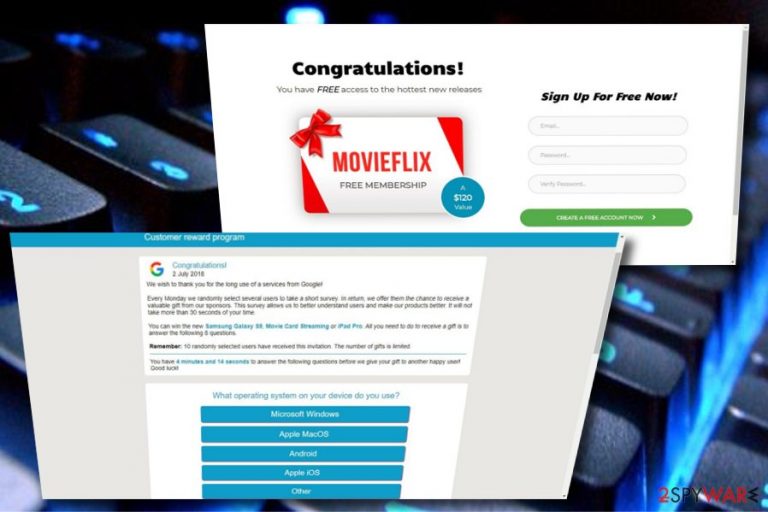
Google Customer Reward Program is a scam[1] that is operated by cybercriminals who try to deceive users by presenting themselves as Google representatives. Allegedly, the tech giant “randomly chooses” lucky users to participate in a survey where they need to answer a few trivial questions, and for that, are promised to receive an attractive reward.
Upon finishing the survey, users are asked to either provide their personal details (such as credit card information) or to subscribe to dubious services to be eligible for the alleged prize. In reality, this is nothing but a social engineering attempt to extort money or information from innocent victims.
If you have encountered this pop-up, you should never subscribe to anything and never provide your data. Instead, close down the web browser and check your system for adware – it could be the reason why you landed on a malicious website in the first place.
| Name | Google Customer Reward Program |
|---|---|
| Type | Survey scam, social engineering, adware |
| MAIN Purpose | Offer useless software or services, gather personal data, gain pay-per-click[2] revenue |
| Distribution | Fake ads caused by adware which gets into target systems via software bundles |
| WAYS To avoid | Use only original installers, do not visit suspicious sites, install antivirus software |
| Elimination | You can get rid of the adware related to this scam by using SpyHunter 5Combo Cleaner. Run a full scan to find every malicious component |
| System fix | Employ FortectIntego to fix virus damage done by adware |
As we have already mentioned, the Google Customer Reward Program scam is closely related to adware which can easily infiltrate the system via bundling. Once there, the virus hijacks target web browsers to start causing numerous redirects to predetermined websites. Instead of displaying typical ads, this virus causes the misleading pop-up message.
However, IT experts warn that the tech giant Google is not related to this scam in any way. Impersonating this well-known company allows the criminals to deceive computer users more easily as large-scale organizations have earned people's trust over time.
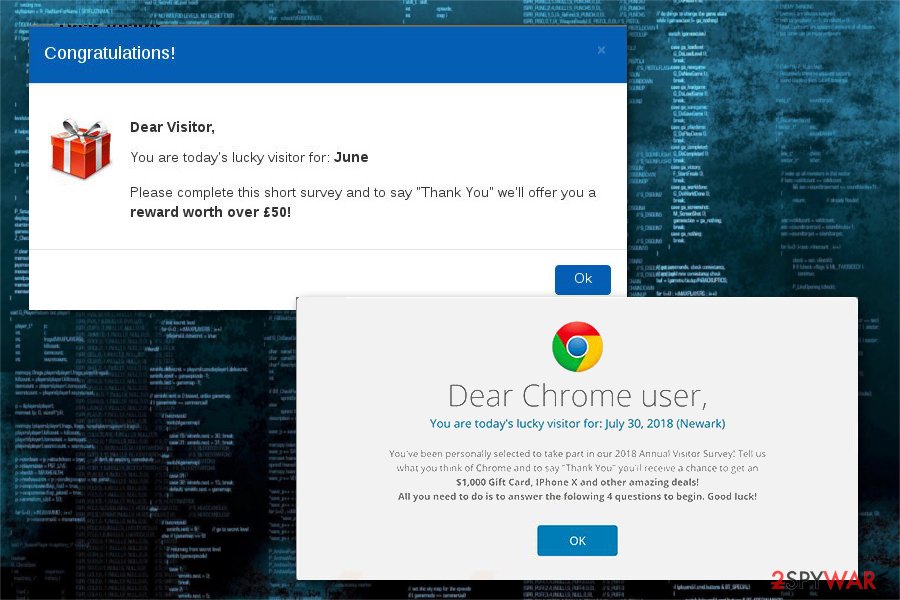
Another trick used by the developers of the hoax is to promise luxury prizes for users. The majority of the scam messages claimed that people can win the following prizes if they agree to complete a short survey:
- iPhone X;
- iPad Pro;
- Samsung Galaxy S9;
- Movie Card Streaming.
The bogus message can be encountered on numerous websites, although you should always pay attention to the URL bar – it can quickly provide a hint that what you are seeing is fake. Here's an example of a message you might receive:
Congratulations!
You can win the new Samsung Galaxy S9, iPhone X or iPad Pro. the only thing you have to do to receive a gift is to answer the following 8 questions.Remember: 100 randomly selected users have received this invitation.
The number of gifts is limited. You have 0 minutes and 00 seconds to answer the following questions before ew give your gift to other graceful users! Good luck!
What device do you see now?
PC/Notebook
Smartphone
Tablet
Other
Alternative versions of this scam look as follows:
Google Customer reward program
Congratulations!
We wish to thank you for the long use of a services from Google!
Every Monday we randomly select several users to take a short survey. In return, we offer them the chance to receive a valuable gift from our sponsors. This survey allows us to better understand users and make our products better. It will not take mew than 30 seconds of your time.
You can win the new Samsung Galaxy S9, Movie Card Streaming or iPad Pro. All you need to do to receive a gift is to answer the following 8 questions.
Remember: 10 randomly selected users have received this invitation. The number of gifts is limited.
You have 4 minutes to answer the following questions before we give your gift to another happy user. Good Luck!
As you can see, these fake pop-up messages are rushing victims into taking needed actions to win the smartphone or similar prize. However, we can assure you that there is no prize and that the last question of the survey will ask to submit personal information. Usually, attackers target to swindle the following details from their victims:
- Email address;
- Residence address;
- Phone number;
- Online banking details;
- Credit card information;
- Etc.
We do not recommend revealing any information related to you, e.g. address, phone number, financial data, etc. because you can become a victim of the identity theft or similar crime. Furthermore, adware also might collect browsing activity-related details. Pages and links that you enter, bookmarks saved, IP addresses, and other similar data can be transferred to hackers' servers and then reached by cybercriminals.
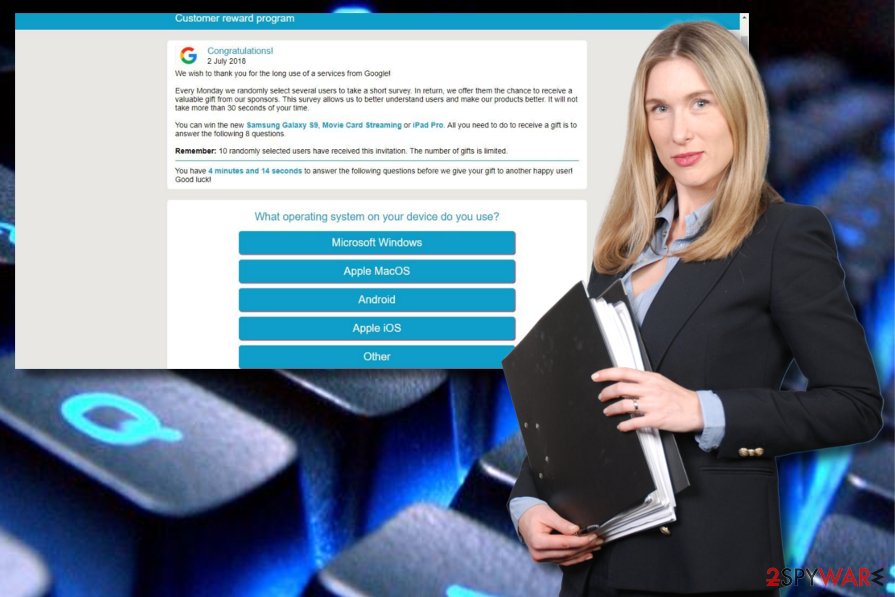
In order to avoid getting scammed, we highly recommend you remove Google Customer Reward Program virus from your computer system. You can use FortectIntego as professional help to eliminate issues like that. Keep in mind that people hiding behind this scam can easily try to swindle your money by signing up for useless services or by simply stealing your financial data.
If you have been considering to perform manual adware removal, we should warn you that we cannot name the exact adware responsible for displaying this fake message. If you are still willing to fix your web browser manually, you should delete all questionable browser add-ons, extensions and plugins. Additionally, make sure you reset your web browsers to their previous state.
Explaining three main adware attack vectors
Cybersecurity researchers[3] note that it is essential to enlighten computer users about adware distribution techniques. This way people could take appropriate measures to protect their systems from ad-supported programs and other PUPs. Here is the list of three main adware attack vectors:
- Programs' bundles. Avoid downloading software from third-parties to prevent additional components that can be added to it. Typically, such components aren't properly disclosed, so the only way to prevent them is to use Custom or Advanced installation mode. Then, make sure that you deselect optional components that are offered in a bundle.
- Third-party installers. Third-party installers are typically filled with additional software as it is the main way how their developers can benefit from their software. To stay safe, you should better avoid these apps. However, if you still do use secondary ones, opt for the Custom or Advanced settings and look carefully through all incoming downloads. You should deselect unrecognizable ones as well.
- Dubious links and pages. Pay attention to what kind of websites are you visiting. Such sites might contain links to unsafe resources or pages filled with dangerous components.
To avoid scams, make sure you have a reliable anti-virus or anti-spyware installed on your computer. Additionally, keep it up-to-date to take care of your system properly.
Delete adware from your system
When trying to remove adware, you must not only get rid of the application itself but other related components as well. Usually, users should uninstall the following entries that might raise suspicions:
- Extensions;
- Plug-ins;
- Add-ons;
- Unauthorized applications;
- Etc.
For that, you can either scan your system with updated anti-spyware or perform the guide given below to get rid of Google Customer Rewards Program. Remember that you should reset your web browsers for the full elimination of the adware-type infection. Researchers have attached instructions which are suitable for Google Chrome, Mozilla Firefox, Internet Explorer, Safari, and Microsoft Edge at the end of this article.
If you are willing to fix your system faster, we recommend installing an anti-malware tool. Programs that are given below will guide you thru the whole virus removal process. Make sure that you update these programs before you start running a full system scan to get rid of all malicious components for good. After the scam is removed, consider changing your passwords.
You may remove virus damage with a help of FortectIntego. SpyHunter 5Combo Cleaner and Malwarebytes are recommended to detect potentially unwanted programs and viruses with all their files and registry entries that are related to them.
Getting rid of Google Customer Reward Program scam. Follow these steps
Uninstall from Windows
Instructions for Windows 10/8 machines:
- Enter Control Panel into Windows search box and hit Enter or click on the search result.
- Under Programs, select Uninstall a program.

- From the list, find the entry of the suspicious program.
- Right-click on the application and select Uninstall.
- If User Account Control shows up, click Yes.
- Wait till uninstallation process is complete and click OK.

If you are Windows 7/XP user, proceed with the following instructions:
- Click on Windows Start > Control Panel located on the right pane (if you are Windows XP user, click on Add/Remove Programs).
- In Control Panel, select Programs > Uninstall a program.

- Pick the unwanted application by clicking on it once.
- At the top, click Uninstall/Change.
- In the confirmation prompt, pick Yes.
- Click OK once the removal process is finished.
Delete from macOS
Remove items from Applications folder:
- From the menu bar, select Go > Applications.
- In the Applications folder, look for all related entries.
- Click on the app and drag it to Trash (or right-click and pick Move to Trash)

To fully remove an unwanted app, you need to access Application Support, LaunchAgents, and LaunchDaemons folders and delete relevant files:
- Select Go > Go to Folder.
- Enter /Library/Application Support and click Go or press Enter.
- In the Application Support folder, look for any dubious entries and then delete them.
- Now enter /Library/LaunchAgents and /Library/LaunchDaemons folders the same way and terminate all the related .plist files.

Remove from Microsoft Edge
Delete unwanted extensions from MS Edge:
- Select Menu (three horizontal dots at the top-right of the browser window) and pick Extensions.
- From the list, pick the extension and click on the Gear icon.
- Click on Uninstall at the bottom.

Clear cookies and other browser data:
- Click on the Menu (three horizontal dots at the top-right of the browser window) and select Privacy & security.
- Under Clear browsing data, pick Choose what to clear.
- Select everything (apart from passwords, although you might want to include Media licenses as well, if applicable) and click on Clear.

Restore new tab and homepage settings:
- Click the menu icon and choose Settings.
- Then find On startup section.
- Click Disable if you found any suspicious domain.
Reset MS Edge if the above steps did not work:
- Press on Ctrl + Shift + Esc to open Task Manager.
- Click on More details arrow at the bottom of the window.
- Select Details tab.
- Now scroll down and locate every entry with Microsoft Edge name in it. Right-click on each of them and select End Task to stop MS Edge from running.

If this solution failed to help you, you need to use an advanced Edge reset method. Note that you need to backup your data before proceeding.
- Find the following folder on your computer: C:\\Users\\%username%\\AppData\\Local\\Packages\\Microsoft.MicrosoftEdge_8wekyb3d8bbwe.
- Press Ctrl + A on your keyboard to select all folders.
- Right-click on them and pick Delete

- Now right-click on the Start button and pick Windows PowerShell (Admin).
- When the new window opens, copy and paste the following command, and then press Enter:
Get-AppXPackage -AllUsers -Name Microsoft.MicrosoftEdge | Foreach {Add-AppxPackage -DisableDevelopmentMode -Register “$($_.InstallLocation)\\AppXManifest.xml” -Verbose

Instructions for Chromium-based Edge
Delete extensions from MS Edge (Chromium):
- Open Edge and click select Settings > Extensions.
- Delete unwanted extensions by clicking Remove.

Clear cache and site data:
- Click on Menu and go to Settings.
- Select Privacy, search and services.
- Under Clear browsing data, pick Choose what to clear.
- Under Time range, pick All time.
- Select Clear now.

Reset Chromium-based MS Edge:
- Click on Menu and select Settings.
- On the left side, pick Reset settings.
- Select Restore settings to their default values.
- Confirm with Reset.

Remove from Mozilla Firefox (FF)
Eliminate harmful content from your Firefox browser by using this guide:
Remove dangerous extensions:
- Open Mozilla Firefox browser and click on the Menu (three horizontal lines at the top-right of the window).
- Select Add-ons.
- In here, select unwanted plugin and click Remove.

Reset the homepage:
- Click three horizontal lines at the top right corner to open the menu.
- Choose Options.
- Under Home options, enter your preferred site that will open every time you newly open the Mozilla Firefox.
Clear cookies and site data:
- Click Menu and pick Settings.
- Go to Privacy & Security section.
- Scroll down to locate Cookies and Site Data.
- Click on Clear Data…
- Select Cookies and Site Data, as well as Cached Web Content and press Clear.

Reset Mozilla Firefox
If clearing the browser as explained above did not help, reset Mozilla Firefox:
- Open Mozilla Firefox browser and click the Menu.
- Go to Help and then choose Troubleshooting Information.

- Under Give Firefox a tune up section, click on Refresh Firefox…
- Once the pop-up shows up, confirm the action by pressing on Refresh Firefox.

Remove from Google Chrome
To delete this scam from Google Chrome permanently, perform these instructions:
Delete malicious extensions from Google Chrome:
- Open Google Chrome, click on the Menu (three vertical dots at the top-right corner) and select More tools > Extensions.
- In the newly opened window, you will see all the installed extensions. Uninstall all the suspicious plugins that might be related to the unwanted program by clicking Remove.

Clear cache and web data from Chrome:
- Click on Menu and pick Settings.
- Under Privacy and security, select Clear browsing data.
- Select Browsing history, Cookies and other site data, as well as Cached images and files.
- Click Clear data.

Change your homepage:
- Click menu and choose Settings.
- Look for a suspicious site in the On startup section.
- Click on Open a specific or set of pages and click on three dots to find the Remove option.
Reset Google Chrome:
If the previous methods did not help you, reset Google Chrome to eliminate all the unwanted components:
- Click on Menu and select Settings.
- In the Settings, scroll down and click Advanced.
- Scroll down and locate Reset and clean up section.
- Now click Restore settings to their original defaults.
- Confirm with Reset settings.

Delete from Safari
Remove unwanted extensions from Safari:
- Click Safari > Preferences…
- In the new window, pick Extensions.
- Select the unwanted extension and select Uninstall.

Clear cookies and other website data from Safari:
- Click Safari > Clear History…
- From the drop-down menu under Clear, pick all history.
- Confirm with Clear History.

Reset Safari if the above-mentioned steps did not help you:
- Click Safari > Preferences…
- Go to Advanced tab.
- Tick the Show Develop menu in menu bar.
- From the menu bar, click Develop, and then select Empty Caches.

After uninstalling this potentially unwanted program (PUP) and fixing each of your web browsers, we recommend you to scan your PC system with a reputable anti-spyware. This will help you to get rid of Google Customer Reward Program scam registry traces and will also identify related parasites or possible malware infections on your computer. For that you can use our top-rated malware remover: FortectIntego, SpyHunter 5Combo Cleaner or Malwarebytes.
How to prevent from getting adware
Protect your privacy – employ a VPN
There are several ways how to make your online time more private – you can access an incognito tab. However, there is no secret that even in this mode, you are tracked for advertising purposes. There is a way to add an extra layer of protection and create a completely anonymous web browsing practice with the help of Private Internet Access VPN. This software reroutes traffic through different servers, thus leaving your IP address and geolocation in disguise. Besides, it is based on a strict no-log policy, meaning that no data will be recorded, leaked, and available for both first and third parties. The combination of a secure web browser and Private Internet Access VPN will let you browse the Internet without a feeling of being spied or targeted by criminals.
No backups? No problem. Use a data recovery tool
If you wonder how data loss can occur, you should not look any further for answers – human errors, malware attacks, hardware failures, power cuts, natural disasters, or even simple negligence. In some cases, lost files are extremely important, and many straight out panic when such an unfortunate course of events happen. Due to this, you should always ensure that you prepare proper data backups on a regular basis.
If you were caught by surprise and did not have any backups to restore your files from, not everything is lost. Data Recovery Pro is one of the leading file recovery solutions you can find on the market – it is likely to restore even lost emails or data located on an external device.
- ^ Scam. Computer Hope. Free computer help since 1998.
- ^ Pay-Per-Click Advertising: What Is PPC & How Does It Work?. Word Stream. Online advertising made easy.
- ^ Lesvirus FR. IT tech tips.
