.google ransomware (Phobos) (Virus Removal Guide) - Recovery Instructions Included
.google virus (Phobos) Removal Guide
What is .google ransomware (Phobos)?
.google ransomware – a sneaky cryptovirus from the Phobos family
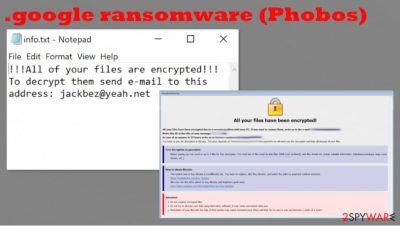
.google ransomware is a cryptovirus that holds absolutely no relation to the actual Google LLC. It is a computer virus that encrypts all user files on an infected computer and then demands a ransom for a decryption tool. Almost all ransomware works based on the same model. This particular virus belongs to the infamous Phobos ransomware family.
When viruses from this family are encrypting data, they append a three-part extension to all non-system files. The extension consist of a unique victim ID, email address of the criminals, and .google appendix. All files are rendered inaccessible until decoded. When .google ransomware is done with the encryption, it creates two types of ransom notes – a pop-up window and text files.
| name | .google ransomware, .google (Phobos) file virus |
|---|---|
| typer | Ransomware |
| family | Phobos ransomware |
| appended file extension | A tricky triple extension is added to all personal victim files: 1. appointed victim ID (in brackets), 2. criminal email address (in brackets), 3. .google extension |
| ransom note | A pop-up window (info.hta) and text files (info.txt) |
| criminal contact details | jackbez@yeah.net |
| virus removal | Malware should be dealt with swiftly with the help of some professional anti-malware software |
| System tune-up | System files and settings should be checked with the FortectIntego tool after .google ransomware removal is completed |
Ransom message in the text files is very concise and just informs the .google ransomware virus victims that their files have been encrypted and if they want to regain access their have to contact the creators of .google ransomware by email – jackbez@yeah.net. In contrast, the message in the ransom pop-up window is much more explanatory.
The cybercriminals provide the same email to establish contact and assign a unique ID to the victim. They offer free decryption of up to five files (not exceeding 4Mb) to prove that they really can unlock victim files. The ransom amount isn't specified, but the creators of .google ransomware want to be paid in cryptocurrency Bitcoins because half of the message is instructions on obtaining them. In the last part of the ransom pop-up window, the criminals threaten the victims not to rename the files and not to try any third-party decryption apps because that will lead to permanent data loss.
Criminals should never be trusted, that why we strongly advise to remove .google ransomware from all infected machines, because the longer it stays in any of them, the more damage it could do. Apps like SpyHunter 5Combo Cleaner or Malwarebytes should do the job perfectly as these are trustworthy anti-malware applications.
Once .google ransomware removal is completed, experts[1] suggest doing a full system scan with the FortectIntego tool to locate and undo all the alterations the cryptovirus might have done to the system files and its settings.
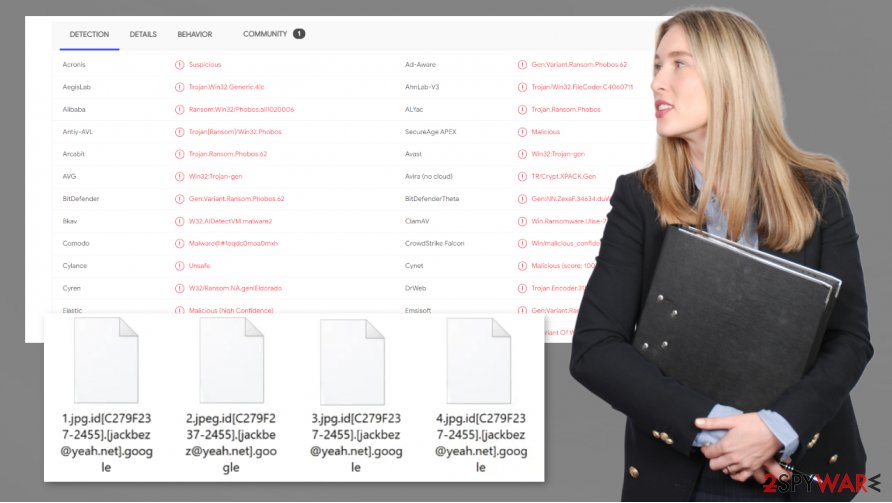
Message from .google ransomware developers to their victims (in the ransom pop-up window):
All your files have been encrypted!
All your files have been encrypted due to a security problem with your PC. If you want to restore them, write us to the e-mail jackbez@yeah.net
Write this ID in the title of your message –
You have to pay for decryption in Bitcoins. The price depends on how fast you write to us. After payment we will send you the tool that will decrypt all your files.
Free decryption as guarantee
Before paying you can send us up to 5 files for free decryption. The total size of files must be less than 4Mb (non archived), and files should not contain valuable information. (databases,backups, large excel sheets, etc.)
How to obtain Bitcoins
The easiest way to buy bitcoins is LocalBitcoins site. You have to register, click 'Buy bitcoins', and select the seller by payment method and price.
hxxps://localbitcoins.com/buy_bitcoins
Also you can find other places to buy Bitcoins and beginners guide here:
hxxp://www.coindesk.com/information/how-can-i-buy-bitcoins/
Attention!
Do not rename encrypted files.
Do not try to decrypt your data using third party software, it may cause permanent data loss.
Decryption of your files with the help of third parties may cause increased price (they add their fee to our) or you can become a victim of a scam.
The short message in the text files (info.txt):
!!!All of your files are encrypted!!!
To decrypt them send e-mail to this address: jackbez@yeah.net
Most common techniques used by cybercriminals to infect user computers
Various kinds of malware[2] are created and spread worldwide each day. Cybercriminals are getting really creative with the infection methods they use. But still, most of the ransomware is spread using two old methods – file-sharing platforms and spam emails.
File-sharing platforms, like torrent websites, are crawling with viruses. For example, Djvu family viruses like the Lisp ransomware are mainly spread with cracking tools[3] uploaded to these sites. So we strongly advise staying away from these sites.
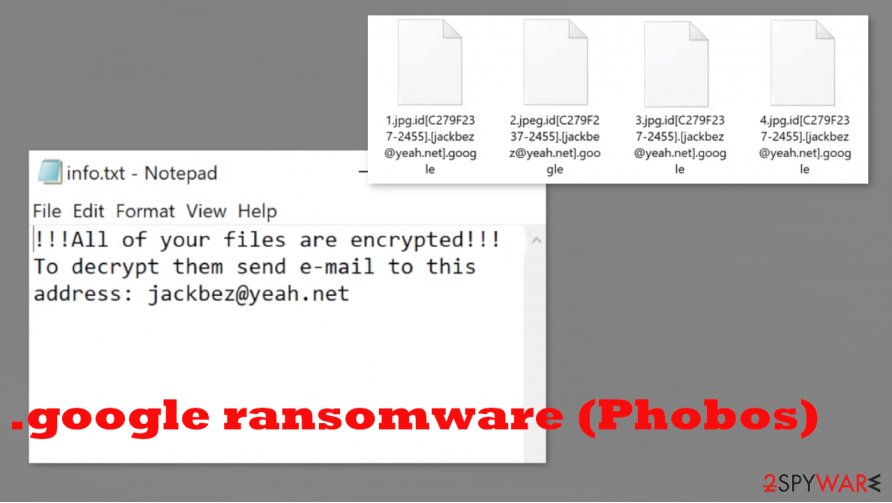
Spam email is another popular technique used by cybercriminals to infect computers. Usually, they carry either mischievous hyperlinks to sites where a payload file of the virus would be downloaded onto a computer immediately after entering it or infected attachments, that right after gaining access to a PC starts infection processes. For your own safety, please don't open any hyperlinks in phony looking emails and never download any attachments without scanning them first with a powerful anti-malware app.
.google ransomware (Phobos) virus removal guide
Whether it's annoying adware or the dangerous trojan horses, every type of malware should be deleted immediately. We suggest SpyHunter 5Combo Cleaner and Malwarebytes to remove .google ransomware from the infected systems automatically. These apps might even save you from future attacks.
After .google ransomware removal, you're not out of the woods yet. Malware typically modifies system files without encrypting them. These changes might affect how your device runs. To revert all changes and get your computer back on track, use the FortectIntego tool.
Getting rid of .google virus (Phobos). Follow these steps
Manual removal using Safe Mode
Using Safe Mode with Networking to eliminate .google ransomware
Important! →
Manual removal guide might be too complicated for regular computer users. It requires advanced IT knowledge to be performed correctly (if vital system files are removed or damaged, it might result in full Windows compromise), and it also might take hours to complete. Therefore, we highly advise using the automatic method provided above instead.
Step 1. Access Safe Mode with Networking
Manual malware removal should be best performed in the Safe Mode environment.
Windows 7 / Vista / XP
- Click Start > Shutdown > Restart > OK.
- When your computer becomes active, start pressing F8 button (if that does not work, try F2, F12, Del, etc. – it all depends on your motherboard model) multiple times until you see the Advanced Boot Options window.
- Select Safe Mode with Networking from the list.

Windows 10 / Windows 8
- Right-click on Start button and select Settings.

- Scroll down to pick Update & Security.

- On the left side of the window, pick Recovery.
- Now scroll down to find Advanced Startup section.
- Click Restart now.

- Select Troubleshoot.

- Go to Advanced options.

- Select Startup Settings.

- Press Restart.
- Now press 5 or click 5) Enable Safe Mode with Networking.

Step 2. Shut down suspicious processes
Windows Task Manager is a useful tool that shows all the processes running in the background. If malware is running a process, you need to shut it down:
- Press Ctrl + Shift + Esc on your keyboard to open Windows Task Manager.
- Click on More details.

- Scroll down to Background processes section, and look for anything suspicious.
- Right-click and select Open file location.

- Go back to the process, right-click and pick End Task.

- Delete the contents of the malicious folder.
Step 3. Check program Startup
- Press Ctrl + Shift + Esc on your keyboard to open Windows Task Manager.
- Go to Startup tab.
- Right-click on the suspicious program and pick Disable.

Step 4. Delete virus files
Malware-related files can be found in various places within your computer. Here are instructions that could help you find them:
- Type in Disk Cleanup in Windows search and press Enter.

- Select the drive you want to clean (C: is your main drive by default and is likely to be the one that has malicious files in).
- Scroll through the Files to delete list and select the following:
Temporary Internet Files
Downloads
Recycle Bin
Temporary files - Pick Clean up system files.

- You can also look for other malicious files hidden in the following folders (type these entries in Windows Search and press Enter):
%AppData%
%LocalAppData%
%ProgramData%
%WinDir%
After you are finished, reboot the PC in normal mode.
Remove .google virus (Phobos) using System Restore
Removing .google file virus with the help of System Restore
-
Step 1: Reboot your computer to Safe Mode with Command Prompt
Windows 7 / Vista / XP- Click Start → Shutdown → Restart → OK.
- When your computer becomes active, start pressing F8 multiple times until you see the Advanced Boot Options window.
-
Select Command Prompt from the list

Windows 10 / Windows 8- Press the Power button at the Windows login screen. Now press and hold Shift, which is on your keyboard, and click Restart..
- Now select Troubleshoot → Advanced options → Startup Settings and finally press Restart.
-
Once your computer becomes active, select Enable Safe Mode with Command Prompt in Startup Settings window.

-
Step 2: Restore your system files and settings
-
Once the Command Prompt window shows up, enter cd restore and click Enter.

-
Now type rstrui.exe and press Enter again..

-
When a new window shows up, click Next and select your restore point that is prior the infiltration of .google virus (Phobos). After doing that, click Next.


-
Now click Yes to start system restore.

-
Once the Command Prompt window shows up, enter cd restore and click Enter.
Bonus: Recover your data
Guide which is presented above is supposed to help you remove .google virus (Phobos) from your computer. To recover your encrypted files, we recommend using a detailed guide prepared by 2-spyware.com security experts.If your files are encrypted by .google virus (Phobos), you can use several methods to restore them:
File retrieval using Data Recovery Pro
This app might be able to recover some lost files.
- Download Data Recovery Pro;
- Follow the steps of Data Recovery Setup and install the program on your computer;
- Launch it and scan your computer for files encrypted by .google virus (Phobos) ransomware;
- Restore them.
Windows Previous Version feature might help to recover data too
This useful Windows OS feature might be helpful if you're System Restore is enabled.
- Find an encrypted file you need to restore and right-click on it;
- Select “Properties” and go to “Previous versions” tab;
- Here, check each of available copies of the file in “Folder versions”. You should select the version you want to recover and click “Restore”.
Shadow Explorer – an app that could bring back some data
Shadow Explorer recovers data from Shadow Copies (if the malware hasn't deleted them).
- Download Shadow Explorer (http://shadowexplorer.com/);
- Follow a Shadow Explorer Setup Wizard and install this application on your computer;
- Launch the program and go through the drop down menu on the top left corner to select the disk of your encrypted data. Check what folders are there;
- Right-click on the folder you want to restore and select “Export”. You can also select where you want it to be stored.
No decryption tools are currently available
Finally, you should always think about the protection of crypto-ransomwares. In order to protect your computer from .google virus (Phobos) and other ransomwares, use a reputable anti-spyware, such as FortectIntego, SpyHunter 5Combo Cleaner or Malwarebytes
How to prevent from getting ransomware
Access your website securely from any location
When you work on the domain, site, blog, or different project that requires constant management, content creation, or coding, you may need to connect to the server and content management service more often. The best solution for creating a tighter network could be a dedicated/fixed IP address.
If you make your IP address static and set to your device, you can connect to the CMS from any location and do not create any additional issues for the server or network manager that needs to monitor connections and activities. VPN software providers like Private Internet Access can help you with such settings and offer the option to control the online reputation and manage projects easily from any part of the world.
Recover files after data-affecting malware attacks
While much of the data can be accidentally deleted due to various reasons, malware is one of the main culprits that can cause loss of pictures, documents, videos, and other important files. More serious malware infections lead to significant data loss when your documents, system files, and images get encrypted. In particular, ransomware is is a type of malware that focuses on such functions, so your files become useless without an ability to access them.
Even though there is little to no possibility to recover after file-locking threats, some applications have features for data recovery in the system. In some cases, Data Recovery Pro can also help to recover at least some portion of your data after data-locking virus infection or general cyber infection.
- ^ Udenvirus. Udenvirus. Spyware and security news.
- ^ Abi Tyas Tunggal. 22 Types of Malware and How to Recognize Them. Upguard. Third-party risk and attack surface management.
- ^ Software cracking. Wikipedia. The free encyclopedia.





















