“Google Survey” scam (Removal Guide) - Feb 2018 update
“Google Survey” scam Removal Guide
What is “Google Survey” scam?
Google Survey scam – misleading popup ads offering fake prizes
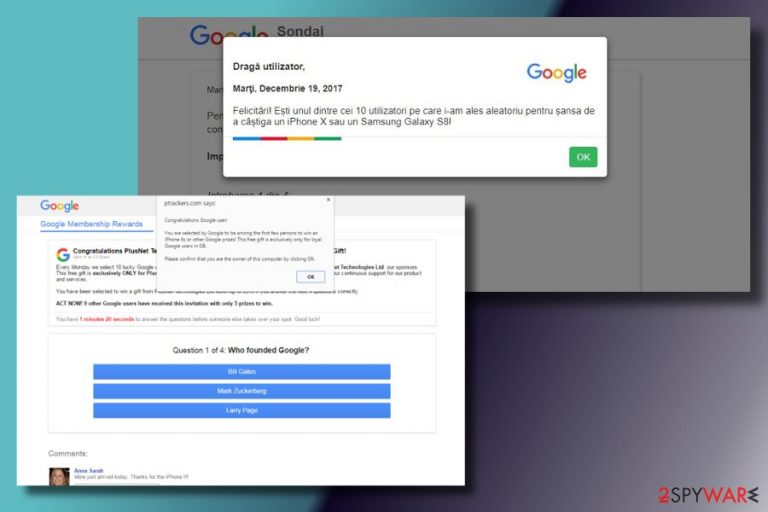
“Google Survey” is a scam, which shows up on PCs that are infected with an adware program.[1] It asks the user to participate in a short online survey and win a new iPhone X. Scammers employ psychological strategies to mislead unsuspecting users and extort their personal information, such as their name, telephone number, email address, home address, and so on.
To trick people into believing that the “Google Survey” scam is genuine, scammers have been employing various psychological strategies. They post information about winners of the previous week, indicate the number of prizes left, and create a feeling of urgency by providing a countdown timer. “Google Survey” virus generates the following notification on Chrome regularly:
Google Survey
Every Tuesday exclusive internet/Communication companies select (7) users in the US to randomly to receive a gift. This week, it is for jump management srl connection with generic web browser Desktop! You need to key in your details for verification!
(5) users have won the New iphone x.Only (2) units left (Space Gray 64GB Only) for grabs.
You have 0 minutes 39 seconds to answer the questions before someone else takes over your spot. Good luck!!!Are you the owner of this smartphone?
Yes
No
As you can see, the first question is rather neutral – scammers ask if the PC's owner has a smartphone. No matter which answer the user selects, he or she receives the following question which asks providing more personal information than that.
Be very careful and do not fall for “Google Survey” virus. The information that the scam is set to collect can easily be used for sending you spam, initiating malicious phone calls,[2] and similar crimes.
Also, some of the questions may ask you about your PC's health and prompt to install suspicious third-party PC boosters. To prevent malware on your PC, make sure to remove “Google Survey” scam asap. For this purpose, we recommend using FortectIntego.
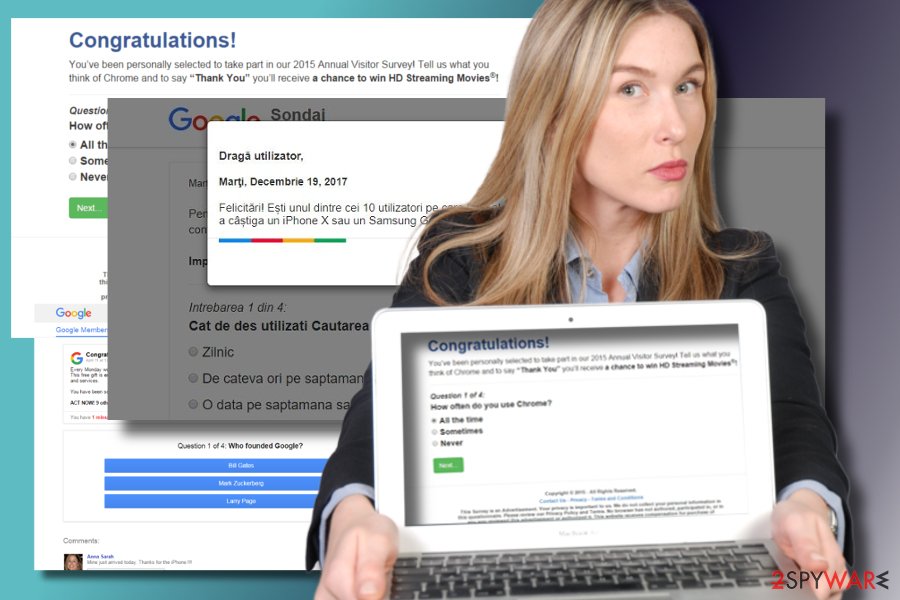
Program that you should remove to stop fake pop-ups
The reason why Google Chrome keeps showing pop-up windows with survey requests is adware program. This type of applications spread with a pack of malicious codes, which once executed dop an extension into Google Chrome and start generating diverse third-party ads.
Some of the ads displayed by adware can offer to purchase favorite products, so clicking on them should probably redirect you doubtful third-party online shops. Th other ads can ask to participate in surveys, claim prizes or scan the system for malware. The second type of ads is much more dangerous because scammers may try to extort personal information or spread malware[3] this way.
To protect Google Chrome from the flood of scam, it's essential that you install free programs with extreme carefulness. Potentially unwanted programs (PUPs), such as adware and browser hijackers, most frequently spread as hidden freeware attachments. To unhide those attachments, always follow Advanced or Custom installation setup and uncheck pre-marked checkboxes.
Google Survey virus removal guide
To get rid of Google Survey scam from Google Chrome web browser it's a must to eliminate the adware. Normally, they are included in Control Panel and have an automatic uninstaller. However, more aggressive adware programs don't have uninstallers and cannot be found in Control Panel. In this case, we would strongly recommend using FortectIntego. This tool will detect and remove Google Survey automatically.
Google Survey removal tutorial below will help those who prefer manual PC wiping. Draw your attention to the fact that adware removal is complete only when malware is removed, and web browser reset.
You may remove virus damage with a help of FortectIntego. SpyHunter 5Combo Cleaner and Malwarebytes are recommended to detect potentially unwanted programs and viruses with all their files and registry entries that are related to them.
Getting rid of “Google Survey” scam. Follow these steps
Uninstall from Windows
In Windows OS, adware programs are normally included into the list of Control Panel apps. Therefore, to perform “Google Survey” removal, you'll have to to the following:
Instructions for Windows 10/8 machines:
- Enter Control Panel into Windows search box and hit Enter or click on the search result.
- Under Programs, select Uninstall a program.

- From the list, find the entry of the suspicious program.
- Right-click on the application and select Uninstall.
- If User Account Control shows up, click Yes.
- Wait till uninstallation process is complete and click OK.

If you are Windows 7/XP user, proceed with the following instructions:
- Click on Windows Start > Control Panel located on the right pane (if you are Windows XP user, click on Add/Remove Programs).
- In Control Panel, select Programs > Uninstall a program.

- Pick the unwanted application by clicking on it once.
- At the top, click Uninstall/Change.
- In the confirmation prompt, pick Yes.
- Click OK once the removal process is finished.
Delete from macOS
Remove items from Applications folder:
- From the menu bar, select Go > Applications.
- In the Applications folder, look for all related entries.
- Click on the app and drag it to Trash (or right-click and pick Move to Trash)

To fully remove an unwanted app, you need to access Application Support, LaunchAgents, and LaunchDaemons folders and delete relevant files:
- Select Go > Go to Folder.
- Enter /Library/Application Support and click Go or press Enter.
- In the Application Support folder, look for any dubious entries and then delete them.
- Now enter /Library/LaunchAgents and /Library/LaunchDaemons folders the same way and terminate all the related .plist files.

Remove from Microsoft Edge
Delete unwanted extensions from MS Edge:
- Select Menu (three horizontal dots at the top-right of the browser window) and pick Extensions.
- From the list, pick the extension and click on the Gear icon.
- Click on Uninstall at the bottom.

Clear cookies and other browser data:
- Click on the Menu (three horizontal dots at the top-right of the browser window) and select Privacy & security.
- Under Clear browsing data, pick Choose what to clear.
- Select everything (apart from passwords, although you might want to include Media licenses as well, if applicable) and click on Clear.

Restore new tab and homepage settings:
- Click the menu icon and choose Settings.
- Then find On startup section.
- Click Disable if you found any suspicious domain.
Reset MS Edge if the above steps did not work:
- Press on Ctrl + Shift + Esc to open Task Manager.
- Click on More details arrow at the bottom of the window.
- Select Details tab.
- Now scroll down and locate every entry with Microsoft Edge name in it. Right-click on each of them and select End Task to stop MS Edge from running.

If this solution failed to help you, you need to use an advanced Edge reset method. Note that you need to backup your data before proceeding.
- Find the following folder on your computer: C:\\Users\\%username%\\AppData\\Local\\Packages\\Microsoft.MicrosoftEdge_8wekyb3d8bbwe.
- Press Ctrl + A on your keyboard to select all folders.
- Right-click on them and pick Delete

- Now right-click on the Start button and pick Windows PowerShell (Admin).
- When the new window opens, copy and paste the following command, and then press Enter:
Get-AppXPackage -AllUsers -Name Microsoft.MicrosoftEdge | Foreach {Add-AppxPackage -DisableDevelopmentMode -Register “$($_.InstallLocation)\\AppXManifest.xml” -Verbose

Instructions for Chromium-based Edge
Delete extensions from MS Edge (Chromium):
- Open Edge and click select Settings > Extensions.
- Delete unwanted extensions by clicking Remove.

Clear cache and site data:
- Click on Menu and go to Settings.
- Select Privacy, search and services.
- Under Clear browsing data, pick Choose what to clear.
- Under Time range, pick All time.
- Select Clear now.

Reset Chromium-based MS Edge:
- Click on Menu and select Settings.
- On the left side, pick Reset settings.
- Select Restore settings to their default values.
- Confirm with Reset.

Remove from Mozilla Firefox (FF)
The virus is not limited to Google Chrome browser. It can also occur on Firefox and other popular browsers. If Firefox keeps showing this ad each time you browse the web, remove the adware from Control Panel as explained above and then reset Firefox:
Remove dangerous extensions:
- Open Mozilla Firefox browser and click on the Menu (three horizontal lines at the top-right of the window).
- Select Add-ons.
- In here, select unwanted plugin and click Remove.

Reset the homepage:
- Click three horizontal lines at the top right corner to open the menu.
- Choose Options.
- Under Home options, enter your preferred site that will open every time you newly open the Mozilla Firefox.
Clear cookies and site data:
- Click Menu and pick Settings.
- Go to Privacy & Security section.
- Scroll down to locate Cookies and Site Data.
- Click on Clear Data…
- Select Cookies and Site Data, as well as Cached Web Content and press Clear.

Reset Mozilla Firefox
If clearing the browser as explained above did not help, reset Mozilla Firefox:
- Open Mozilla Firefox browser and click the Menu.
- Go to Help and then choose Troubleshooting Information.

- Under Give Firefox a tune up section, click on Refresh Firefox…
- Once the pop-up shows up, confirm the action by pressing on Refresh Firefox.

Remove from Google Chrome
Delete malicious extensions from Google Chrome:
- Open Google Chrome, click on the Menu (three vertical dots at the top-right corner) and select More tools > Extensions.
- In the newly opened window, you will see all the installed extensions. Uninstall all the suspicious plugins that might be related to the unwanted program by clicking Remove.

Clear cache and web data from Chrome:
- Click on Menu and pick Settings.
- Under Privacy and security, select Clear browsing data.
- Select Browsing history, Cookies and other site data, as well as Cached images and files.
- Click Clear data.

Change your homepage:
- Click menu and choose Settings.
- Look for a suspicious site in the On startup section.
- Click on Open a specific or set of pages and click on three dots to find the Remove option.
Reset Google Chrome:
If the previous methods did not help you, reset Google Chrome to eliminate all the unwanted components:
- Click on Menu and select Settings.
- In the Settings, scroll down and click Advanced.
- Scroll down and locate Reset and clean up section.
- Now click Restore settings to their original defaults.
- Confirm with Reset settings.

Delete from Safari
Remove unwanted extensions from Safari:
- Click Safari > Preferences…
- In the new window, pick Extensions.
- Select the unwanted extension and select Uninstall.

Clear cookies and other website data from Safari:
- Click Safari > Clear History…
- From the drop-down menu under Clear, pick all history.
- Confirm with Clear History.

Reset Safari if the above-mentioned steps did not help you:
- Click Safari > Preferences…
- Go to Advanced tab.
- Tick the Show Develop menu in menu bar.
- From the menu bar, click Develop, and then select Empty Caches.

After uninstalling this potentially unwanted program (PUP) and fixing each of your web browsers, we recommend you to scan your PC system with a reputable anti-spyware. This will help you to get rid of “Google Survey” scam registry traces and will also identify related parasites or possible malware infections on your computer. For that you can use our top-rated malware remover: FortectIntego, SpyHunter 5Combo Cleaner or Malwarebytes.
How to prevent from getting adware
Stream videos without limitations, no matter where you are
There are multiple parties that could find out almost anything about you by checking your online activity. While this is highly unlikely, advertisers and tech companies are constantly tracking you online. The first step to privacy should be a secure browser that focuses on tracker reduction to a minimum.
Even if you employ a secure browser, you will not be able to access websites that are restricted due to local government laws or other reasons. In other words, you may not be able to stream Disney+ or US-based Netflix in some countries. To bypass these restrictions, you can employ a powerful Private Internet Access VPN, which provides dedicated servers for torrenting and streaming, not slowing you down in the process.
Data backups are important – recover your lost files
Ransomware is one of the biggest threats to personal data. Once it is executed on a machine, it launches a sophisticated encryption algorithm that locks all your files, although it does not destroy them. The most common misconception is that anti-malware software can return files to their previous states. This is not true, however, and data remains locked after the malicious payload is deleted.
While regular data backups are the only secure method to recover your files after a ransomware attack, tools such as Data Recovery Pro can also be effective and restore at least some of your lost data.
- ^ Olivia Morelli. What is adware and how to remove it?. 2-Spyware. The highest-quality information about malware and general security.
- ^ Carolyn Rosenblatt. Warn Your Aging Parents: Vicious Phone Scammers May Call, Posing As The IRS. Forbes. Online magazine.
- ^ Julie Splinters. Tags.bluekai.com-Virus. Richtig entfernen?. Dieviren. Online security publisher.
