Gorgon ransomware (Virus Removal Guide) - Free Instructions
Gorgon virus Removal Guide
What is Gorgon ransomware?
Gorgon ransomware is malware that locks up files and demands 0.3 BTC ransom for the decryptor
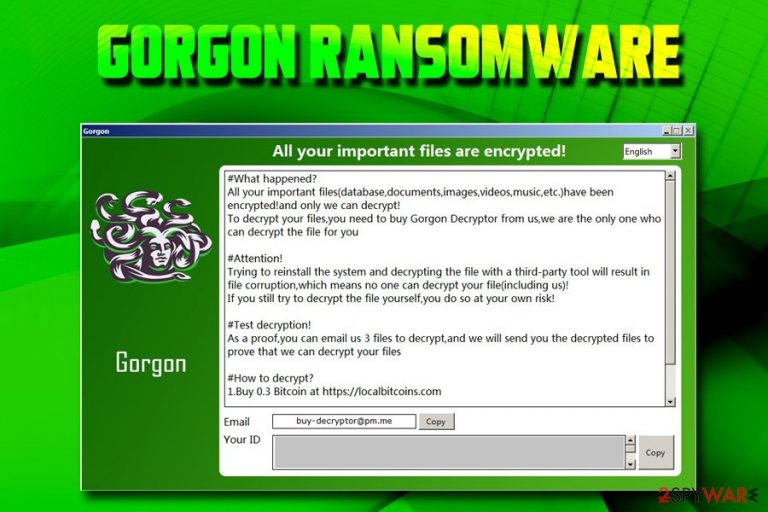
Gorgon ransomware is a newly-discovered cyber threat that is created in order to obtain money by holding personal files of victims' hostage. Once the virus gets into the machine, it performs a series of system modifications and then locks up databases, documents, pictures, videos with the help of a strong encryption algorithm. Files are modified and the .[buy-decryptor@pm.me] extension added, preventing victims from opening or using any personal data. Gorgon ransomware also swaps the wallpaper and drops a ransom note #DECRYPT MY FILES#.HTML where hackers demand 0.3 Bitcoin for decryption key which is stored on a remote server. Bad actors also offer test decryption of three files that do not contain valuable information. According to experts, this cyber threat is “a twin brother” of FilesL0cker ransomware, although it is not a variant of the latter.[1]
| Name | Gorgon |
| Type | Ransomware |
| Infiltration | Spam emails, malicious websites, fake updates, etc. |
| File extension | .[buy-decryptor@pm.me] |
| Ransom note | #DECRYPT MY FILES#.HTML |
| Contact | buy-decryptor@pm.me |
| Ransom size | 0.3 BTC |
| Elimination | Use security software like FortectIntego or SpyHunter 5Combo Cleaner[2] |
It is not known how the Gorgon virus is distributed, but it is highly likely that developers use typical ransomware distribution methods, such as:
- Exploit kits;
- Fake updates;
- Obfuscated executables;
- Spam emails;
- Malicious websites;
- Etc.
Once inside the system, Gorgon ransomware modifies Windows registry, removes Shadow Volume copies and launches a variety of processes that help the virus run. Once the encryption procedure is finished, malware contacts C&C server in order to upload a ransom note on victim's computer which states:
All your important files are encrypted!
#What happened?
All your important files(database,documents,images,videos,music,etc.)have been encrypted!and only we can decrypt!
To decrypt your files, you need to buy Gorgon Decryptor from us,we are the only one who can decrypt the file for you
#Attention!
Trying to reinstall the system and decrypting the file with a third-party tool will result in file corruption,which means no one can decrypt your file(including us)!
If you still try to decrypt the file yourself,you do so at your own risk!
#Test decryption!
As a proof,you can email us 3 files to decrypt,and we will send you the decrypted files to prove that we can decrypt your files
#How to decrypt?
1.Buy 0.3 Bitcoin at https://localbitcoins.com
Email [buy-decryptor@pm.me] Your ID
As evident, crooks want to make victims believe that the best option they have is to pay the demanded ransom of 0.3 BTC, which currently stands for around $1,000. However, experts[3] advise staying away from cybercriminals and never contacting them. The best way to deal with the situation is to remove Gorgon ransomware with the help of FortectIntego, SpyHunter 5Combo Cleaner or other powerful security software that detects the threat.[2]
After Gorgon ransomware removal is complete, you can attempt file recovery without paying criminals. If you have backups ready, there will be no problems with recovering all your data. Alternatively, you can make use of data recovery software that might be able to help you. We provide all the instructions below.
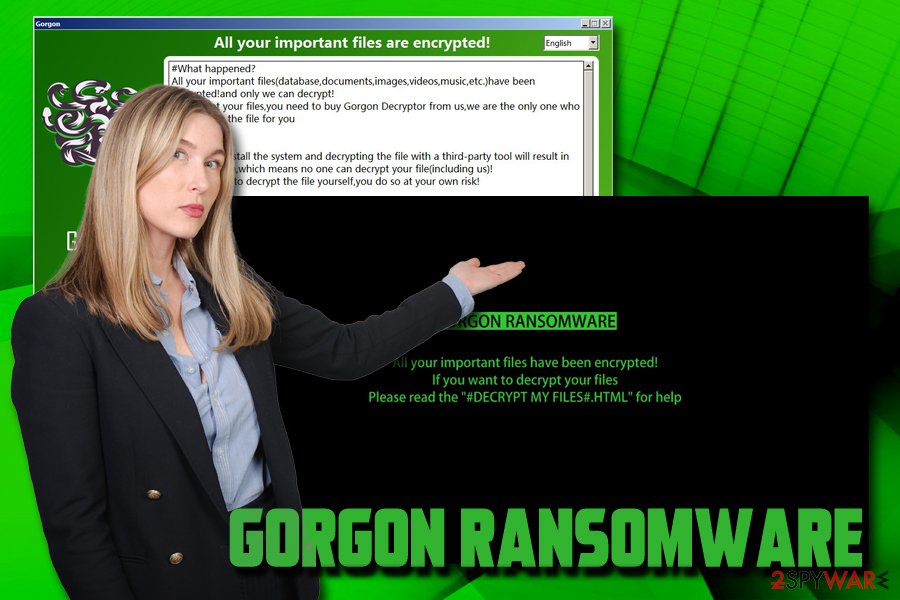
Stay away from malware-loaded phishing emails
Cybercriminals are sophisticated individuals in most cases, and they often rely on social engineering to spread their crypto-extortionists. One of the most popular techniques used to deliver ransomware viruses is spam emails.
Bad actors often employ bots to send out thousands of emails that either contains a malicious file that requires macro function enabling or a malicious hyperlink that directs users to a specific web page that downloads and executes the payload.
Therefore, it is vital to be attentive while opening emails from unknown sources, especially if they end up in the Spam box. Email providers do have built-in scanners that detect deception and mark dangerous messages. Nevertheless, some phishing emails might end up in your Inbox.
The basic procedures that should be practiced by everyone who values their personal data are these:
- Up-to-date security software;
- Patched operating system and applications;
- Enabled Firewall;
- Avoidance of file-sharing and torrent sites;
- Strong passwords used;
- Ad-blocking application installed, etc.
Remove Gorgon ransomware with the help of security software and then proceed with file recovery
To remove Gorgon ransomware, you will have to employ a powerful security software. There are plenty to choose from, but make sure you use the one that can detect the malware. For that reason, we suggest you pick FortectIntego or SpyHunter 5Combo Cleaner. Once installed, you should reboot the system and enter Safe Mode with Networking. This will prevent Gorgon virus from interfering with anti-malware software.
In the Safe Mode, perform a full system scan to complete Gorgon ransomware removal. Once the virus is gone, you can start file recovery procedure by either using backups or trying out third-party applications that specialize in file recovery. If that fails, you should wait till security researchers come up with the decryptor that would be able to decode all files for free.
Getting rid of Gorgon virus. Follow these steps
Manual removal using Safe Mode
To remove Gorgon ransomware effectively, reboot your machine and enter Safe Mode with Networking:
Important! →
Manual removal guide might be too complicated for regular computer users. It requires advanced IT knowledge to be performed correctly (if vital system files are removed or damaged, it might result in full Windows compromise), and it also might take hours to complete. Therefore, we highly advise using the automatic method provided above instead.
Step 1. Access Safe Mode with Networking
Manual malware removal should be best performed in the Safe Mode environment.
Windows 7 / Vista / XP
- Click Start > Shutdown > Restart > OK.
- When your computer becomes active, start pressing F8 button (if that does not work, try F2, F12, Del, etc. – it all depends on your motherboard model) multiple times until you see the Advanced Boot Options window.
- Select Safe Mode with Networking from the list.

Windows 10 / Windows 8
- Right-click on Start button and select Settings.

- Scroll down to pick Update & Security.

- On the left side of the window, pick Recovery.
- Now scroll down to find Advanced Startup section.
- Click Restart now.

- Select Troubleshoot.

- Go to Advanced options.

- Select Startup Settings.

- Press Restart.
- Now press 5 or click 5) Enable Safe Mode with Networking.

Step 2. Shut down suspicious processes
Windows Task Manager is a useful tool that shows all the processes running in the background. If malware is running a process, you need to shut it down:
- Press Ctrl + Shift + Esc on your keyboard to open Windows Task Manager.
- Click on More details.

- Scroll down to Background processes section, and look for anything suspicious.
- Right-click and select Open file location.

- Go back to the process, right-click and pick End Task.

- Delete the contents of the malicious folder.
Step 3. Check program Startup
- Press Ctrl + Shift + Esc on your keyboard to open Windows Task Manager.
- Go to Startup tab.
- Right-click on the suspicious program and pick Disable.

Step 4. Delete virus files
Malware-related files can be found in various places within your computer. Here are instructions that could help you find them:
- Type in Disk Cleanup in Windows search and press Enter.

- Select the drive you want to clean (C: is your main drive by default and is likely to be the one that has malicious files in).
- Scroll through the Files to delete list and select the following:
Temporary Internet Files
Downloads
Recycle Bin
Temporary files - Pick Clean up system files.

- You can also look for other malicious files hidden in the following folders (type these entries in Windows Search and press Enter):
%AppData%
%LocalAppData%
%ProgramData%
%WinDir%
After you are finished, reboot the PC in normal mode.
Remove Gorgon using System Restore
You can use System Restore to recover from ransomware attack:
-
Step 1: Reboot your computer to Safe Mode with Command Prompt
Windows 7 / Vista / XP- Click Start → Shutdown → Restart → OK.
- When your computer becomes active, start pressing F8 multiple times until you see the Advanced Boot Options window.
-
Select Command Prompt from the list

Windows 10 / Windows 8- Press the Power button at the Windows login screen. Now press and hold Shift, which is on your keyboard, and click Restart..
- Now select Troubleshoot → Advanced options → Startup Settings and finally press Restart.
-
Once your computer becomes active, select Enable Safe Mode with Command Prompt in Startup Settings window.

-
Step 2: Restore your system files and settings
-
Once the Command Prompt window shows up, enter cd restore and click Enter.

-
Now type rstrui.exe and press Enter again..

-
When a new window shows up, click Next and select your restore point that is prior the infiltration of Gorgon. After doing that, click Next.


-
Now click Yes to start system restore.

-
Once the Command Prompt window shows up, enter cd restore and click Enter.
Bonus: Recover your data
Guide which is presented above is supposed to help you remove Gorgon from your computer. To recover your encrypted files, we recommend using a detailed guide prepared by 2-spyware.com security experts.If your files are encrypted by Gorgon, you can use several methods to restore them:
Make use of Data Recovery Pro
This tool might be able to retrieve files that were locked with .[buy-decryptor@pm.me] file extension:
- Download Data Recovery Pro;
- Follow the steps of Data Recovery Setup and install the program on your computer;
- Launch it and scan your computer for files encrypted by Gorgon ransomware;
- Restore them.
Windows Previous Versions Feature might recover some of your files
By using this method, you will be able to recover individual files. However, System Restore point is required for this feature to work.
- Find an encrypted file you need to restore and right-click on it;
- Select “Properties” and go to “Previous versions” tab;
- Here, check each of available copies of the file in “Folder versions”. You should select the version you want to recover and click “Restore”.
ShadowExplorer might be the answer
In case you were lucky and Gorgon failed to eliminate Shadow Volume copies, this toll will help you to recover all data.
- Download Shadow Explorer (http://shadowexplorer.com/);
- Follow a Shadow Explorer Setup Wizard and install this application on your computer;
- Launch the program and go through the drop down menu on the top left corner to select the disk of your encrypted data. Check what folders are there;
- Right-click on the folder you want to restore and select “Export”. You can also select where you want it to be stored.
No decryptor is available yet
Finally, you should always think about the protection of crypto-ransomwares. In order to protect your computer from Gorgon and other ransomwares, use a reputable anti-spyware, such as FortectIntego, SpyHunter 5Combo Cleaner or Malwarebytes
How to prevent from getting ransomware
Choose a proper web browser and improve your safety with a VPN tool
Online spying has got momentum in recent years and people are getting more and more interested in how to protect their privacy online. One of the basic means to add a layer of security – choose the most private and secure web browser. Although web browsers can't grant full privacy protection and security, some of them are much better at sandboxing, HTTPS upgrading, active content blocking, tracking blocking, phishing protection, and similar privacy-oriented features. However, if you want true anonymity, we suggest you employ a powerful Private Internet Access VPN – it can encrypt all the traffic that comes and goes out of your computer, preventing tracking completely.
Lost your files? Use data recovery software
While some files located on any computer are replaceable or useless, others can be extremely valuable. Family photos, work documents, school projects – these are types of files that we don't want to lose. Unfortunately, there are many ways how unexpected data loss can occur: power cuts, Blue Screen of Death errors, hardware failures, crypto-malware attack, or even accidental deletion.
To ensure that all the files remain intact, you should prepare regular data backups. You can choose cloud-based or physical copies you could restore from later in case of a disaster. If your backups were lost as well or you never bothered to prepare any, Data Recovery Pro can be your only hope to retrieve your invaluable files.
- ^ Amigo-A. This is a twin brother. Twitter. Social Network.
- ^ 77642c40eddc84ae332f2da7c9fed81c9438eb69c8b2a4f01996d5fbbe788cf2. Virus Total. URL and file analyzer.
- ^ UsunWirusa. UsunWirusa. Security researchers.







