GPAA ransomware / virus (Removal Guide) - Jul 2017 update
GPAA virus Removal Guide
What is GPAA ransomware virus?
GPAA ransomware treats its victims hard for the good cause
GPAA ransomware is a file-encrypting parasite which targets around 180 different file types. All of these files can be encrypted by this virus and made almost useless. Virus uses RSA-4096 encryption algorithm[1] and appends .cerber6 file extension to the filenames to mark them. If you don't have the private key, which is help by hackers, your files can be undecryptable.
Scammers behind the virus pretend to be a part of Global Poverty Aid Agency (GPAA) and congratulate the victim on becoming a member of this charitable organization. Of course, all of this is an audacious lie employed by the cybercriminals to coax out money from the victims.
In reality, GPAA virus is a simple ransomware[2] and all of the money that it generates benefits the cyber criminals and not the impoverished. That’s why its removal should become a matter of principle for those infected.
To remove GPAA ransomware, we don't recommend using manual methods recommended by other experts because you can damage your PC system for good.Instead, make sure you install reliable anti-spyware software, update it and run it thru your files.
Hackers hiding behind GPAA ransomware have been demanding a hefty, nearly 11 BTC ransom for the recovery of the encrypted files. All the demands on how to purchase this cryptocurrency and to what Bitcoin account to send it are put forward in the ransom note called ! READ.htm.
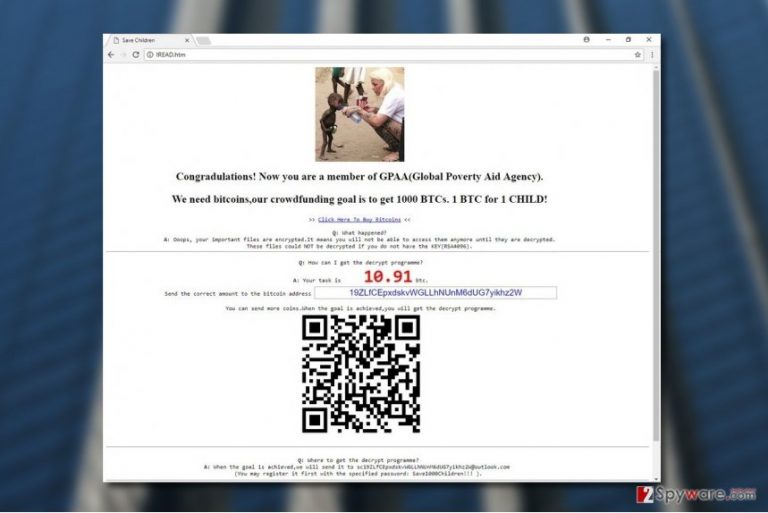
The message of the ransom note seems to be compiled in haste. You can’t help but notice the numerous typos, spelling and punctuation errors throughout the text. We have included the transcript of this document here:
Congradulations! Now you are a member of GPAA (Global Poverty Aid Agency).
We need bitcoins, our crowdfunding goal is to get 1000 BTCs. 1 BTC for 1 CHILD!
>> Click Here To Buy Bitcoins <<
Q: What happened?
A: Ooops, your inportant files are encrypted. lt weans you will not be able to access them anyeore until they are decrypted.
These files could NOT be decrypted if you do not have the KEY (RSA4096).Q: How can I get the decrypt programme?
A: Your task is 10.91 btc.
Send the correct amount to the bitcoin address 19ZLfCEpxdskvWGLLhNUnM6dUG7yikhz2W
You can send more coins. When the goal is achieved, you will get the decrypt programme.Q: Where to get the decrypt programme?
A: When the goal is achieved, we will send it to sc19ZLfCEpxdskvWGLLhNUnM6dUG7yikhz2W@outlook.com
(You may register it first with the specified password: Save1000Children!!! ).
The mistakes in the note should immediately signal that it is not the actual aid organization reaching out to you but ill-intentioned hackers trying to rip you off. Thus, you should refuse to make any payments and initiate GPAA ransomware removal on your computer instead.
A new method of data recovery key transaction:
The ransom note of GPAA virus reveals another interesting thing about this malware — a new strategy of supplying the victims with a data recovery key. Scammers create email accounts to which the victims must log in with specific email address and password.
The login address changes with each individual attack and is connected to the Bitcoin wallet account number. So, if the Bitcoin address is 19ZLfCEpxdskvWGLLhNUnM6dUG7yikhz2W, the victims will have to connect to their accounts via sc19ZLfCEpxdskvWGLLhNUnM6dUG7yikhz2W@outlook.com (“sc” letters at the beginning stand for “Save Children”).
The criminals stay consistent when selecting the password as well and choose a slogan “Save1000Children!!!”. We can presume that the password stays static while the Bitcoin wallet account and the email address may change which each GPAA individual attack.

Hackers employ RDPs for ransomware distribution
GPAA is an interesting piece of malware because it employs uncommon techniques both in its communication with the victims as well as its distribution. While the virus may use malvertising, Trojans or spam to get inside the computer, it may also try to brute-force its way on the computer by breaking into weak RDP networks.
Remote Desktop Protocol (RDP) is a Windows function which is responsible for supplying a graphical interface which would allow the users to access other PC via network connection.
You may prevent GPAA by simply choosing stronger passwords for your network. As for the rest of the ransomware distribution techniques, conscious web browsing should be the key to staying secure.
GPAA ransomware removal guidelines
While the virus is undecryptable, the only thing you can do is remove GPAA ransomware virus from your PC to prevent the malware from encrypting a new file or draining your computer’s resources.
The virus should be eliminated by employing reputable antivirus software which would scan the entire system carefully and dig up all the malware files automatically. After the GPAA virus removal, such utilities will help you protect your device from similar incidents in the future.
Nevertheless, you should keep in mind that the removal procedure will not decrypt your files. They will remain encrypted, and you will have to use some alternative techniques or third-party tools when trying to recover them. You fill find out more about it at the end of the page.
Getting rid of GPAA virus. Follow these steps
Manual removal using Safe Mode
Try using Safe Mode with Networking if you are struggling to remove GPAA ransomware from your PC. This virus can block your antivirus from scanning the system.
Important! →
Manual removal guide might be too complicated for regular computer users. It requires advanced IT knowledge to be performed correctly (if vital system files are removed or damaged, it might result in full Windows compromise), and it also might take hours to complete. Therefore, we highly advise using the automatic method provided above instead.
Step 1. Access Safe Mode with Networking
Manual malware removal should be best performed in the Safe Mode environment.
Windows 7 / Vista / XP
- Click Start > Shutdown > Restart > OK.
- When your computer becomes active, start pressing F8 button (if that does not work, try F2, F12, Del, etc. – it all depends on your motherboard model) multiple times until you see the Advanced Boot Options window.
- Select Safe Mode with Networking from the list.

Windows 10 / Windows 8
- Right-click on Start button and select Settings.

- Scroll down to pick Update & Security.

- On the left side of the window, pick Recovery.
- Now scroll down to find Advanced Startup section.
- Click Restart now.

- Select Troubleshoot.

- Go to Advanced options.

- Select Startup Settings.

- Press Restart.
- Now press 5 or click 5) Enable Safe Mode with Networking.

Step 2. Shut down suspicious processes
Windows Task Manager is a useful tool that shows all the processes running in the background. If malware is running a process, you need to shut it down:
- Press Ctrl + Shift + Esc on your keyboard to open Windows Task Manager.
- Click on More details.

- Scroll down to Background processes section, and look for anything suspicious.
- Right-click and select Open file location.

- Go back to the process, right-click and pick End Task.

- Delete the contents of the malicious folder.
Step 3. Check program Startup
- Press Ctrl + Shift + Esc on your keyboard to open Windows Task Manager.
- Go to Startup tab.
- Right-click on the suspicious program and pick Disable.

Step 4. Delete virus files
Malware-related files can be found in various places within your computer. Here are instructions that could help you find them:
- Type in Disk Cleanup in Windows search and press Enter.

- Select the drive you want to clean (C: is your main drive by default and is likely to be the one that has malicious files in).
- Scroll through the Files to delete list and select the following:
Temporary Internet Files
Downloads
Recycle Bin
Temporary files - Pick Clean up system files.

- You can also look for other malicious files hidden in the following folders (type these entries in Windows Search and press Enter):
%AppData%
%LocalAppData%
%ProgramData%
%WinDir%
After you are finished, reboot the PC in normal mode.
Remove GPAA using System Restore
If ransomware keeps blocking your anti-virus, try System Restore method. All steps are explained below:
-
Step 1: Reboot your computer to Safe Mode with Command Prompt
Windows 7 / Vista / XP- Click Start → Shutdown → Restart → OK.
- When your computer becomes active, start pressing F8 multiple times until you see the Advanced Boot Options window.
-
Select Command Prompt from the list

Windows 10 / Windows 8- Press the Power button at the Windows login screen. Now press and hold Shift, which is on your keyboard, and click Restart..
- Now select Troubleshoot → Advanced options → Startup Settings and finally press Restart.
-
Once your computer becomes active, select Enable Safe Mode with Command Prompt in Startup Settings window.

-
Step 2: Restore your system files and settings
-
Once the Command Prompt window shows up, enter cd restore and click Enter.

-
Now type rstrui.exe and press Enter again..

-
When a new window shows up, click Next and select your restore point that is prior the infiltration of GPAA. After doing that, click Next.


-
Now click Yes to start system restore.

-
Once the Command Prompt window shows up, enter cd restore and click Enter.
Bonus: Recover your data
Guide which is presented above is supposed to help you remove GPAA from your computer. To recover your encrypted files, we recommend using a detailed guide prepared by 2-spyware.com security experts.If your files are encrypted by GPAA, you can use several methods to restore them:
Restore your data with Data Recovery Pro
Here is how you can use the Data Recovery Pro tool:
- Download Data Recovery Pro;
- Follow the steps of Data Recovery Setup and install the program on your computer;
- Launch it and scan your computer for files encrypted by GPAA ransomware;
- Restore them.
Recover files encrypted by GPAA virus with Windows Previous Versions feature
You may try recovering your files with the help of Windows Previous Versions feature if you had System Restore function enabled before the virus attack. Here is how to perform the recovery:
- Find an encrypted file you need to restore and right-click on it;
- Select “Properties” and go to “Previous versions” tab;
- Here, check each of available copies of the file in “Folder versions”. You should select the version you want to recover and click “Restore”.
ShadowExplorer offers a solution to data recovery
Shadow Explorer will work if the virus keeps all the Volume Shadow Copies of the encrypted files on the PC. Here is how you should operate this tool:
- Download Shadow Explorer (http://shadowexplorer.com/);
- Follow a Shadow Explorer Setup Wizard and install this application on your computer;
- Launch the program and go through the drop down menu on the top left corner to select the disk of your encrypted data. Check what folders are there;
- Right-click on the folder you want to restore and select “Export”. You can also select where you want it to be stored.
Finally, you should always think about the protection of crypto-ransomwares. In order to protect your computer from GPAA and other ransomwares, use a reputable anti-spyware, such as FortectIntego, SpyHunter 5Combo Cleaner or Malwarebytes
How to prevent from getting ransomware
Access your website securely from any location
When you work on the domain, site, blog, or different project that requires constant management, content creation, or coding, you may need to connect to the server and content management service more often. The best solution for creating a tighter network could be a dedicated/fixed IP address.
If you make your IP address static and set to your device, you can connect to the CMS from any location and do not create any additional issues for the server or network manager that needs to monitor connections and activities. VPN software providers like Private Internet Access can help you with such settings and offer the option to control the online reputation and manage projects easily from any part of the world.
Recover files after data-affecting malware attacks
While much of the data can be accidentally deleted due to various reasons, malware is one of the main culprits that can cause loss of pictures, documents, videos, and other important files. More serious malware infections lead to significant data loss when your documents, system files, and images get encrypted. In particular, ransomware is is a type of malware that focuses on such functions, so your files become useless without an ability to access them.
Even though there is little to no possibility to recover after file-locking threats, some applications have features for data recovery in the system. In some cases, Data Recovery Pro can also help to recover at least some portion of your data after data-locking virus infection or general cyber infection.
- ^ RSA (cryptosystem). Wikipedia. The free encyclopedia.
- ^ Ransomware. TrendMicro. Global leader in cyber security solutions for businesses, data centers, cloud environments, networks, and endpoints..







