Grand_car@aol.com ransomware / virus
Grand_car@aol.com virus Removal Guide
What is Grand_car@aol.com ransomware virus?
Quick review of grand_car@aol.com virus
Get prepared for a recent grand_car@aol.com virus. Unfortunately, this malware joined the ranks of file-encrypting viruses. In comparison with other newbies, this file-encrypting malware does not stand out much. It is known that it employs common AES encryption code to lock out users‘ data. Due to certain features, the virus is suspected to have links with such cyber aggressors as .xtbl and Troldesh viruses. In any case, the sooner you start Grand_car@aol.com removal the better. Though the security program does not decode the files, it secures your system from this threat. Delaying the elimination might result in the lock-out of all files and cause a system wreckage. Remove Grand_car@aol.com with the help of security program, such as FortectIntego.
The virus has been granted quite an ordinary AES-128 encryption method to conduct its misdeeds. Despite the popularity of this encryption technique, locating the files corrupted by the ransomware is not an easy task to do. The virus may infiltrate the system in various ways: spam emails or using exploit kits. After the infiltration process is completed, the ransomware takes some time to locate the important files. By executing the special command, Grand_car AOL virus might delete volume shadow copies. Thus, it is necessary to remove the threat before it starts deleting the copies of your files. After the encryption is finished, the threat will open its ransom note indicating the instructions to recover the files. The virus delivers grand_car@aol.com address for the victims. They are supposed to send their Bitcoin wallets with the unique ID numbers. Do not consider paying the money as you may lose the money and fail to recover the files.
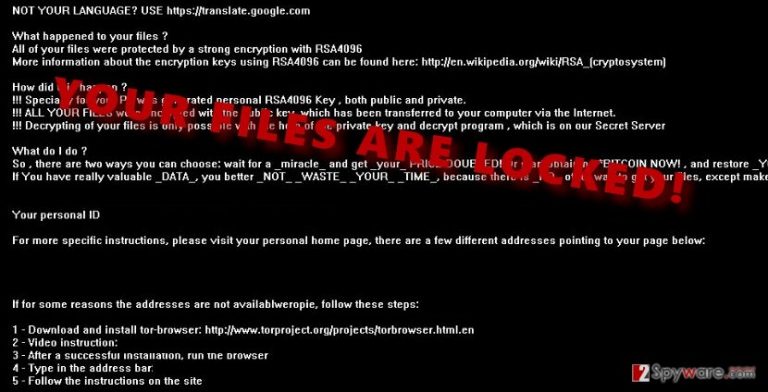
Regarding the encryption code and the email address, there are speculations that the threat might be the creation of the same hackers which published green_ray or gerkaman@aol.com ransomware threats. It seems that, after having a short break, they are now back in business. Speaking of the technical features, grand_car@aol.com malware executes %SystemDrive%\Users\Administrator\AppData\Roaming\Microsoft\Windows\Start Menu\Programs\Startup\Payload.exe. Due to it, it is able to renew its operation after each computer restart. Indeed, the threat may look menacing, but there is a way to get rid of it. Before we move on the elimination section, finding out about the distribution options is of crucial importance.
How does the threat occupy PCs?
Grand_car@aol.com ransomware mainly uses spam email to sneak into the computer to get access to personal files. There has been a rise in tech support scams so you should remain extremely cautious when you receive a spam email addressed to you. Do not let your guard down when receiving a customs declaration form or the email which supposedly informs of the delivery. There have been numerous cases when users recklessly opened the attachment only to find out the ransomware within it.
While you might escape the possible damage by evading to open spam emails, it is not possible to deal with exploit kits manually. They often function as trojans which are able to pass themselves as legitimate files. Thus, only a security application can detect and terminate them.
Grand_car@aol.com removal steps
Eliminating grand_car@aol.com virus should be taken with care. The virus is surely not a minor threat to mingle with. Thus, we recommend automatic elimination method. Install FortectIntego or SpyHunter 5Combo Cleaner to start grand_car@aol.com removal. The security program will remove the threat effectively. As for the decryption of the files, you might try employing data recovery programs or one of the free decryptors to recover the files. Though they are created for further viruses, as this malware is related to the aforementioned .xtbl virus, there might be a chance. Remember that the decryption should be started only after you remove grand_car@aol.com.
Getting rid of Grand_car@aol.com virus. Follow these steps
Manual removal using Safe Mode
Important! →
Manual removal guide might be too complicated for regular computer users. It requires advanced IT knowledge to be performed correctly (if vital system files are removed or damaged, it might result in full Windows compromise), and it also might take hours to complete. Therefore, we highly advise using the automatic method provided above instead.
Step 1. Access Safe Mode with Networking
Manual malware removal should be best performed in the Safe Mode environment.
Windows 7 / Vista / XP
- Click Start > Shutdown > Restart > OK.
- When your computer becomes active, start pressing F8 button (if that does not work, try F2, F12, Del, etc. – it all depends on your motherboard model) multiple times until you see the Advanced Boot Options window.
- Select Safe Mode with Networking from the list.

Windows 10 / Windows 8
- Right-click on Start button and select Settings.

- Scroll down to pick Update & Security.

- On the left side of the window, pick Recovery.
- Now scroll down to find Advanced Startup section.
- Click Restart now.

- Select Troubleshoot.

- Go to Advanced options.

- Select Startup Settings.

- Press Restart.
- Now press 5 or click 5) Enable Safe Mode with Networking.

Step 2. Shut down suspicious processes
Windows Task Manager is a useful tool that shows all the processes running in the background. If malware is running a process, you need to shut it down:
- Press Ctrl + Shift + Esc on your keyboard to open Windows Task Manager.
- Click on More details.

- Scroll down to Background processes section, and look for anything suspicious.
- Right-click and select Open file location.

- Go back to the process, right-click and pick End Task.

- Delete the contents of the malicious folder.
Step 3. Check program Startup
- Press Ctrl + Shift + Esc on your keyboard to open Windows Task Manager.
- Go to Startup tab.
- Right-click on the suspicious program and pick Disable.

Step 4. Delete virus files
Malware-related files can be found in various places within your computer. Here are instructions that could help you find them:
- Type in Disk Cleanup in Windows search and press Enter.

- Select the drive you want to clean (C: is your main drive by default and is likely to be the one that has malicious files in).
- Scroll through the Files to delete list and select the following:
Temporary Internet Files
Downloads
Recycle Bin
Temporary files - Pick Clean up system files.

- You can also look for other malicious files hidden in the following folders (type these entries in Windows Search and press Enter):
%AppData%
%LocalAppData%
%ProgramData%
%WinDir%
After you are finished, reboot the PC in normal mode.
Remove Grand_car@aol.com using System Restore
-
Step 1: Reboot your computer to Safe Mode with Command Prompt
Windows 7 / Vista / XP- Click Start → Shutdown → Restart → OK.
- When your computer becomes active, start pressing F8 multiple times until you see the Advanced Boot Options window.
-
Select Command Prompt from the list

Windows 10 / Windows 8- Press the Power button at the Windows login screen. Now press and hold Shift, which is on your keyboard, and click Restart..
- Now select Troubleshoot → Advanced options → Startup Settings and finally press Restart.
-
Once your computer becomes active, select Enable Safe Mode with Command Prompt in Startup Settings window.

-
Step 2: Restore your system files and settings
-
Once the Command Prompt window shows up, enter cd restore and click Enter.

-
Now type rstrui.exe and press Enter again..

-
When a new window shows up, click Next and select your restore point that is prior the infiltration of Grand_car@aol.com. After doing that, click Next.


-
Now click Yes to start system restore.

-
Once the Command Prompt window shows up, enter cd restore and click Enter.
Finally, you should always think about the protection of crypto-ransomwares. In order to protect your computer from Grand_car@aol.com and other ransomwares, use a reputable anti-spyware, such as FortectIntego, SpyHunter 5Combo Cleaner or Malwarebytes
How to prevent from getting ransomware
Do not let government spy on you
The government has many issues in regards to tracking users' data and spying on citizens, so you should take this into consideration and learn more about shady information gathering practices. Avoid any unwanted government tracking or spying by going totally anonymous on the internet.
You can choose a different location when you go online and access any material you want without particular content restrictions. You can easily enjoy internet connection without any risks of being hacked by using Private Internet Access VPN.
Control the information that can be accessed by government any other unwanted party and surf online without being spied on. Even if you are not involved in illegal activities or trust your selection of services, platforms, be suspicious for your own security and take precautionary measures by using the VPN service.
Backup files for the later use, in case of the malware attack
Computer users can suffer from data losses due to cyber infections or their own faulty doings. Ransomware can encrypt and hold files hostage, while unforeseen power cuts might cause a loss of important documents. If you have proper up-to-date backups, you can easily recover after such an incident and get back to work. It is also equally important to update backups on a regular basis so that the newest information remains intact – you can set this process to be performed automatically.
When you have the previous version of every important document or project you can avoid frustration and breakdowns. It comes in handy when malware strikes out of nowhere. Use Data Recovery Pro for the data restoration process.







