Greengoplatform.com ads (virus) - Free Guide
Greengoplatform.com ads Removal Guide
What is Greengoplatform.com ads?
Greengoplatform.com randomly redirects users to shady websites that can cause harm
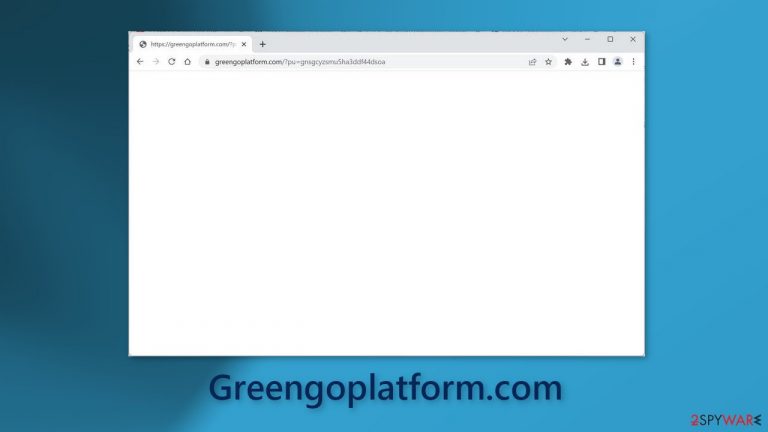
Greengoplatform.com might show up before you reach your desired website. A redirect like this can be brought on by adware[1] or a malicious browser extension- which can be harmful for many reasons. For example, users may get taken to pages that use false pretenses to trick them into giving away personal information or downloading PUPs (potentially unwanted programs),[2] and malware onto their devices.
There are a few methods that cyber criminals commonly use to infect devices with malware, like fake software updates, giveaways, surveys, and virus infection warnings. By the end of the day, users may not only be suffering from redirects. They might start getting spammed with pop-up ads; their browsing activities may be tracked and sold to advertising networks by third parties.
| NAME | Greengoplatform.com |
| TYPE | Redirect virus; adware |
| SYMPTOMS | Users get redirected to shady pages randomly |
| DISTRIBUTION | Shady websites, malicious ads, software bundling |
| DANGERS | Redirects to dangerous websites can lead to personal information disclosure to cybercriminals, installations of potentially unwanted programs or malware |
| ELIMINATION | Follow our guide for manual removal options; if unwanted symptoms do not stop, it is best to use professional security software to scan your machine |
| FURTHER STEPS | Use FortectIntego to remediate your device and fix virus damage |
What is adware?
Adware is a type of software that can act on your operating system without being noticeable. It employs different methods to stay hidden while it collects your personal information or damages your device in other ways, like making money off of user activity. Adware generates revenue in three ways:
With pay-per-click (PPC) advertising, adware developers get paid every time you click on an ad. Pay-per-view (PPV) advertising lets adware creators get paid each time you view an ad. And with pay-per-install (PPI), adware developers get paid each time you install bundled software.
Consequently, you should be alarmed if your browser starts displaying strange behavior, such as more commercial content and ads than usual, links appearing in search results, redirects to questionable pages, or changes in settings. To get rid of aggressive adware that might be causing these problems, use SpyHunter 5Combo Cleaner or Malwarebytes – professional security tools.
Many PUPs and malware nowadays come disguised as handy tools that you would not even suspect to engage in malicious activities or they can infiltrate the system without you even knowing. It is essential to have antivirus software that can detect activities, prevent infections, and protect you from future attacks.
If you know what you are doing, you can also check your computer for adware manually:
Windows
- Enter Control Panel into Windows search box and hit Enter or click on the search result.
- Under Programs, select Uninstall a program.

- From the list, find the entry of the suspicious program.
- Right-click on the application and select Uninstall.
- If User Account Control shows up, click Yes.
- Wait till the uninstallation process is complete and click OK.

macOS
- From the menu bar, select Go > Applications.
- In the Applications folder, look for all related entries.
- Click on the app and drag it to Trash (or right-click and pick Move to Trash)

To fully remove an unwanted app, you need to access Application Support, LaunchAgents, and LaunchDaemons folders and delete relevant files:
- Select Go > Go to Folder.
- Enter /Library/Application Support and click Go or press Enter.
- In the Application Support folder, look for any dubious entries and then delete them.
- Now enter /Library/LaunchAgents and /Library/LaunchDaemons folders the same way and terminate all the related .plist files.

Check your browser
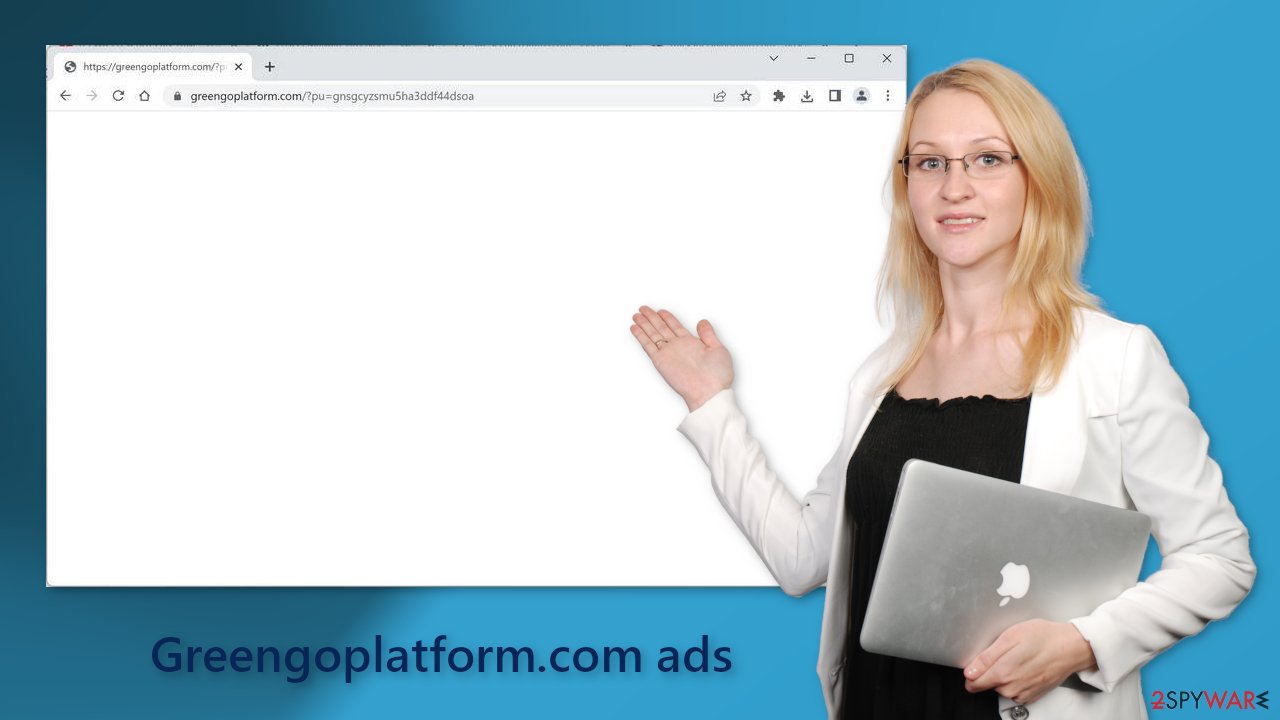
Adware often comes disguised as a browser extension. If installed, it can change your browser settings without you realizing it, giving the program permission to do all sorts of things. Recently, there's been an increase in these types of extensions that make money off users' activities, and unfortunately, web store owners do not always know which ones are bad news.
If you have any extensions installed, we recommend going to your browser settings and removing them one by one. By taking this methodical approach, you will be able to determine if any of the extensions are responsible for the unwanted behavior. The malicious extension may not be named Greengoplatform.com. If you need assistance, please refer to our guide:
Google Chrome
- Open Google Chrome, click on the Menu (three vertical dots at the top-right corner) and select More tools > Extensions.
- In the newly opened window, you will see all the installed extensions. Uninstall all the suspicious plugins that might be related to the unwanted program by clicking Remove.

Mozilla Firefox
- Open Mozilla Firefox browser and click on the Menu (three horizontal lines at the window's top-right).
- Select Add-ons.
- In here, select the unwanted plugin and click Remove.

MS Edge (Chromium)
- Open Edge and click select Settings > Extensions.
- Delete unwanted extensions by clicking Remove.

MS Edge (legacy)
- Select Menu (three horizontal dots at the top-right of the browser window) and pick Extensions.
- From the list, pick the extension and click on the Gear icon.
- Click on Uninstall at the bottom.

Safari
- Click Safari > Preferences…
- In the new window, pick Extensions.
- Select the unwanted extension and select Uninstall.

Delete cookies and cache
The goal of adware is to make people click on ads or install other PUAs or malware, but they can also use cookies to collect information about your browsing habits. Cookies are small data files that are stored on your device. They are not inherently bad because they provide the ability for websites and web-based applications to personalize the user experience.
The problem arises when they fall into the wrong hands. The data collected with cookies can be sold to third parties or advertising networks, which then use that data to target advertisements specifically toward you. If security measures are not strong enough, cookies can even be stolen and used for malicious purposes.[3]
For this reason, we recommend using an automatic maintenance tool like FortectIntego. It can not only clear cookies and cache from all your browsers but also fix various system errors, corrupted files, and registry issues, which is especially helpful after a virus infection. You can also do this manually by following our guide:
Google Chrome
- Click on Menu and pick Settings.
- Under Privacy and security, select Clear browsing data.
- Select Browsing history, Cookies and other site data, as well as Cached images and files.
- Click Clear data.

Mozilla Firefox
- Click Menu and pick Options.
- Go to Privacy & Security section.
- Scroll down to locate Cookies and Site Data.
- Click on Clear Data…
- Select Cookies and Site Data, as well as Cached Web Content and press Clear.

MS Edge (Chromium)
- Click on Menu and go to Settings.
- Select Privacy and services.
- Under Clear browsing data, pick Choose what to clear.
- Under Time range, pick All time.
- Select Clear now.

MS Edge (legacy)
- Click on the Menu (three horizontal dots at the top-right of the browser window) and select Privacy & security.
- Under Clear browsing data, pick Choose what to clear.
- Select everything (apart from passwords, although you might want to include Media licenses as well, if applicable) and click on Clear.

Safari
- Click Safari > Clear History…
- From the drop-down menu under Clear, pick all history.
- Confirm with Clear History.

How to prevent from getting adware
Access your website securely from any location
When you work on the domain, site, blog, or different project that requires constant management, content creation, or coding, you may need to connect to the server and content management service more often. The best solution for creating a tighter network could be a dedicated/fixed IP address.
If you make your IP address static and set to your device, you can connect to the CMS from any location and do not create any additional issues for the server or network manager that needs to monitor connections and activities. VPN software providers like Private Internet Access can help you with such settings and offer the option to control the online reputation and manage projects easily from any part of the world.
Recover files after data-affecting malware attacks
While much of the data can be accidentally deleted due to various reasons, malware is one of the main culprits that can cause loss of pictures, documents, videos, and other important files. More serious malware infections lead to significant data loss when your documents, system files, and images get encrypted. In particular, ransomware is is a type of malware that focuses on such functions, so your files become useless without an ability to access them.
Even though there is little to no possibility to recover after file-locking threats, some applications have features for data recovery in the system. In some cases, Data Recovery Pro can also help to recover at least some portion of your data after data-locking virus infection or general cyber infection.
- ^ Adware. Wikipedia, the free encyclopedia.
- ^ Wendy Zamora. What is a PUP? – How to avoid potentially unwanted programs. Malwarebytes. Cybersecurity Tips, Tricks and How-Tos.
- ^ Mark Stone. Cookie Hijacking: More Dangerous Than it Sounds. SecurityIntelligence. Threat research.
