Grindeu.click ads (spam) - Free Guide
Grindeu.click ads Removal Guide
What is Grindeu.click ads?
Grindeu.click was crafted by crooks to convince people to download unnecessary security tools
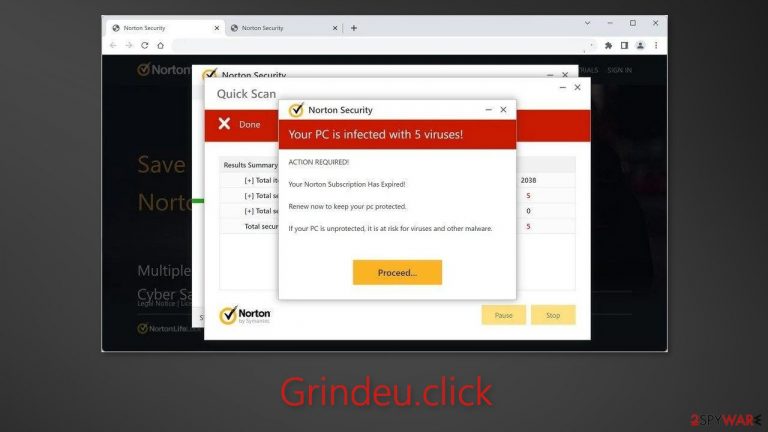
Grindeu.click is a bogus website that was created by crooks to generate revenue. it is disguised to look like a security alert from Norton. However, Norton has nothing to do with this fraudulent campaign. The main goal of the page is to redirect users to the official Norton website and persuade them to download the antivirus because they can make money through the affiliate program.
Fraudsters use social engineering methods[1] to convince people that their computers are infected by multiple viruses. It is also shown that the Norton subscription has ended. However, websites are incapable of scanning your system, so such messages should never be believed.
The deceptive site can also generate revenue from pay-per-click advertising. If users click “Allow” on a browser prompt, they may start getting spammed with annoying pop-up ads. The push notifications may be displayed by rogue advertising networks[2] that place ads leading to dangerous websites.
People can end up on scam pages that try to lure out personal information, fool them into downloading PUPs (potentially unwanted programs),[3] and even malware. Some people also report seeing fake virus alerts that may further pressure users into taking unneeded action.
| NAME | Grindeu.click |
| TYPE | Push notification spam, adware |
| SYMPTOMS | Users may start seeing pop-ups that say their system is infected; the amount of commercial content on the machine might increase |
| DISTRIBUTION | Shady websites; deceptive ads; freeware installations |
| DANGERS | The website may cause unnecessary installations of antivirus programs or cause pop-ups leading to shady sites |
| ELIMINATION | Check your browser for malicious browser extensions, and scan your machine with anti-malware tools; follow our guide for push notification removal instructions |
| FURTHER STEPS | Use FortectIntego to clear your browsers and get rid of any remaining damage |
Distribution methods
Sites, like Grindeu.click are rarely found in the search results. Usually, they are hidden on other shady pages that are unregulated. For example, websites that engage in illegal activities are full of deceptive ads and sneaky redirects. We recommend only visiting pages that you know and trust. Do not click on random links and ads even if they seem to be promoting legitimate products and services.
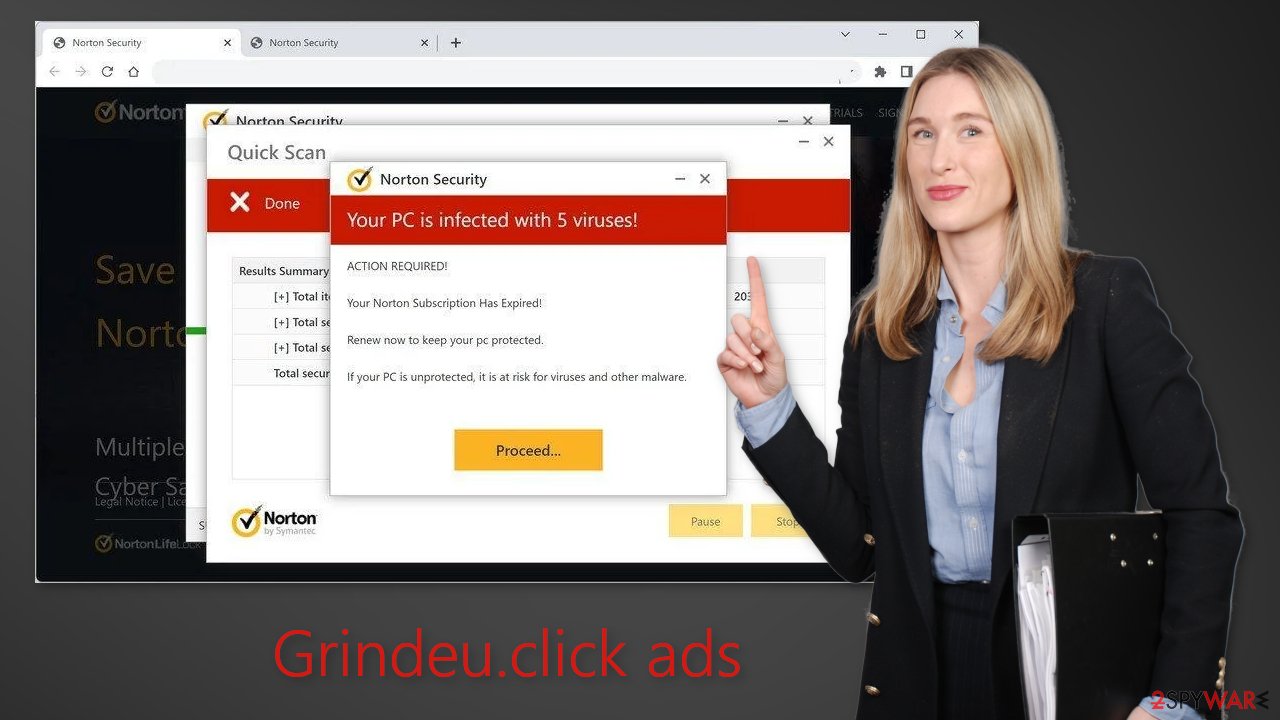
Adware infections
Shady websites can also appear automatically without any user input. This can happen if you are infected by adware.[4] It is advertising-supported software that can cause an increased amount of commercial content, like pop-ups, banners, and redirects. Adware is mainly spread on freeware distribution platforms.
Many people rush through the installation process and overlook the bundled software. You should pay close attention during the installation process. Always choose the “Custom” or “Advanced” installation methods, read the Privacy Policy and Terms of Use. The most important step is to inspect the file list and uncheck the boxes next to unnecessary programs.
Disable push notifications
If you want to disable annoying virus alerts from Grindeu.click, you have to turn off the site permissions that allow it to show push notifications. You can do that by following our step-by-step guide:
Google Chrome (desktop):
- Open Google Chrome browser and go to Menu > Settings.
- Scroll down and click on Advanced.
- Locate the Privacy and security section and pick Site Settings > Notifications.

- Look at the Allow section and look for a suspicious URL.
- Click the three vertical dots next to it and pick Block. This should remove unwanted notifications from Google Chrome.

Mozilla Firefox:
- Open Mozilla Firefox and go to Menu > Options.
- Click on Privacy & Security section.
- Under Permissions, you should be able to see Notifications. Click Settings button next to it.

- In the Settings – Notification Permissions window, click on the drop-down menu by the URL in question.
- Select Block and then click on Save Changes. This should remove unwanted notifications from Mozilla Firefox.

MS Edge:
- Open Microsoft Edge, and click the Settings and more button (three horizontal dots) at the top-right of the window.
- Select Settings and then go to Advanced.
- Under Website permissions, pick Manage permissions and select the URL in question.
- Toggle the switch to the left to turn notifications off on Microsoft Edge.

Clear your browsers
After successful removal, we recommend using FortectIntego repair tool to care for your browsers. Almost every website you visit uses cookies to track your browsing activity, like the pages you visit, links you click on, and purchases you make. Your browsing data might be exposed or sold to advertising networks and other third parties that use it for malicious purposes.
Besides, this powerful maintenance tool can fix various system errors, BSODs, corrupted files, and registry issues which is especially helpful after a virus infection.
Use anti-malware tools to scan your machine
If you still experience unwanted symptoms we suggest using trusted professional security tools SpyHunter 5Combo Cleaner or Malwarebytes for PUP removal. It should detect most suspicious apps and remove them successfully. Of course, you can also remove a PUP manually, but it is unknown which particular app could be causing annoying behavior, as crooks disguise them as “handy” tools.
Manual uninstallation can also leave some traces of the program behind, which could result in the renewal of the infection. However, if you still do not want to use security tools and know which program is at fault, use the instructions below to help you uninstall it:
Windows 10/8:
- Enter Control Panel into Windows search box and hit Enter or click on the search result.
- Under Programs, select Uninstall a program.

- From the list, find the entry of the suspicious program.
- Right-click on the application and select Uninstall.
- If User Account Control shows up, click Yes.
- Wait till uninstallation process is complete and click OK.

Windows 7/XP:
- Click on Windows Start > Control Panel located on the right pane (if you are Windows XP user, click on Add/Remove Programs).
- In Control Panel, select Programs > Uninstall a program.

- Pick the unwanted application by clicking on it once.
- At the top, click Uninstall/Change.
- In the confirmation prompt, pick Yes.
- Click OK once the removal process is finished.
Mac:
- From the menu bar, select Go > Applications.
- In the Applications folder, look for all related entries.
- Click on the app and drag it to Trash (or right-click and pick Move to Trash)

To fully remove an unwanted app, you need to access Application Support, LaunchAgents, and LaunchDaemons folders and delete relevant files:
- Select Go > Go to Folder.
- Enter /Library/Application Support and click Go or press Enter.
- In the Application Support folder, look for any dubious entries and then delete them.
- Now enter /Library/LaunchAgents and /Library/LaunchDaemons folders the same way and terminate all the related .plist files.

How to prevent from getting adware
Choose a proper web browser and improve your safety with a VPN tool
Online spying has got momentum in recent years and people are getting more and more interested in how to protect their privacy online. One of the basic means to add a layer of security – choose the most private and secure web browser. Although web browsers can't grant full privacy protection and security, some of them are much better at sandboxing, HTTPS upgrading, active content blocking, tracking blocking, phishing protection, and similar privacy-oriented features. However, if you want true anonymity, we suggest you employ a powerful Private Internet Access VPN – it can encrypt all the traffic that comes and goes out of your computer, preventing tracking completely.
Lost your files? Use data recovery software
While some files located on any computer are replaceable or useless, others can be extremely valuable. Family photos, work documents, school projects – these are types of files that we don't want to lose. Unfortunately, there are many ways how unexpected data loss can occur: power cuts, Blue Screen of Death errors, hardware failures, crypto-malware attack, or even accidental deletion.
To ensure that all the files remain intact, you should prepare regular data backups. You can choose cloud-based or physical copies you could restore from later in case of a disaster. If your backups were lost as well or you never bothered to prepare any, Data Recovery Pro can be your only hope to retrieve your invaluable files.
- ^ Cynthia Gonzalez. Top 8 Social Engineering Techniques and How to Prevent Them [2022]. Exabeam. Information Security.
- ^ Zeljka Zorz. How does a rogue ad network function?. Helpnetsecurity. Information Security.
- ^ Wendy Zamora. What is a PUP? – How to avoid potentially unwanted programs. Malwarebytes. Security Tips, Tricks and How-Tos.
- ^ Adware. Wikipedia, the free encyclopedia.
