Groovorio.com virus (Free Instructions) - 2020 update
Groovorio.com virus Removal Guide
What is Groovorio.com virus?
Groovorio.com is the threat that promotes other tools to change the settings and expose you to unwanted content
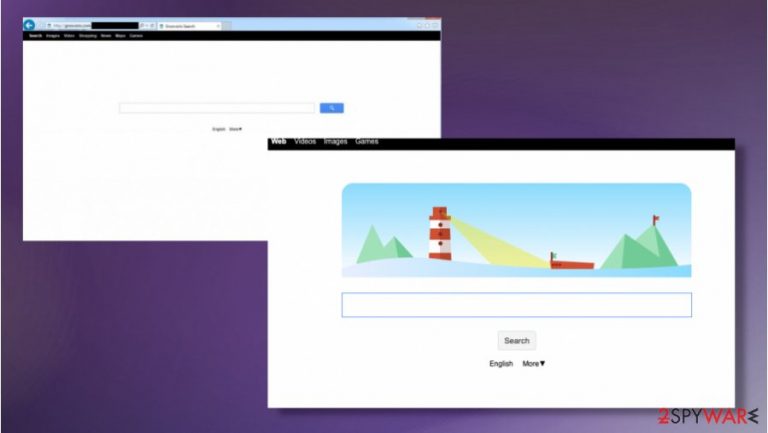
If this questionable search provider has already appeared as your home page and/ the default search engine without your direct approval, it means that you have allowed its installation when downloading freeware and shareware. Groovorio.com redirects – the symptom of a PUP infection that happens behind your back.
| Name | Groovorio.com |
|---|---|
| Type | Browser hijacker/ Redirect virus |
| Issues | The program triggers unwanted changes, so the user gets exposed to possibly dangerous material online |
| Distribution | You can download the PUP unintentionally when the freeware installation is initiated from an insecure source. Other intruders can add the program directly on the system too |
| Elimination | Groovorio.com removal is the process requiring proper anti-malware tools |
| Repair | Recover affected parts on the system with tools like FortectIntego |
Groovorio.com virus usually relies on a distribution technique that is called bundling. For avoiding that, you should always monitor the installation of the freeware by selecting the Custom or Advanced installation method. After doing so, make sure that you uncheck all pre-checked check marks that claim that you want to download shady apps to the system.[2]
In fact, there are lots of PC users who have been tricked in this way. If you have also been made to believe that Groovorio.com is a malicious virus, you should stop doing so because it is not true; however, it has been approved that this program may act like a potentially unwanted application. As we have said, it may try to initiate many unwanted activities behind your back.
If you have been trying to use this search site for your searches, you should stop doing so. Otherwise, you may notice why we have serious doubts about this website. You may see various ads everywhere you go, you may get altered search results, and you may get redirected to a malicious website. You need to perform proper Groovorio.com removal as soon as you notice these activities.
Besides, if you think about your personally non-identifiable data, you should stay away from this hijacker because it has also been revealed that this potentially unwanted program is capable of tracking people's online activities and search terms. If you want to remove Groovorio.com from the system, you can do that with the help of a manual removal guide that is given below or with the help of the security programs like SpyHunter 5Combo Cleaner or Malwarebytes.
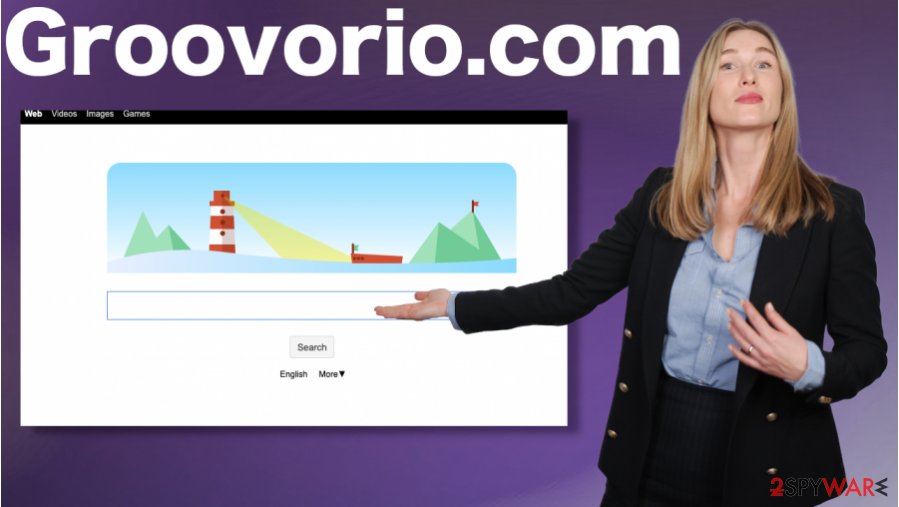
PUP distribution ways include deceptive content
Bare in mind that many freeware travels together with such ad-supported attachments in order to monetize from advertising. In fact, in most cases, you will get an opportunity to decline such a proposition to install additional attachment as tools, browsers, applications, or change your home page/search engine to some questionable domain.
However, in order to get this opportunity, you have to be very attentive and follow the entire installation process when installing doubtful free programs. If you are going to install an unfamiliar freeware, you should not skip a single step of the installation. If you do so, you may overlook and install a virus unintentionally. Experts[3] always talk about the risks and dangers of the internet.
Remove Groovorio.com virus from the computer with AV tools
If Groovorio.com virus redirects and pop-ups reroute you to an unsafe website, your computer might be in danger. If you have even the slightest suspicion that this potentially unwanted program is already hiding in your system, follow the simple guide below and get rid of the intruder completely.
However, Groovorio.com removal process is not that simple as it may look in the first place. There are other programs that can get installed behind your back, so persistence is significantly affected. You should rely on an anti-malware tool that is capable of detecting the shady application.
When you rely on the AV tool and a full system scan, you can run the check that indicates all the PUPs, shady tools, browser extensions, and malicious programs. Then it is easy to remove Groovorio.com with the same tool and clear the system properly.
You may remove virus damage with a help of FortectIntego. SpyHunter 5Combo Cleaner and Malwarebytes are recommended to detect potentially unwanted programs and viruses with all their files and registry entries that are related to them.
Getting rid of Groovorio.com virus. Follow these steps
Uninstall from Windows
Clear the system properly and make sure to eliminate Groovorio.com fully to avoid any additional symptoms in the future
Instructions for Windows 10/8 machines:
- Enter Control Panel into Windows search box and hit Enter or click on the search result.
- Under Programs, select Uninstall a program.

- From the list, find the entry of the suspicious program.
- Right-click on the application and select Uninstall.
- If User Account Control shows up, click Yes.
- Wait till uninstallation process is complete and click OK.

If you are Windows 7/XP user, proceed with the following instructions:
- Click on Windows Start > Control Panel located on the right pane (if you are Windows XP user, click on Add/Remove Programs).
- In Control Panel, select Programs > Uninstall a program.

- Pick the unwanted application by clicking on it once.
- At the top, click Uninstall/Change.
- In the confirmation prompt, pick Yes.
- Click OK once the removal process is finished.
Delete from macOS
Remove items from Applications folder:
- From the menu bar, select Go > Applications.
- In the Applications folder, look for all related entries.
- Click on the app and drag it to Trash (or right-click and pick Move to Trash)

To fully remove an unwanted app, you need to access Application Support, LaunchAgents, and LaunchDaemons folders and delete relevant files:
- Select Go > Go to Folder.
- Enter /Library/Application Support and click Go or press Enter.
- In the Application Support folder, look for any dubious entries and then delete them.
- Now enter /Library/LaunchAgents and /Library/LaunchDaemons folders the same way and terminate all the related .plist files.

Remove from Microsoft Edge
Delete unwanted extensions from MS Edge:
- Select Menu (three horizontal dots at the top-right of the browser window) and pick Extensions.
- From the list, pick the extension and click on the Gear icon.
- Click on Uninstall at the bottom.

Clear cookies and other browser data:
- Click on the Menu (three horizontal dots at the top-right of the browser window) and select Privacy & security.
- Under Clear browsing data, pick Choose what to clear.
- Select everything (apart from passwords, although you might want to include Media licenses as well, if applicable) and click on Clear.

Restore new tab and homepage settings:
- Click the menu icon and choose Settings.
- Then find On startup section.
- Click Disable if you found any suspicious domain.
Reset MS Edge if the above steps did not work:
- Press on Ctrl + Shift + Esc to open Task Manager.
- Click on More details arrow at the bottom of the window.
- Select Details tab.
- Now scroll down and locate every entry with Microsoft Edge name in it. Right-click on each of them and select End Task to stop MS Edge from running.

If this solution failed to help you, you need to use an advanced Edge reset method. Note that you need to backup your data before proceeding.
- Find the following folder on your computer: C:\\Users\\%username%\\AppData\\Local\\Packages\\Microsoft.MicrosoftEdge_8wekyb3d8bbwe.
- Press Ctrl + A on your keyboard to select all folders.
- Right-click on them and pick Delete

- Now right-click on the Start button and pick Windows PowerShell (Admin).
- When the new window opens, copy and paste the following command, and then press Enter:
Get-AppXPackage -AllUsers -Name Microsoft.MicrosoftEdge | Foreach {Add-AppxPackage -DisableDevelopmentMode -Register “$($_.InstallLocation)\\AppXManifest.xml” -Verbose

Instructions for Chromium-based Edge
Delete extensions from MS Edge (Chromium):
- Open Edge and click select Settings > Extensions.
- Delete unwanted extensions by clicking Remove.

Clear cache and site data:
- Click on Menu and go to Settings.
- Select Privacy, search and services.
- Under Clear browsing data, pick Choose what to clear.
- Under Time range, pick All time.
- Select Clear now.

Reset Chromium-based MS Edge:
- Click on Menu and select Settings.
- On the left side, pick Reset settings.
- Select Restore settings to their default values.
- Confirm with Reset.

Remove from Mozilla Firefox (FF)
You need to eliminate Groovorio.com from the browser too, so the annoying behavior stops
Remove dangerous extensions:
- Open Mozilla Firefox browser and click on the Menu (three horizontal lines at the top-right of the window).
- Select Add-ons.
- In here, select unwanted plugin and click Remove.

Reset the homepage:
- Click three horizontal lines at the top right corner to open the menu.
- Choose Options.
- Under Home options, enter your preferred site that will open every time you newly open the Mozilla Firefox.
Clear cookies and site data:
- Click Menu and pick Settings.
- Go to Privacy & Security section.
- Scroll down to locate Cookies and Site Data.
- Click on Clear Data…
- Select Cookies and Site Data, as well as Cached Web Content and press Clear.

Reset Mozilla Firefox
If clearing the browser as explained above did not help, reset Mozilla Firefox:
- Open Mozilla Firefox browser and click the Menu.
- Go to Help and then choose Troubleshooting Information.

- Under Give Firefox a tune up section, click on Refresh Firefox…
- Once the pop-up shows up, confirm the action by pressing on Refresh Firefox.

Remove from Google Chrome
The browser is affected the most, so you should take care of the security by resetting it to default
Delete malicious extensions from Google Chrome:
- Open Google Chrome, click on the Menu (three vertical dots at the top-right corner) and select More tools > Extensions.
- In the newly opened window, you will see all the installed extensions. Uninstall all the suspicious plugins that might be related to the unwanted program by clicking Remove.

Clear cache and web data from Chrome:
- Click on Menu and pick Settings.
- Under Privacy and security, select Clear browsing data.
- Select Browsing history, Cookies and other site data, as well as Cached images and files.
- Click Clear data.

Change your homepage:
- Click menu and choose Settings.
- Look for a suspicious site in the On startup section.
- Click on Open a specific or set of pages and click on three dots to find the Remove option.
Reset Google Chrome:
If the previous methods did not help you, reset Google Chrome to eliminate all the unwanted components:
- Click on Menu and select Settings.
- In the Settings, scroll down and click Advanced.
- Scroll down and locate Reset and clean up section.
- Now click Restore settings to their original defaults.
- Confirm with Reset settings.

Delete from Safari
Remove unwanted extensions from Safari:
- Click Safari > Preferences…
- In the new window, pick Extensions.
- Select the unwanted extension and select Uninstall.

Clear cookies and other website data from Safari:
- Click Safari > Clear History…
- From the drop-down menu under Clear, pick all history.
- Confirm with Clear History.

Reset Safari if the above-mentioned steps did not help you:
- Click Safari > Preferences…
- Go to Advanced tab.
- Tick the Show Develop menu in menu bar.
- From the menu bar, click Develop, and then select Empty Caches.

After uninstalling this potentially unwanted program (PUP) and fixing each of your web browsers, we recommend you to scan your PC system with a reputable anti-spyware. This will help you to get rid of Groovorio.com registry traces and will also identify related parasites or possible malware infections on your computer. For that you can use our top-rated malware remover: FortectIntego, SpyHunter 5Combo Cleaner or Malwarebytes.
How to prevent from getting browser hijacker
Choose a proper web browser and improve your safety with a VPN tool
Online spying has got momentum in recent years and people are getting more and more interested in how to protect their privacy online. One of the basic means to add a layer of security – choose the most private and secure web browser. Although web browsers can't grant full privacy protection and security, some of them are much better at sandboxing, HTTPS upgrading, active content blocking, tracking blocking, phishing protection, and similar privacy-oriented features. However, if you want true anonymity, we suggest you employ a powerful Private Internet Access VPN – it can encrypt all the traffic that comes and goes out of your computer, preventing tracking completely.
Lost your files? Use data recovery software
While some files located on any computer are replaceable or useless, others can be extremely valuable. Family photos, work documents, school projects – these are types of files that we don't want to lose. Unfortunately, there are many ways how unexpected data loss can occur: power cuts, Blue Screen of Death errors, hardware failures, crypto-malware attack, or even accidental deletion.
To ensure that all the files remain intact, you should prepare regular data backups. You can choose cloud-based or physical copies you could restore from later in case of a disaster. If your backups were lost as well or you never bothered to prepare any, Data Recovery Pro can be your only hope to retrieve your invaluable files.
- ^ Browser hijacker. Wikipedia. The free encyclopedia.
- ^ 6 Online Advertising Risks You Need to Know. Medium. Where words matter.
- ^ Dieviren. Dieviren. Spyware related news.
