GSafe virus (updated Aug 2019) - Free Guide
GSafe virus Removal Guide
What is GSafe virus?
GSafe virus is the adware that displays unwanted ads across multiple web browsers and installs shady PUAs

GSafe is the adware that works in the same principle as any other potentially unwanted programs. The aim is to show redirects and bother you with these undesirable actions. Ad-supported pages like this display you suspicious material but when you click on a banner or pop-up injected on a common site, and visit the page with commercial content all those views and visits or clicks get monetized and creates pay-per-click revenue for the publisher and possibly for third-party sponsors.
However, all those views also allow shady companies and PUP developers to access information about you in particular. GSafe virus and associated people can use tracking cookies, other deceptive techniques and record your online browsing preferences, collect that data and use it for the malvertising campaigns in the future, where more personalized ads ensure that more clicks get generated.
| Name | GSafe |
|---|---|
| Type | Adware[1] |
| Category | Potentially unwanted program |
| Main danger | Tracks various details about the user and causes malvertising campaigns that target particular users |
| Symptoms | Shows questionable material, advertisements and causes tons of redirects to shady pages |
| Distribution | Freeware installations with shady bundles |
| Elimination | Use FortectIntego for GSafe removal |
GSafe, also known as Gsafe.getawesome2.com, is the website that makes a huge difference in the speed and performance of the machine once it gets on the system. The PUP is even designed to install other useless and unnecessary browser extensions, tools, or system utilities to affect the machine even more.
Gsafe.getawesome2.com is the site that appears on the browser and mainly shows nothing besides notifications and strange pop-ups with encouragement to allow notifications or additional material. There might be different versions like Gsafe.getawesome3.com, or Gsafe.getawesome5.com, but all of them do the same. This is common adware that makes redirects and causes infiltration of other applications to ensure that needed pages get their views for monetization.
GSafe virus can show pop-ups in the browser or on the desktop directly with buttons:
- Continue
- Accept
- Allow
- Start.
This content loads on the screen, and once you agree to the suggestion from GSafe you permit this adware, so it can launch other materials, deliver push notifications and so on. Malicious extensions also get installed this way because this is the only direct permission that is required from the user.
You can encounter automatically installed toolbars, add-ons, and other in-browser or system applications. GSafe virus belongs to a PUP category, and most of these threats can do that without your knowledge. This is one of the most annoying and frustrating features because all the related files and programs keep you from eliminating the adware properly.
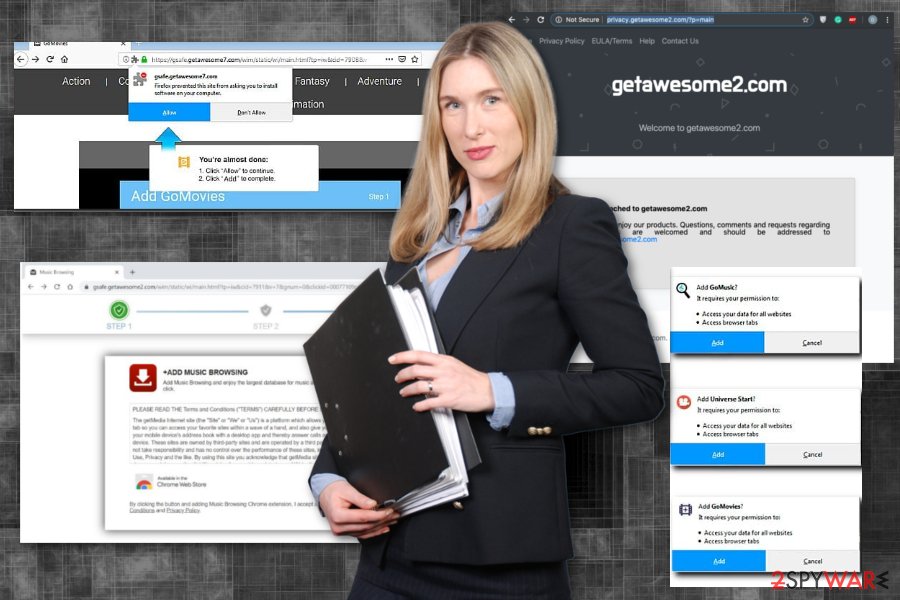
Even more, you may start noticing lots of annoying pop-up ads and redirects to unknown websites. This technique is used for promoting affiliated sites that seek to increase their page rank or sales. However, the fact that you can never know what website you may be redirected to allows us and experts[2] to recommend people to remove GSafe from the system.
In addition, redirects, popups, and similar activities may also be accompanied by tracking your browsing habits.[3] GSafe as any intrusive program travels around in a bundle with tracking cookies, so it may start recording your search queries, mostly visited websites, time that you sent on each of these sites, data that you enter, etc.
No matter what program's developers declare that they do not collect personally identifiable information, you can never be sure that this data won't be shared with scammers or other bad people. If GSafe redirects and pop-up ads have already started bothering you, you have two options: you can ignore these activities or remove the program that causes them.
We think that this should be the method used for fixing computer issues. Get antivirus tool like FortectIntego for the best results of this GSafe PUP elimination process since such tools can also help with eliminating the virus damage.
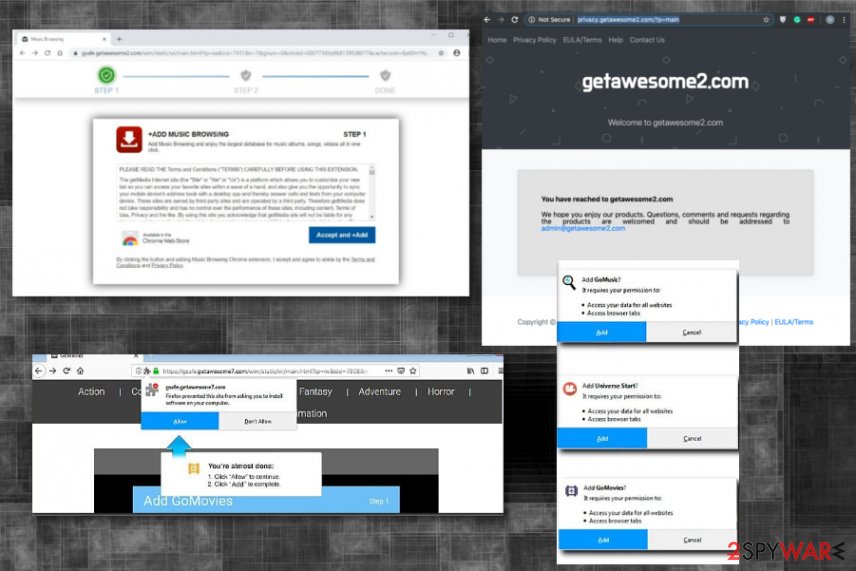
Bundled software shows no symptoms while infiltrating the system
This is one of those programs that have been labeled as potentially unwanted program or adware. Beware that most of such programs are spread using tricky and quite unfair methods. The most known of them is called bundling. If you want to protect yourself and avoid useless and suspicious programs, try to be very careful when downloading freeware and shareware.
Remember that there are hundreds of download managers, PDf creators, video streaming programs and similar apps that are used for distributing questionable browser add-ons, plugins, and extensions. Fortunately, you can avoid them. You just need to be very careful when downloading freeware to your computer.
In order to get the ability to see what Optional downloads are hiding in one or other program, you should opt for the Custom or Advanced installation method of the freeware. Once you opt for it, make sure you get rid of all offers to install previously mentioned components.
Otherwise, you should start preparing for annoying pop-up ads, redirects, slowdowns, and similar inconveniences. To keep your PC secure, you should avoid such programs as adware or rogue tools, PUPs. There are more reputable browser add-ons that can be used for improving the browsing experience.
Focus on GSafe virus elimination and clean the machine fully
If GSafe virus infiltrated your PC system and started initiating various unwanted activities on it, act now and remove this potentially unwanted program from the system. You can do this either using manual removal method or automatic removal. You should select this one if you want to eliminate ALL PUPs that may be hiding in your computer since the adware is capable of installing more than its own components.
Remote GSafe virus as soon as you notice those pop-ups or redirects and end the unwanted behavior by doing so. You need a scan on the system because other programs can affect the machine too not the adware we talk about here. System check indicates all potential threats.
Once the intruders get detected and show up on the screen as malicious programs, you can perform GSafe removal. It is not difficult at all because you only need to follow the suggestion on the AV tool and delete all files, programs, or even malware.
You may remove virus damage with a help of FortectIntego. SpyHunter 5Combo Cleaner and Malwarebytes are recommended to detect potentially unwanted programs and viruses with all their files and registry entries that are related to them.
Getting rid of GSafe virus. Follow these steps
Uninstall from Windows
Clean the machine and remove GSafe from the system as soon as possible
Instructions for Windows 10/8 machines:
- Enter Control Panel into Windows search box and hit Enter or click on the search result.
- Under Programs, select Uninstall a program.

- From the list, find the entry of the suspicious program.
- Right-click on the application and select Uninstall.
- If User Account Control shows up, click Yes.
- Wait till uninstallation process is complete and click OK.

If you are Windows 7/XP user, proceed with the following instructions:
- Click on Windows Start > Control Panel located on the right pane (if you are Windows XP user, click on Add/Remove Programs).
- In Control Panel, select Programs > Uninstall a program.

- Pick the unwanted application by clicking on it once.
- At the top, click Uninstall/Change.
- In the confirmation prompt, pick Yes.
- Click OK once the removal process is finished.
Delete from macOS
Remove items from Applications folder:
- From the menu bar, select Go > Applications.
- In the Applications folder, look for all related entries.
- Click on the app and drag it to Trash (or right-click and pick Move to Trash)

To fully remove an unwanted app, you need to access Application Support, LaunchAgents, and LaunchDaemons folders and delete relevant files:
- Select Go > Go to Folder.
- Enter /Library/Application Support and click Go or press Enter.
- In the Application Support folder, look for any dubious entries and then delete them.
- Now enter /Library/LaunchAgents and /Library/LaunchDaemons folders the same way and terminate all the related .plist files.

Remove from Microsoft Edge
Delete unwanted extensions from MS Edge:
- Select Menu (three horizontal dots at the top-right of the browser window) and pick Extensions.
- From the list, pick the extension and click on the Gear icon.
- Click on Uninstall at the bottom.

Clear cookies and other browser data:
- Click on the Menu (three horizontal dots at the top-right of the browser window) and select Privacy & security.
- Under Clear browsing data, pick Choose what to clear.
- Select everything (apart from passwords, although you might want to include Media licenses as well, if applicable) and click on Clear.

Restore new tab and homepage settings:
- Click the menu icon and choose Settings.
- Then find On startup section.
- Click Disable if you found any suspicious domain.
Reset MS Edge if the above steps did not work:
- Press on Ctrl + Shift + Esc to open Task Manager.
- Click on More details arrow at the bottom of the window.
- Select Details tab.
- Now scroll down and locate every entry with Microsoft Edge name in it. Right-click on each of them and select End Task to stop MS Edge from running.

If this solution failed to help you, you need to use an advanced Edge reset method. Note that you need to backup your data before proceeding.
- Find the following folder on your computer: C:\\Users\\%username%\\AppData\\Local\\Packages\\Microsoft.MicrosoftEdge_8wekyb3d8bbwe.
- Press Ctrl + A on your keyboard to select all folders.
- Right-click on them and pick Delete

- Now right-click on the Start button and pick Windows PowerShell (Admin).
- When the new window opens, copy and paste the following command, and then press Enter:
Get-AppXPackage -AllUsers -Name Microsoft.MicrosoftEdge | Foreach {Add-AppxPackage -DisableDevelopmentMode -Register “$($_.InstallLocation)\\AppXManifest.xml” -Verbose

Instructions for Chromium-based Edge
Delete extensions from MS Edge (Chromium):
- Open Edge and click select Settings > Extensions.
- Delete unwanted extensions by clicking Remove.

Clear cache and site data:
- Click on Menu and go to Settings.
- Select Privacy, search and services.
- Under Clear browsing data, pick Choose what to clear.
- Under Time range, pick All time.
- Select Clear now.

Reset Chromium-based MS Edge:
- Click on Menu and select Settings.
- On the left side, pick Reset settings.
- Select Restore settings to their default values.
- Confirm with Reset.

Remove from Mozilla Firefox (FF)
Remove dangerous extensions:
- Open Mozilla Firefox browser and click on the Menu (three horizontal lines at the top-right of the window).
- Select Add-ons.
- In here, select unwanted plugin and click Remove.

Reset the homepage:
- Click three horizontal lines at the top right corner to open the menu.
- Choose Options.
- Under Home options, enter your preferred site that will open every time you newly open the Mozilla Firefox.
Clear cookies and site data:
- Click Menu and pick Settings.
- Go to Privacy & Security section.
- Scroll down to locate Cookies and Site Data.
- Click on Clear Data…
- Select Cookies and Site Data, as well as Cached Web Content and press Clear.

Reset Mozilla Firefox
If clearing the browser as explained above did not help, reset Mozilla Firefox:
- Open Mozilla Firefox browser and click the Menu.
- Go to Help and then choose Troubleshooting Information.

- Under Give Firefox a tune up section, click on Refresh Firefox…
- Once the pop-up shows up, confirm the action by pressing on Refresh Firefox.

Remove from Google Chrome
Reset the browser if some Gsafe.getawesome2.com changes are causing you frustration
Delete malicious extensions from Google Chrome:
- Open Google Chrome, click on the Menu (three vertical dots at the top-right corner) and select More tools > Extensions.
- In the newly opened window, you will see all the installed extensions. Uninstall all the suspicious plugins that might be related to the unwanted program by clicking Remove.

Clear cache and web data from Chrome:
- Click on Menu and pick Settings.
- Under Privacy and security, select Clear browsing data.
- Select Browsing history, Cookies and other site data, as well as Cached images and files.
- Click Clear data.

Change your homepage:
- Click menu and choose Settings.
- Look for a suspicious site in the On startup section.
- Click on Open a specific or set of pages and click on three dots to find the Remove option.
Reset Google Chrome:
If the previous methods did not help you, reset Google Chrome to eliminate all the unwanted components:
- Click on Menu and select Settings.
- In the Settings, scroll down and click Advanced.
- Scroll down and locate Reset and clean up section.
- Now click Restore settings to their original defaults.
- Confirm with Reset settings.

Delete from Safari
Remove unwanted extensions from Safari:
- Click Safari > Preferences…
- In the new window, pick Extensions.
- Select the unwanted extension and select Uninstall.

Clear cookies and other website data from Safari:
- Click Safari > Clear History…
- From the drop-down menu under Clear, pick all history.
- Confirm with Clear History.

Reset Safari if the above-mentioned steps did not help you:
- Click Safari > Preferences…
- Go to Advanced tab.
- Tick the Show Develop menu in menu bar.
- From the menu bar, click Develop, and then select Empty Caches.

After uninstalling this potentially unwanted program (PUP) and fixing each of your web browsers, we recommend you to scan your PC system with a reputable anti-spyware. This will help you to get rid of GSafe registry traces and will also identify related parasites or possible malware infections on your computer. For that you can use our top-rated malware remover: FortectIntego, SpyHunter 5Combo Cleaner or Malwarebytes.
How to prevent from getting adware
Stream videos without limitations, no matter where you are
There are multiple parties that could find out almost anything about you by checking your online activity. While this is highly unlikely, advertisers and tech companies are constantly tracking you online. The first step to privacy should be a secure browser that focuses on tracker reduction to a minimum.
Even if you employ a secure browser, you will not be able to access websites that are restricted due to local government laws or other reasons. In other words, you may not be able to stream Disney+ or US-based Netflix in some countries. To bypass these restrictions, you can employ a powerful Private Internet Access VPN, which provides dedicated servers for torrenting and streaming, not slowing you down in the process.
Data backups are important – recover your lost files
Ransomware is one of the biggest threats to personal data. Once it is executed on a machine, it launches a sophisticated encryption algorithm that locks all your files, although it does not destroy them. The most common misconception is that anti-malware software can return files to their previous states. This is not true, however, and data remains locked after the malicious payload is deleted.
While regular data backups are the only secure method to recover your files after a ransomware attack, tools such as Data Recovery Pro can also be effective and restore at least some of your lost data.
