HAHAHA ransomware / virus (Bonus: Decryption Steps) - Virus Removal Instructions
HAHAHA virus Removal Guide
What is HAHAHA ransomware virus?
The brief overview of the HAHAHA ransomware
Developers of the HAHAHA ransomware virus were quite lazy to create a brand new file-encrypting virus. In order to develop this crypto-malware, they used a code of CryptoWire which is known as an open-source ransomware[1] project. Malware researchers haven’t discovered what data encryption method it uses yet. Though, it is already known that virus corrupts files and makes them useless. HAHAHA virus aims at the widely used file types, such as videos, photos, pdf, MS Word documents, and more. In this way, it is capable of causing more damage to the computer users and have higher chances to receive the demanded amount of money. After the encryption, all targeted files have .encrypted file extension. Then, the virus launches a pop-up window and creates a “TEXT FILE.txt” file on the desktop. Pop-up and .txt file inform about ransomware attack and demand to pay the ransom in exchange of the files. Should you do that? Absolutely not! [2]Nevertheless, you do not have data backups; you should not give your money to the cyber criminals. No one can assure that hackers have a decryption software and are willing to help you. Though, it’s better to remove HAHAHA from the PC and look for the alternative ways to restore your files.
The developers of the HAHAHA virus ask to transfer 500$ in Bitcoins to the provided Bitcoin Wallet address and send an email to hugoran1@gmx.com within 72 hours. Crooks try to scare victims and tell that after the deadline all the files will be deleted. They also mention that running antivirus program might remove the virus; though, the files remain encrypted. However, we suggest scanning the computer with FortectIntego or other another malware removal program and cleaning the system. HAHAHA removal is indispensable if you want to use your computer safely again. Talking about data recovery, you can use data backups[3] or, if you don’t have them, we suggest trying additional data recovery methods at the end of this article. Hopefully, HAHAHA decryptor will be released soon, and you will be able to restore all encrypted files.
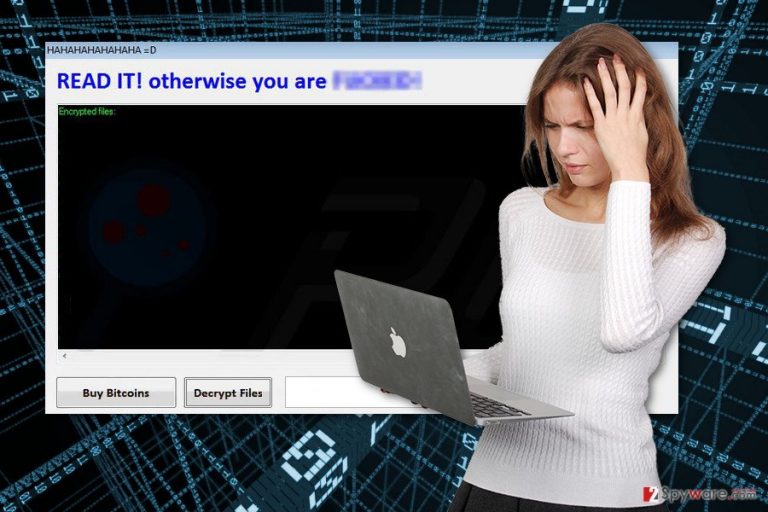
Proliferation methods of the ransomware
The HAHAHA ransomware has been spotted spreading with fake hacking tools, such as Steam Cash and BTCHacker. However, virus executable might also be distributed via malicious spam emails and their attachments, file-sharing websites or programs,[4] or via fake software downloads or updates. Thus, in order to avoid ransomware, you need to be careful and do not take any hasty actions in your inbox. Do not open spam emails, and especially, their attachments. Nevertheless, it may look like legitimate email; always double check the information before opening provided documents or clicking links.[5] What is more, always download and install programs from reliable sources, for instance, developers’ website. What is more, keep your software updated and install an antivirus program. It helps to minimize the risk of HAHAHA malware attack. However, if your computer is already infected, please read further and learn how to treat this cyber infection.
How to remove HAHAHA ransomware safely from the PC?
Eliminating file-encrypting virus manually is not a safe way to treat this cyber threat. Various virus components might be hiding in the system under safe-looking filenames. Thus, you may not remove HAHAHA ransomware, but crucial system files. This mistake might lead to the bigger and more serious problems. The only safe way to get rid of the virus is to use professional malware removal tools, such as FortectIntego or SpyHunter 5Combo Cleaner. Reboot your PC to the Safe Mode with Networking and install one of the suggested programs. Update it and run a full system scan several times. It will help to eliminate malware entirely. Unfortunately, HAHAHA removal won’t decrypt your files. Though, you can try additional data recovery methods presented below.
Getting rid of HAHAHA virus. Follow these steps
Manual removal using Safe Mode
Ransomware might block access to antivirus or anti-malware tools. Reboot your PC to the Safe Mode with Networking and install your preferred software to perform virus removal.
Important! →
Manual removal guide might be too complicated for regular computer users. It requires advanced IT knowledge to be performed correctly (if vital system files are removed or damaged, it might result in full Windows compromise), and it also might take hours to complete. Therefore, we highly advise using the automatic method provided above instead.
Step 1. Access Safe Mode with Networking
Manual malware removal should be best performed in the Safe Mode environment.
Windows 7 / Vista / XP
- Click Start > Shutdown > Restart > OK.
- When your computer becomes active, start pressing F8 button (if that does not work, try F2, F12, Del, etc. – it all depends on your motherboard model) multiple times until you see the Advanced Boot Options window.
- Select Safe Mode with Networking from the list.

Windows 10 / Windows 8
- Right-click on Start button and select Settings.

- Scroll down to pick Update & Security.

- On the left side of the window, pick Recovery.
- Now scroll down to find Advanced Startup section.
- Click Restart now.

- Select Troubleshoot.

- Go to Advanced options.

- Select Startup Settings.

- Press Restart.
- Now press 5 or click 5) Enable Safe Mode with Networking.

Step 2. Shut down suspicious processes
Windows Task Manager is a useful tool that shows all the processes running in the background. If malware is running a process, you need to shut it down:
- Press Ctrl + Shift + Esc on your keyboard to open Windows Task Manager.
- Click on More details.

- Scroll down to Background processes section, and look for anything suspicious.
- Right-click and select Open file location.

- Go back to the process, right-click and pick End Task.

- Delete the contents of the malicious folder.
Step 3. Check program Startup
- Press Ctrl + Shift + Esc on your keyboard to open Windows Task Manager.
- Go to Startup tab.
- Right-click on the suspicious program and pick Disable.

Step 4. Delete virus files
Malware-related files can be found in various places within your computer. Here are instructions that could help you find them:
- Type in Disk Cleanup in Windows search and press Enter.

- Select the drive you want to clean (C: is your main drive by default and is likely to be the one that has malicious files in).
- Scroll through the Files to delete list and select the following:
Temporary Internet Files
Downloads
Recycle Bin
Temporary files - Pick Clean up system files.

- You can also look for other malicious files hidden in the following folders (type these entries in Windows Search and press Enter):
%AppData%
%LocalAppData%
%ProgramData%
%WinDir%
After you are finished, reboot the PC in normal mode.
Remove HAHAHA using System Restore
System Restore method also helps to disable HAHAHA ransomware virus and perform automatic removal with anti-malware program.
-
Step 1: Reboot your computer to Safe Mode with Command Prompt
Windows 7 / Vista / XP- Click Start → Shutdown → Restart → OK.
- When your computer becomes active, start pressing F8 multiple times until you see the Advanced Boot Options window.
-
Select Command Prompt from the list

Windows 10 / Windows 8- Press the Power button at the Windows login screen. Now press and hold Shift, which is on your keyboard, and click Restart..
- Now select Troubleshoot → Advanced options → Startup Settings and finally press Restart.
-
Once your computer becomes active, select Enable Safe Mode with Command Prompt in Startup Settings window.

-
Step 2: Restore your system files and settings
-
Once the Command Prompt window shows up, enter cd restore and click Enter.

-
Now type rstrui.exe and press Enter again..

-
When a new window shows up, click Next and select your restore point that is prior the infiltration of HAHAHA. After doing that, click Next.


-
Now click Yes to start system restore.

-
Once the Command Prompt window shows up, enter cd restore and click Enter.
Bonus: Recover your data
Guide which is presented above is supposed to help you remove HAHAHA from your computer. To recover your encrypted files, we recommend using a detailed guide prepared by 2-spyware.com security experts.If your files are encrypted by HAHAHA, you can use several methods to restore them:
Data Recovery Pro might help to restore files encrypted by HAHAHA ransomware
If you do not have backups, Data Recovery Pro might be your only choice to recover your files automatically. Bear in mind that it’s not a HAHAHA decrypter; thus, it may not restore all your files.
- Download Data Recovery Pro;
- Follow the steps of Data Recovery Setup and install the program on your computer;
- Launch it and scan your computer for files encrypted by HAHAHA ransomware;
- Restore them.
Restore files encrypted by HAHAHA malware using Windows Previous Versions feature
If System Restore function was enabled on your PC before ransomware attack, you can travel back in time and copy previously saved versions of the encrypted files. Follow these steps:
- Find an encrypted file you need to restore and right-click on it;
- Select “Properties” and go to “Previous versions” tab;
- Here, check each of available copies of the file in “Folder versions”. You should select the version you want to recover and click “Restore”.
Try ShadowExplorer to restore files encrypted by HAHAHA virus
Malware might delete Shadow Volume Copies of the targeted files. However, it may fail. If HAHAHA virus left shadow copies, ShadowExplorer would help you to restore the files.
- Download Shadow Explorer (http://shadowexplorer.com/);
- Follow a Shadow Explorer Setup Wizard and install this application on your computer;
- Launch the program and go through the drop down menu on the top left corner to select the disk of your encrypted data. Check what folders are there;
- Right-click on the folder you want to restore and select “Export”. You can also select where you want it to be stored.
HAHAHA decryption software
Unfortunately, HAHAHA decrypter is not available yet.
Finally, you should always think about the protection of crypto-ransomwares. In order to protect your computer from HAHAHA and other ransomwares, use a reputable anti-spyware, such as FortectIntego, SpyHunter 5Combo Cleaner or Malwarebytes
How to prevent from getting ransomware
Stream videos without limitations, no matter where you are
There are multiple parties that could find out almost anything about you by checking your online activity. While this is highly unlikely, advertisers and tech companies are constantly tracking you online. The first step to privacy should be a secure browser that focuses on tracker reduction to a minimum.
Even if you employ a secure browser, you will not be able to access websites that are restricted due to local government laws or other reasons. In other words, you may not be able to stream Disney+ or US-based Netflix in some countries. To bypass these restrictions, you can employ a powerful Private Internet Access VPN, which provides dedicated servers for torrenting and streaming, not slowing you down in the process.
Data backups are important – recover your lost files
Ransomware is one of the biggest threats to personal data. Once it is executed on a machine, it launches a sophisticated encryption algorithm that locks all your files, although it does not destroy them. The most common misconception is that anti-malware software can return files to their previous states. This is not true, however, and data remains locked after the malicious payload is deleted.
While regular data backups are the only secure method to recover your files after a ransomware attack, tools such as Data Recovery Pro can also be effective and restore at least some of your lost data.
- ^ Why Open Source Ransomware is Such a Problem. MalwareTech. The website about malware and industry news.
- ^ Fahmida Y. Rashid. 4 reasons not to pay up in a ransomware attack. InfoWorld. Business technology, IT news, product reviews and enterprise IT strategies.
- ^ Maria Korolov. Will your backups protect you against ransomware?. CSO Online. The latest information and best practices on business continuity and data protection, best practices for prevention of social engineering scams, and more.
- ^ Dangers of file sharing programs. University of North Carolina at Chapel Hill. Help & Support.
- ^ Ian Paul. Three warning signs that email is malicious. PC World. News, tips and reviews from the experts on PCs, Windows, and more.







