Halloware ransomware (Easy Removal Guide) - Recovery Instructions Included
Halloware virus Removal Guide
What is Halloware ransomware?
Files encrypted by Halloware ransomware might be soon decrypted
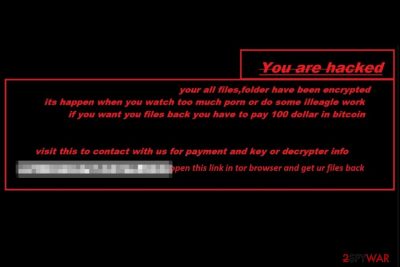
Halloware is a file-encrypting virus that uses AES-256 cryptography. However, instead of appending new file extension, malware renames files using “(Lucifer)” string. Thus, after ransomware attack, the document “File.doc” will look “(Lucifer)File.doc.”
The name for the encoded files is a signature of the developers. The hacker who created this malicious program is known as Luc1F3R. Though, when all targeted files are encrypted, Halloware virus changes computer’s wallpaper with a short ransom-demanding message:
You are hacked
your all files, folders have been encrypted
it happen when you watch too much porn or do some illegal work
if you want you files back you have to pay 100 dollar in bitcoin
visit this contact with us for payment and key or decrypter info
zinrm67igbdcdy5h.onion
open this link in Tor browser and get ur files back
Additionally, the malware also displays a pop-up window with a scary clown picture. It includes a link to ransom payment website. However, the size of the ransom seems to be increased in the payment site. Instead of $100, users are asked to pay $150 in Bitcoins. However, trying to figure out how much money you need to pay is not needed. Ransomware is decryptable.
Cyber security specialists managed to track down a website that contains ransomware-related files and extracted its source code. Therefore, the decryptor should be released soon. Thus, in case of the attack, you should focus on the Halloware removal and do not waste hundred dollars.
However, ability to decrypt files is not the only obstacle that prevents Luc1F3R from receiving ransoms because ransomware does not save any information on the remote server after data encryption. Despite this fact, author of the ransomware hopes to sell malware on the dark market.
Meanwhile, victims of the ransomware are advised to get a professional security software and remove Halloware with the help of it. Scanning the system with FortectIntego, Malwarebytes or your preferred security tool will quickly eliminate this cyber threat, and you will be able to use your PC normally again.
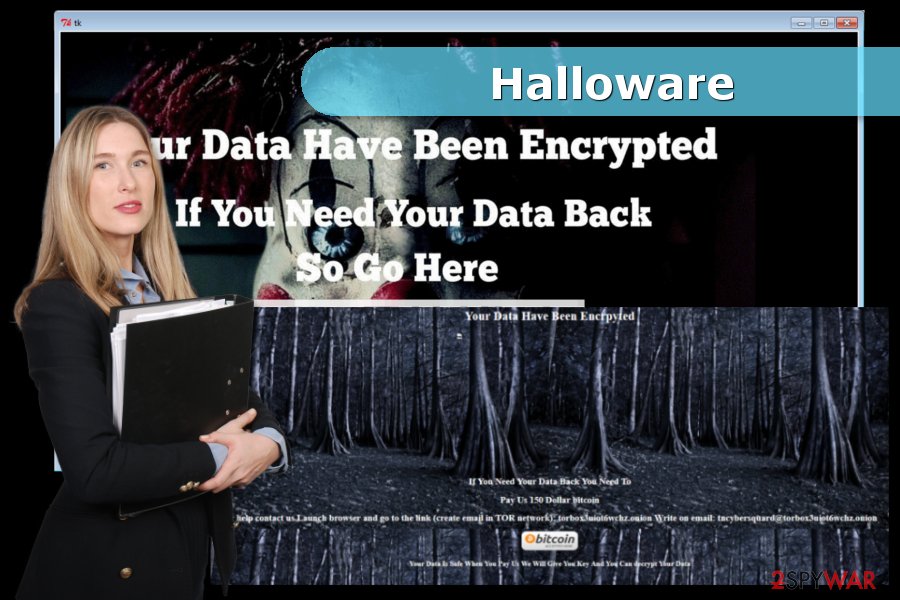
Luc1F3R offers to buy Halloware on the dark market
Selling ransomware on the dark market is not a new activity.[1] However, Luc1F3R offers to obtain Halloware for only $40.[2] However, considering the fact that ransomware is poorly written and can be decrypted, the set price is more than enough.
Currently, developer promotes its file-encrypting program not only in Dark Web community but on two Internet sites and even YouTube as well.
Programmer presents himself as a 17-year-old student from Northeast India who is responsible for a Batch-based ransomware, a Windows keylogger, and a Linux keylogger. It also claims to be a bulk spoofed email sender. Despite these self-rewards, malware researchers agree that this kid has to get more skills in order to create a dangerous ransomware and profit from selling it on the dark market.
Crypto-virus might be sent to your inbox
Halloware virus is supposed to be distributed via malicious spam emails that include an infected attachment. Thus, if users rush to open it, malware payload is downloaded and executed on the system. Therefore, users should be careful with received letters from unknown senders.
However, security experts from Bedynet.ru[3] warn that crypto-malware might be spread via malicious ads, fake software downloads or updates. It does not seem that Halloware might use exploit kits to take advantage of system vulnerabilities. Though, users are advised not only stay away from suspicious download sites and ads but keep operating system and program up-to-date.
Terminate Halloware ransomware virus
This file-encrypting virus does not the best example of ransomware. However, you should still remove Halloware using reputable and powerful anti-malware tool. The virus still consists of numerous malicious components that are installed in the system and numerous processes.
Only professional security software such as FortectIntego or Malwarebytes can perform Halloware removal without damaging the system. However, if the virus prevents from installing anti-malware or disables it, follow the guide below.
Getting rid of Halloware virus. Follow these steps
Manual removal using Safe Mode
Booting the computer to the Safe Mode with Networking helps to disable the virus and run automatic elimination with anti-malware software.
Important! →
Manual removal guide might be too complicated for regular computer users. It requires advanced IT knowledge to be performed correctly (if vital system files are removed or damaged, it might result in full Windows compromise), and it also might take hours to complete. Therefore, we highly advise using the automatic method provided above instead.
Step 1. Access Safe Mode with Networking
Manual malware removal should be best performed in the Safe Mode environment.
Windows 7 / Vista / XP
- Click Start > Shutdown > Restart > OK.
- When your computer becomes active, start pressing F8 button (if that does not work, try F2, F12, Del, etc. – it all depends on your motherboard model) multiple times until you see the Advanced Boot Options window.
- Select Safe Mode with Networking from the list.

Windows 10 / Windows 8
- Right-click on Start button and select Settings.

- Scroll down to pick Update & Security.

- On the left side of the window, pick Recovery.
- Now scroll down to find Advanced Startup section.
- Click Restart now.

- Select Troubleshoot.

- Go to Advanced options.

- Select Startup Settings.

- Press Restart.
- Now press 5 or click 5) Enable Safe Mode with Networking.

Step 2. Shut down suspicious processes
Windows Task Manager is a useful tool that shows all the processes running in the background. If malware is running a process, you need to shut it down:
- Press Ctrl + Shift + Esc on your keyboard to open Windows Task Manager.
- Click on More details.

- Scroll down to Background processes section, and look for anything suspicious.
- Right-click and select Open file location.

- Go back to the process, right-click and pick End Task.

- Delete the contents of the malicious folder.
Step 3. Check program Startup
- Press Ctrl + Shift + Esc on your keyboard to open Windows Task Manager.
- Go to Startup tab.
- Right-click on the suspicious program and pick Disable.

Step 4. Delete virus files
Malware-related files can be found in various places within your computer. Here are instructions that could help you find them:
- Type in Disk Cleanup in Windows search and press Enter.

- Select the drive you want to clean (C: is your main drive by default and is likely to be the one that has malicious files in).
- Scroll through the Files to delete list and select the following:
Temporary Internet Files
Downloads
Recycle Bin
Temporary files - Pick Clean up system files.

- You can also look for other malicious files hidden in the following folders (type these entries in Windows Search and press Enter):
%AppData%
%LocalAppData%
%ProgramData%
%WinDir%
After you are finished, reboot the PC in normal mode.
Remove Halloware using System Restore
-
Step 1: Reboot your computer to Safe Mode with Command Prompt
Windows 7 / Vista / XP- Click Start → Shutdown → Restart → OK.
- When your computer becomes active, start pressing F8 multiple times until you see the Advanced Boot Options window.
-
Select Command Prompt from the list

Windows 10 / Windows 8- Press the Power button at the Windows login screen. Now press and hold Shift, which is on your keyboard, and click Restart..
- Now select Troubleshoot → Advanced options → Startup Settings and finally press Restart.
-
Once your computer becomes active, select Enable Safe Mode with Command Prompt in Startup Settings window.

-
Step 2: Restore your system files and settings
-
Once the Command Prompt window shows up, enter cd restore and click Enter.

-
Now type rstrui.exe and press Enter again..

-
When a new window shows up, click Next and select your restore point that is prior the infiltration of Halloware. After doing that, click Next.


-
Now click Yes to start system restore.

-
Once the Command Prompt window shows up, enter cd restore and click Enter.
Bonus: Recover your data
Guide which is presented above is supposed to help you remove Halloware from your computer. To recover your encrypted files, we recommend using a detailed guide prepared by 2-spyware.com security experts.If your files are encrypted by Halloware, you can use several methods to restore them:
Data Recovery Pro might help to restore files
Data Recovery Pro is a tool created for restoring files after system wreckage and accidental deletion of the files. However, it has already helped victims of other ransomware viruses.
- Download Data Recovery Pro;
- Follow the steps of Data Recovery Setup and install the program on your computer;
- Launch it and scan your computer for files encrypted by Halloware ransomware;
- Restore them.
Windows Previous Versions feature helps to access individual files
Windows Previous Versions feature allows traveling back in computer's time. Thus, you can copy individual files by following instructions below. However, you can use this method only if System Restore was enabled before ransomware attack.
- Find an encrypted file you need to restore and right-click on it;
- Select “Properties” and go to “Previous versions” tab;
- Here, check each of available copies of the file in “Folder versions”. You should select the version you want to recover and click “Restore”.
ShadowExplorer
ShadowExplorer can recover files from Shadow Volume Copies. Thus, if malware did not delete them, follow these steps and get back your files:
- Download Shadow Explorer (http://shadowexplorer.com/);
- Follow a Shadow Explorer Setup Wizard and install this application on your computer;
- Launch the program and go through the drop down menu on the top left corner to select the disk of your encrypted data. Check what folders are there;
- Right-click on the folder you want to restore and select “Export”. You can also select where you want it to be stored.
Halloware decryptor
Malware researchers obtained ransomware's code and currently are working on a decryptor. Therefore, you should be patient and wait for the tool to be released soon.
Finally, you should always think about the protection of crypto-ransomwares. In order to protect your computer from Halloware and other ransomwares, use a reputable anti-spyware, such as FortectIntego, SpyHunter 5Combo Cleaner or Malwarebytes
How to prevent from getting ransomware
Choose a proper web browser and improve your safety with a VPN tool
Online spying has got momentum in recent years and people are getting more and more interested in how to protect their privacy online. One of the basic means to add a layer of security – choose the most private and secure web browser. Although web browsers can't grant full privacy protection and security, some of them are much better at sandboxing, HTTPS upgrading, active content blocking, tracking blocking, phishing protection, and similar privacy-oriented features. However, if you want true anonymity, we suggest you employ a powerful Private Internet Access VPN – it can encrypt all the traffic that comes and goes out of your computer, preventing tracking completely.
Lost your files? Use data recovery software
While some files located on any computer are replaceable or useless, others can be extremely valuable. Family photos, work documents, school projects – these are types of files that we don't want to lose. Unfortunately, there are many ways how unexpected data loss can occur: power cuts, Blue Screen of Death errors, hardware failures, crypto-malware attack, or even accidental deletion.
To ensure that all the files remain intact, you should prepare regular data backups. You can choose cloud-based or physical copies you could restore from later in case of a disaster. If your backups were lost as well or you never bothered to prepare any, Data Recovery Pro can be your only hope to retrieve your invaluable files.
- ^ Danny Palmer. Ransomware is now big business on the dark web and malware developers are cashing in. ZDNet. Technology news, analysis, comments and product reviews .
- ^ Pierluigi Paganini. Halloware Ransomware, a new malware offered for sale on the Dark Web for Only $40. SecurityAffairs. Security news.
- ^ Bedynet. Bedynet. Russian cyber security news.





















