Hard Drive safety delete starting (Removal Instructions) - Free Guide
Hard Drive safety delete starting Removal Guide
What is Hard Drive safety delete starting?
Hard Drive safety delete starting – a scam that can display its bogus message in full-screen mode on the web browser
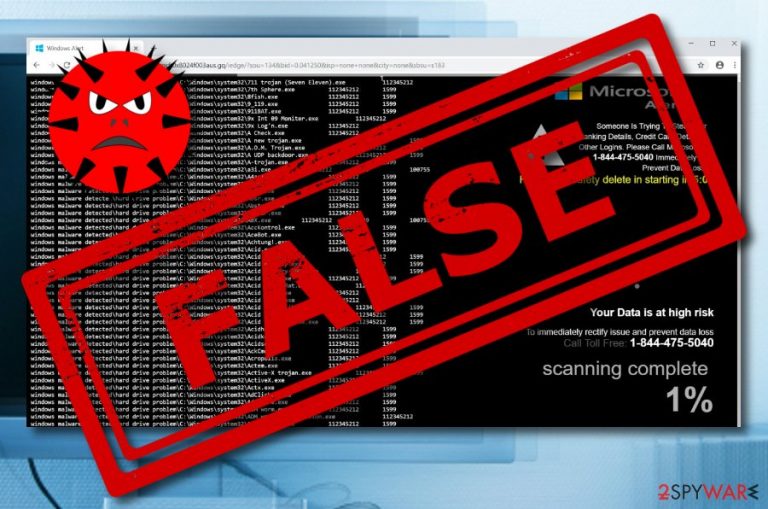
Hard Drive safety delete starting is considered to be a fake technical support scam[1] that infects particular browsers and displays its alert in full-screen mode. The scam uses tricky techniques such as the original logo of Microsoft to create a legitimate look of the pop-up warning. It claims that sensitive details are at risk of being stolen by some bad actor and that the victim needs to call via +1-855-285-7640 mobile phone number to prevent the upcoming data theft. Additionally, the suspicious message announces about a Hard Drive safety delete that will start in five minutes of time. Hard Drive safety delete starting pop-up scam imitates a full system scan to create a look that the user's computer is truly being checked. However, this type of scamming activity is common throughout various developers and is used for beneficial purposes only.
Hard Drive safety delete starting virus provides a particular technical support number that you should avoid calling. If you contact the hackers who are at the other end of the line, you might be urged to pay some money for technical services that your computer system does not need at all. This will bring you only unexpected monetary losses and your credentials might also fall in bad hands and be misused for other illegitimate actions.
| Name | Hard Drive safety delete starting |
|---|---|
| Type | Scam |
| Cause | This pop-up might appear while visiting unsafe pages or due to an adware installation |
| Target | Windows OS |
| Fake number | +1-855-285-7640 |
| Activities | Advertising, redirecting, scamming |
| Prevention | Avoid suspicious websites, use antivirus protection, perform downloads in Custom mode |
| System scan | Use tools such as FortectIntego for a full computer scan |
Hard Drive safety delete starting bombards warnings about possible data loss and urges for fast reaction. However, even though the developers pretend to be from Microsoft and produce scary alerts, you should note that no respectable company would warn their users through a questionable pop-up message during browsing sessions. If you are still concerned about your machine's safety, use a tool such as FortectIntego to scan your system and find out the truth.
However, we can guarantee you that the information which is provided in the Hard Drive safety delete starting pop-up scam is completely false. The scan results might only show the cause of this pop-up which sometimes might be an adware program that got installed on your computer secretly somehow. If this is the case, the scam website might start dropping pop-up ads very frequently and causing redirects to affiliate web pages.
You need to remove Hard Drive safety delete starting and all adware-related[2] components from your Windows system. You can do this with reputable anti-malware or by following our step-by-step guide that is presented at the end of this article. However, if you close the scam web page and it disappears for good, there might be no adware in your system at all. If so, you can install an adblocking component and prevent these ads from appearing again in the future.
Hard Drive safety delete starting pop-up scam removal needs to be performed as soon as you start experiencing its notifications very often and your browsing quality begins decreasing due to all of the advertising activities. Stay calm and focus on the elimination as there is no need to worry about all of the false information that is provided in the scam message. If you remove all rogue components properly, you should be no longer dealing with Hard Drive safety delete starting pop-ups.

Potentially unwanted content gets into the system by using deceptive methods
Deceptive marketing techniques such as bundling often allow developers to inject third-party content into software packages that are free and can be downloaded on file sharing websites. By downloading the entire program complect, the user also receives the ad-supported application or other questionable components.
According to tech experts from LesVirus.fr.,[3] preventing this type of activity is possible if you choose the right installation mode. All the avoidable ones are the Recommended and Quick modes which download to the computer every single component. Custom/Advanced configuration is the one you should pick if you want to take full control of your downloads.
You can avoid adware content by taking these precautionary steps also:
- Closing all suspicious pages that you enter.
- Avoiding making clicks on questionable links and ads.
- Regularly updating your software.
- Installing trustworthy antivirus protection.
Hard Drive safety delete starting pop-up scam removal techniques: manual/automatical
If Hard Drive safety delete starting pop-up ads have been bothering you very frequently lately, installing an adblocking tool will not help to prevent rogue activities. In this case, performing a full system scan and removing the cause is necessary if you want to ensure that your computer and browsers are functioning properly.
You have two ways to remove Hard Drive safety delete starting virus from the infected computer and web browsers. For manual elimination, take a look at the below-provided instructions which will guide you throughout the entire process and allow cleaning browser apps such as Chrome, Firefox, Explorer, Edge, and Safari.
The other way to perform the Hard Drive safety delete starting removal is by using reputable anti-malware software.[4] You can choose a program from our provided list or download any other reputable tool that you know. Such software will deal with the cyber threat in a couple of minutes of time and ensure that no suspicious components are left.
You may remove virus damage with a help of FortectIntego. SpyHunter 5Combo Cleaner and Malwarebytes are recommended to detect potentially unwanted programs and viruses with all their files and registry entries that are related to them.
Getting rid of Hard Drive safety delete starting. Follow these steps
Uninstall from Windows
Remove bogus processes and content from your Windows machine by following the below-provided guidelines:
Instructions for Windows 10/8 machines:
- Enter Control Panel into Windows search box and hit Enter or click on the search result.
- Under Programs, select Uninstall a program.

- From the list, find the entry of the suspicious program.
- Right-click on the application and select Uninstall.
- If User Account Control shows up, click Yes.
- Wait till uninstallation process is complete and click OK.

If you are Windows 7/XP user, proceed with the following instructions:
- Click on Windows Start > Control Panel located on the right pane (if you are Windows XP user, click on Add/Remove Programs).
- In Control Panel, select Programs > Uninstall a program.

- Pick the unwanted application by clicking on it once.
- At the top, click Uninstall/Change.
- In the confirmation prompt, pick Yes.
- Click OK once the removal process is finished.
Remove from Microsoft Edge
Delete unwanted extensions from MS Edge:
- Select Menu (three horizontal dots at the top-right of the browser window) and pick Extensions.
- From the list, pick the extension and click on the Gear icon.
- Click on Uninstall at the bottom.

Clear cookies and other browser data:
- Click on the Menu (three horizontal dots at the top-right of the browser window) and select Privacy & security.
- Under Clear browsing data, pick Choose what to clear.
- Select everything (apart from passwords, although you might want to include Media licenses as well, if applicable) and click on Clear.

Restore new tab and homepage settings:
- Click the menu icon and choose Settings.
- Then find On startup section.
- Click Disable if you found any suspicious domain.
Reset MS Edge if the above steps did not work:
- Press on Ctrl + Shift + Esc to open Task Manager.
- Click on More details arrow at the bottom of the window.
- Select Details tab.
- Now scroll down and locate every entry with Microsoft Edge name in it. Right-click on each of them and select End Task to stop MS Edge from running.

If this solution failed to help you, you need to use an advanced Edge reset method. Note that you need to backup your data before proceeding.
- Find the following folder on your computer: C:\\Users\\%username%\\AppData\\Local\\Packages\\Microsoft.MicrosoftEdge_8wekyb3d8bbwe.
- Press Ctrl + A on your keyboard to select all folders.
- Right-click on them and pick Delete

- Now right-click on the Start button and pick Windows PowerShell (Admin).
- When the new window opens, copy and paste the following command, and then press Enter:
Get-AppXPackage -AllUsers -Name Microsoft.MicrosoftEdge | Foreach {Add-AppxPackage -DisableDevelopmentMode -Register “$($_.InstallLocation)\\AppXManifest.xml” -Verbose

Instructions for Chromium-based Edge
Delete extensions from MS Edge (Chromium):
- Open Edge and click select Settings > Extensions.
- Delete unwanted extensions by clicking Remove.

Clear cache and site data:
- Click on Menu and go to Settings.
- Select Privacy, search and services.
- Under Clear browsing data, pick Choose what to clear.
- Under Time range, pick All time.
- Select Clear now.

Reset Chromium-based MS Edge:
- Click on Menu and select Settings.
- On the left side, pick Reset settings.
- Select Restore settings to their default values.
- Confirm with Reset.

Remove from Mozilla Firefox (FF)
Use this helper guide to bring Mozilla Firefox back to its previous state and get rid of all suspicious-looking components:
Remove dangerous extensions:
- Open Mozilla Firefox browser and click on the Menu (three horizontal lines at the top-right of the window).
- Select Add-ons.
- In here, select unwanted plugin and click Remove.

Reset the homepage:
- Click three horizontal lines at the top right corner to open the menu.
- Choose Options.
- Under Home options, enter your preferred site that will open every time you newly open the Mozilla Firefox.
Clear cookies and site data:
- Click Menu and pick Settings.
- Go to Privacy & Security section.
- Scroll down to locate Cookies and Site Data.
- Click on Clear Data…
- Select Cookies and Site Data, as well as Cached Web Content and press Clear.

Reset Mozilla Firefox
If clearing the browser as explained above did not help, reset Mozilla Firefox:
- Open Mozilla Firefox browser and click the Menu.
- Go to Help and then choose Troubleshooting Information.

- Under Give Firefox a tune up section, click on Refresh Firefox…
- Once the pop-up shows up, confirm the action by pressing on Refresh Firefox.

Remove from Google Chrome
Cleaning your infected Google Chrome web browser can be easy if you follow these instructing steps throughout the entire process:
Delete malicious extensions from Google Chrome:
- Open Google Chrome, click on the Menu (three vertical dots at the top-right corner) and select More tools > Extensions.
- In the newly opened window, you will see all the installed extensions. Uninstall all the suspicious plugins that might be related to the unwanted program by clicking Remove.

Clear cache and web data from Chrome:
- Click on Menu and pick Settings.
- Under Privacy and security, select Clear browsing data.
- Select Browsing history, Cookies and other site data, as well as Cached images and files.
- Click Clear data.

Change your homepage:
- Click menu and choose Settings.
- Look for a suspicious site in the On startup section.
- Click on Open a specific or set of pages and click on three dots to find the Remove option.
Reset Google Chrome:
If the previous methods did not help you, reset Google Chrome to eliminate all the unwanted components:
- Click on Menu and select Settings.
- In the Settings, scroll down and click Advanced.
- Scroll down and locate Reset and clean up section.
- Now click Restore settings to their original defaults.
- Confirm with Reset settings.

Delete from Safari
Remove unwanted extensions from Safari:
- Click Safari > Preferences…
- In the new window, pick Extensions.
- Select the unwanted extension and select Uninstall.

Clear cookies and other website data from Safari:
- Click Safari > Clear History…
- From the drop-down menu under Clear, pick all history.
- Confirm with Clear History.

Reset Safari if the above-mentioned steps did not help you:
- Click Safari > Preferences…
- Go to Advanced tab.
- Tick the Show Develop menu in menu bar.
- From the menu bar, click Develop, and then select Empty Caches.

After uninstalling this potentially unwanted program (PUP) and fixing each of your web browsers, we recommend you to scan your PC system with a reputable anti-spyware. This will help you to get rid of Hard Drive safety delete starting registry traces and will also identify related parasites or possible malware infections on your computer. For that you can use our top-rated malware remover: FortectIntego, SpyHunter 5Combo Cleaner or Malwarebytes.
How to prevent from getting adware
Access your website securely from any location
When you work on the domain, site, blog, or different project that requires constant management, content creation, or coding, you may need to connect to the server and content management service more often. The best solution for creating a tighter network could be a dedicated/fixed IP address.
If you make your IP address static and set to your device, you can connect to the CMS from any location and do not create any additional issues for the server or network manager that needs to monitor connections and activities. VPN software providers like Private Internet Access can help you with such settings and offer the option to control the online reputation and manage projects easily from any part of the world.
Recover files after data-affecting malware attacks
While much of the data can be accidentally deleted due to various reasons, malware is one of the main culprits that can cause loss of pictures, documents, videos, and other important files. More serious malware infections lead to significant data loss when your documents, system files, and images get encrypted. In particular, ransomware is is a type of malware that focuses on such functions, so your files become useless without an ability to access them.
Even though there is little to no possibility to recover after file-locking threats, some applications have features for data recovery in the system. In some cases, Data Recovery Pro can also help to recover at least some portion of your data after data-locking virus infection or general cyber infection.
- ^ Jaspreet Singh. What is Tech support scam?. Quora.com. Relevant questions and answers.
- ^ Margaret Rouse. Adware. Search Security. Tech Target.
- ^ LesVirus.fr. LesVirus.fr. Security and spyware news.
- ^ Anti-Malware. Techopedia. Tech terms and definitions.
