Hc6 ransomware (Decryption Steps Included) - Virus Removal Instructions
hc6 virus Removal Guide
What is hc6 ransomware?
hc6 – decryptable ransomware virus
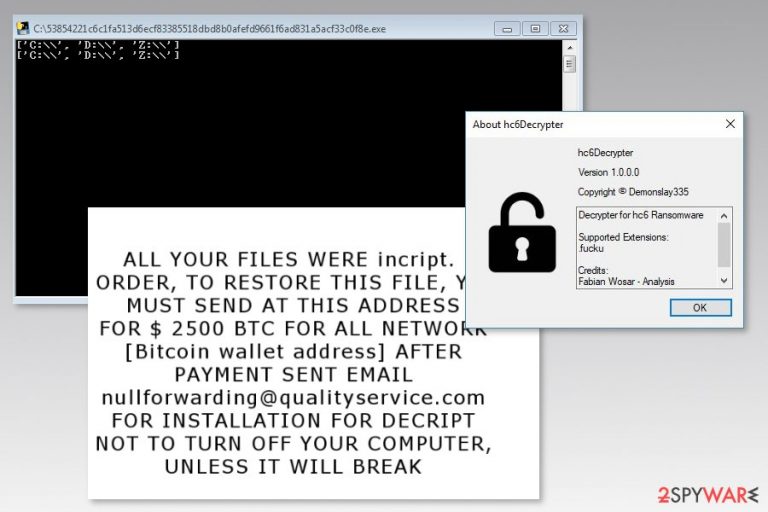
hc6 ransomware[1] is a malicious program that appends .fucku file extension to the targeted files on the affected machine. Nevertheless, it delivers a data recovery offer in the recover_your_fies.txt document; there’s no need to follow them. The free hc6 decryptor is already released.
This recently discovered cyber threat aims at computer networks. Once one device connected to a network gets infected, the hc6 continues spreading further causing havoc in workplaces, educational institutions, and other organizations.
Malware executable hc6.exe is downloaded into the c:\windows\ directory and launched immediately. Then it starts data encryption procedure using AES-256 CBC and SHA256 ciphers. Once it finishes damaging files, the virus drops a ransom note full of grammar mistakes:
ALL YOUR FILES WERE incript.
ORDER, TO RESTORE THIS FILE, YOU MUST SEND AT THIS ADDRESS
FOR $ 2500 BTC FOR ALL NETWORK
[Bitcoin wallet address] AFTER PAYMENT SENT EMAIL nullforwarding@qualityservice.com
FOR INSTALLATION FOR DECRIPT
NOT TO TURN OFF YOUR COMPUTER, UNLESS IT WILL BREAK
As you can see, authors of the hc6 virus follow traditional ransomware model. Victims have to transfer bitcoins and send an email to nullforwarding@qualityservice.com in order to get decryption software. However, doing that is not needed. As we have mentioned in the beginning, the free decrypter is already released.
But before data recovery, you have to remove hc6 from the affected computers and network. While ransomware resides on the system, all recovered files will be encrypted again after restarting the computer.
In order to remove all malware-related files and components, you have to obtain FortectIntego or another reputable malware removal tool. Ransomware is a complicated cyber infection. Thus, hc6 removal has to be performed properly.
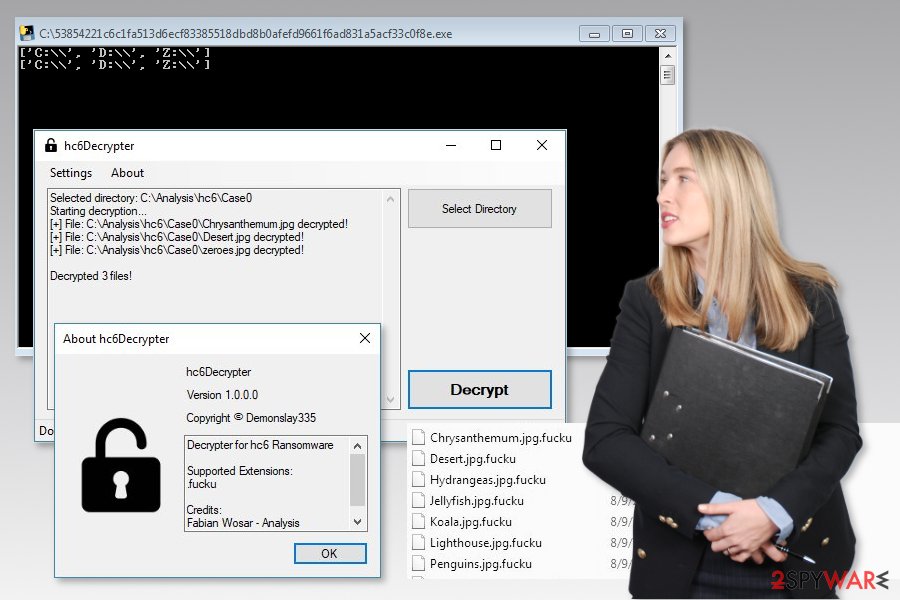
Spam emails are the most common ransomware distribution method
Computers usually get infected with file-encrypting viruses when a user opens a malicious email attachment. Typically, infected emails look like legit letters that contain important information. Unfortunately, it’s just an image created using social engineering tactics.
Users should open email attachments, clicking links or buttons only if they are certain that it’s not a dangerous file and they can trust the sender. However, other cybersecurity tips are also needed to follow, such as:
- avoid downloading illegal content;
- not installing software or their updates from pop-ups;
- staying away from questionable commercial offers, ads or banners;[2]
- keeping software and operating system updated;
- installing antivirus software.
Terminate hc6 ransomware virus
If you are thinking about manual hc6 removal, we want to discourage you from this activity. Crypto-malware consists of numerous files and processes that are nearly impossible to detect and terminate them manually. Experts from Les Virus[3] note that manual ransomware removal is achievable only for experienced IT specialists.
Thus, regular computer users are advised to dedicate hc6 removal for security software, such as FortectIntego or Malwarebytes. However, ransomware might prevent you from running automatic elimination. Thus, the instructions below will help you. Additionally, you will find data recovery guide and decryptor's download link.
Getting rid of hc6 virus. Follow these steps
Manual removal using Safe Mode
In order to remove hc6 ransomware entirely, follow these steps:
Important! →
Manual removal guide might be too complicated for regular computer users. It requires advanced IT knowledge to be performed correctly (if vital system files are removed or damaged, it might result in full Windows compromise), and it also might take hours to complete. Therefore, we highly advise using the automatic method provided above instead.
Step 1. Access Safe Mode with Networking
Manual malware removal should be best performed in the Safe Mode environment.
Windows 7 / Vista / XP
- Click Start > Shutdown > Restart > OK.
- When your computer becomes active, start pressing F8 button (if that does not work, try F2, F12, Del, etc. – it all depends on your motherboard model) multiple times until you see the Advanced Boot Options window.
- Select Safe Mode with Networking from the list.

Windows 10 / Windows 8
- Right-click on Start button and select Settings.

- Scroll down to pick Update & Security.

- On the left side of the window, pick Recovery.
- Now scroll down to find Advanced Startup section.
- Click Restart now.

- Select Troubleshoot.

- Go to Advanced options.

- Select Startup Settings.

- Press Restart.
- Now press 5 or click 5) Enable Safe Mode with Networking.

Step 2. Shut down suspicious processes
Windows Task Manager is a useful tool that shows all the processes running in the background. If malware is running a process, you need to shut it down:
- Press Ctrl + Shift + Esc on your keyboard to open Windows Task Manager.
- Click on More details.

- Scroll down to Background processes section, and look for anything suspicious.
- Right-click and select Open file location.

- Go back to the process, right-click and pick End Task.

- Delete the contents of the malicious folder.
Step 3. Check program Startup
- Press Ctrl + Shift + Esc on your keyboard to open Windows Task Manager.
- Go to Startup tab.
- Right-click on the suspicious program and pick Disable.

Step 4. Delete virus files
Malware-related files can be found in various places within your computer. Here are instructions that could help you find them:
- Type in Disk Cleanup in Windows search and press Enter.

- Select the drive you want to clean (C: is your main drive by default and is likely to be the one that has malicious files in).
- Scroll through the Files to delete list and select the following:
Temporary Internet Files
Downloads
Recycle Bin
Temporary files - Pick Clean up system files.

- You can also look for other malicious files hidden in the following folders (type these entries in Windows Search and press Enter):
%AppData%
%LocalAppData%
%ProgramData%
%WinDir%
After you are finished, reboot the PC in normal mode.
Remove hc6 using System Restore
If the previous method did not help, try this guide:
-
Step 1: Reboot your computer to Safe Mode with Command Prompt
Windows 7 / Vista / XP- Click Start → Shutdown → Restart → OK.
- When your computer becomes active, start pressing F8 multiple times until you see the Advanced Boot Options window.
-
Select Command Prompt from the list

Windows 10 / Windows 8- Press the Power button at the Windows login screen. Now press and hold Shift, which is on your keyboard, and click Restart..
- Now select Troubleshoot → Advanced options → Startup Settings and finally press Restart.
-
Once your computer becomes active, select Enable Safe Mode with Command Prompt in Startup Settings window.

-
Step 2: Restore your system files and settings
-
Once the Command Prompt window shows up, enter cd restore and click Enter.

-
Now type rstrui.exe and press Enter again..

-
When a new window shows up, click Next and select your restore point that is prior the infiltration of hc6. After doing that, click Next.


-
Now click Yes to start system restore.

-
Once the Command Prompt window shows up, enter cd restore and click Enter.
Bonus: Recover your data
Guide which is presented above is supposed to help you remove hc6 from your computer. To recover your encrypted files, we recommend using a detailed guide prepared by 2-spyware.com security experts.If your files are encrypted by hc6, you can use several methods to restore them:
Data Recovery Pro – additionally recovery software
If the official hc6 ransomware decryptor leaves some files encrypted or you were hit by some updated variant of the malware, this tool might help you as well.
- Download Data Recovery Pro;
- Follow the steps of Data Recovery Setup and install the program on your computer;
- Launch it and scan your computer for files encrypted by hc6 ransomware;
- Restore them.
Windows Previous Versions feature might help as well
If you need to restore only a few files, you can take advantage of this Windows feature:
- Find an encrypted file you need to restore and right-click on it;
- Select “Properties” and go to “Previous versions” tab;
- Here, check each of available copies of the file in “Folder versions”. You should select the version you want to recover and click “Restore”.
hc6 decryptor
Malware researchers Michael Gillespie, Fabian Wosar, and Emsisoft team managed to create a tool that helps to restore files with .fucku extension. You can download it from here.
Finally, you should always think about the protection of crypto-ransomwares. In order to protect your computer from hc6 and other ransomwares, use a reputable anti-spyware, such as FortectIntego, SpyHunter 5Combo Cleaner or Malwarebytes
How to prevent from getting ransomware
Choose a proper web browser and improve your safety with a VPN tool
Online spying has got momentum in recent years and people are getting more and more interested in how to protect their privacy online. One of the basic means to add a layer of security – choose the most private and secure web browser. Although web browsers can't grant full privacy protection and security, some of them are much better at sandboxing, HTTPS upgrading, active content blocking, tracking blocking, phishing protection, and similar privacy-oriented features. However, if you want true anonymity, we suggest you employ a powerful Private Internet Access VPN – it can encrypt all the traffic that comes and goes out of your computer, preventing tracking completely.
Lost your files? Use data recovery software
While some files located on any computer are replaceable or useless, others can be extremely valuable. Family photos, work documents, school projects – these are types of files that we don't want to lose. Unfortunately, there are many ways how unexpected data loss can occur: power cuts, Blue Screen of Death errors, hardware failures, crypto-malware attack, or even accidental deletion.
To ensure that all the files remain intact, you should prepare regular data backups. You can choose cloud-based or physical copies you could restore from later in case of a disaster. If your backups were lost as well or you never bothered to prepare any, Data Recovery Pro can be your only hope to retrieve your invaluable files.
- ^ What is ransomware and how does it work?. ET Tech. Latest technology news, views and updates.
- ^ John Cook. Malvertising Awareness: How Advertisements can spread Malware. Securable. Cyber security awareness blog.
- ^ Les Virus. Les Virus. Cyber security news.







