IStreamingSearch (Removal Guide) - Chrome, Firefox, IE, Edge
IStreamingSearch Removal Guide
What is IStreamingSearch?
IStreamingSearch – a browser extension that seeks to earn money from your clicks on ads
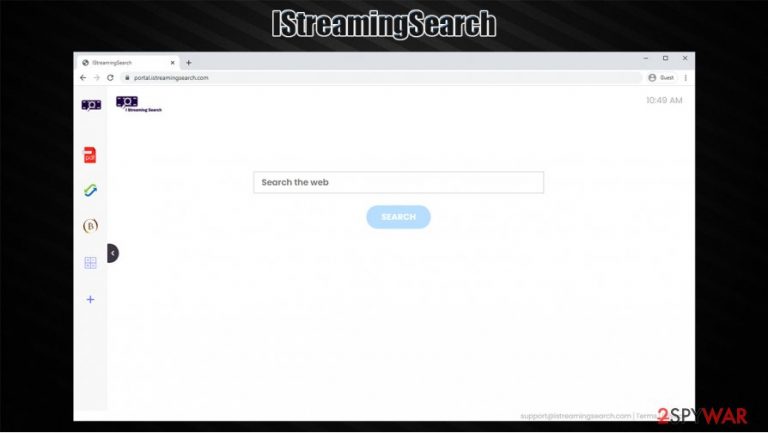
IStreamingSearch is a potentially unwanted program that travels as an extension that is compatible with Google Chrome, MS Edge, or Mozilla Firefox web browsers. Typically, most users do not install the app intentionally, as its main distribution method is software bundling – a technique that compiles several programs into a single installation package. Alternatively, the hijacker could be pushed through random websites and deceptive ads online.
Once installed, IStreamingSearch would change the homepage and the new tab address of the browser to portal.istreamingsearch.com or feed.istreamingsearch.com and redirect all search results to Yahoo or another provider. Unlike regular search engines, this one would provide several sponsored links ad the top, marked as “Ads.” Unfortunately, not all users notice this marking and visit these pages anyways – these could not always be appropriate or as informative as genuine links.
| Name | IStreamingSearch |
|---|---|
| Type | Browser hijacker, potentially unwanted program |
| IP address | 172.67.192.254 |
| Distribution | Software bundle packages, deceptive ads on various sites |
| Symptoms | Search results are filled with sponsored links and ads; homepage and new tab address is set to portal.istreamingsearch.com or feed.istreamingsearch.com; overall increased amount of advertisements |
| Risks | Installation of other potentially unwanted programs, information disclosure to potentially unsafe parties, monetary losses |
| Removal | You can uninstall potentially unwanted programs by following the manual guide below or by scanning the computer with powerful anti-malware |
| Optional steps | Computer infections can cause significant damage to system files or disrupt normal settings. To revert these changes and remediate the OS, perform a full system scan with FortectIntego repair software |
Since the app might show up on users' machines without permission, some might call it IStreamingSearch virus. While the intrusion is less than welcome, it is important to note that technically if is not a virus, but rather a browser hijacker – a type of a potentially unwanted program. In fact, if not the changed homepage and new tab URL, some might not even notice that their browsers have been hijacked.
Even when spotted, some users might decide to keep IStreamingSearch hijack regardless, as it attempts to lure people with extra features – in incorporates a calculator, a cryptocurrency converter, PDF converter, etc. Despite this, it is important to note that these features can be accessed through numerous websites for free, so there is no need to have your browser hijacked for this.
And, IStreamingSearch is just one of many creations provided by an unknown developer. It is a part of the broader browser hijacker family. Previous creations include StreamSiteSearch, HDSportSearchs, Spacerin Search, and many others. All these apps are virtually identical, apart from the logo, name and the color scheme, although their goal remains the same – feed users with ads, record various information and generate revenue in the process.
In the meantime, if you happened to have this app installed, you will have to suffer from misleading search results. The hijack might also hinder finding relevant information quickly. The only way to stop this activity is to remove IStreamingSearch from your web browser and then employ SpyHunter 5Combo Cleaner, Malwarebytes or another security software to check the system for other infections. Experts[1] also recommend using FortectIntego after the PUP termination to ensure healthy operation of the computer post elimination.
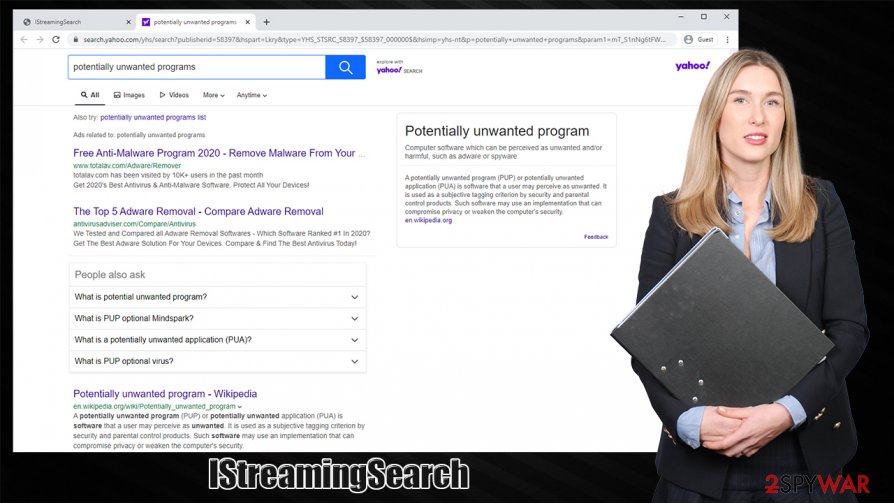
IStreamingSearch removal is not only mandatory to prevent ads but also due to privacy reasons. If you check the Privacy Policy of the hijacker, you would find more details about its information collection practices. It is said that the collected data includes, but is not limited to, the following:
- device type;
- IP address;
- browser type;
- language settings,
- search logs
- time stamps, etc.
Additionally, the developers also collect personal information if such is provided, although search queries and the IP address can also be considered personal data. Thus, if you value your privacy and want to return to a clutter-free browsing experience, uninstall IStreamingSearch by eliminating the extension from your browser.
Software bundling and other methods used for browser hijacker distribution
One of the main reasons why many people tent to call browser hijackers viruses is due to their distribution techniques, namely, software bundling. Freeware developers and software distributors use this method to ensure that less attentive people install applications without providing direct consent. Bundle packages are extremely common, and mostly reside in third-party websites. This is why many users who find their browsers hijacked usually believe that “the virus” arrived to their systems automatically.
To avoid potentially unwanted applications such as browser hijackers, adware, scareware,[2] and others, you should always be aware and cautious during the installation of free programs, especially when dealing with third-party sites. According to research, even the most popular software distribution sites bundle software,[3] so you should never rush through the installation steps, read the fine print, decline all the deals/offers, watch out for pre-ticked checkboxes, and, most importantly, always pick Advanced/Custom settings instead of Recommended/Quick ones when prompted. This will allow you to stay in control of the installation process from start to finish and see which apps are being installed.
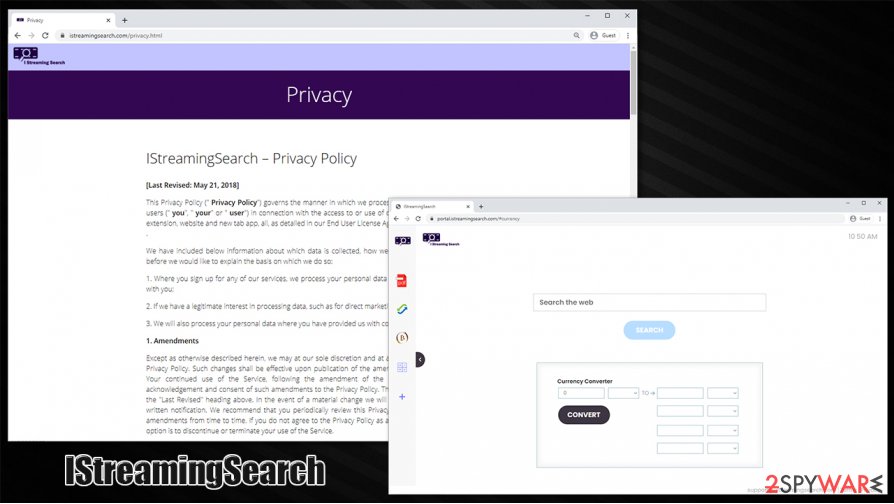
IStreamingSearch removal instructions
While changed web browser settings do not always correlate with the name of the browser hijacker, you are likely to find and remove IStreamingSearch virus after eliminating the extension of the same name. All you have to do is access the settings section of your browser and uninstall it. This way, you will stop the continuous redirects to alternative search providers and an increased number of ads. Nonetheless, we also recommend clearing the web browser by deleting cookies and other web data to ensure the hijacker is not keeping track of you even after you delete it.
An alternative method for IStreamingSearch removal is security software. Keep in mind that anti-virus programs use different criteria to describe hijackers and PUPs, so some apps might not detect this particular extension. However, security programs are excellent when it comes to invisible malware detection, so you should scan your system regardless.
It is also important to note that browser changes might also be related to another application that is installed on your system and is not related to the web browser. In such a case, you can use our manual elimination instructions provided below and delete all the found PUPs.
You may remove virus damage with a help of FortectIntego. SpyHunter 5Combo Cleaner and Malwarebytes are recommended to detect potentially unwanted programs and viruses with all their files and registry entries that are related to them.
Getting rid of IStreamingSearch. Follow these steps
Uninstall from Windows
To uninstall programs from Windows computers, proceed with the following steps:
Instructions for Windows 10/8 machines:
- Enter Control Panel into Windows search box and hit Enter or click on the search result.
- Under Programs, select Uninstall a program.

- From the list, find the entry of the suspicious program.
- Right-click on the application and select Uninstall.
- If User Account Control shows up, click Yes.
- Wait till uninstallation process is complete and click OK.

If you are Windows 7/XP user, proceed with the following instructions:
- Click on Windows Start > Control Panel located on the right pane (if you are Windows XP user, click on Add/Remove Programs).
- In Control Panel, select Programs > Uninstall a program.

- Pick the unwanted application by clicking on it once.
- At the top, click Uninstall/Change.
- In the confirmation prompt, pick Yes.
- Click OK once the removal process is finished.
Delete from macOS
If your macOS is showing symptoms of the browser hijacker or another PUP, follow this guide:
Remove items from Applications folder:
- From the menu bar, select Go > Applications.
- In the Applications folder, look for all related entries.
- Click on the app and drag it to Trash (or right-click and pick Move to Trash)

To fully remove an unwanted app, you need to access Application Support, LaunchAgents, and LaunchDaemons folders and delete relevant files:
- Select Go > Go to Folder.
- Enter /Library/Application Support and click Go or press Enter.
- In the Application Support folder, look for any dubious entries and then delete them.
- Now enter /Library/LaunchAgents and /Library/LaunchDaemons folders the same way and terminate all the related .plist files.

Remove from Microsoft Edge
Delete unwanted extensions from MS Edge:
- Select Menu (three horizontal dots at the top-right of the browser window) and pick Extensions.
- From the list, pick the extension and click on the Gear icon.
- Click on Uninstall at the bottom.

Clear cookies and other browser data:
- Click on the Menu (three horizontal dots at the top-right of the browser window) and select Privacy & security.
- Under Clear browsing data, pick Choose what to clear.
- Select everything (apart from passwords, although you might want to include Media licenses as well, if applicable) and click on Clear.

Restore new tab and homepage settings:
- Click the menu icon and choose Settings.
- Then find On startup section.
- Click Disable if you found any suspicious domain.
Reset MS Edge if the above steps did not work:
- Press on Ctrl + Shift + Esc to open Task Manager.
- Click on More details arrow at the bottom of the window.
- Select Details tab.
- Now scroll down and locate every entry with Microsoft Edge name in it. Right-click on each of them and select End Task to stop MS Edge from running.

If this solution failed to help you, you need to use an advanced Edge reset method. Note that you need to backup your data before proceeding.
- Find the following folder on your computer: C:\\Users\\%username%\\AppData\\Local\\Packages\\Microsoft.MicrosoftEdge_8wekyb3d8bbwe.
- Press Ctrl + A on your keyboard to select all folders.
- Right-click on them and pick Delete

- Now right-click on the Start button and pick Windows PowerShell (Admin).
- When the new window opens, copy and paste the following command, and then press Enter:
Get-AppXPackage -AllUsers -Name Microsoft.MicrosoftEdge | Foreach {Add-AppxPackage -DisableDevelopmentMode -Register “$($_.InstallLocation)\\AppXManifest.xml” -Verbose

Instructions for Chromium-based Edge
Delete extensions from MS Edge (Chromium):
- Open Edge and click select Settings > Extensions.
- Delete unwanted extensions by clicking Remove.

Clear cache and site data:
- Click on Menu and go to Settings.
- Select Privacy, search and services.
- Under Clear browsing data, pick Choose what to clear.
- Under Time range, pick All time.
- Select Clear now.

Reset Chromium-based MS Edge:
- Click on Menu and select Settings.
- On the left side, pick Reset settings.
- Select Restore settings to their default values.
- Confirm with Reset.

Remove from Mozilla Firefox (FF)
Remove dangerous extensions:
- Open Mozilla Firefox browser and click on the Menu (three horizontal lines at the top-right of the window).
- Select Add-ons.
- In here, select unwanted plugin and click Remove.

Reset the homepage:
- Click three horizontal lines at the top right corner to open the menu.
- Choose Options.
- Under Home options, enter your preferred site that will open every time you newly open the Mozilla Firefox.
Clear cookies and site data:
- Click Menu and pick Settings.
- Go to Privacy & Security section.
- Scroll down to locate Cookies and Site Data.
- Click on Clear Data…
- Select Cookies and Site Data, as well as Cached Web Content and press Clear.

Reset Mozilla Firefox
If clearing the browser as explained above did not help, reset Mozilla Firefox:
- Open Mozilla Firefox browser and click the Menu.
- Go to Help and then choose Troubleshooting Information.

- Under Give Firefox a tune up section, click on Refresh Firefox…
- Once the pop-up shows up, confirm the action by pressing on Refresh Firefox.

Remove from Google Chrome
Delete the IStreamingSearch extension in order to stop the hijacker from forcibly changing your browser settings:
Delete malicious extensions from Google Chrome:
- Open Google Chrome, click on the Menu (three vertical dots at the top-right corner) and select More tools > Extensions.
- In the newly opened window, you will see all the installed extensions. Uninstall all the suspicious plugins that might be related to the unwanted program by clicking Remove.

Clear cache and web data from Chrome:
- Click on Menu and pick Settings.
- Under Privacy and security, select Clear browsing data.
- Select Browsing history, Cookies and other site data, as well as Cached images and files.
- Click Clear data.

Change your homepage:
- Click menu and choose Settings.
- Look for a suspicious site in the On startup section.
- Click on Open a specific or set of pages and click on three dots to find the Remove option.
Reset Google Chrome:
If the previous methods did not help you, reset Google Chrome to eliminate all the unwanted components:
- Click on Menu and select Settings.
- In the Settings, scroll down and click Advanced.
- Scroll down and locate Reset and clean up section.
- Now click Restore settings to their original defaults.
- Confirm with Reset settings.

Delete from Safari
Remove unwanted extensions from Safari:
- Click Safari > Preferences…
- In the new window, pick Extensions.
- Select the unwanted extension and select Uninstall.

Clear cookies and other website data from Safari:
- Click Safari > Clear History…
- From the drop-down menu under Clear, pick all history.
- Confirm with Clear History.

Reset Safari if the above-mentioned steps did not help you:
- Click Safari > Preferences…
- Go to Advanced tab.
- Tick the Show Develop menu in menu bar.
- From the menu bar, click Develop, and then select Empty Caches.

After uninstalling this potentially unwanted program (PUP) and fixing each of your web browsers, we recommend you to scan your PC system with a reputable anti-spyware. This will help you to get rid of IStreamingSearch registry traces and will also identify related parasites or possible malware infections on your computer. For that you can use our top-rated malware remover: FortectIntego, SpyHunter 5Combo Cleaner or Malwarebytes.
How to prevent from getting browser hijacker
Choose a proper web browser and improve your safety with a VPN tool
Online spying has got momentum in recent years and people are getting more and more interested in how to protect their privacy online. One of the basic means to add a layer of security – choose the most private and secure web browser. Although web browsers can't grant full privacy protection and security, some of them are much better at sandboxing, HTTPS upgrading, active content blocking, tracking blocking, phishing protection, and similar privacy-oriented features. However, if you want true anonymity, we suggest you employ a powerful Private Internet Access VPN – it can encrypt all the traffic that comes and goes out of your computer, preventing tracking completely.
Lost your files? Use data recovery software
While some files located on any computer are replaceable or useless, others can be extremely valuable. Family photos, work documents, school projects – these are types of files that we don't want to lose. Unfortunately, there are many ways how unexpected data loss can occur: power cuts, Blue Screen of Death errors, hardware failures, crypto-malware attack, or even accidental deletion.
To ensure that all the files remain intact, you should prepare regular data backups. You can choose cloud-based or physical copies you could restore from later in case of a disaster. If your backups were lost as well or you never bothered to prepare any, Data Recovery Pro can be your only hope to retrieve your invaluable files.
- ^ Dieviren. Dieviren. Cybersecurity news and malware insights.
- ^ What is Scareware?. Forcepoint. Cyber education.
- ^ Lowell Heddings. Yes, Every Freeware Download Site is Serving Crapware (Here’s the Proof). How-To Geek. Site that explains technology.
