Health Adviser browser extension (Free Guide) - Chrome, Firefox, IE, Edge
Health Adviser browser extension Removal Guide
What is Health Adviser browser extension?
Health Adviser is a potentially unwanted browser extension that displays ads when you browse
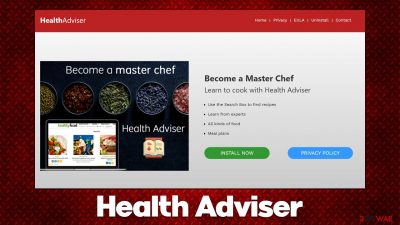
Browser hijackers are a type of potentially unwanted software that, and Health Adviser is one of the examples that manifests as a browser extension. The app is presented as a tool that can help users “cook like Master Chef” by providing a special toolbar that can be used to find recipes online. However, this functionality is rather misleading, as it does not differ much from the search function that your preferred browser settings provide when using a search feature.
While some people might install the hijacker intentionally when trying to put its advertised features to use, many are misled into installing Health Adviser after being shown a fake advertisement online or when downloading a freeware[1] bundle from third-party websites. Thus, many people believe that these apps have shown up on their browsers seemingly out of nowhere, which is not true.
The main purpose of the hijacker is to display rather intrusive ads when users browse the web – banners, offers, deals, auto-play videos, pop-ups, and other types of advertisements are more likely to be encountered when infected. Likewise, browser hijackers are known for promoting other PUPs and even be the reason why users see fake updates and similar misleading prompts while browsing the web.
| Name | Health Adviser |
|---|---|
| Type | Browser hijacker, potentially unwanted application |
| Distribution | Software bundles, third-party websites, deceptive ads |
| Symptoms | A new extension titled Health Adviser is installed on the browser; an alternative search box applied; advertisements shown on various websites |
| Risks | Ads might include links to potentially dangerous or even malicious websites, resulting in malware infection, personal information disclosure, or financial losses |
| Removal | Uninstall the unwanted extension via browser settings and then check your system for other infections with SpyHunter 5Combo Cleaner security software |
| other tips | After you eliminate the hijacker, you should also clean your web browsers to avoid tracking and other issues. You can use FortectIntego as a quick solution |
More about the hijacker
Health Adviser's developers claim that its main function is to provide healthy recipes for users to enjoy and cook from. However, once installed on the device, the app would seem to provide little to no real benefits for users – this is one of the most common traits of browser hijackers. They are often advertised as seemingly useful tools that can “enhance” or “speed up” search functions but all they do in reality is insert ads into users' searches and other web pages.
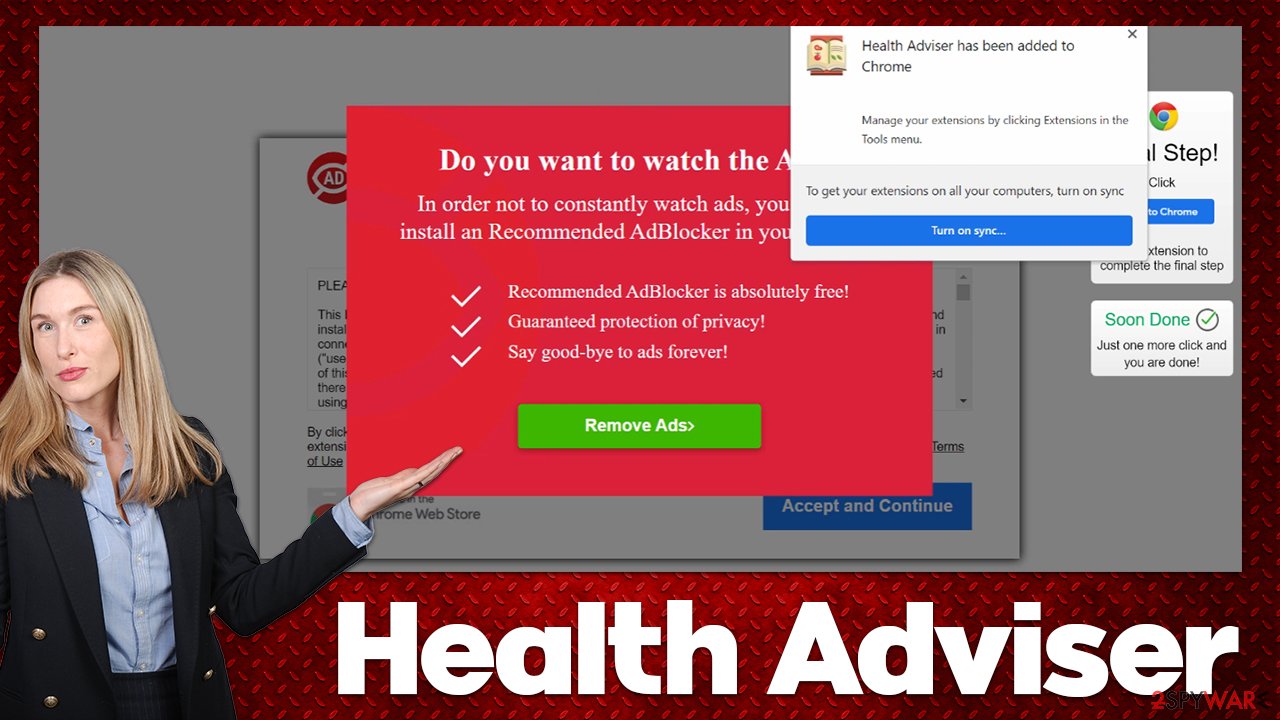
Health Adviser is no different – its main purpose is to make users view various ads in order to increase profits from a pay-per-click monetization scheme. Such applications are also known for their data-gathering capabilities, so privacy might also be at risk. Therefore, you should be wary about browser hijackers, especially those that you did not install purposely.
Removal instructions
1. Remove the extension
As evident, the Health Adviser browser hijacker is installed as an extension on the system. In order to get rid of it, you can click the “Extensions” button next to the URL bar of your browser. If that possibility for some reason is not reachable, you can do this via the settings section instead.
Google Chrome
- Open Google Chrome, click on the Menu (three vertical dots at the top-right corner) and select More tools > Extensions.
- In the newly opened window, you will see all the installed extensions. Uninstall all the suspicious plugins that might be related to the unwanted program by clicking Remove.
![Remove extensions from Chrome Remove extensions from Chrome]()
Mozilla Firefox
- Open Mozilla Firefox browser and click on the Menu (three horizontal lines at the top-right of the window).
- Select Add-ons.
- In here, select unwanted plugin and click Remove.
![Remove extensions from Firefox Remove extensions from Firefox]()
MS Edge
- Open Edge and click select Settings > Extensions.
- Delete unwanted extensions by clicking Remove.
![Remove extensions from Chromium Edge Remove extensions from Chromium Edge]()
MS Edge (legacy)
- Select Menu (three horizontal dots at the top-right of the browser window) and pick Extensions.
- From the list, pick the extension and click on the Gear icon.
- Click on Uninstall at the bottom.
![Remove extensions from Edge Remove extensions from Edge]()
Safari
- Click Safari > Preferences…
- In the new window, pick Extensions.
- Select the unwanted extension and select Uninstall.
![Remove extensions from Safari Remove extensions from Safari]()
2. Perform other checks and clean your web browser
After you get rid of the Health Adviser browser hijacker, there are additional steps to perform. As we already mentioned, hijackers and other potentially unwanted programs track user data, which allows them to deploy targeted ads.[2] Technical device/browser details, IP addresses, websites visited, search queries, links clicked, and other information are just a few examples of data automatically collected while the hijacker is installed.
In order to stop the information tracking, you need to eradicate cookies and other files that are stored locally. You can either do that quickly and efficiently with FortectIntego repair and maintenance utility or manually, as explained below:
Google Chrome
- Click on Menu and pick Settings.
- Under Privacy and security, select Clear browsing data.
- Select Browsing history, Cookies and other site data, as well as Cached images and files.
- Click Clear data.
![Clear cache and web data from Chrome Clear cache and web data from Chrome]()
Mozilla Firefox
- Click Menu and pick Options.
- Go to Privacy & Security section.
- Scroll down to locate Cookies and Site Data.
- Click on Clear Data…
- Select Cookies and Site Data, as well as Cached Web Content and press Clear.
![Clear cookies and site data from Firefox Clear cookies and site data from Firefox]()
MS Edge
- Click on Menu and go to Settings.
- Select Privacy and services.
- Under Clear browsing data, pick Choose what to clear.
- Under Time range, pick All time.
- Select Clear now.
![Clear browser data from Chroum Edge Clear browser data from Chroum Edge]()
MS Edge (legacy)
- Click on the Menu (three horizontal dots at the top-right of the browser window) and select Privacy & security.
- Under Clear browsing data, pick Choose what to clear.
- Select everything (apart from passwords, although you might want to include Media licenses as well, if applicable) and click on Clear.
![Clear Edge browsing data Clear Edge browsing data]()
Safari
- Click Safari > Clear History…
- From the drop-down menu under Clear, pick all history.
- Confirm with Clear History.
![Clear cookies and website data from Safari Clear cookies and website data from Safari]()
While the removal process of the browser hijacker has finished, it is important to note that there could be additional potentially unwanted applications or even malware installed on your system. This scenario is more likely if you frequent pirated software websites or/and don't have a reputable anti-malware installed.
Therefore, we encourage you to install SpyHunter 5Combo Cleaner, Malwarebytes, or another powerful security software and then perform a full system scan. This will eradicate the possibility of the most dangerous malware running in the background and performing malicious tasks such as keylogging[3] or file encryption.
How to prevent from getting browser hijacker
Choose a proper web browser and improve your safety with a VPN tool
Online spying has got momentum in recent years and people are getting more and more interested in how to protect their privacy online. One of the basic means to add a layer of security – choose the most private and secure web browser. Although web browsers can't grant full privacy protection and security, some of them are much better at sandboxing, HTTPS upgrading, active content blocking, tracking blocking, phishing protection, and similar privacy-oriented features. However, if you want true anonymity, we suggest you employ a powerful Private Internet Access VPN – it can encrypt all the traffic that comes and goes out of your computer, preventing tracking completely.
Lost your files? Use data recovery software
While some files located on any computer are replaceable or useless, others can be extremely valuable. Family photos, work documents, school projects – these are types of files that we don't want to lose. Unfortunately, there are many ways how unexpected data loss can occur: power cuts, Blue Screen of Death errors, hardware failures, crypto-malware attack, or even accidental deletion.
To ensure that all the files remain intact, you should prepare regular data backups. You can choose cloud-based or physical copies you could restore from later in case of a disaster. If your backups were lost as well or you never bothered to prepare any, Data Recovery Pro can be your only hope to retrieve your invaluable files.
- ^ Tim Fisher. What Is Freeware?. Lifewire. Tech News, Reviews, Help & How-Tos.
- ^ Targeted advertising. Wikipedia. The free encyclopedia.
- ^ What Are Keyloggers and How Do They Work?. Avast. Security research blog.










