Hengaredi.pro (Improved Guide) - Free Instructions
Hengaredi.pro Removal Guide
What is Hengaredi.pro?
Hengaredi.pro – adware that displays the “Show notifications” box in web browsers
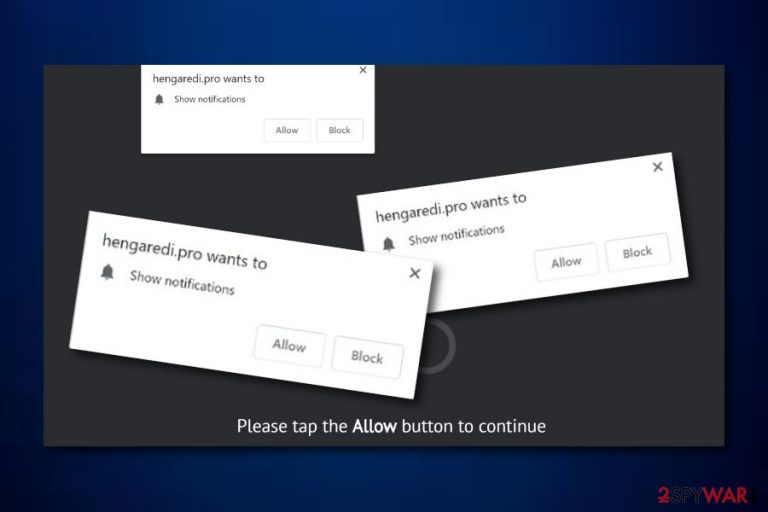
Hengaredi.pro is an adware-related application which tries to convince users to allow its notifications. If you overcome this program online, you might be asked to “Allow” or “Block” notifications from Hengaredi.pro. We suggest opting for the blocking option, otherwise, you will have to deal with intrusive advertisements while browsing. This potentially unwanted program easily hijacks web browsers such as Chrome, Firefox, Explorer. After that, Hengaredi.pro virus performs unwanted and intrusive activities such as advertising and redirecting to developer-sponsored pages. You need to be very careful with the provided notifications and forced redirects as you might be taken to a malware-laden website.
| Name | Hengaredi.pro |
|---|---|
| Category | Adware |
| Browsers infected | Chrome, Firefox, Explorer, etc. |
| Danger | Can take you to a malware-infected page |
| Symptoms | Browser redirects, advertising posts |
| Distribution | Other apps, infected sites |
| Prevention | Use original installers, avoid questionable pages, install antivirus protection |
| Detection | Use FortectIntego program |
Hengaredi.pro pop-up ads might start covering your computer screen if you hesitate to remove this program. The longer you keep this potentially unwanted application on your computer and web browser, the worse the consequences might get. For example, due to the enormous number of advertisements, the browser might start struggling or even crashing during operations.
Developers who spread Hengaredi.pro, use stealth techniques known as bundling or by injecting the adware into rogue hyperlinks. Additionally, creators seek to benefit from their created applications by using the pay-per-click method.[1] With each click that is made on the advertisements, the developers gain income.
For further information, Hengaredi.pro has the ability to collect data that is related to the user's browsing history and habits. The program can expose information such as viewed pages, pictures, videos, saved bookmarks, links clicked, and other similar data. Later on, all collected data is shared with third-parties[2] which brings even more income for the adware program developers.
We offer to remove Hengaredi.pro virus as soon as possible. There is no need for keeping this adware application and its notifications on your computer. For such purposes, you can take a look at some removal instructions that we have provided below the article. Additionally, use FortectIntego tool to detect all adware content and eliminate it automatically.
Hengaredi.pro removal requires full attention as no components can be missed. If you do not clean infected web browsers as required or if you miss any rogue processes in your Windows computer system, the adware program might easily renew itself with the next computer boot or web browser launch. If you are keen on knowing how to avoid similar PUPs in the future, proceed with the adware avoiding measures that are written below.
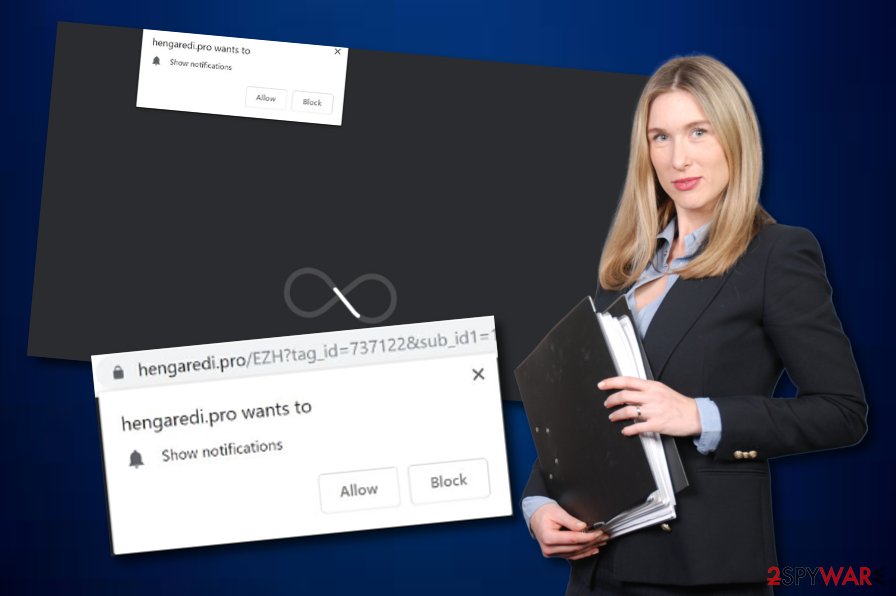
Adware avoiding measures can be carried out by any user
Cybersecurity experts from UdenVirus.dk[3] recommend every single user gaining knowledge in adware and other PUP avoiding techniques. These suspicious applications often spread through other programs, infected hyperlinks or advertising notifications, third-party downloading sources, and dubious online websites. Best ways to avoid adware are by:
- Using only original downloaders/installers.
- Opting for the Custom or Advanced installation mode.
- Closing all suspicious websites you enter.
- Never skipping any downloading/installing steps.
- Not clicking on questionable links and ads.
- Installing reliable automatical computer protection.
You might succeed in adware prevention if you take the beforementioned measures seriously. You are the only person who is responsible for your machine's and online safety. Do not be afraid to use automatical computer tools for protecting your computer at a higher level, and do not hesitate to invest in a truly reliable antivirus program as it will bring only benefits.
Hengaredi.pro adware can be successfully removed with special tools
If you are looking for a faster and more successful way to remove Hengaredi.pro virus, we offer you to choose specific anti-malware programs to complete the process. These programs are tested by computer experts and are capable of eliminating various applications within a few clicks. However, if you want to, you can try getting rid of the cyber threat by manual technique also. Scroll down and you will find some instructions provided by our team.
Hengaredi.pro removal is a responsible job to complete. You have to open all web browsers, including, Google Chrome, Mozilla Firefox, Internet Explorer, Microsoft Edge, and Safari, and investigate them properly. Search for any adware-related content such as browser extensions, plug-ins, and add-ons. Note that all of these components need to be removed properly in order to bring the infected web browser back to its start position and get rid of the adware permanently.
You may remove virus damage with a help of FortectIntego. SpyHunter 5Combo Cleaner and Malwarebytes are recommended to detect potentially unwanted programs and viruses with all their files and registry entries that are related to them.
Getting rid of Hengaredi.pro. Follow these steps
Uninstall from Windows
Terminate the adware program from your Windows computer system. Use these steps for the elimination:
Instructions for Windows 10/8 machines:
- Enter Control Panel into Windows search box and hit Enter or click on the search result.
- Under Programs, select Uninstall a program.

- From the list, find the entry of the suspicious program.
- Right-click on the application and select Uninstall.
- If User Account Control shows up, click Yes.
- Wait till uninstallation process is complete and click OK.

If you are Windows 7/XP user, proceed with the following instructions:
- Click on Windows Start > Control Panel located on the right pane (if you are Windows XP user, click on Add/Remove Programs).
- In Control Panel, select Programs > Uninstall a program.

- Pick the unwanted application by clicking on it once.
- At the top, click Uninstall/Change.
- In the confirmation prompt, pick Yes.
- Click OK once the removal process is finished.
Remove from Microsoft Edge
Delete unwanted extensions from MS Edge:
- Select Menu (three horizontal dots at the top-right of the browser window) and pick Extensions.
- From the list, pick the extension and click on the Gear icon.
- Click on Uninstall at the bottom.

Clear cookies and other browser data:
- Click on the Menu (three horizontal dots at the top-right of the browser window) and select Privacy & security.
- Under Clear browsing data, pick Choose what to clear.
- Select everything (apart from passwords, although you might want to include Media licenses as well, if applicable) and click on Clear.

Restore new tab and homepage settings:
- Click the menu icon and choose Settings.
- Then find On startup section.
- Click Disable if you found any suspicious domain.
Reset MS Edge if the above steps did not work:
- Press on Ctrl + Shift + Esc to open Task Manager.
- Click on More details arrow at the bottom of the window.
- Select Details tab.
- Now scroll down and locate every entry with Microsoft Edge name in it. Right-click on each of them and select End Task to stop MS Edge from running.

If this solution failed to help you, you need to use an advanced Edge reset method. Note that you need to backup your data before proceeding.
- Find the following folder on your computer: C:\\Users\\%username%\\AppData\\Local\\Packages\\Microsoft.MicrosoftEdge_8wekyb3d8bbwe.
- Press Ctrl + A on your keyboard to select all folders.
- Right-click on them and pick Delete

- Now right-click on the Start button and pick Windows PowerShell (Admin).
- When the new window opens, copy and paste the following command, and then press Enter:
Get-AppXPackage -AllUsers -Name Microsoft.MicrosoftEdge | Foreach {Add-AppxPackage -DisableDevelopmentMode -Register “$($_.InstallLocation)\\AppXManifest.xml” -Verbose

Instructions for Chromium-based Edge
Delete extensions from MS Edge (Chromium):
- Open Edge and click select Settings > Extensions.
- Delete unwanted extensions by clicking Remove.

Clear cache and site data:
- Click on Menu and go to Settings.
- Select Privacy, search and services.
- Under Clear browsing data, pick Choose what to clear.
- Under Time range, pick All time.
- Select Clear now.

Reset Chromium-based MS Edge:
- Click on Menu and select Settings.
- On the left side, pick Reset settings.
- Select Restore settings to their default values.
- Confirm with Reset.

Remove from Mozilla Firefox (FF)
Get rid of suspicious content from Firefox. Use these instructions:
Remove dangerous extensions:
- Open Mozilla Firefox browser and click on the Menu (three horizontal lines at the top-right of the window).
- Select Add-ons.
- In here, select unwanted plugin and click Remove.

Reset the homepage:
- Click three horizontal lines at the top right corner to open the menu.
- Choose Options.
- Under Home options, enter your preferred site that will open every time you newly open the Mozilla Firefox.
Clear cookies and site data:
- Click Menu and pick Settings.
- Go to Privacy & Security section.
- Scroll down to locate Cookies and Site Data.
- Click on Clear Data…
- Select Cookies and Site Data, as well as Cached Web Content and press Clear.

Reset Mozilla Firefox
If clearing the browser as explained above did not help, reset Mozilla Firefox:
- Open Mozilla Firefox browser and click the Menu.
- Go to Help and then choose Troubleshooting Information.

- Under Give Firefox a tune up section, click on Refresh Firefox…
- Once the pop-up shows up, confirm the action by pressing on Refresh Firefox.

Remove from Google Chrome
If Google Chrome has rogue components injected, you can eliminate them by following these instructions:
Delete malicious extensions from Google Chrome:
- Open Google Chrome, click on the Menu (three vertical dots at the top-right corner) and select More tools > Extensions.
- In the newly opened window, you will see all the installed extensions. Uninstall all the suspicious plugins that might be related to the unwanted program by clicking Remove.

Clear cache and web data from Chrome:
- Click on Menu and pick Settings.
- Under Privacy and security, select Clear browsing data.
- Select Browsing history, Cookies and other site data, as well as Cached images and files.
- Click Clear data.

Change your homepage:
- Click menu and choose Settings.
- Look for a suspicious site in the On startup section.
- Click on Open a specific or set of pages and click on three dots to find the Remove option.
Reset Google Chrome:
If the previous methods did not help you, reset Google Chrome to eliminate all the unwanted components:
- Click on Menu and select Settings.
- In the Settings, scroll down and click Advanced.
- Scroll down and locate Reset and clean up section.
- Now click Restore settings to their original defaults.
- Confirm with Reset settings.

Delete from Safari
Remove unwanted extensions from Safari:
- Click Safari > Preferences…
- In the new window, pick Extensions.
- Select the unwanted extension and select Uninstall.

Clear cookies and other website data from Safari:
- Click Safari > Clear History…
- From the drop-down menu under Clear, pick all history.
- Confirm with Clear History.

Reset Safari if the above-mentioned steps did not help you:
- Click Safari > Preferences…
- Go to Advanced tab.
- Tick the Show Develop menu in menu bar.
- From the menu bar, click Develop, and then select Empty Caches.

After uninstalling this potentially unwanted program (PUP) and fixing each of your web browsers, we recommend you to scan your PC system with a reputable anti-spyware. This will help you to get rid of Hengaredi.pro registry traces and will also identify related parasites or possible malware infections on your computer. For that you can use our top-rated malware remover: FortectIntego, SpyHunter 5Combo Cleaner or Malwarebytes.
How to prevent from getting adware
Do not let government spy on you
The government has many issues in regards to tracking users' data and spying on citizens, so you should take this into consideration and learn more about shady information gathering practices. Avoid any unwanted government tracking or spying by going totally anonymous on the internet.
You can choose a different location when you go online and access any material you want without particular content restrictions. You can easily enjoy internet connection without any risks of being hacked by using Private Internet Access VPN.
Control the information that can be accessed by government any other unwanted party and surf online without being spied on. Even if you are not involved in illegal activities or trust your selection of services, platforms, be suspicious for your own security and take precautionary measures by using the VPN service.
Backup files for the later use, in case of the malware attack
Computer users can suffer from data losses due to cyber infections or their own faulty doings. Ransomware can encrypt and hold files hostage, while unforeseen power cuts might cause a loss of important documents. If you have proper up-to-date backups, you can easily recover after such an incident and get back to work. It is also equally important to update backups on a regular basis so that the newest information remains intact – you can set this process to be performed automatically.
When you have the previous version of every important document or project you can avoid frustration and breakdowns. It comes in handy when malware strikes out of nowhere. Use Data Recovery Pro for the data restoration process.
- ^ Larry Kim. What Is PPC? Learn the Basics of Pay-Per-Click (PPC) Marketing. Word Stream. Online advertising made easy.
- ^ Margaret Rouse. Third party. What is. Tech target.
- ^ UdenVirus.dk. UdenVirus.dk. Spyware news.
