Hesterinoc.info (Virus Removal Guide) - Improved Instructions
Hesterinoc.info Removal Guide
What is Hesterinoc.info?
Hesterinoc.info is the site that shows redirects and installs other browser-based programs to take over the online traffic
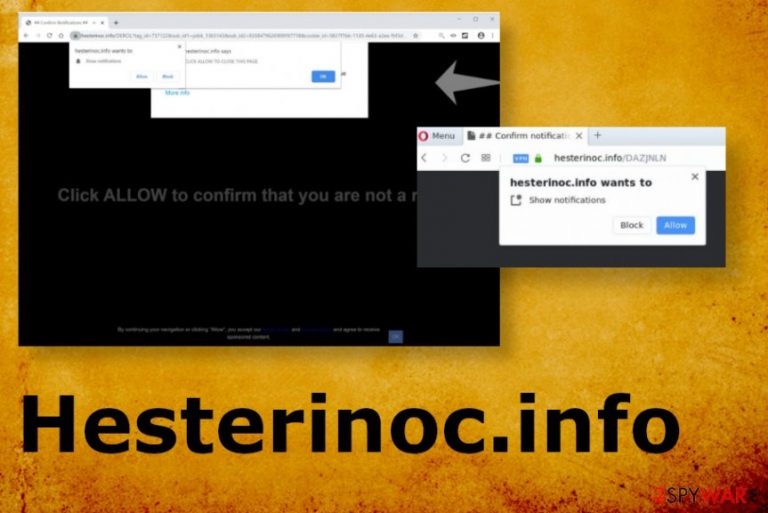
Knowingly or not ,when PUP[1] is installed on the device it can access various parts of the system, so advertisements and redirects are only some of the possible symptoms. Unfortunately, some of them cannot be spotted by the victim because alterations made in the background trigger some processes and issues with the performance, but do not show anything else on the screen.
Users may think that Hesterinoc.info virus is completely harmless, but the distribution of PUPs that involve stealthy techniques should be concerning. Each browser can get affected once the adware land son the machine, so your browsing experience diminishes and is affected by the speed issues and other symptoms that sure interference with redirects and content that you constantly see. Views and page visits – the main goal of such adware-type infections, so sponsored content and advertisements fill up the screen keeping you away from normal functions and other content on the internet.
| The name | Hesterinoc.info |
|---|---|
| Type | Adware |
| Symptoms | The program shows pop-ups and other windows that ask for notification permissions. It causes push notifications and redirects when the user agrees to additional material. Adware focuses on promotional and sponsored content, so all views, clicks on ads, and page visits can get monetized. Such material fills up the screen affecting the performance and speed of the machine significantly |
| Distribution | Deceptive sites, shady domains, promotional advertisements, and freeware installations that are not secure can lead to PUP infiltration. other browser-based threats easily trigger these infections too |
| Damage | Potentially unwanted programs can track and record information about you because advertisers base their campaigns on these details |
| Elimination | Hesterinoc.info removal can possibly be difficult when PUPs alter many settings or add other programs, so using anti-malware tools can help with quicker system cleaning |
| Repair | For damage that malware does in the system, you should use FortectIntego or a similar PC repair tool |
Hesterinoc.info doesn't seem like a malicious site because it redirects to different pages and shows pop-ups with advertisements. Even though tons of different pages show similar symptoms and cause redirects to advertising services, ad-supported sites are included in a totally different category of intrusive pages. Adware-type threats show useless pages that are affiliated or sponsors the distribution of the PUP itself, so views and views are the currency needed to be generated.
This is why those ads that Hesterinoc.info redirects show are deceptive and can be dangerous. Visiting such pages can provide data about your browsing habits to adware creators, commercial content distributors, and third-party people. All those details are used to spam and redirect your traffic with certain product promotions in the form of banners, pop-ups, and other advertisements.
Redirects going from Hesterinoc.info and other sites make the majority of the content on the screen unsafe and unstable. Redirects that appear once or twice can still require input from you, and as you click the button or allow anything that is offered, you trigger PUP installation or any malicious download.
You should remove Hesterinoc.info from the screen as soon as possible and ignore those notification pop-ups. Be careful with any of those sites, and try to not click on any of the links to prevent from affecting your web browsers. If that already happened, make sure to clear any suspicious applications form Google Chrome, Mozilla Firefox, Internet Explorer, or Safari manually. Use the guide below for help. 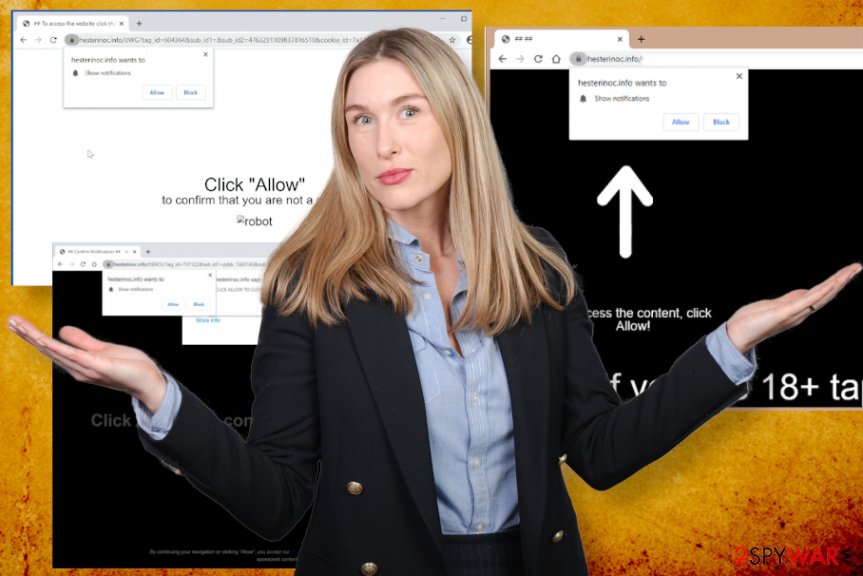
In case your browser is already affected, and the machine runs poorly due to the infection, get a proper anti-malware tool and perform the full system scan with it as a method for Hesterinoc.info removal. This is the best option since you cannot know how long the PUP got to run on your device. When the intruder has much time it alters startup and other parts to ensure persistence.
Unfortunately, when that happens, it is not enough to get rid of the Hesterinoc.info program alone. There are any changes that can be made behind you back, so run FortectIntego or a similar system optimization tool and clear any affected files, fix corrupted programs and system settings.
Hesterinoc.info reroutes your traffic to adult sites, gaming platforms, promotional freeware download domains, and other pages. Do not rely on such content, and take it suspiciously, pay attention to details. You may end up with a trojan infection you skip through red flags.
To end intrusive push notifications that Hesterinoc.info shows:
- Enter the Advanced settings on menu of your browser.
- Find Privacy and security section.
- Locate Site or Content settings and Notifications section.
- Block the Hesterinoc.info from Allow list or Remove the site entirely.
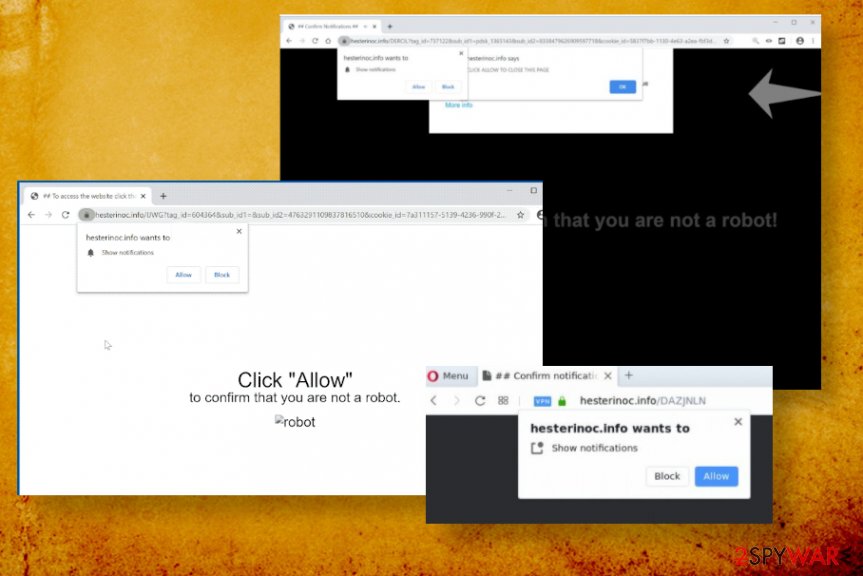
Third-party involvement affects the security of devices with PUP installs
You can get potentially unwanted program via installation setups that use bundling methods[2] and packs freeware with shady tools and intruders based on browsing activity interference. Applications that get bundled with freeware has additional features and are mainly set to install other software without causing any permission requiring pop-ups or anything.
Unpacking anything additive can occur when you install the particular programs suing Advanced or Custom methods. During such installations, the full list appears before you and you de-select anything suspicious and stop the shady installations entirely. This is the best tip that experts[3] give for users. Also, selecting trustworthy spruces, providers, and developers can be crucial in such PUP infiltration.
Such web domains that are considered possibly dangerous or even malicious can install video converters or other programs and alter browser settings that trigger more serious issues with the machine. You should be careful with any deceptive sites or unfamiliar pages since there can be any scripts injected.
Get rid of the shady redirects from Hesterinoc.info
Hesterinoc.info removal process requires attention and professional anti-malware tools because a full system scan using AV detection-based program can sure that all potential threats are terminated completely from the system. When you launch the in-depth scan these security tools can check various parts of the machine and clean all malware traces.
You need to be precise and choose the tool for this process with caution. If you rely on a trustworthy program you can easily remove Hesterinoc.info from the machine. Also, choosing an official source for the program and AV tool ensures that there is nothing shady about the program or the developer.
As for the damage that Hesterinoc.info virus may cause due to all the alterations in settings and preferences, you need a proper system tool like a PC repair program or optimizer. Damaged files can be indicated and recovered for you automatically.
You may remove virus damage with a help of FortectIntego. SpyHunter 5Combo Cleaner and Malwarebytes are recommended to detect potentially unwanted programs and viruses with all their files and registry entries that are related to them.
Getting rid of Hesterinoc.info. Follow these steps
Uninstall from Windows
Clean the machine from traces of the Hesterinoc.info with the proper guide for Windows
Instructions for Windows 10/8 machines:
- Enter Control Panel into Windows search box and hit Enter or click on the search result.
- Under Programs, select Uninstall a program.

- From the list, find the entry of the suspicious program.
- Right-click on the application and select Uninstall.
- If User Account Control shows up, click Yes.
- Wait till uninstallation process is complete and click OK.

If you are Windows 7/XP user, proceed with the following instructions:
- Click on Windows Start > Control Panel located on the right pane (if you are Windows XP user, click on Add/Remove Programs).
- In Control Panel, select Programs > Uninstall a program.

- Pick the unwanted application by clicking on it once.
- At the top, click Uninstall/Change.
- In the confirmation prompt, pick Yes.
- Click OK once the removal process is finished.
Delete from macOS
Hesterinoc.info virus may lure in various places, so follow steps and terminate this PUA
Remove items from Applications folder:
- From the menu bar, select Go > Applications.
- In the Applications folder, look for all related entries.
- Click on the app and drag it to Trash (or right-click and pick Move to Trash)

To fully remove an unwanted app, you need to access Application Support, LaunchAgents, and LaunchDaemons folders and delete relevant files:
- Select Go > Go to Folder.
- Enter /Library/Application Support and click Go or press Enter.
- In the Application Support folder, look for any dubious entries and then delete them.
- Now enter /Library/LaunchAgents and /Library/LaunchDaemons folders the same way and terminate all the related .plist files.

Remove from Microsoft Edge
Delete unwanted extensions from MS Edge:
- Select Menu (three horizontal dots at the top-right of the browser window) and pick Extensions.
- From the list, pick the extension and click on the Gear icon.
- Click on Uninstall at the bottom.

Clear cookies and other browser data:
- Click on the Menu (three horizontal dots at the top-right of the browser window) and select Privacy & security.
- Under Clear browsing data, pick Choose what to clear.
- Select everything (apart from passwords, although you might want to include Media licenses as well, if applicable) and click on Clear.

Restore new tab and homepage settings:
- Click the menu icon and choose Settings.
- Then find On startup section.
- Click Disable if you found any suspicious domain.
Reset MS Edge if the above steps did not work:
- Press on Ctrl + Shift + Esc to open Task Manager.
- Click on More details arrow at the bottom of the window.
- Select Details tab.
- Now scroll down and locate every entry with Microsoft Edge name in it. Right-click on each of them and select End Task to stop MS Edge from running.

If this solution failed to help you, you need to use an advanced Edge reset method. Note that you need to backup your data before proceeding.
- Find the following folder on your computer: C:\\Users\\%username%\\AppData\\Local\\Packages\\Microsoft.MicrosoftEdge_8wekyb3d8bbwe.
- Press Ctrl + A on your keyboard to select all folders.
- Right-click on them and pick Delete

- Now right-click on the Start button and pick Windows PowerShell (Admin).
- When the new window opens, copy and paste the following command, and then press Enter:
Get-AppXPackage -AllUsers -Name Microsoft.MicrosoftEdge | Foreach {Add-AppxPackage -DisableDevelopmentMode -Register “$($_.InstallLocation)\\AppXManifest.xml” -Verbose

Instructions for Chromium-based Edge
Delete extensions from MS Edge (Chromium):
- Open Edge and click select Settings > Extensions.
- Delete unwanted extensions by clicking Remove.

Clear cache and site data:
- Click on Menu and go to Settings.
- Select Privacy, search and services.
- Under Clear browsing data, pick Choose what to clear.
- Under Time range, pick All time.
- Select Clear now.

Reset Chromium-based MS Edge:
- Click on Menu and select Settings.
- On the left side, pick Reset settings.
- Select Restore settings to their default values.
- Confirm with Reset.

Remove from Mozilla Firefox (FF)
Remove dangerous extensions:
- Open Mozilla Firefox browser and click on the Menu (three horizontal lines at the top-right of the window).
- Select Add-ons.
- In here, select unwanted plugin and click Remove.

Reset the homepage:
- Click three horizontal lines at the top right corner to open the menu.
- Choose Options.
- Under Home options, enter your preferred site that will open every time you newly open the Mozilla Firefox.
Clear cookies and site data:
- Click Menu and pick Settings.
- Go to Privacy & Security section.
- Scroll down to locate Cookies and Site Data.
- Click on Clear Data…
- Select Cookies and Site Data, as well as Cached Web Content and press Clear.

Reset Mozilla Firefox
If clearing the browser as explained above did not help, reset Mozilla Firefox:
- Open Mozilla Firefox browser and click the Menu.
- Go to Help and then choose Troubleshooting Information.

- Under Give Firefox a tune up section, click on Refresh Firefox…
- Once the pop-up shows up, confirm the action by pressing on Refresh Firefox.

Remove from Google Chrome
You may need to reset the browser when adware injects its programs or tools without your permission, so pay attention to any suspicious applications
Delete malicious extensions from Google Chrome:
- Open Google Chrome, click on the Menu (three vertical dots at the top-right corner) and select More tools > Extensions.
- In the newly opened window, you will see all the installed extensions. Uninstall all the suspicious plugins that might be related to the unwanted program by clicking Remove.

Clear cache and web data from Chrome:
- Click on Menu and pick Settings.
- Under Privacy and security, select Clear browsing data.
- Select Browsing history, Cookies and other site data, as well as Cached images and files.
- Click Clear data.

Change your homepage:
- Click menu and choose Settings.
- Look for a suspicious site in the On startup section.
- Click on Open a specific or set of pages and click on three dots to find the Remove option.
Reset Google Chrome:
If the previous methods did not help you, reset Google Chrome to eliminate all the unwanted components:
- Click on Menu and select Settings.
- In the Settings, scroll down and click Advanced.
- Scroll down and locate Reset and clean up section.
- Now click Restore settings to their original defaults.
- Confirm with Reset settings.

Delete from Safari
Remove unwanted extensions from Safari:
- Click Safari > Preferences…
- In the new window, pick Extensions.
- Select the unwanted extension and select Uninstall.

Clear cookies and other website data from Safari:
- Click Safari > Clear History…
- From the drop-down menu under Clear, pick all history.
- Confirm with Clear History.

Reset Safari if the above-mentioned steps did not help you:
- Click Safari > Preferences…
- Go to Advanced tab.
- Tick the Show Develop menu in menu bar.
- From the menu bar, click Develop, and then select Empty Caches.

After uninstalling this potentially unwanted program (PUP) and fixing each of your web browsers, we recommend you to scan your PC system with a reputable anti-spyware. This will help you to get rid of Hesterinoc.info registry traces and will also identify related parasites or possible malware infections on your computer. For that you can use our top-rated malware remover: FortectIntego, SpyHunter 5Combo Cleaner or Malwarebytes.
How to prevent from getting adware
Protect your privacy – employ a VPN
There are several ways how to make your online time more private – you can access an incognito tab. However, there is no secret that even in this mode, you are tracked for advertising purposes. There is a way to add an extra layer of protection and create a completely anonymous web browsing practice with the help of Private Internet Access VPN. This software reroutes traffic through different servers, thus leaving your IP address and geolocation in disguise. Besides, it is based on a strict no-log policy, meaning that no data will be recorded, leaked, and available for both first and third parties. The combination of a secure web browser and Private Internet Access VPN will let you browse the Internet without a feeling of being spied or targeted by criminals.
No backups? No problem. Use a data recovery tool
If you wonder how data loss can occur, you should not look any further for answers – human errors, malware attacks, hardware failures, power cuts, natural disasters, or even simple negligence. In some cases, lost files are extremely important, and many straight out panic when such an unfortunate course of events happen. Due to this, you should always ensure that you prepare proper data backups on a regular basis.
If you were caught by surprise and did not have any backups to restore your files from, not everything is lost. Data Recovery Pro is one of the leading file recovery solutions you can find on the market – it is likely to restore even lost emails or data located on an external device.
