HiDef Media Player virus (Removal Instructions) - updated Jul 2019
HiDef Media Player virus Removal Guide
What is HiDef Media Player virus?
HiDef Media Player is a potentially unwanted program that gathers various information about user browsing habits
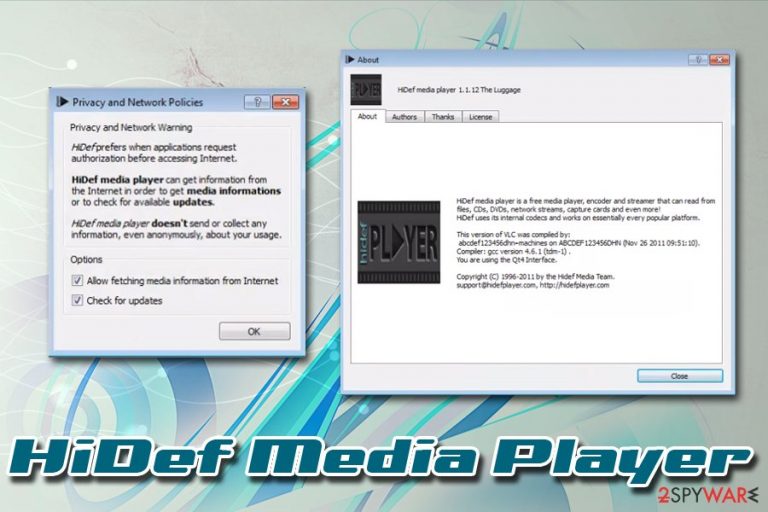
HiDef Media Player is an application developed and distributed by HiDefMedia. According to its developers, HiDef Media Player is a useful app that can play various video and audio files without needing to download codecs, and also allows launching even damaged files. However, HiDef Media Player is also an adware-type[1] app that falls into a potentially unwanted program category.
Potentially unwanted programs like HiDef Media Player might be downloaded intentionally due to its alleged functionality (in this case, playing of media files), although they are mostly distributed with the help of software bundling – a deceptive technique that has been prevalent for years. For that reason, users rarely understand how HiDef Media Player managed to enter their machines in the first place.
| Name | HiDef Media Player |
| Type | Adware |
| Category | Potentially unwanted program |
| Infiltration | Software bundles, third-party sites, ads |
| Symptoms | Intrusive ads and redirects on all sites that you visit |
| Main risks | Installation of bogus or dangerous software, money loss |
| Termination | Download and install FortectIntego or make use of our manual removal guide below |
While initially users might find HiDef Media Player app useful, they will soon see that their Google Chrome, Safari, Mozilla Firefox, Internet Explorer, or another browser started behaving strangely: the search results are littered with sponsored links, intrusive ads cover all websites and URL redirects[2] occur more often than expected.
Additionally, user web browser activities are also recorded and used for targeted advertisements. Thus, do not hesitate and remove HiDef Media Player, as it can compromise your online safety and make web browsing sessions a real nightmare. For that, use FortectIntego (or any other reputable anti-virus software) or delete the threat manually with the help of our instructions below.
Once installed, HiDef Media Player creates a process that constantly runs in the background, ads an exception to Windows Firewall and creates a scheduled task. This is done in order to keep the background processes running and deliver users sponsored content via the browsers.
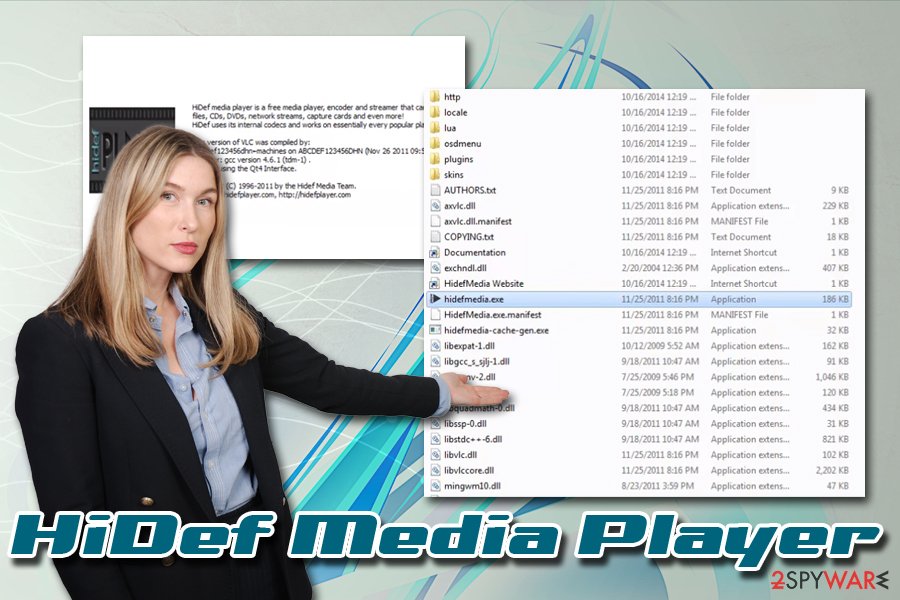
The advertisements that are delivered due to the HiDef Media Player virus are not marked and might come in a form of pop-ups, pop-unders, full-screen windows, banners, deals, offers, coupons and others. However, users might sometimes notice the following markings on these ads:
- Delivered by HiDef Media Player
- HiDef Media Player ads
- Sponsored by HiDef Media Player
- Ads powered by HiDef Media Player, etc.
Additionally, HiDef Media Player collected information about users includes the IP address, ISP, location, web queries, bookmarks, links clicked, ads clicked, website visit durations, technical details, etc. Be aware that some of such data might be considered personal, such as search queries, as they might expose details like emails, names, and other data.
After HiDef Media Player removal, you should also reset all of the installed browsers as the PUP might change their settings. Additionally, if you want to use a player that includes all the features needed and does not spam you with ads, pick reputable applications, such as VLC, Media Player Classic, or others.
Suspicious programs use deceptive distribution methods – be attentive to avoid the infection of the PUP
Potentially unwanted programs can easily enter your PC unnoticed because they are spread not only through the official websites. PUPs are often included inside software packages that might even come from seemingly reputable sites. The developers often fail to state which apps are being installed clearly, and often resort hiding them under Recommended settings, pre-ticked boxes, and buttons that are placed in unusual spots deliberately. Unfortunately, deceptive marketing practices are here to stay, and it is up to you to avoid unwanted apps entering your computer.
To avoid unwanted attachments when downloading freeware from the Internet, you should be very careful. Experts[3] highly suggest picking Custom or Advanced installation settings, checking for the important documents, declining all the deals/offers, and removing all the markings from pre-ticked boxes. Finally, you should always keep a reputable anti-malware program running in the background – it will protect you from most computer threats.
Ways to remove HiDef Media Player adware
HiDef Media Player removal can be performed either manually or automatically. Because it is categorized as a potentially unwanted program by security experts and vendors, there is a high chance that ant-virus will be able to eliminate. For that, download security program of your choice, bring it up to date and perform a full system scan. Additionally, a full scan will be able to determine whether your device is infected with any other threats and terminate them as well.
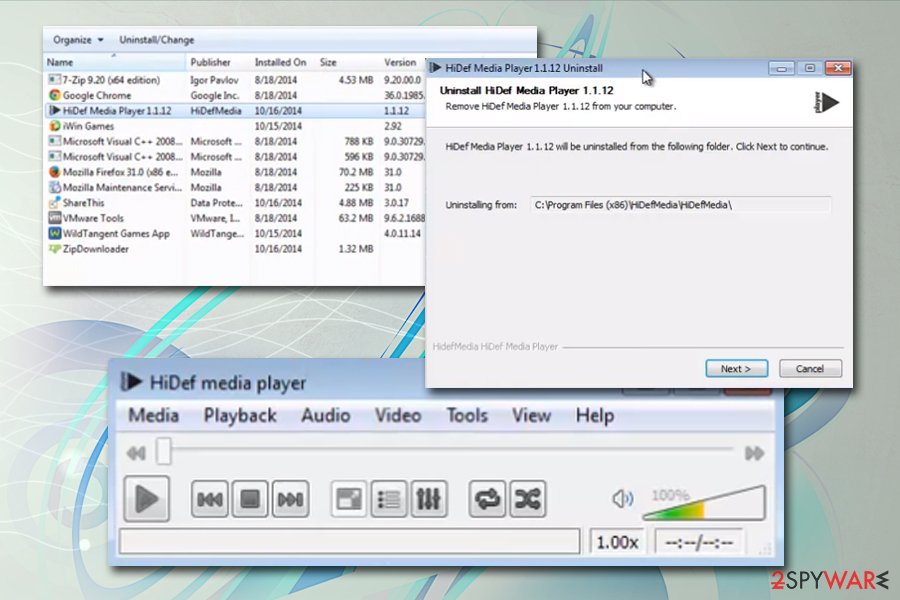
On the other hand, you can remove HiDef Media Player virus manually. We prepared a detailed guide below – please follow the instructions carefully. Once you delete the unwanted adware program, make sure you also reset all the browsers that reside on your device, as PUPs often change their settings without permission.
You may remove virus damage with a help of FortectIntego. SpyHunter 5Combo Cleaner and Malwarebytes are recommended to detect potentially unwanted programs and viruses with all their files and registry entries that are related to them.
Getting rid of HiDef Media Player virus. Follow these steps
Uninstall from Windows
To remove HiDef Media Player virus from Windows operating system, you will have to check the installed program list via the Control Panel. Here's how to accomplish that:
Instructions for Windows 10/8 machines:
- Enter Control Panel into Windows search box and hit Enter or click on the search result.
- Under Programs, select Uninstall a program.

- From the list, find the entry of the suspicious program.
- Right-click on the application and select Uninstall.
- If User Account Control shows up, click Yes.
- Wait till uninstallation process is complete and click OK.

If you are Windows 7/XP user, proceed with the following instructions:
- Click on Windows Start > Control Panel located on the right pane (if you are Windows XP user, click on Add/Remove Programs).
- In Control Panel, select Programs > Uninstall a program.

- Pick the unwanted application by clicking on it once.
- At the top, click Uninstall/Change.
- In the confirmation prompt, pick Yes.
- Click OK once the removal process is finished.
Remove from Microsoft Edge
Delete unwanted extensions from MS Edge:
- Select Menu (three horizontal dots at the top-right of the browser window) and pick Extensions.
- From the list, pick the extension and click on the Gear icon.
- Click on Uninstall at the bottom.

Clear cookies and other browser data:
- Click on the Menu (three horizontal dots at the top-right of the browser window) and select Privacy & security.
- Under Clear browsing data, pick Choose what to clear.
- Select everything (apart from passwords, although you might want to include Media licenses as well, if applicable) and click on Clear.

Restore new tab and homepage settings:
- Click the menu icon and choose Settings.
- Then find On startup section.
- Click Disable if you found any suspicious domain.
Reset MS Edge if the above steps did not work:
- Press on Ctrl + Shift + Esc to open Task Manager.
- Click on More details arrow at the bottom of the window.
- Select Details tab.
- Now scroll down and locate every entry with Microsoft Edge name in it. Right-click on each of them and select End Task to stop MS Edge from running.

If this solution failed to help you, you need to use an advanced Edge reset method. Note that you need to backup your data before proceeding.
- Find the following folder on your computer: C:\\Users\\%username%\\AppData\\Local\\Packages\\Microsoft.MicrosoftEdge_8wekyb3d8bbwe.
- Press Ctrl + A on your keyboard to select all folders.
- Right-click on them and pick Delete

- Now right-click on the Start button and pick Windows PowerShell (Admin).
- When the new window opens, copy and paste the following command, and then press Enter:
Get-AppXPackage -AllUsers -Name Microsoft.MicrosoftEdge | Foreach {Add-AppxPackage -DisableDevelopmentMode -Register “$($_.InstallLocation)\\AppXManifest.xml” -Verbose

Instructions for Chromium-based Edge
Delete extensions from MS Edge (Chromium):
- Open Edge and click select Settings > Extensions.
- Delete unwanted extensions by clicking Remove.

Clear cache and site data:
- Click on Menu and go to Settings.
- Select Privacy, search and services.
- Under Clear browsing data, pick Choose what to clear.
- Under Time range, pick All time.
- Select Clear now.

Reset Chromium-based MS Edge:
- Click on Menu and select Settings.
- On the left side, pick Reset settings.
- Select Restore settings to their default values.
- Confirm with Reset.

Remove from Mozilla Firefox (FF)
Remove dangerous extensions:
- Open Mozilla Firefox browser and click on the Menu (three horizontal lines at the top-right of the window).
- Select Add-ons.
- In here, select unwanted plugin and click Remove.

Reset the homepage:
- Click three horizontal lines at the top right corner to open the menu.
- Choose Options.
- Under Home options, enter your preferred site that will open every time you newly open the Mozilla Firefox.
Clear cookies and site data:
- Click Menu and pick Settings.
- Go to Privacy & Security section.
- Scroll down to locate Cookies and Site Data.
- Click on Clear Data…
- Select Cookies and Site Data, as well as Cached Web Content and press Clear.

Reset Mozilla Firefox
If clearing the browser as explained above did not help, reset Mozilla Firefox:
- Open Mozilla Firefox browser and click the Menu.
- Go to Help and then choose Troubleshooting Information.

- Under Give Firefox a tune up section, click on Refresh Firefox…
- Once the pop-up shows up, confirm the action by pressing on Refresh Firefox.

Remove from Google Chrome
Reset Google Chrome as explained below as soon as you eliminate adware:
Delete malicious extensions from Google Chrome:
- Open Google Chrome, click on the Menu (three vertical dots at the top-right corner) and select More tools > Extensions.
- In the newly opened window, you will see all the installed extensions. Uninstall all the suspicious plugins that might be related to the unwanted program by clicking Remove.

Clear cache and web data from Chrome:
- Click on Menu and pick Settings.
- Under Privacy and security, select Clear browsing data.
- Select Browsing history, Cookies and other site data, as well as Cached images and files.
- Click Clear data.

Change your homepage:
- Click menu and choose Settings.
- Look for a suspicious site in the On startup section.
- Click on Open a specific or set of pages and click on three dots to find the Remove option.
Reset Google Chrome:
If the previous methods did not help you, reset Google Chrome to eliminate all the unwanted components:
- Click on Menu and select Settings.
- In the Settings, scroll down and click Advanced.
- Scroll down and locate Reset and clean up section.
- Now click Restore settings to their original defaults.
- Confirm with Reset settings.

Delete from Safari
Remove unwanted extensions from Safari:
- Click Safari > Preferences…
- In the new window, pick Extensions.
- Select the unwanted extension and select Uninstall.

Clear cookies and other website data from Safari:
- Click Safari > Clear History…
- From the drop-down menu under Clear, pick all history.
- Confirm with Clear History.

Reset Safari if the above-mentioned steps did not help you:
- Click Safari > Preferences…
- Go to Advanced tab.
- Tick the Show Develop menu in menu bar.
- From the menu bar, click Develop, and then select Empty Caches.

After uninstalling this potentially unwanted program (PUP) and fixing each of your web browsers, we recommend you to scan your PC system with a reputable anti-spyware. This will help you to get rid of HiDef Media Player registry traces and will also identify related parasites or possible malware infections on your computer. For that you can use our top-rated malware remover: FortectIntego, SpyHunter 5Combo Cleaner or Malwarebytes.
How to prevent from getting adware
Choose a proper web browser and improve your safety with a VPN tool
Online spying has got momentum in recent years and people are getting more and more interested in how to protect their privacy online. One of the basic means to add a layer of security – choose the most private and secure web browser. Although web browsers can't grant full privacy protection and security, some of them are much better at sandboxing, HTTPS upgrading, active content blocking, tracking blocking, phishing protection, and similar privacy-oriented features. However, if you want true anonymity, we suggest you employ a powerful Private Internet Access VPN – it can encrypt all the traffic that comes and goes out of your computer, preventing tracking completely.
Lost your files? Use data recovery software
While some files located on any computer are replaceable or useless, others can be extremely valuable. Family photos, work documents, school projects – these are types of files that we don't want to lose. Unfortunately, there are many ways how unexpected data loss can occur: power cuts, Blue Screen of Death errors, hardware failures, crypto-malware attack, or even accidental deletion.
To ensure that all the files remain intact, you should prepare regular data backups. You can choose cloud-based or physical copies you could restore from later in case of a disaster. If your backups were lost as well or you never bothered to prepare any, Data Recovery Pro can be your only hope to retrieve your invaluable files.
- ^ Adware. Techopedia. Where IT and Business Meet.
- ^ URL redirection. Wikipedia. The free encyclopedia.
- ^ Virusi. Virusi. Cybersecurity expert advice.
