Highpotencysecurity.com ads (fake) - Free Guide
Highpotencysecurity.com ads Removal Guide
What is Highpotencysecurity.com ads?
Highpotencysecurity.com is a fake alert trying to convince users their system is infected

Highpotencysecurity.com is a fake website created by crooks to generate revenue from antivirus software installations. It uses the name of a well-known brand “McAfee” to appear legitimate and trustworthy. Mainly, the page tries to convince people that their system is infected by multiple viruses and they need to take immediate action.
Various social engineering[1] techniques are used to make this scam successful. The main source of income for crooks is the affiliate program which pays them a cut from every download. Of course, “McAfee” has nothing to do with this fraudulent campaign and fraudsters are only using their name to make a quick buck.
The site can also cause push notification spam. The pop-ups may be placed by rogue advertising networks[2] and lead to other harmful sites that try to lure out personal information, trick people into downloading PUPs (potentially unwanted programs),[3] and even malware.
| NAME | Highpotencysecurity.com |
| TYPE | Push notification spam, adware |
| SYMPTOMS | Multiple pop-ups appear displaying messages that suggest the system is infected |
| DISTRIBUTION | Shady websites, deceptive ads, freeware installations |
| DANGERS | People can get spammed with pop-ups that say their system is infected and install PUPs or malware unknowingly |
| ELIMINATION | To disable the pop-ups go to your browser settings; scanning your system with professional security tools is recommended |
| FURTHER STEPS | Use a maintenance tool FortectIntego to clear your browsers and fix any remaining damage |
Distribution methods
We previously wrote about many other sites that use the security alert scheme, like Initiateadvancedheavilythefile.vip, Syncnewestintenselythefile.vip, and Myeternalprotection.com. Although it is unknown how exactly users stumble upon these pages, there are some general tactics that crooks use to spread them online.
Typically, these websites are not found through search results. They hide in other shady pages that often engage in illegal activities. They are unregulated, and as a result, full of deceptive ads and sneaky redirects. Illegal streaming platforms,[4] torrent websites, and peer-to-peer file-sharing platforms may also display fake “Download” and “Play” buttons that open new tabs with suspicious pages.
It is best to only visit websites that you know and trust. Use legitimate streaming services, like Netflix or Hulu because they are completely safe and require only a small monthly subscription fee to be able to watch as much content as you want. Of course, there is another possibility that Highpotencysecurity.com opened without any user input because of an adware[5] infection.
The dangers of freeware installations
Freeware distribution platforms are unreliable sources of software installations. They often include additional programs in the installers to make their activity profitable. Unfortunately, most of the time, the bundled software includes PUPs such as adware or browser hijackers. Adware may cause an increased amount of commercial content, like pop-ups, banners, and redirects.
You should use official web stores and developer websites if you want to avoid intruders. Apps that get listed on digital marketplaces have to go through an extensive review process. However, you must always do your research – read the reviews, look at the ratings, and the number of users.
Whenever you want to install programs, pay attention to the installation process. Choose the “Custom” or “Advanced” installation methods, read the Privacy Policy and Terms of Use to find out how your data will be used. Inspect the file list and uncheck the boxes next to unnecessary programs to prevent them from installing
Disable fake security alerts
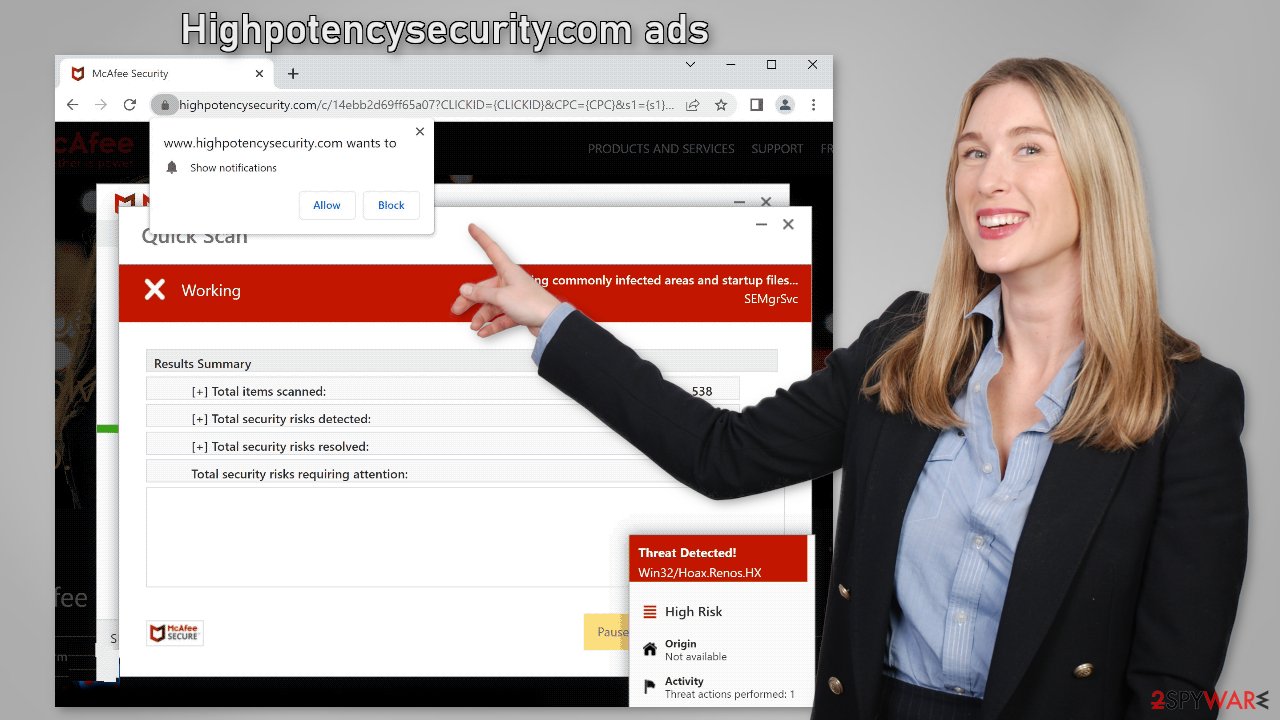
To stop annoying virus alerts from Highpotencysecurity.com, you have to block the site permissions. You can do that by following our step-by-step guide:
Google Chrome (desktop):
- Open Google Chrome browser and go to Menu > Settings.
- Scroll down and click on Advanced.
- Locate the Privacy and security section and pick Site Settings > Notifications.

- Look at the Allow section and look for a suspicious URL.
- Click the three vertical dots next to it and pick Block. This should remove unwanted notifications from Google Chrome.

Google Chrome (Android):
- Open Google Chrome and tap on Settings (three vertical dots).
- Select Notifications.
- Scroll down to Sites section.
- Locate the unwanted URL and toggle the button to the left (Off setting).

Mozilla Firefox:
- Open Mozilla Firefox and go to Menu > Options.
- Click on Privacy & Security section.
- Under Permissions, you should be able to see Notifications. Click Settings button next to it.

- In the Settings – Notification Permissions window, click on the drop-down menu by the URL in question.
- Select Block and then click on Save Changes. This should remove unwanted notifications from Mozilla Firefox.

Safari:
- Click on Safari > Preferences…
- Go to Websites tab and, under General, select Notifications.
- Select the web address in question, click the drop-down menu and select Deny.

MS Edge:
- Open Microsoft Edge, and click the Settings and more button (three horizontal dots) at the top-right of the window.
- Select Settings and then go to Advanced.
- Under Website permissions, pick Manage permissions and select the URL in question.
- Toggle the switch to the left to turn notifications off on Microsoft Edge.

MS Edge (Chromium):
- Open Microsoft Edge, and go to Settings.
- Select Site permissions.
- Go to Notifications on the right.
- Under Allow, you will find the unwanted entry.
- Click on More actions and select Block.

Clear your browsers
After the removal of push notifications is complete, we recommend using FortectIntego repair tool to care for your browsers. Almost every website you visit uses cookies to track your browsing activity, like the pages you visit, links you click on, and purchases you make. Your browsing data might be exposed or sold to advertising networks and other third parties.
Scan your machine for adware
If you disabled push notifications but still experience unwanted symptoms like unexpected redirects and an increased amount of commercial content, like pop-ups, and banners you should scan your system for adware. We suggest using trusted professional security tools SpyHunter 5Combo Cleaner or Malwarebytes for PUP removal.
It should detect most suspicious apps and remove them successfully. Of course, you can also remove a PUP manually, but it is unknown which particular app could be causing annoying behavior, as crooks disguise them as “handy” tools. However, if you still do not want to use security tools and know which program is at fault, use the instructions below to help you uninstall it:
Windows 10/8:
- Enter Control Panel into Windows search box and hit Enter or click on the search result.
- Under Programs, select Uninstall a program.

- From the list, find the entry of the suspicious program.
- Right-click on the application and select Uninstall.
- If User Account Control shows up, click Yes.
- Wait till uninstallation process is complete and click OK.

Windows 7/XP:
- Click on Windows Start > Control Panel located on the right pane (if you are Windows XP user, click on Add/Remove Programs).
- In Control Panel, select Programs > Uninstall a program.

- Pick the unwanted application by clicking on it once.
- At the top, click Uninstall/Change.
- In the confirmation prompt, pick Yes.
- Click OK once the removal process is finished.
Mac:
- From the menu bar, select Go > Applications.
- In the Applications folder, look for all related entries.
- Click on the app and drag it to Trash (or right-click and pick Move to Trash)

To fully remove an unwanted app, you need to access Application Support, LaunchAgents, and LaunchDaemons folders and delete relevant files:
- Select Go > Go to Folder.
- Enter /Library/Application Support and click Go or press Enter.
- In the Application Support folder, look for any dubious entries and then delete them.
- Now enter /Library/LaunchAgents and /Library/LaunchDaemons folders the same way and terminate all the related .plist files.

How to prevent from getting adware
Stream videos without limitations, no matter where you are
There are multiple parties that could find out almost anything about you by checking your online activity. While this is highly unlikely, advertisers and tech companies are constantly tracking you online. The first step to privacy should be a secure browser that focuses on tracker reduction to a minimum.
Even if you employ a secure browser, you will not be able to access websites that are restricted due to local government laws or other reasons. In other words, you may not be able to stream Disney+ or US-based Netflix in some countries. To bypass these restrictions, you can employ a powerful Private Internet Access VPN, which provides dedicated servers for torrenting and streaming, not slowing you down in the process.
Data backups are important – recover your lost files
Ransomware is one of the biggest threats to personal data. Once it is executed on a machine, it launches a sophisticated encryption algorithm that locks all your files, although it does not destroy them. The most common misconception is that anti-malware software can return files to their previous states. This is not true, however, and data remains locked after the malicious payload is deleted.
While regular data backups are the only secure method to recover your files after a ransomware attack, tools such as Data Recovery Pro can also be effective and restore at least some of your lost data.
- ^ Cynthia Gonzalez. Top 8 Social Engineering Techniques and How to Prevent Them [2022]. Exabeam. Information Security.
- ^ Zeljka Zorz. How does a rogue ad network function?. Helpnetsecurity. Security Insight.
- ^ Chris Hoffman. PUPs Explained: What is a “Potentially Unwanted Program”?. Howtogeek. Technology Magazine.
- ^ Victor Poitevin. Illegal streaming: beware of the backlash. Stormshield. Security Monitoring.
- ^ Adware. Wikipedia, the free encyclopedia.
