Highpotencysoftware.com ads (scam)
Highpotencysoftware.com ads Removal Guide
What is Highpotencysoftware.com ads?
Highpotencysoftware.com is a suspicious website that tries to spread browser hijackers

Highpotencysoftware.com is not encountered intentionally – users get there after they click a link on some other suspicious website (e.g., peer-to-peer networks or illegal video streaming sites) or whenever they are led there by adware installed on their systems. Regardless of how users encounter it, they may be tricked into downloading potentially unwanted software or be redirected to some other malicious site.
As a result, people risk the installation of browser hijackers or other PUPs. These would consequently take over Chrome, Firefox, or another browser: change homepage and new tab settings, enforce a different search provider, and show sponsored links and ads at the top of the results.
We recommend not interacting with any of the ads promoted by potentially unwanted apps or Highpotencysoftware.com itself, as they might lead to the installation of malware, personal data disclosure to malicious parties, or financial losses due to fake/misleading services or goods. In order t stop your browser from redirecting you to these sites, you should check it thoroughly and remove adware from your device.
| Name | Highpotencysoftware.com |
| Type | Redirect, scam, phishing, adware |
| Distribution | Software bundling, redirects, misleading ads |
| Symptoms | Shows fake ads and promotes potentially unwanted applications |
| Risks | Installation of potentially unwanted software, such as browser hijackers; redirects can also lead to other malicious websites, resulting in monetary loss or personal data disclosure to unknown parties |
| Removal | Do not interact with scam content; if you did, uninstall the unwanted browser extension and check your system for other infections with SpyHunter 5Combo Cleaner anti-malware |
| Other steps | Remove caches and other web data to prevent data tracking – use the FortectIntego repair and maintenance tool. You can also repair damaged system components with it |
How to avoid being tricked by online scams
One of the first useful tips out there is to look out for potentially unwanted applications and not to install them in the first place. Highpotencysoftware.com is one of the scam sites that you may encounter because you have adware installed on your system, but you may also be tricked into installing even more unwanted software due to scam techniques used there.
The first advice would be to be careful with freeware distribution websites, as those are known to bundle[1] software all the time. To avoid being a victim of the scheme, you should never rush through the installation steps – read the fine print, remove ticks from pre-ticked checkboxes, watch out for misplaced buttons and, most importantly, always choose Advanced instead of Recommended installation settings when prompted.
Now when it comes to phishing websites that distribute potentially unwanted programs, there could be many different scams out there, so you should be prepared for anything. For example, Highpotencysoftware.com might show the following message:
To continue – add extension to Chrome
Click Continue and Add extension to complete
In other cases, you might be told that the extension installed on your device needs to be updated or that Flash Player is out of date. There are plenty of such social engineering tricks you should look out for. The best advice would be not to download software from ransomware websites you get redirected to and always check the URL of the page showing you prompts to download something.
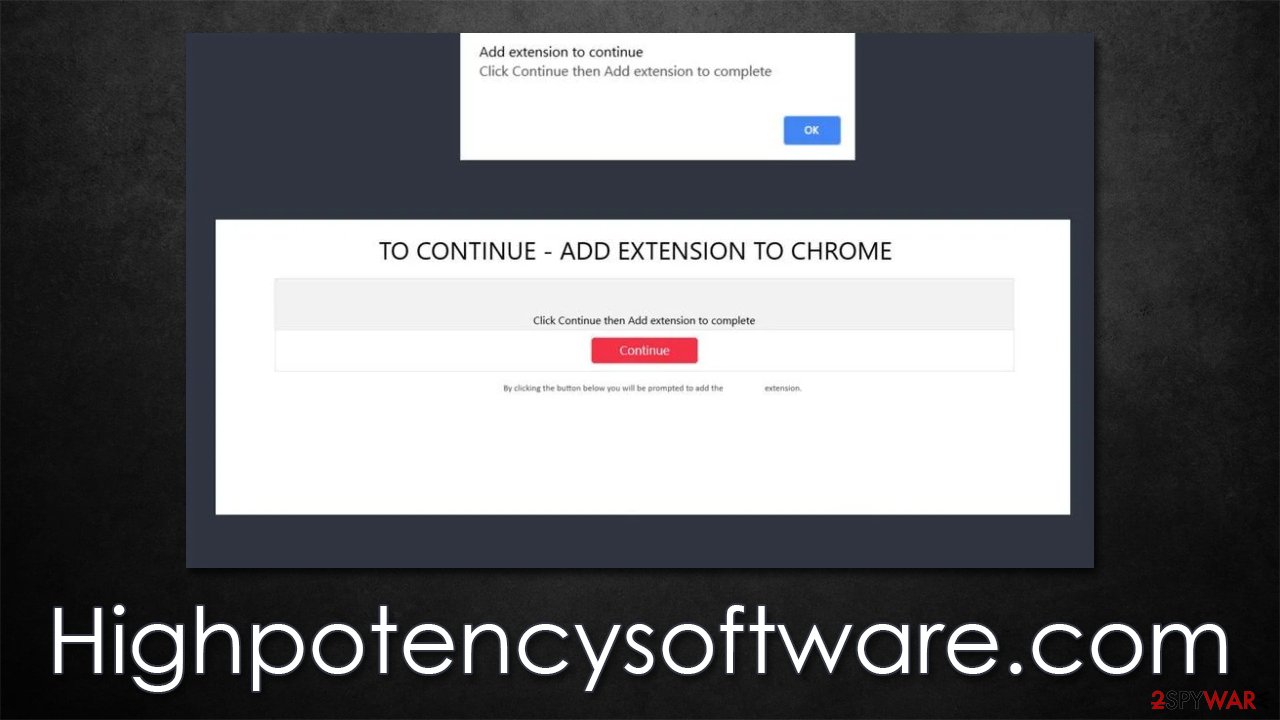
Get rid of adware and unwanted redirects
In most cases, adware comes in the form of a browser extension, so you should start from that. Access the settings section and remove everything you don't recognize. In some cases, it is worth uninstalling every app and seeing if the ads and redirects are gone.
Google Chrome
- Open Google Chrome, click on the Menu (three vertical dots at the top-right corner) and select More tools > Extensions.
- In the newly opened window, you will see all the installed extensions. Uninstall all the suspicious plugins that might be related to the unwanted program by clicking Remove.

Mozilla Firefox
- Open Mozilla Firefox browser and click on the Menu (three horizontal lines at the window's top-right).
- Select Add-ons.
- In here, select the unwanted plugin and click Remove.

MS Edge (Chromium)
- Open Edge and click select Settings > Extensions.
- Delete unwanted extensions by clicking Remove.

Safari
- Click Safari > Preferences…
- In the new window, pick Extensions.
- Select the unwanted extension and select Uninstall.

Adware can also be installed as a program that would run on the system level. One of the best examples of such adware is system optimizers, video converters, driver updaters, media players, and similar. These apps are usually installed whenever users are looking for its functionality and have no idea that it has a secondary function – to deliver ads and redirect to Highpotencysoftware.com and similar phishing websites.
If you are not quite sure which programs should be installed on your device, you should simply skip this step. Besides, since malware might not even show up on this list, you would be better off scanning the system with SpyHunter 5Combo Cleaner, Malwarebytes, or another reputable anti-malware (which we recommend doing regardless of which elimination method was chosen),
Windows
- Enter Control Panel into the Windows search box and hit Enter or click on the search result.
- Under Programs, select Uninstall a program.

- From the list, find the entry of the suspicious program.
- Right-click on the application and select Uninstall.
- If User Account Control shows up, click Yes.
- Wait till the uninstallation process is complete and click OK.

Mac
Moving the unwanted application to Trash is not enough, as adware and malware commonly use persistence mechanics. Therefore, you might have to clean the leftover files as follows:
- From the menu bar, select Go > Applications.
- In the Applications folder, look for all related entries.
- Click on the app and drag it to Trash (or right-click and pick Move to Trash)

To fully remove an unwanted app, you need to access Application Support, LaunchAgents, and LaunchDaemons folders and delete relevant files:
- Select Go > Go to Folder.
- Enter /Library/Application Support and click Go or press Enter.
- In the Application Support folder, look for any dubious entries and then delete them.
- Now enter /Library/LaunchAgents and /Library/LaunchDaemons folders the same way and terminate all the related .plist files.
Delete cookies and cached files
You should also clean your browsers; if some components are not removed, it might pose privacy risks. For example, cookies[2] might be stolen by criminals in a so-called session hijacking[3] attack, and personal accounts accessed – it can result in various security issues or even identity theft.
To avoid this, either reset your browser or remove caches, cookies, and other web data. You can use FortectIntego to make this process easier or refer to the instructions below:
Google Chrome
- Click on Menu and pick Settings.
- Under Privacy and security, select Clear browsing data.
- Select Browsing history, Cookies and other site data, as well as Cached images and files.
- Click Clear data.

Mozilla Firefox
- Click Menu and pick Options.
- Go to Privacy & Security section.
- Scroll down to locate Cookies and Site Data.
- Click on Clear Data…
- Select Cookies and Site Data, as well as Cached Web Content and press Clear.

MS Edge (Chromium)
- Click on Menu and go to Settings.
- Select Privacy and services.
- Under Clear browsing data, pick Choose what to clear.
- Under Time range, pick All time.
- Select Clear now.

Safari
- Click Safari > Clear History…
- From the drop-down menu under Clear, pick all history.
- Confirm with Clear History.

How to prevent from getting adware
Choose a proper web browser and improve your safety with a VPN tool
Online spying has got momentum in recent years and people are getting more and more interested in how to protect their privacy online. One of the basic means to add a layer of security – choose the most private and secure web browser. Although web browsers can't grant full privacy protection and security, some of them are much better at sandboxing, HTTPS upgrading, active content blocking, tracking blocking, phishing protection, and similar privacy-oriented features. However, if you want true anonymity, we suggest you employ a powerful Private Internet Access VPN – it can encrypt all the traffic that comes and goes out of your computer, preventing tracking completely.
Lost your files? Use data recovery software
While some files located on any computer are replaceable or useless, others can be extremely valuable. Family photos, work documents, school projects – these are types of files that we don't want to lose. Unfortunately, there are many ways how unexpected data loss can occur: power cuts, Blue Screen of Death errors, hardware failures, crypto-malware attack, or even accidental deletion.
To ensure that all the files remain intact, you should prepare regular data backups. You can choose cloud-based or physical copies you could restore from later in case of a disaster. If your backups were lost as well or you never bothered to prepare any, Data Recovery Pro can be your only hope to retrieve your invaluable files.
- ^ Bundled software. Computer Hope. Free computer help.
- ^ Cookies and Web Beacons. NTT. NTT Communications.
- ^ Allie Johnson. Session hijacking: What is a session hijacking and how does it work?. Norton. Security research blog.
