Hdvideosnet.com ads (spam) - Free Instructions
Hdvideosnet.com ads Removal Guide
What is Hdvideosnet.com ads?
Hdvideosnet.com lets people think it has a video they can play

Hdvideosnet.com is one of those websites that generate revenue from pay-per-click advertising.[1] It does that by using the push notification function which is available in almost every browser. Originally, they were created for websites, apps, or other establishments to inform their users about the latest news, updates, special offers, etc. In other words, it gave some value to their customers.
Nowadays, push notifications are mostly used for advertising. The page that we are writing about in this article, acts as a middleman between advertisers and users. It sends pop-up ads from all kinds of different sources because the creators do not filter which ads can show up. This means that among legitimate promotions, people can receive ads that may lead them to dangerous pages created by fraudsters, trying to use various schemes to exploit people.
Depending on how you got on this page, it could be a sign that you have a potentially unwanted program installed in your system that redirects your browser to these kinds of pages. Besides pop-ups, you could be experiencing an increased amount of commercial content while surfing the web, like banners, surveys, prize giveaways, or others.
| NAME | Hdvideosnet.com |
| TYPE | Push notification spam; adware |
| SYMPTOMS | Pop-up ads start appearing in the corner of the screen at different time intervals |
| DISTRIBUTION | Shady websites, deceptive ads, redirects, bundled software |
| DANGERS | Links in the pop-up ads can lead to questionable sites where people can give away their personal information and potentially suffer from financial losses |
| ELIMINATION | notifications can be blocked via browser settings; eliminate adware by deploying anti-malware tools |
| FURTHER STEPS | Use FortectIntego after such encounters to get rid of any remaining damage and optimize the machine |
Deception techniques that Hdvideosnet.com uses can fool anyone
There are different ways fraudsters choose to get people to click that magic button, which then lets them start sending pop-up ads straight to users' screens, sometimes even when they are not using the browser. You can look at other similar pages we previously wrote about like Everyone-one.com, Theresults.net, and Yourhotfeed.com to get an idea. This one specifically, tricks people by displaying a video that apparently cannot load unless you give the website some kind of permission. That is false! You should never have to “Allow” something to be able to view content on the internet. Any page that tells you otherwise, should not be trusted.
When people open the page, they see that a video is about to play, but it cannot. Then a prompt appears usually in the left top corner of the browser below the URL saying that the website wants to send you push notifications. But most do not read the fine print and just see the big “Allow” and “Block” buttons, which they think implies they need to click “Allow” for the video to play. Sadly, when they press that button, nothing happens, or the page reloads asking them to do the same thing again. Confused, most people just exit the page and do not think much about it. After some time, when the pop-up ads start appearing, many think that they have been infected with a virus and do not connect the dots.
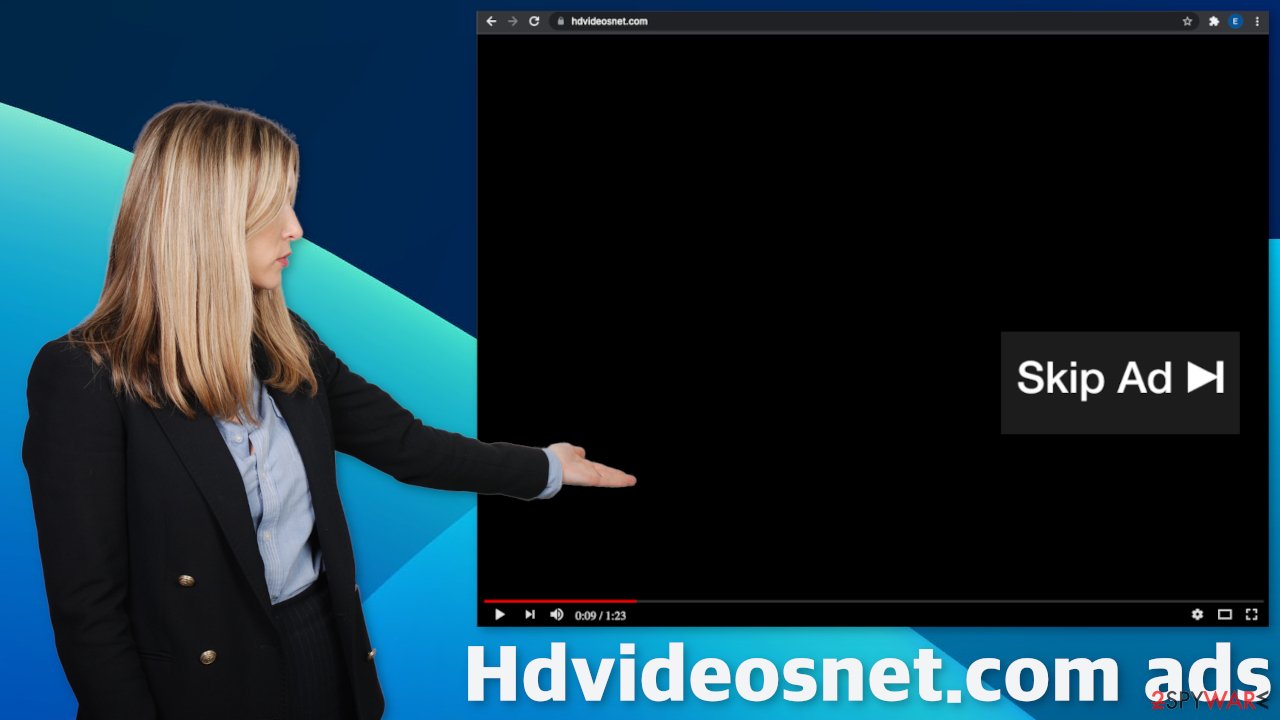
How did you get on this page in the first place?
This is one of the most important questions you should be asking. Usually, people do not find these kinds of pages in their search results. They are mostly distributed on shady sites that are unregulated (most of them engage in illegal activities) and are full of deceptive ads, like fake “Download” buttons,[2] and also sneaky ads that you cannot see. For example, illegal streaming sites[3] use this a lot to cover the costs and to redeem some of the risks they take by managing such websites.
Some of the sneaky ads that open new tabs, can be a play button, pause button, or simply clicking on the window which apparently should play the movie or TV show. If Hdvideosnet.com is the page that opens, some people think that this is just a secret server that opened up, where they can watch the movie or video they wanted. But that of course is not true. It is just an ad, and it is not connected to the page you were previously in any shape or form.
Get rid of intrusive pop-up ads
Push notifications are based on a subscription model, so users can opt out anytime they want. You can do that by going to your browser settings:
Google Chrome (desktop):
- Open Google Chrome browser and go to Menu > Settings.
- Scroll down and click on Advanced.
- Locate the Privacy and security section and pick Site Settings > Notifications.
![Stop notifications on Chrome PC 1 Stop notifications on Chrome PC 1]()
- Look at the Allow section and look for a suspicious URL.
- Click the three vertical dots next to it and pick Block. This should remove unwanted notifications from Google Chrome.
![Stop notifications on Chrome PC 2 Stop notifications on Chrome PC 2]()
Google Chrome (Android):
- Open Google Chrome and tap on Settings (three vertical dots).
- Select Notifications.
- Scroll down to Sites section.
- Locate the unwanted URL and toggle the button to the left (Off setting).
![Stop notifications on Chrome Android Stop notifications on Chrome Android]()
Mozilla Firefox:
- Open Mozilla Firefox and go to Menu > Options.
- Click on Privacy & Security section.
- Under Permissions, you should be able to see Notifications. Click Settings button next to it.
![Stop notifications on Mozilla Firefox 1 Stop notifications on Mozilla Firefox 1]()
- In the Settings – Notification Permissions window, click on the drop-down menu by the URL in question.
- Select Block and then click on Save Changes. This should remove unwanted notifications from Mozilla Firefox.
![Stop notifications on Mozilla Firefox 2 Stop notifications on Mozilla Firefox 2]()
Safari:
- Click on Safari > Preferences…
- Go to Websites tab and, under General, select Notifications.
- Select the web address in question, click the drop-down menu and select Deny.
![Stop notifications on Safari Stop notifications on Safari]()
MS Edge:
- Open Microsoft Edge, and click the Settings and more button (three horizontal dots) at the top-right of the window.
- Select Settings and then go to Advanced.
- Under Website permissions, pick Manage permissions and select the URL in question.
- Toggle the switch to the left to turn notifications off on Microsoft Edge.
![Stop notifications on Edge 2 Stop notifications on Edge 2]()
MS Edge (Chromium):
- Open Microsoft Edge, and go to Settings.
- Select Site permissions.
- Go to Notifications on the right.
- Under Allow, you will find the unwanted entry.
- Click on More actions and select Block.
![Stop notifications on Edge Chromium Stop notifications on Edge Chromium]()
Internet Explorer:
- Open Internet Explorer, and click on the Gear icon at the top-right on the window.
- Select Internet options and go to Privacy tab.
- In the Pop-up Blocker section, click on Settings.
- Locate web address in question under Allowed sites and pick Remove.
![Stop notifications on Internet Explorer Stop notifications on Internet Explorer]()
Once you have disabled the notifications for this website, we recommend taking extra precautionary steps and using FortectIntego to clear your browsers. This software will delete cookies and cache, which are used to store various data websites have collected about you. That could be your IP addresses, the websites you visit, what search queries you make and what you buy online. This information can later be used to create your “profile” and sell it to advertising networks that use it to create special algorithms and cater advertisements to your interests.
Second removal option
As we said at the beginning of this blog, this site could be a sign of adware[4] infection which is a program that generates advertisements in the background without your knowledge. If you experience not only pop-up ads, but also get redirected to suspicious websites, this is very possible. You could have installed the PUP while downloading freeware from unofficial sources.
It is unknown which particular app could be causing pop-ups, so removing a PUA can be difficult if you do not have experience. You risk deleting the wrong applications. We suggest using trusted professional security tools SpyHunter 5Combo Cleaner or Malwarebytes to scan your machine automatically. It should detect most suspicious apps and remove them successfully. If you know, which app is responsible for such behavior, you can remove the program manually:
Windows 10/8:
- Enter Control Panel into Windows search box and hit Enter or click on the search result.
- Under Programs, select Uninstall a program.
![Uninstall from Windows 1 Uninstall from Windows 1]()
- From the list, find the entry of the suspicious program.
- Right-click on the application and select Uninstall.
- If User Account Control shows up, click Yes.
- Wait till uninstallation process is complete and click OK.
![Uninstall from Windows 2 Uninstall from Windows 2]()
Windows 7/XP:
- Click on Windows Start > Control Panel located on the right pane (if you are Windows XP user, click on Add/Remove Programs).
- In Control Panel, select Programs > Uninstall a program.
![Uninstall from Windows 7/XP Uninstall from Windows 7/XP]()
- Pick the unwanted application by clicking on it once.
- At the top, click Uninstall/Change.
- In the confirmation prompt, pick Yes.
- Click OK once the removal process is finished.
Mac:
- From the menu bar, select Go > Applications.
- In the Applications folder, look for all related entries.
- Click on the app and drag it to Trash (or right-click and pick Move to Trash)
![Uninstall from Mac 1 Uninstall from Mac 1]()
To fully remove an unwanted app, you need to access Application Support, LaunchAgents, and LaunchDaemons folders and delete relevant files:
- Select Go > Go to Folder.
- Enter /Library/Application Support and click Go or press Enter.
- In the Application Support folder, look for any dubious entries and then delete them.
- Now enter /Library/LaunchAgents and /Library/LaunchDaemons folders the same way and terminate all the related .plist files.
![Uninstall from Mac 2 Uninstall from Mac 2]()
Next time when you want to install free software, pay attention to the installation process. Always choose “Custom” or “Advanced” installation methods, read the Terms of Use and Privacy Policy to find out more about how the software in question works. The most important step is to check the file list. If you see additional applications, untick the boxes next to them, so they would not be installed together.
How to prevent from getting adware
Choose a proper web browser and improve your safety with a VPN tool
Online spying has got momentum in recent years and people are getting more and more interested in how to protect their privacy online. One of the basic means to add a layer of security – choose the most private and secure web browser. Although web browsers can't grant full privacy protection and security, some of them are much better at sandboxing, HTTPS upgrading, active content blocking, tracking blocking, phishing protection, and similar privacy-oriented features. However, if you want true anonymity, we suggest you employ a powerful Private Internet Access VPN – it can encrypt all the traffic that comes and goes out of your computer, preventing tracking completely.
Lost your files? Use data recovery software
While some files located on any computer are replaceable or useless, others can be extremely valuable. Family photos, work documents, school projects – these are types of files that we don't want to lose. Unfortunately, there are many ways how unexpected data loss can occur: power cuts, Blue Screen of Death errors, hardware failures, crypto-malware attack, or even accidental deletion.
To ensure that all the files remain intact, you should prepare regular data backups. You can choose cloud-based or physical copies you could restore from later in case of a disaster. If your backups were lost as well or you never bothered to prepare any, Data Recovery Pro can be your only hope to retrieve your invaluable files.
- ^ What Is PPC? Learn the Basics of Pay-Per-Click (PPC) Marketing. WordStream. Online Advertising Solutions Blog.
- ^ Pick a Download, Any Download!. Malwarebytes. Cybercrime Blog.
- ^ Victor Poitevin. Illegal streaming: beware of the backlash. StormShield. Security Monitoring.
- ^ Adware. Wikipedia. The Free Encyclopedia.














