HolyCrypt ransomware / virus (Virus Removal Guide)
HolyCrypt virus Removal Guide
What is HolyCrypt ransomware virus?
What is known about the HolyCrypt ransomware?
HolyCrypt virus is a new ransomware-type infection which has been recently released to the wild. This virus is not novel considering the techniques it uses to hijack computers or encrypt the containing files, but the already acknowledged methods seem to serve the virus creators well. A more interesting detail about this virus is that its malicious script is written in Python, and the program itself is 64-bit. Otherwise, the virus uses an RSA and AES encryption keys to lock the victim’s files and demand to pay up for their decryption. Most of the ransomware programs give the victims a deadline to complete the payment, and it often ranges up to a week. The creators of this virus are not willing to waste their time and threaten to destroy the data decryption key as quick as 24 hours after the encryption. Under the pressure of losing their files, the users often pay the demanded money, but in many cases are left with a locked computer. The criminals simply vanish as soon as they have money in their pockets. No matter how precious your files may be, we suggest not to throw your money away and proceed with the HolyCrypt removal instead. For this purpose, use reliable antivirus software such as FortectIntego and after that you can try recovering at least some of your files using special data recovery tools addressed below.
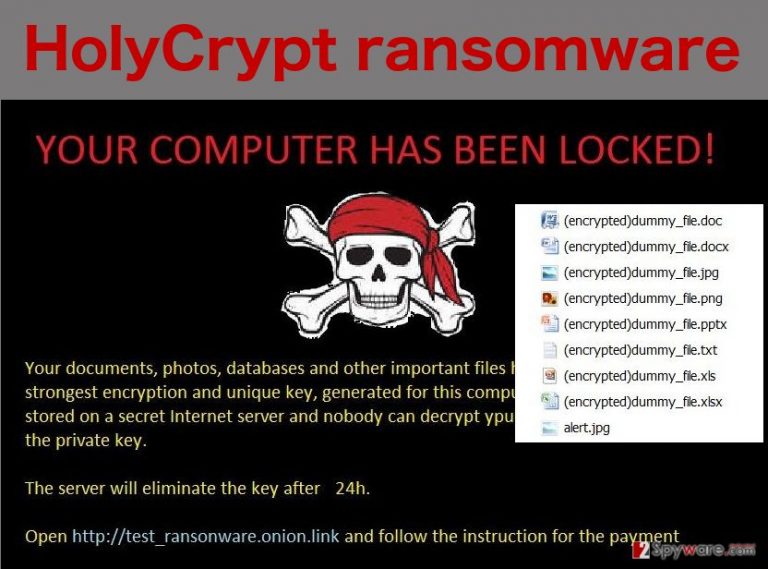
As soon as the virus gets on the targeted computer, the infection will be recognizable from the prefix (encrypted) added to every infected file. After that, the files become inaccessible. Also, the virus spreads copies of documents, containing a ransom note throughout the computer, to shed some light on the whole situation:
YOUR COMPUTER HAS BEEN LOCKED!
Your documents, photos, databases and other important files have been locked with strongest encryption and unique key, generated for this computer. Private decryption key is stored on a secret Internet server and nobody can decrypt ypur files until you pay and obtain the private key.
The server will eliminate the key after 24h.
Open http://test_ransonware.onion.link and follow the instruction for the payment
As it is evident from the note, it is written quite carelessly, features a typo and again suggests that the ransomware creators are in this illegal business because of the quick money. What is more, the virus also creates an image file called alert.jpg in order to place the ransom note on the infected computer’s desktop as well. If the victim decides to regain the encrypted files, he/she has to send 3 encrypted files to HolyCrypt@aol.com email and receive further instructions. As we have already mentioned, following these demands and paying up only benefits the criminals, so it is more advisable to remove HolyCrypt and find some other ways to get your data back.
How you get infected with this virus?
HolyCrypt is a complex virus so there are multiple different ways your computer can be infected. For example, you may find it on your computer after you accidentally open a corrupted email. In fact, spreading ransomware through spam emails is the most common technique the ransomware creators use to get their evil creations on users computers. It should go without saying that unfamiliar e-mails and, especially, suspicious attachments are completely off the table and you should beat your temptation of opening them. Also, keep away from insecure domains. If the site is full of flickering ads, download buttons, notifications about lottery winnings, etc., it is probably best you leave it immediately because such sites create perfect conditions for the HolyCrypt virus to infect your computer.
What are my options with the HolyCrypt removal?
You can easily remove HolyCrypt virus with an anti-malware software, such as SpyHunter. But manual virus removal is highly unadvisable. HolyCrypt is a complex and dangerous program, and its files may be hidden throughout various computer folders. So, it might be really difficult to locate all of them manually. Scanning your computer with a trusted anti-malware scanner, on the other hand, will detect and delete these components automatically. Unfortunately, even the most sophisticated antivirus software is powerless against the strong encryption the virus uses to lock the files. However, you may try other utilities to retrieve your files after the HolyCrypt removal is done. You can take a look at PhotoRec, R-Studio or Kaspersky virus-fighting utilities.
Getting rid of HolyCrypt virus. Follow these steps
Manual removal using Safe Mode
Important! →
Manual removal guide might be too complicated for regular computer users. It requires advanced IT knowledge to be performed correctly (if vital system files are removed or damaged, it might result in full Windows compromise), and it also might take hours to complete. Therefore, we highly advise using the automatic method provided above instead.
Step 1. Access Safe Mode with Networking
Manual malware removal should be best performed in the Safe Mode environment.
Windows 7 / Vista / XP
- Click Start > Shutdown > Restart > OK.
- When your computer becomes active, start pressing F8 button (if that does not work, try F2, F12, Del, etc. – it all depends on your motherboard model) multiple times until you see the Advanced Boot Options window.
- Select Safe Mode with Networking from the list.

Windows 10 / Windows 8
- Right-click on Start button and select Settings.

- Scroll down to pick Update & Security.

- On the left side of the window, pick Recovery.
- Now scroll down to find Advanced Startup section.
- Click Restart now.

- Select Troubleshoot.

- Go to Advanced options.

- Select Startup Settings.

- Press Restart.
- Now press 5 or click 5) Enable Safe Mode with Networking.

Step 2. Shut down suspicious processes
Windows Task Manager is a useful tool that shows all the processes running in the background. If malware is running a process, you need to shut it down:
- Press Ctrl + Shift + Esc on your keyboard to open Windows Task Manager.
- Click on More details.

- Scroll down to Background processes section, and look for anything suspicious.
- Right-click and select Open file location.

- Go back to the process, right-click and pick End Task.

- Delete the contents of the malicious folder.
Step 3. Check program Startup
- Press Ctrl + Shift + Esc on your keyboard to open Windows Task Manager.
- Go to Startup tab.
- Right-click on the suspicious program and pick Disable.

Step 4. Delete virus files
Malware-related files can be found in various places within your computer. Here are instructions that could help you find them:
- Type in Disk Cleanup in Windows search and press Enter.

- Select the drive you want to clean (C: is your main drive by default and is likely to be the one that has malicious files in).
- Scroll through the Files to delete list and select the following:
Temporary Internet Files
Downloads
Recycle Bin
Temporary files - Pick Clean up system files.

- You can also look for other malicious files hidden in the following folders (type these entries in Windows Search and press Enter):
%AppData%
%LocalAppData%
%ProgramData%
%WinDir%
After you are finished, reboot the PC in normal mode.
Remove HolyCrypt using System Restore
-
Step 1: Reboot your computer to Safe Mode with Command Prompt
Windows 7 / Vista / XP- Click Start → Shutdown → Restart → OK.
- When your computer becomes active, start pressing F8 multiple times until you see the Advanced Boot Options window.
-
Select Command Prompt from the list

Windows 10 / Windows 8- Press the Power button at the Windows login screen. Now press and hold Shift, which is on your keyboard, and click Restart..
- Now select Troubleshoot → Advanced options → Startup Settings and finally press Restart.
-
Once your computer becomes active, select Enable Safe Mode with Command Prompt in Startup Settings window.

-
Step 2: Restore your system files and settings
-
Once the Command Prompt window shows up, enter cd restore and click Enter.

-
Now type rstrui.exe and press Enter again..

-
When a new window shows up, click Next and select your restore point that is prior the infiltration of HolyCrypt. After doing that, click Next.


-
Now click Yes to start system restore.

-
Once the Command Prompt window shows up, enter cd restore and click Enter.
Finally, you should always think about the protection of crypto-ransomwares. In order to protect your computer from HolyCrypt and other ransomwares, use a reputable anti-spyware, such as FortectIntego, SpyHunter 5Combo Cleaner or Malwarebytes
How to prevent from getting ransomware
Protect your privacy – employ a VPN
There are several ways how to make your online time more private – you can access an incognito tab. However, there is no secret that even in this mode, you are tracked for advertising purposes. There is a way to add an extra layer of protection and create a completely anonymous web browsing practice with the help of Private Internet Access VPN. This software reroutes traffic through different servers, thus leaving your IP address and geolocation in disguise. Besides, it is based on a strict no-log policy, meaning that no data will be recorded, leaked, and available for both first and third parties. The combination of a secure web browser and Private Internet Access VPN will let you browse the Internet without a feeling of being spied or targeted by criminals.
No backups? No problem. Use a data recovery tool
If you wonder how data loss can occur, you should not look any further for answers – human errors, malware attacks, hardware failures, power cuts, natural disasters, or even simple negligence. In some cases, lost files are extremely important, and many straight out panic when such an unfortunate course of events happen. Due to this, you should always ensure that you prepare proper data backups on a regular basis.
If you were caught by surprise and did not have any backups to restore your files from, not everything is lost. Data Recovery Pro is one of the leading file recovery solutions you can find on the market – it is likely to restore even lost emails or data located on an external device.







