Homededruju.com (Removal Instructions) - Free Guide
Homededruju.com Removal Guide
What is Homededruju.com?
Homededruju.com is a malicious website that tries to make users subscribe to unwanted pop-up ads
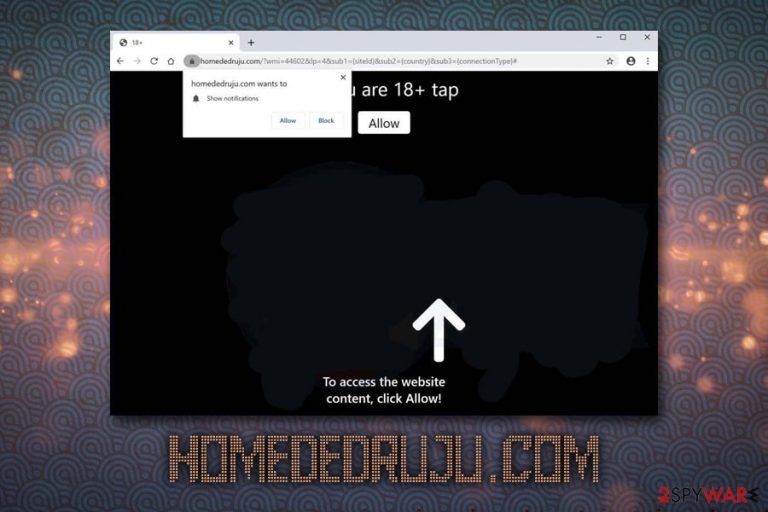
Homededruju.com is a domain that users might encounter on Google Chrome, Internet Explorer, Mozilla Firefox, Safari, or any other browser. The developers of the aim use social engineering[1] techniques to acquire permission from users to display notifications – users are promised and alleged content that will be shown as soon as they subscribe. However, there is no content to be shown after accepting the request, and users will have simply adhered to a feature that allows Homededruju.com to send pop-up ads directly into users' screens, even if their browsers are off. Even if “block” is clicked, visitors will be directed back to the same page will ask to enable notifications once again.
If you subscribed to Homededruju.com ads, you could easily disable the feature via the web browser settings. However, if you spotted that you are frequently redirected to similar websites, your web browser settings have changed, and you notice an overall increase of ads while browsing, it is highly likely that your system is infected with adware, otherwise known as ad-supported software.
| Name | Homededruju.com |
| Type | Push notification virus, adware |
| Infiltration | Users install PUPs via software bundles or after being tricked by an attractive advertisement or fake update while browsing the internet |
| Symptoms | If notifications from Homededruju.com are accepted, users might see various sponsored ads pushed directly to their screens; adware might bring multiple unwanted activities on the web browser, such as redirects to suspicious sites, increased amounts of ads on all visited sites, changed web browser settings, etc. |
| Risk factors | Users infected with adware or those that agree for notifications to be shown from unsafe sites might end up infecting their machines with other PUPs or malware, disclose personal data to cybercriminals or spend money on useless software/services |
| Termination | For automatic elimination, you can employ a reputable anti-malware software. Alternatively, you can use manual removal instructions at the bottom of the article |
| Optimization & recovery | We recoomend using FortectIntego to avoid unwanted cosequences of adware infection, such as system crashes and slowdowns |
Once installed, adware that redirects to Homededruju.com might perform the following on the system:
- Display pop-ups, deals, offers, coupons and other intrusive commercial content on most visited websites;
- Redirect to unknown or suspicious websites;
- Change web browser settings, such as new tab URL, homepage and the search engine;
- Slowdown the operation of the web browser;
- Prevent websites from loading properly.
Additionally, users might notice more potentially unwanted programs installed on their computers without permission. Therefore, Homededruju.com removal is not the only thing that should be performed on the system, as other PUPs might be installed as well. If you want to get rid of them all, scan your machine with anti-malware software.
Besides the regular notifications, Homededruju.com can launch an obfuscated JavaScript code,[2] the purpose of which might vary – some vendors mark the script as JS/Adware.Agent.AC and block the entry to the site altogether. If you noticed such notification from your AV, do not ignore it and leave the site immediately. The background processes that are loaded on the website are invisible, and only anti-virus can protect you from those.
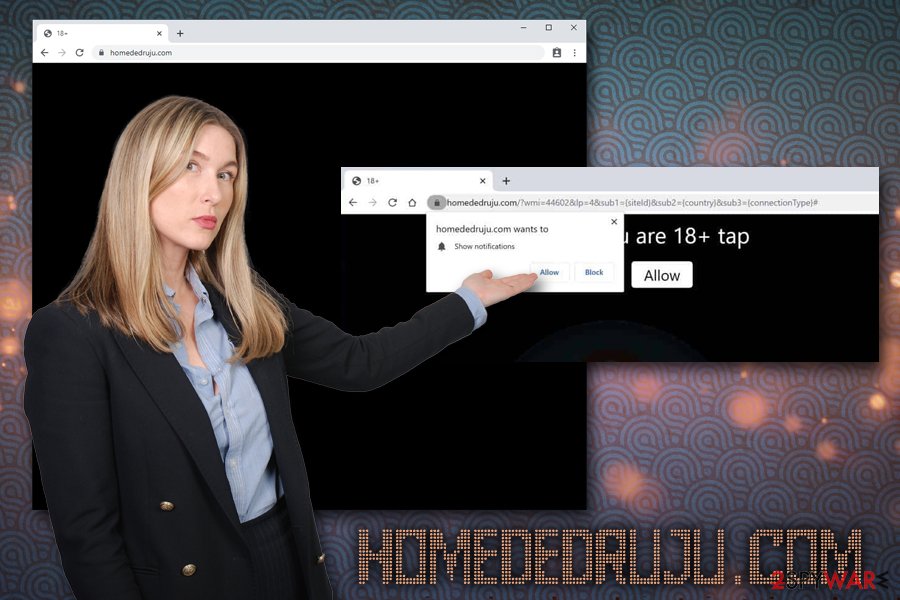
How a useful feature started to be abused by websites like Homededruju.com
Browser notifications are a relatively new feature introduced back in 2013 by Google and was adopted by other browsers such as Firefox and Edge. It lets users decide whether they want to receive important messages from the site that they are visiting – the feature can be useful for many. However, sites like Homededruju.com adopted the feature for malicious purposes and started using social engineering to make users allow notifications to be shown.
Luckily, the feature is getting revamped by Firefox – the notifications will no longer pop-up automatically.[3] While useful, some users found it extremely annoying from being shown on each visited website. Hopefully, other browsers will choose a similar path for the sake of better user online security and browsing experience.
To remove Homededruju.com notifications, you can check the instructions at the bottom of this article. Nevertheless, you should also check your system for adware as well. For best results, we also recommend you to reset all your browsers and scan your machine with FortectIntego to fix the after-effects of the PUP.
To avoid PUPs, pay close attention to freeware installation process
Adware is usually installed along with freeware apps from bundled software packages – it is a common practice among program developers and software hosting sites. Software bundling offers more than one program in a single installer, and users are often misled to believe that they are installing a standalone application, while in reality, potentially unwanted programs are installed as well. Thus, users are mainly unaware of how or why they start seeing redirects and prompts from various suspicious sites.
To avoid PUPs, you should be more vigilant when installing new apps from third-party sources. Of course, the best practice would be to stick to official websites when it comes to new apps (avoiding pirated software sites is mandatory – these often host malware or serve malicious ads), although sometimes it might be inevitable. Thus, make sure you check each of the installation steps carefully, watch out for pre-ticked boxes, misleading buttons, and deceptive offers. Most importantly, you should always pick the Advanced/Custom installation method when prompted, as most of the optional components are hidden behind Recommended/Quick setup settings.
Get rid of Homededruju.com notifications and check your computer for adware
You should proceed with Homededruju.com removal as soon as you notice suspicious browser activity on your PC. Be aware that the presence of potentially unwanted program might indicate other infections as well. Therefore, you should scan your machine with anti-malware software if you want to check the machine properly. Nevertheless, you can also use manual removal instructions below for the process – just make sure you follow each step carefully.
To remove Homededruju.com notifications from your screen, perform the following actions on each of your installed browsers:
Google Chrome
- Go to Menu > Settings
- Scroll down and pick Advanced
- Click Site Settings > Notifications
- Under Allow section, find Homededruju.com
- Click More Actions and then select Block
Mozilla Firefox:
- Go to Menu > Options
- Pick Privacy & Security section and then Notifications
- Choose Settings – you should see Homededruju.com entry
- Click on the the drop-down menu and select Block
- Save Changes
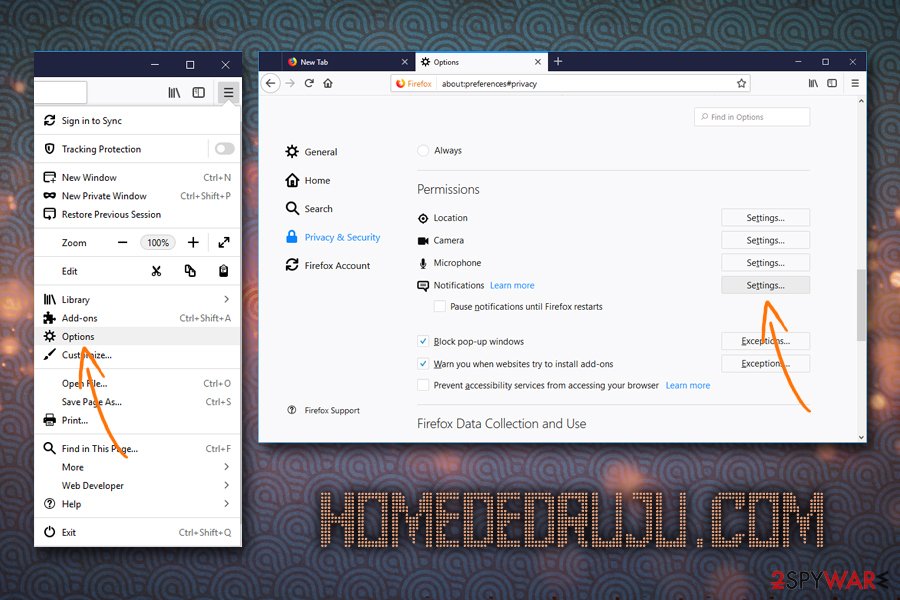
Safari:
- Go to Safari > Preferences…
- Under Websites tab, select Notifications
- Pick Homededruju.com and then choose Deny
MS Edge:
- Go to More and pick Settings
- Select View advanced settings
- Choose Advanced
- Click Manage permissions
- Locate Homededruju.com and turn off notifications
You may remove virus damage with a help of FortectIntego. SpyHunter 5Combo Cleaner and Malwarebytes are recommended to detect potentially unwanted programs and viruses with all their files and registry entries that are related to them.
Getting rid of Homededruju.com. Follow these steps
Uninstall from Windows
To get rid of adware programs from Windows perform the following steps:
Instructions for Windows 10/8 machines:
- Enter Control Panel into Windows search box and hit Enter or click on the search result.
- Under Programs, select Uninstall a program.

- From the list, find the entry of the suspicious program.
- Right-click on the application and select Uninstall.
- If User Account Control shows up, click Yes.
- Wait till uninstallation process is complete and click OK.

If you are Windows 7/XP user, proceed with the following instructions:
- Click on Windows Start > Control Panel located on the right pane (if you are Windows XP user, click on Add/Remove Programs).
- In Control Panel, select Programs > Uninstall a program.

- Pick the unwanted application by clicking on it once.
- At the top, click Uninstall/Change.
- In the confirmation prompt, pick Yes.
- Click OK once the removal process is finished.
Delete from macOS
Macs can also be affected by adware. Proceed with the following to get rid of it:
Remove items from Applications folder:
- From the menu bar, select Go > Applications.
- In the Applications folder, look for all related entries.
- Click on the app and drag it to Trash (or right-click and pick Move to Trash)

To fully remove an unwanted app, you need to access Application Support, LaunchAgents, and LaunchDaemons folders and delete relevant files:
- Select Go > Go to Folder.
- Enter /Library/Application Support and click Go or press Enter.
- In the Application Support folder, look for any dubious entries and then delete them.
- Now enter /Library/LaunchAgents and /Library/LaunchDaemons folders the same way and terminate all the related .plist files.

Remove from Microsoft Edge
Delete unwanted extensions from MS Edge:
- Select Menu (three horizontal dots at the top-right of the browser window) and pick Extensions.
- From the list, pick the extension and click on the Gear icon.
- Click on Uninstall at the bottom.

Clear cookies and other browser data:
- Click on the Menu (three horizontal dots at the top-right of the browser window) and select Privacy & security.
- Under Clear browsing data, pick Choose what to clear.
- Select everything (apart from passwords, although you might want to include Media licenses as well, if applicable) and click on Clear.

Restore new tab and homepage settings:
- Click the menu icon and choose Settings.
- Then find On startup section.
- Click Disable if you found any suspicious domain.
Reset MS Edge if the above steps did not work:
- Press on Ctrl + Shift + Esc to open Task Manager.
- Click on More details arrow at the bottom of the window.
- Select Details tab.
- Now scroll down and locate every entry with Microsoft Edge name in it. Right-click on each of them and select End Task to stop MS Edge from running.

If this solution failed to help you, you need to use an advanced Edge reset method. Note that you need to backup your data before proceeding.
- Find the following folder on your computer: C:\\Users\\%username%\\AppData\\Local\\Packages\\Microsoft.MicrosoftEdge_8wekyb3d8bbwe.
- Press Ctrl + A on your keyboard to select all folders.
- Right-click on them and pick Delete

- Now right-click on the Start button and pick Windows PowerShell (Admin).
- When the new window opens, copy and paste the following command, and then press Enter:
Get-AppXPackage -AllUsers -Name Microsoft.MicrosoftEdge | Foreach {Add-AppxPackage -DisableDevelopmentMode -Register “$($_.InstallLocation)\\AppXManifest.xml” -Verbose

Instructions for Chromium-based Edge
Delete extensions from MS Edge (Chromium):
- Open Edge and click select Settings > Extensions.
- Delete unwanted extensions by clicking Remove.

Clear cache and site data:
- Click on Menu and go to Settings.
- Select Privacy, search and services.
- Under Clear browsing data, pick Choose what to clear.
- Under Time range, pick All time.
- Select Clear now.

Reset Chromium-based MS Edge:
- Click on Menu and select Settings.
- On the left side, pick Reset settings.
- Select Restore settings to their default values.
- Confirm with Reset.

Remove from Mozilla Firefox (FF)
To remove Homededruju.com adware properly, reset Mozilla Firefox to avoid repeated pop-ups and other unwanted ads:
Remove dangerous extensions:
- Open Mozilla Firefox browser and click on the Menu (three horizontal lines at the top-right of the window).
- Select Add-ons.
- In here, select unwanted plugin and click Remove.

Reset the homepage:
- Click three horizontal lines at the top right corner to open the menu.
- Choose Options.
- Under Home options, enter your preferred site that will open every time you newly open the Mozilla Firefox.
Clear cookies and site data:
- Click Menu and pick Settings.
- Go to Privacy & Security section.
- Scroll down to locate Cookies and Site Data.
- Click on Clear Data…
- Select Cookies and Site Data, as well as Cached Web Content and press Clear.

Reset Mozilla Firefox
If clearing the browser as explained above did not help, reset Mozilla Firefox:
- Open Mozilla Firefox browser and click the Menu.
- Go to Help and then choose Troubleshooting Information.

- Under Give Firefox a tune up section, click on Refresh Firefox…
- Once the pop-up shows up, confirm the action by pressing on Refresh Firefox.

Remove from Google Chrome
Delete malicious extensions from Google Chrome:
- Open Google Chrome, click on the Menu (three vertical dots at the top-right corner) and select More tools > Extensions.
- In the newly opened window, you will see all the installed extensions. Uninstall all the suspicious plugins that might be related to the unwanted program by clicking Remove.

Clear cache and web data from Chrome:
- Click on Menu and pick Settings.
- Under Privacy and security, select Clear browsing data.
- Select Browsing history, Cookies and other site data, as well as Cached images and files.
- Click Clear data.

Change your homepage:
- Click menu and choose Settings.
- Look for a suspicious site in the On startup section.
- Click on Open a specific or set of pages and click on three dots to find the Remove option.
Reset Google Chrome:
If the previous methods did not help you, reset Google Chrome to eliminate all the unwanted components:
- Click on Menu and select Settings.
- In the Settings, scroll down and click Advanced.
- Scroll down and locate Reset and clean up section.
- Now click Restore settings to their original defaults.
- Confirm with Reset settings.

Delete from Safari
Remove unwanted extensions from Safari:
- Click Safari > Preferences…
- In the new window, pick Extensions.
- Select the unwanted extension and select Uninstall.

Clear cookies and other website data from Safari:
- Click Safari > Clear History…
- From the drop-down menu under Clear, pick all history.
- Confirm with Clear History.

Reset Safari if the above-mentioned steps did not help you:
- Click Safari > Preferences…
- Go to Advanced tab.
- Tick the Show Develop menu in menu bar.
- From the menu bar, click Develop, and then select Empty Caches.

After uninstalling this potentially unwanted program (PUP) and fixing each of your web browsers, we recommend you to scan your PC system with a reputable anti-spyware. This will help you to get rid of Homededruju.com registry traces and will also identify related parasites or possible malware infections on your computer. For that you can use our top-rated malware remover: FortectIntego, SpyHunter 5Combo Cleaner or Malwarebytes.
How to prevent from getting adware
Do not let government spy on you
The government has many issues in regards to tracking users' data and spying on citizens, so you should take this into consideration and learn more about shady information gathering practices. Avoid any unwanted government tracking or spying by going totally anonymous on the internet.
You can choose a different location when you go online and access any material you want without particular content restrictions. You can easily enjoy internet connection without any risks of being hacked by using Private Internet Access VPN.
Control the information that can be accessed by government any other unwanted party and surf online without being spied on. Even if you are not involved in illegal activities or trust your selection of services, platforms, be suspicious for your own security and take precautionary measures by using the VPN service.
Backup files for the later use, in case of the malware attack
Computer users can suffer from data losses due to cyber infections or their own faulty doings. Ransomware can encrypt and hold files hostage, while unforeseen power cuts might cause a loss of important documents. If you have proper up-to-date backups, you can easily recover after such an incident and get back to work. It is also equally important to update backups on a regular basis so that the newest information remains intact – you can set this process to be performed automatically.
When you have the previous version of every important document or project you can avoid frustration and breakdowns. It comes in handy when malware strikes out of nowhere. Use Data Recovery Pro for the data restoration process.
- ^ Social Engineering. Imperva. Enterprise security solutions.
- ^ Raghuraman Kesavan. Obfuscation — What is Obfuscation in Javascript? Why Obfuscation is used?. Medium. Publishing platform.
- ^ Jon Porter. Firefox is taking steps to stop browser notification spam from next year. The Verge. Technology news and media network.
