Homepage-web.com (Free Instructions) - Removal Guide
Homepage-web.com Removal Guide
What is Homepage-web.com?
Homepage-web.com is the PUP that comes bundled with other freeware and changes settings of any installed web browser
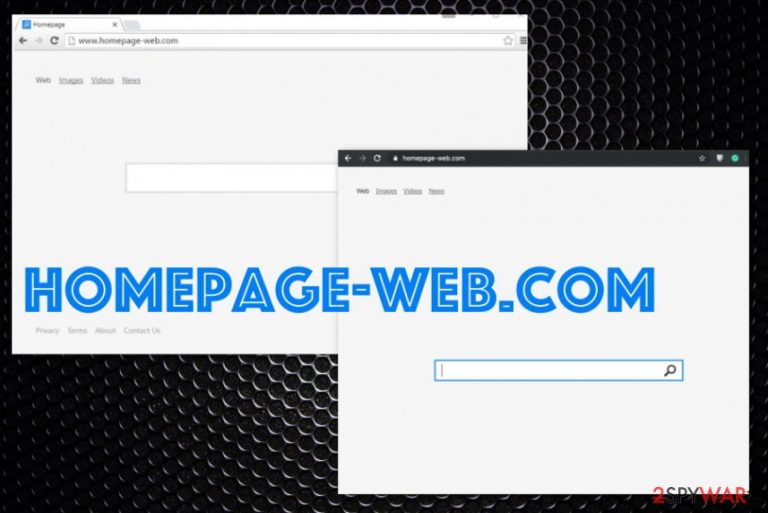
Unfortunately, this infection can even install adware or in-browser add-ons, extensions or plugins to affect the performance of the machine even more. The main focus of such PUP is to reroute online traffic to sponsored pages and generate revenue for advertisers by increasing the web traffic of third-party domains. Unfortunately, you can also be rerouted to possibly malicious domains and ad-services that can lead to malware-laden pages.
| Name | Homepage-web.com |
|---|---|
| Type | Browser hijacker |
| Symptoms | Changes homepage, new tab, default search engine preferences, redirect online traffic to shady pages and delivers advertisements out of nowhere |
| Main danger | Exposes to shady content, installs other PUPs and tracks information about the user |
| Distribution | Freeware installations, other potentially unwanted applications |
| Elimination | Use FortectIntego for Homepage-web.com removal and system cleaning |
As soon as Homepage-web.com gets on the system, it takes over the browser and changes homepage, search engine, new tab settings. If you notice anything like that this is a warning sign that your machine has a cyber threat – browser hijacker. Although this site resembles a legitimate search portal, you should recognize the shady browser hijacker from a logo or read the EULA, Privacy Policy of the website to know more about the company and search provider.
The Privacy Policy section of Homepage-web.com reveals that Bontio is the company that develops this browser intruder and provides all the service related to your time online. That also includes search engine maintenance and ad-tracking functionality, as many experts note about PUPs.[1]
Unfortunately, Homepage-web.com virus as any other ad-supported page can access information about your online preferences and habits related to offers, deals, and commercial material displayed on the web browser. Although creators address this issue of information collecting, it is not easily understandable, so people get pass that section and forget about possible privacy risks.
Homepage-web.com developers state about tracking cookies:
When you visit our sites, we may store a cookie or other identifying information in your browser that allows us to uniquely identify it. We may also use other web beacon technologies to send a signal to another service with a unique cookie id in order to track impressions or views or usage of our Services. Where required by applicable law, we obtain your consent for the use of cookies. You may choose to delete or not accept our cookies or those from third parties which we employ, such as for analytics.
In more simple words, Homepage-web.com tracks and collects details about your location, browsing history, email address, IP addresses, and other information that can be accessed via the browser. This is not as malicious as scams or fraud, but your data can be shared with suspicious third-party companies and advertisers that possibly rely on such information for their advertising campaigns.[2] 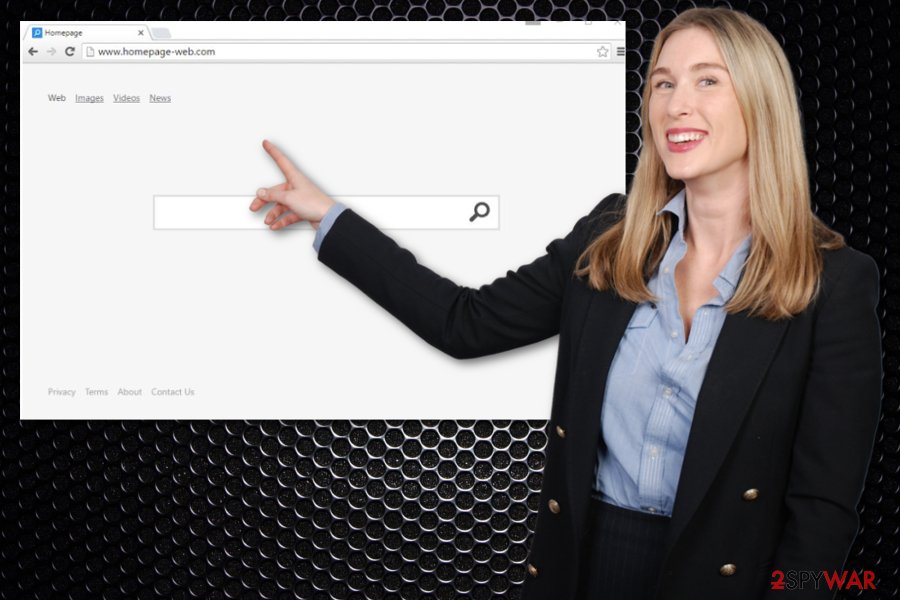
- alter browser settings;
- change startup preferences;
- modify registry entries;
- install in-browser content;
- download tools or applications;
- disable features or programs.
You should take those additional features of the PUP into consideration when you try to remove Homepage-web.com from the system and stay away from modifying crucial parts of the system manually by yourself. Avoid any interference with Windows Registry without particular knowledge.
Also, check your web browser after Homepage-web.com removal and once you eliminated the PUP with FortectIntego, go through Mozilla Firefox, Internet Explorer, Google Chrome, or Safari settings and reset them to default, delete al the shady toolbars, extensions, add-ons. To help you with such processes, we prepared a guide below. 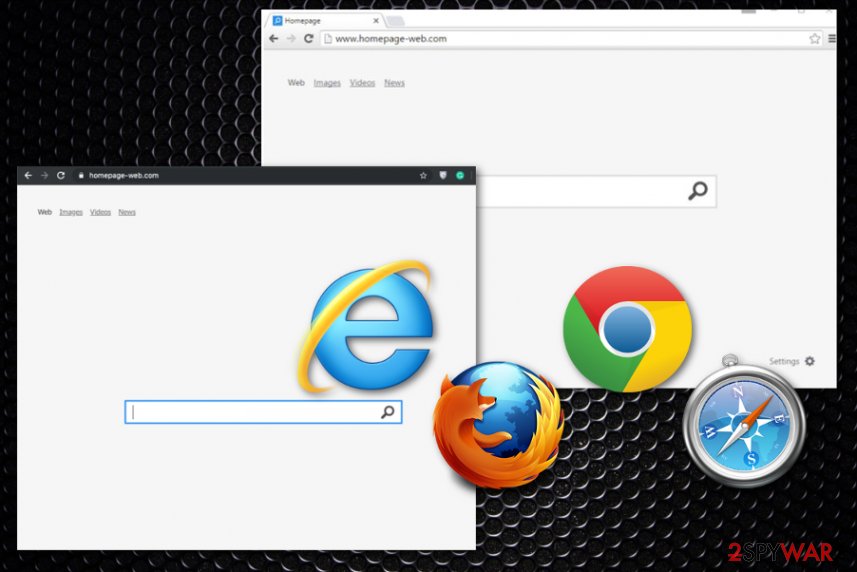
Pay closer attention to the program's installation routine
If you browse online on a daily basis and encounter gambling sites, pop-ups with promotional content and possibly malicious advertisements, you should avoid visiting such pages since there might be direct downloads of PUPs and other cyber threats included. DO NOT install anything from the website that is not trustworthy or related, so legitimate software developer.
Speaking of software, you need to take a lot more care online because when you launch an installation of the program, update or even a browser extension, you can choose particular options during the process. This makes a huge difference because when you go for Advanced or Custom installations, you can control what programs to install on the machine.
If you go for quicker options, you automatically allow all the bundled programs to get on the system. This is how all those rogue system tools, browser hijackers, and adware-type programs can find your computer, and infect the system behind your back.[3]
Terminate Homepage-web.com hijack and all the content related to shady ad-tracking services
Homepage-web.com virus is a fake version of a search engine that shows advertisements on every webpage. The web browser shows various pop-ups, opens new windows and new tabs with the same promotional material to generate more views and traffic for third-party services.
You need to take the fact that this program installs other shady applications into consideration and remove Homepage-web.com by scanning the machine thoroughly with anti-malware tool. By doing so, you can ensure that all traces of the PUP and associated programs get deleted completely.
Homepage-web.com removal, in general, is not a difficult process, but it is important to think about all the changes hijacker makes on your device and how that behavior affects the persistence of the intruder. If you try to alter registry entries and other settings that PUP changes manually, you can do more damage than the virus itself.
You may remove virus damage with a help of FortectIntego. SpyHunter 5Combo Cleaner and Malwarebytes are recommended to detect potentially unwanted programs and viruses with all their files and registry entries that are related to them.
Getting rid of Homepage-web.com. Follow these steps
Uninstall from Windows
Get rid of Homepage-web.com from your machine and get back to safe surfing online
Instructions for Windows 10/8 machines:
- Enter Control Panel into Windows search box and hit Enter or click on the search result.
- Under Programs, select Uninstall a program.

- From the list, find the entry of the suspicious program.
- Right-click on the application and select Uninstall.
- If User Account Control shows up, click Yes.
- Wait till uninstallation process is complete and click OK.

If you are Windows 7/XP user, proceed with the following instructions:
- Click on Windows Start > Control Panel located on the right pane (if you are Windows XP user, click on Add/Remove Programs).
- In Control Panel, select Programs > Uninstall a program.

- Pick the unwanted application by clicking on it once.
- At the top, click Uninstall/Change.
- In the confirmation prompt, pick Yes.
- Click OK once the removal process is finished.
Delete from macOS
Remove items from Applications folder:
- From the menu bar, select Go > Applications.
- In the Applications folder, look for all related entries.
- Click on the app and drag it to Trash (or right-click and pick Move to Trash)

To fully remove an unwanted app, you need to access Application Support, LaunchAgents, and LaunchDaemons folders and delete relevant files:
- Select Go > Go to Folder.
- Enter /Library/Application Support and click Go or press Enter.
- In the Application Support folder, look for any dubious entries and then delete them.
- Now enter /Library/LaunchAgents and /Library/LaunchDaemons folders the same way and terminate all the related .plist files.

Remove from Microsoft Edge
Delete unwanted extensions from MS Edge:
- Select Menu (three horizontal dots at the top-right of the browser window) and pick Extensions.
- From the list, pick the extension and click on the Gear icon.
- Click on Uninstall at the bottom.

Clear cookies and other browser data:
- Click on the Menu (three horizontal dots at the top-right of the browser window) and select Privacy & security.
- Under Clear browsing data, pick Choose what to clear.
- Select everything (apart from passwords, although you might want to include Media licenses as well, if applicable) and click on Clear.

Restore new tab and homepage settings:
- Click the menu icon and choose Settings.
- Then find On startup section.
- Click Disable if you found any suspicious domain.
Reset MS Edge if the above steps did not work:
- Press on Ctrl + Shift + Esc to open Task Manager.
- Click on More details arrow at the bottom of the window.
- Select Details tab.
- Now scroll down and locate every entry with Microsoft Edge name in it. Right-click on each of them and select End Task to stop MS Edge from running.

If this solution failed to help you, you need to use an advanced Edge reset method. Note that you need to backup your data before proceeding.
- Find the following folder on your computer: C:\\Users\\%username%\\AppData\\Local\\Packages\\Microsoft.MicrosoftEdge_8wekyb3d8bbwe.
- Press Ctrl + A on your keyboard to select all folders.
- Right-click on them and pick Delete

- Now right-click on the Start button and pick Windows PowerShell (Admin).
- When the new window opens, copy and paste the following command, and then press Enter:
Get-AppXPackage -AllUsers -Name Microsoft.MicrosoftEdge | Foreach {Add-AppxPackage -DisableDevelopmentMode -Register “$($_.InstallLocation)\\AppXManifest.xml” -Verbose

Instructions for Chromium-based Edge
Delete extensions from MS Edge (Chromium):
- Open Edge and click select Settings > Extensions.
- Delete unwanted extensions by clicking Remove.

Clear cache and site data:
- Click on Menu and go to Settings.
- Select Privacy, search and services.
- Under Clear browsing data, pick Choose what to clear.
- Under Time range, pick All time.
- Select Clear now.

Reset Chromium-based MS Edge:
- Click on Menu and select Settings.
- On the left side, pick Reset settings.
- Select Restore settings to their default values.
- Confirm with Reset.

Remove from Mozilla Firefox (FF)
Remove dangerous extensions:
- Open Mozilla Firefox browser and click on the Menu (three horizontal lines at the top-right of the window).
- Select Add-ons.
- In here, select unwanted plugin and click Remove.

Reset the homepage:
- Click three horizontal lines at the top right corner to open the menu.
- Choose Options.
- Under Home options, enter your preferred site that will open every time you newly open the Mozilla Firefox.
Clear cookies and site data:
- Click Menu and pick Settings.
- Go to Privacy & Security section.
- Scroll down to locate Cookies and Site Data.
- Click on Clear Data…
- Select Cookies and Site Data, as well as Cached Web Content and press Clear.

Reset Mozilla Firefox
If clearing the browser as explained above did not help, reset Mozilla Firefox:
- Open Mozilla Firefox browser and click the Menu.
- Go to Help and then choose Troubleshooting Information.

- Under Give Firefox a tune up section, click on Refresh Firefox…
- Once the pop-up shows up, confirm the action by pressing on Refresh Firefox.

Remove from Google Chrome
You should rely on eliminating all traces of Homepage-web.com virus and set the browser to default
Delete malicious extensions from Google Chrome:
- Open Google Chrome, click on the Menu (three vertical dots at the top-right corner) and select More tools > Extensions.
- In the newly opened window, you will see all the installed extensions. Uninstall all the suspicious plugins that might be related to the unwanted program by clicking Remove.

Clear cache and web data from Chrome:
- Click on Menu and pick Settings.
- Under Privacy and security, select Clear browsing data.
- Select Browsing history, Cookies and other site data, as well as Cached images and files.
- Click Clear data.

Change your homepage:
- Click menu and choose Settings.
- Look for a suspicious site in the On startup section.
- Click on Open a specific or set of pages and click on three dots to find the Remove option.
Reset Google Chrome:
If the previous methods did not help you, reset Google Chrome to eliminate all the unwanted components:
- Click on Menu and select Settings.
- In the Settings, scroll down and click Advanced.
- Scroll down and locate Reset and clean up section.
- Now click Restore settings to their original defaults.
- Confirm with Reset settings.

Delete from Safari
Remove unwanted extensions from Safari:
- Click Safari > Preferences…
- In the new window, pick Extensions.
- Select the unwanted extension and select Uninstall.

Clear cookies and other website data from Safari:
- Click Safari > Clear History…
- From the drop-down menu under Clear, pick all history.
- Confirm with Clear History.

Reset Safari if the above-mentioned steps did not help you:
- Click Safari > Preferences…
- Go to Advanced tab.
- Tick the Show Develop menu in menu bar.
- From the menu bar, click Develop, and then select Empty Caches.

After uninstalling this potentially unwanted program (PUP) and fixing each of your web browsers, we recommend you to scan your PC system with a reputable anti-spyware. This will help you to get rid of Homepage-web.com registry traces and will also identify related parasites or possible malware infections on your computer. For that you can use our top-rated malware remover: FortectIntego, SpyHunter 5Combo Cleaner or Malwarebytes.
How to prevent from getting browser hijacker
Choose a proper web browser and improve your safety with a VPN tool
Online spying has got momentum in recent years and people are getting more and more interested in how to protect their privacy online. One of the basic means to add a layer of security – choose the most private and secure web browser. Although web browsers can't grant full privacy protection and security, some of them are much better at sandboxing, HTTPS upgrading, active content blocking, tracking blocking, phishing protection, and similar privacy-oriented features. However, if you want true anonymity, we suggest you employ a powerful Private Internet Access VPN – it can encrypt all the traffic that comes and goes out of your computer, preventing tracking completely.
Lost your files? Use data recovery software
While some files located on any computer are replaceable or useless, others can be extremely valuable. Family photos, work documents, school projects – these are types of files that we don't want to lose. Unfortunately, there are many ways how unexpected data loss can occur: power cuts, Blue Screen of Death errors, hardware failures, crypto-malware attack, or even accidental deletion.
To ensure that all the files remain intact, you should prepare regular data backups. You can choose cloud-based or physical copies you could restore from later in case of a disaster. If your backups were lost as well or you never bothered to prepare any, Data Recovery Pro can be your only hope to retrieve your invaluable files.
- ^ Lesvirus. Lesvirus. Spyware related news.
- ^ Jerry W. Thomas. Ad-tracking. Decisionanalyst. Strategic research.
- ^ Potentially unwanted program. Wikipedia. The free encyclopedia.
