Homerun browser hijacker (virus) - Free Instructions
Homerun browser hijacker Removal Guide
What is Homerun browser hijacker?
Homerun is a bogus browser extension that changes the main settings to generate revenue
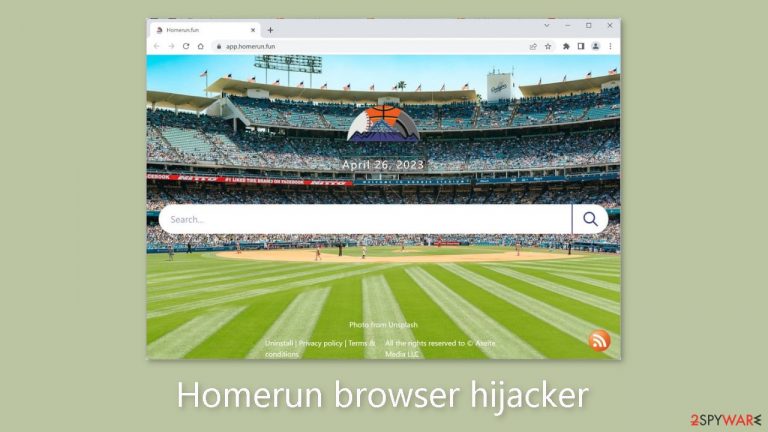
Homerun, a browser hijacker aimed at sports fans, can change important settings such as your homepage, new tab address, and search engine. This intrusive extension can also increase the amount of commercial content shown, such as pop-ups, banners, and redirects.
It is important to note, however, that these are the only features offered by Homerun. Having this extension installed on your computer can result in a variety of undesirable behaviors. The developers of such applications frequently disregard user privacy and security, promoting harmful websites through rogue advertising networks.
Users may unintentionally land on sites designed to trick them into disclosing personal information or downloading potentially unwanted software.[1] Furthermore, the extension employs tracking mechanisms to monitor users' online activities with the intention of later profitably selling this data. As a result, it is strongly advised to avoid installing Homerun or any other browser-hijacking software.
| NAME | Homerun |
| TYPE | Browser hijacker; potentially unwanted program |
| SYMPTOMS | The main settings of the browser like the homepage, new tab address, and search engine get changed |
| DISTRIBUTION | Shady websites, deceptive ads, freeware installations |
| DANGERS | The app can lead to misinformation, dangerous pages and collect browsing-related data |
| ELIMINATION | Remove the plugin via browser settings |
| FURTHER STEPS | Use a maintenance tool FortectIntego to fix any remaining damage and optimize the machine |
Clear your browsers from cookies and cache
Websites and web-based applications frequently use cookies[2] to monitor and collect user data such as IP addresses, geolocation, visited pages, clicked links, and online purchases. While this information can be used to improve the user experience, it can also be used to make money.
There is a possibility that your information will be shared with third-party entities or advertising networks. Although clearing your browser will not erase previously collected information, security experts recommend doing so on a regular basis to prevent ongoing tracking.
The process of removing cookies and cache can be automated by using a maintenance tool such as FortectIntego. Furthermore, this powerful software can address a wide range of system errors, corrupted files, and registry issues. As Homerun may be the result of adware, this tool is especially useful for cleaning up after a virus infection. You can effectively eliminate all related issues by using this software.
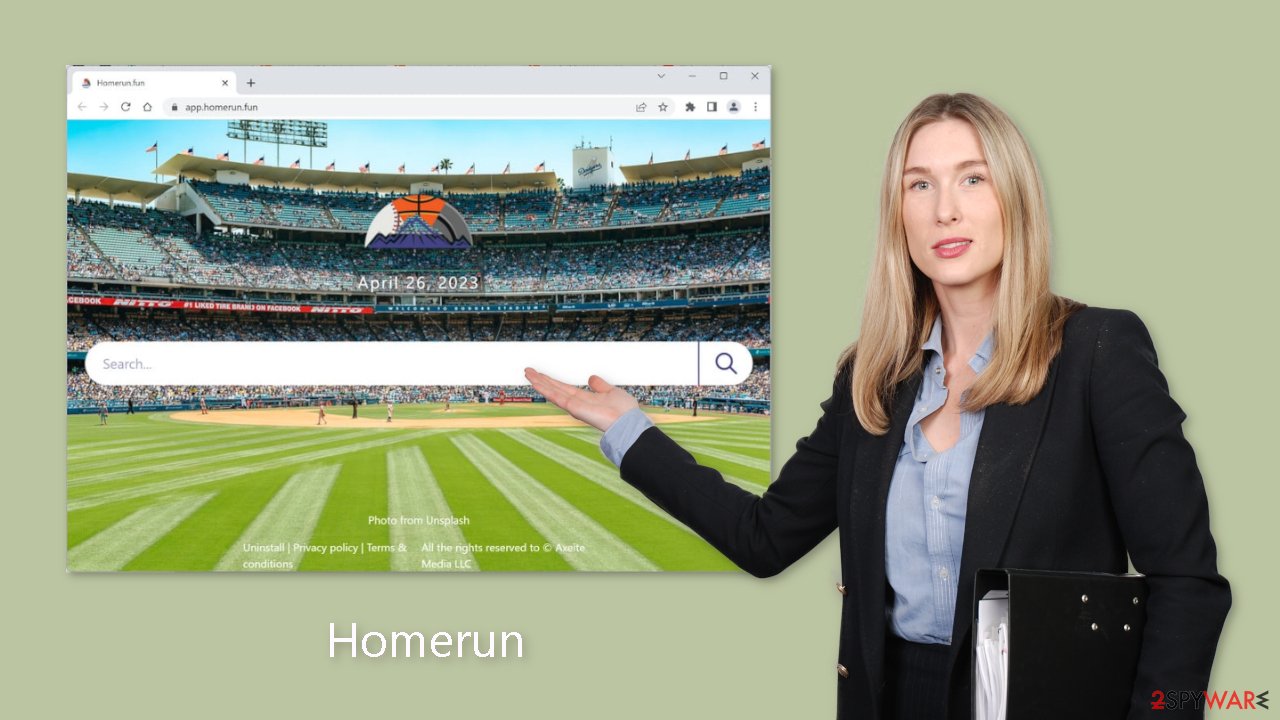
Remove the extension
The first thing you should do is go to your browser settings and check if you see Homerun in the list, any extensions with a similar name, or suspicious-looking add-ons in general. You can follow our guide if you need help:
Google Chrome
- Open Google Chrome, click on the Menu (three vertical dots at the top-right corner) and select More tools > Extensions.
- In the newly opened window, you will see all the installed extensions. Uninstall all the suspicious plugins that might be related to the unwanted program by clicking Remove.

MS Edge:
- Select Menu (three horizontal dots at the top-right of the browser window) and pick Extensions.
- From the list, pick the extension and click on the Gear icon.
- Click on Uninstall at the bottom.

MS Edge (Chromium)
- Open Edge and click select Settings > Extensions.
- Delete unwanted extensions by clicking Remove.

Mozilla Firefox
- Open Mozilla Firefox browser and click on the Menu (three horizontal lines at the top-right of the window).
- Select Add-ons.
- In here, select unwanted plugin and click Remove.

Safari
- Click Safari > Preferences…
- In the new window, pick Extensions.
- Select the unwanted extension and select Uninstall.

Scan the system for adware
Although it's possible that users may have installed the Homerun extension themselves, the more likely method of infection is through freeware[3] downloads. These distribution platforms often bundle additional software with the installation, relying on the fact that most users won't notice.
To avoid such unwanted software, always select the “Custom” or “Advanced” installation method and carefully review the Privacy Policy and Terms of Use. The most crucial step is to inspect the list of files and deselect any unrelated ones. Ideally, users should only download software from official web stores or developer websites to prevent potentially harmful programs from being installed.
Eliminating a potentially unwanted application (PUA) once it's on the system can be challenging, as these programs are often disguised as useful tools like antivirus software, system optimizers, or image editors, making them difficult to identify for the average user.
If you're uncertain about what to do and don't want to risk removing essential files, we recommend using security tools like SpyHunter 5Combo Cleaner or Malwarebytes. These tools can scan your machine, eliminate any harmful programs, and provide warnings before any malicious changes are made in the future.
Alternatively, if you prefer manual removal, we have provided instructions for both Windows and Mac machines:
Windows 10/8:
- Enter Control Panel into Windows search box and hit Enter or click on the search result.
- Under Programs, select Uninstall a program.

- From the list, find the entry of the suspicious program.
- Right-click on the application and select Uninstall.
- If User Account Control shows up, click Yes.
- Wait till uninstallation process is complete and click OK.

Windows 7/XP:
- Click on Windows Start > Control Panel located on the right pane (if you are Windows XP user, click on Add/Remove Programs).
- In Control Panel, select Programs > Uninstall a program.

- Pick the unwanted application by clicking on it once.
- At the top, click Uninstall/Change.
- In the confirmation prompt, pick Yes.
- Click OK once the removal process is finished.
Mac:
- From the menu bar, select Go > Applications.
- In the Applications folder, look for all related entries.
- Click on the app and drag it to Trash (or right-click and pick Move to Trash)

To fully remove an unwanted app, you need to access Application Support, LaunchAgents, and LaunchDaemons folders and delete relevant files:
- Select Go > Go to Folder.
- Enter /Library/Application Support and click Go or press Enter.
- In the Application Support folder, look for any dubious entries and then delete them.
- Now enter /Library/LaunchAgents and /Library/LaunchDaemons folders the same way and terminate all the related .plist files.

D
How to prevent from getting browser hijacker
Access your website securely from any location
When you work on the domain, site, blog, or different project that requires constant management, content creation, or coding, you may need to connect to the server and content management service more often. The best solution for creating a tighter network could be a dedicated/fixed IP address.
If you make your IP address static and set to your device, you can connect to the CMS from any location and do not create any additional issues for the server or network manager that needs to monitor connections and activities. VPN software providers like Private Internet Access can help you with such settings and offer the option to control the online reputation and manage projects easily from any part of the world.
Recover files after data-affecting malware attacks
While much of the data can be accidentally deleted due to various reasons, malware is one of the main culprits that can cause loss of pictures, documents, videos, and other important files. More serious malware infections lead to significant data loss when your documents, system files, and images get encrypted. In particular, ransomware is is a type of malware that focuses on such functions, so your files become useless without an ability to access them.
Even though there is little to no possibility to recover after file-locking threats, some applications have features for data recovery in the system. In some cases, Data Recovery Pro can also help to recover at least some portion of your data after data-locking virus infection or general cyber infection.
- ^ Potentially unwanted program. Wikipedia, the free encyclopedia.
- ^ Emily Stewart. Why every website wants you to accept its cookies. Vox. World News and Blogs.
- ^ Tim Fisher. What Is Freeware?. Lifewire. Internet, Networking and Security.
