Honor ransomware (Bonus: Decryption Steps) - Virus Removal Guide
Honor virus Removal Guide
What is Honor ransomware?
Honor ransomware is a malicious program that locks your files and demands to pay Bitcoins

Honor ransomware is a new cyber threat that uses a strong encryption algorithm to lock files on the targeted computer. To the targeted data malware appends .honor file extension. As soon as it encrypts[1] all necessary files, it delivers a ransom note where victims are asked to transfer some Bitcoins to get their files back.
Honor virus encrypts files using a combination of RSA and AES encryption algorithms – it was uncovered based on the open-source virus called “My Little Ransomware” which was discovered two years ago. The key which is generated uniquely to each victim is stored on a remote server by hackers. Hence, restoring files without it becomes almost an impossible task.
Ransomware usually spreads via contaminated spam emails. As soon as the payload is dropped and executed on the machine, Honor malware makes changes to the system in order to boot every time user turns on the computer. Once it strengthens its presence, malware starts complicated data encryption procedure.
During the encryption, the name of each targeted file is changed to randomly generated numbers and letters. Ransomware makes files inaccessible by adding .honor extension. The virus can encrypt a variety of files, including: .jpg, .mp4, .txt, .doc, .mp3, .mpg, etc. For example, if you had a picture.jpg on your computer, the infected file would look like this: “p9tge5o.jpg.honor.”
The crypto-virus also displays the instructions on how to get your files back. Honor ransomware creators ask for ransom to be paid in a limited amount of time; otherwise, all the encrypted data will be deleted permanently. It is currently unknown how much the ransom cost; however, it is demanded in Bitcoin cryptocurrency.
Ransomware is a severe threat and is not easy to deal with. Manual Honor ransomware removal is not recommended as the virus is embedded deep within computer files. Therefore, a robust anti-malware program (such as FortectIntego, SpyHunter 5Combo Cleaner or Malwarebytes) should be used to eliminate the dangerous virus.
A lot of users might fall victims for hackers’ demands and try to pay the ransom.[2] However, we highly advise you to restrain yourself from communicating with hackers. Firstly, you can never know if you will get your files back, even after paying the ransom. Cybercriminals are known to ignore victims and leave the data locked permanently.
Secondly, you will merely encourage hackers to produce more ransomware viruses as their attempt to steal money from innocent users becomes a success. Therefore, do not support these criminals and avoid any contact with them! Instead, you should remove Honor ransomware from your machine.
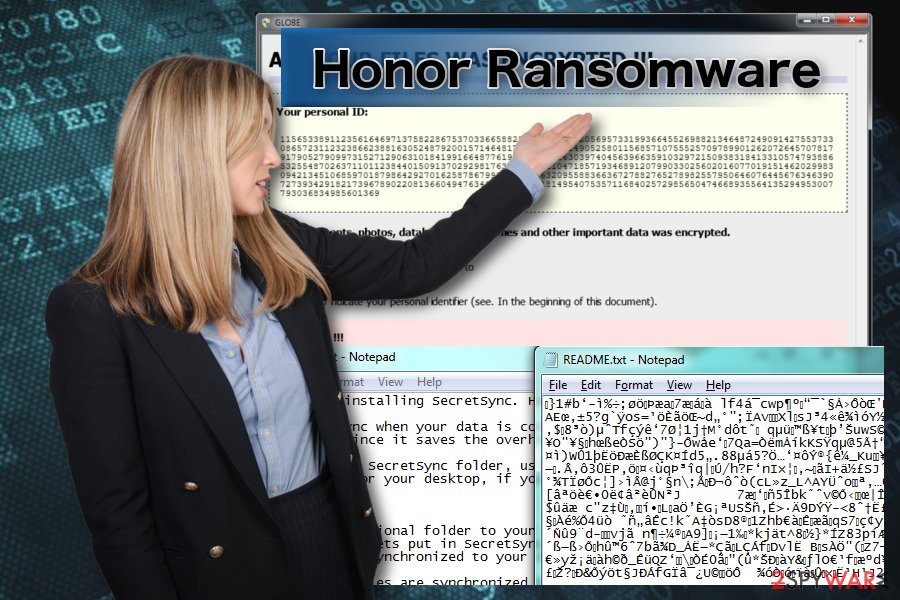
Watch out for spam emails that come your way!
Spam emails are still the primary distribution method for ransomware, warn security experts from Turkey.[3] Quite often, users do not pay attention to whether or not the email is legitimate. Typically, the attachment is in the form of a document (such as MS Excel, MS Word or similar) or a text file.
Hackers often persuasively demand that the file would be opened (for example, “Please see attached your purchase order for $3000”). These are all phishing emails which distribute ransomware’s payload.
Therefore, extreme caution should be used while checking emails from unknown sources. Additionally, email providers flag potentially dangerous items as spam – make sure you use this useful tool.
Remove .honor file virus with professional tools
Before trying to recover your files, you have to perform Honor ransomware removal. However, we do not advise using manual elimination method. Ransomware is a severe infection and should be deleted properly. Dealing with it manually can damage your files for good and further harm your computer.
Therefore, we recommend you to remove Honor ransomware automatically using robust security software. Please pick one the following applications: FortectIntego, SpyHunter 5Combo Cleaner or Malwarebytes. These programs are designed to deal with even the most severe computer threats.
Be aware that the virus might block the startup of the security tool. In that case, restart your computer in Safe Mode with Networking and perform full computer scan.
We also provided you with alternative options for file decryption that might help to bring back at least some of your files until the official decryptor is released. You can find the tutorial below. However, the safest way to deal with data recovery is to keep it backed-up on an external drive.
Getting rid of Honor virus. Follow these steps
Manual removal using Safe Mode
Follow this tutorial to eliminate the Honor ransomware in Safe Mode.
Important! →
Manual removal guide might be too complicated for regular computer users. It requires advanced IT knowledge to be performed correctly (if vital system files are removed or damaged, it might result in full Windows compromise), and it also might take hours to complete. Therefore, we highly advise using the automatic method provided above instead.
Step 1. Access Safe Mode with Networking
Manual malware removal should be best performed in the Safe Mode environment.
Windows 7 / Vista / XP
- Click Start > Shutdown > Restart > OK.
- When your computer becomes active, start pressing F8 button (if that does not work, try F2, F12, Del, etc. – it all depends on your motherboard model) multiple times until you see the Advanced Boot Options window.
- Select Safe Mode with Networking from the list.

Windows 10 / Windows 8
- Right-click on Start button and select Settings.

- Scroll down to pick Update & Security.

- On the left side of the window, pick Recovery.
- Now scroll down to find Advanced Startup section.
- Click Restart now.

- Select Troubleshoot.

- Go to Advanced options.

- Select Startup Settings.

- Press Restart.
- Now press 5 or click 5) Enable Safe Mode with Networking.

Step 2. Shut down suspicious processes
Windows Task Manager is a useful tool that shows all the processes running in the background. If malware is running a process, you need to shut it down:
- Press Ctrl + Shift + Esc on your keyboard to open Windows Task Manager.
- Click on More details.

- Scroll down to Background processes section, and look for anything suspicious.
- Right-click and select Open file location.

- Go back to the process, right-click and pick End Task.

- Delete the contents of the malicious folder.
Step 3. Check program Startup
- Press Ctrl + Shift + Esc on your keyboard to open Windows Task Manager.
- Go to Startup tab.
- Right-click on the suspicious program and pick Disable.

Step 4. Delete virus files
Malware-related files can be found in various places within your computer. Here are instructions that could help you find them:
- Type in Disk Cleanup in Windows search and press Enter.

- Select the drive you want to clean (C: is your main drive by default and is likely to be the one that has malicious files in).
- Scroll through the Files to delete list and select the following:
Temporary Internet Files
Downloads
Recycle Bin
Temporary files - Pick Clean up system files.

- You can also look for other malicious files hidden in the following folders (type these entries in Windows Search and press Enter):
%AppData%
%LocalAppData%
%ProgramData%
%WinDir%
After you are finished, reboot the PC in normal mode.
Remove Honor using System Restore
You can also repair your computer using System Restore. Follow this guide:
-
Step 1: Reboot your computer to Safe Mode with Command Prompt
Windows 7 / Vista / XP- Click Start → Shutdown → Restart → OK.
- When your computer becomes active, start pressing F8 multiple times until you see the Advanced Boot Options window.
-
Select Command Prompt from the list

Windows 10 / Windows 8- Press the Power button at the Windows login screen. Now press and hold Shift, which is on your keyboard, and click Restart..
- Now select Troubleshoot → Advanced options → Startup Settings and finally press Restart.
-
Once your computer becomes active, select Enable Safe Mode with Command Prompt in Startup Settings window.

-
Step 2: Restore your system files and settings
-
Once the Command Prompt window shows up, enter cd restore and click Enter.

-
Now type rstrui.exe and press Enter again..

-
When a new window shows up, click Next and select your restore point that is prior the infiltration of Honor. After doing that, click Next.


-
Now click Yes to start system restore.

-
Once the Command Prompt window shows up, enter cd restore and click Enter.
Bonus: Recover your data
Guide which is presented above is supposed to help you remove Honor from your computer. To recover your encrypted files, we recommend using a detailed guide prepared by 2-spyware.com security experts.If your files are encrypted by Honor, you can use several methods to restore them:
You should try Data Recovery Pro
Data Recovery Pro is a robust tool created to restore deleted, corrupted and some of the encrypted files. Just download it follow installation instructions:
- Download Data Recovery Pro;
- Follow the steps of Data Recovery Setup and install the program on your computer;
- Launch it and scan your computer for files encrypted by Honor ransomware;
- Restore them.
You can also try using Windows Previous Versions feature
We suggest using Windows Previous Versions feature to restore individual files. However, this data recovery method only works if your computer had System Restore function enabled.
- Find an encrypted file you need to restore and right-click on it;
- Select “Properties” and go to “Previous versions” tab;
- Here, check each of available copies of the file in “Folder versions”. You should select the version you want to recover and click “Restore”.
You can also employ ShadowExplorer to attempt file recovery
ShadowExplorer will help you if Honor ransomware did not remove Shadow Volume Copies.
- Download Shadow Explorer (http://shadowexplorer.com/);
- Follow a Shadow Explorer Setup Wizard and install this application on your computer;
- Launch the program and go through the drop down menu on the top left corner to select the disk of your encrypted data. Check what folders are there;
- Right-click on the folder you want to restore and select “Export”. You can also select where you want it to be stored.
Honor decryptor is not available
Finally, you should always think about the protection of crypto-ransomwares. In order to protect your computer from Honor and other ransomwares, use a reputable anti-spyware, such as FortectIntego, SpyHunter 5Combo Cleaner or Malwarebytes
How to prevent from getting ransomware
Protect your privacy – employ a VPN
There are several ways how to make your online time more private – you can access an incognito tab. However, there is no secret that even in this mode, you are tracked for advertising purposes. There is a way to add an extra layer of protection and create a completely anonymous web browsing practice with the help of Private Internet Access VPN. This software reroutes traffic through different servers, thus leaving your IP address and geolocation in disguise. Besides, it is based on a strict no-log policy, meaning that no data will be recorded, leaked, and available for both first and third parties. The combination of a secure web browser and Private Internet Access VPN will let you browse the Internet without a feeling of being spied or targeted by criminals.
No backups? No problem. Use a data recovery tool
If you wonder how data loss can occur, you should not look any further for answers – human errors, malware attacks, hardware failures, power cuts, natural disasters, or even simple negligence. In some cases, lost files are extremely important, and many straight out panic when such an unfortunate course of events happen. Due to this, you should always ensure that you prepare proper data backups on a regular basis.
If you were caught by surprise and did not have any backups to restore your files from, not everything is lost. Data Recovery Pro is one of the leading file recovery solutions you can find on the market – it is likely to restore even lost emails or data located on an external device.
- ^ What Is an ENCRYPTED File?. Lifewire. Tech Untangled.
- ^ Ransomware demands now average about $1000 because so many victims decide to pay up. CyberScoop. Cybersecurity leaders.
- ^ Turkish cybersecurity news and articles. VirusLer.







