Horsemagyar ransomware (virus) - Recovery Instructions Included
Horsemagyar virus Removal Guide
What is Horsemagyar ransomware?
Horsemagyar ransomware is one of the most recent file-locking viruses found by security researchers
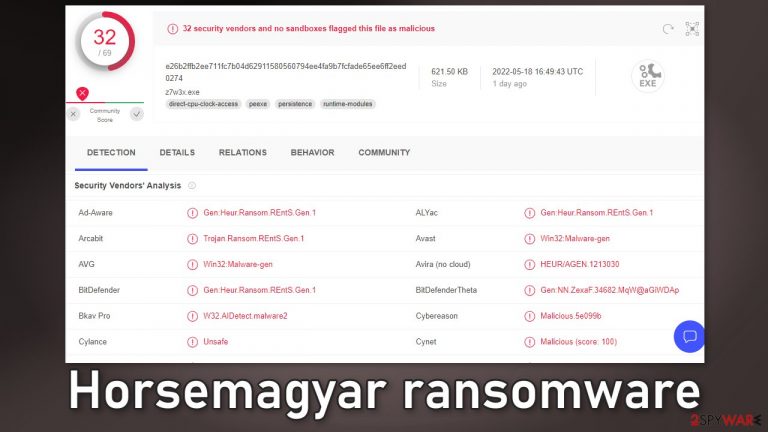
Horsemagyar ransomware is a file locking virus that can cause a lot of damage. It can affect both businesses and home users. It infiltrates the system and starts using complicated encryption algorithms to lock users' personal files, like photos, videos, documents, etc.
This makes the files impossible to open and use. The icons also change to white pages and thumbnails become unavailable. After the encryption process is done, the ransomware also appends the files with a .[ID.[spanielearslook].likeoldboobs extension. So if a file was previously named picture.jpg, now it would look like this – picture.jpg.[ID.[spanielearslook].likeoldboobs.
After the files are locked, a ransom note is usually generated on the machine. It informs users about what has happened to their files and what the cybercriminals want users to do to get them back. In this guide, you will find a lot of information about ransomware distribution methods, and what are your options if you are affected.
| NAME | Horsemagyar |
| TYPE | Ransomware, cryptovirus, data locking malware |
| FILE EXTENSION | .likeoldboobs |
| RANSOM NOTE | Horse.txt |
| DISTRIBUTION | Infected email attachments, peer-to-peer file sharing platforms, torrents, malicious ads |
| FILE RECOVERY | It is practically impossible to recover the files if you do not have backups or the decryption keys were not leaked; in some cases, recovery is successful with third-party software |
| ELIMINATION | Scan your machine with anti-malware software to eliminate the virus safely; this will not recover the locked files |
| SYSTEM FIX | You can avoid windows reinstallation with FortectIntego maintenance tool, which can fix damaged files and system errors |
The ransom note
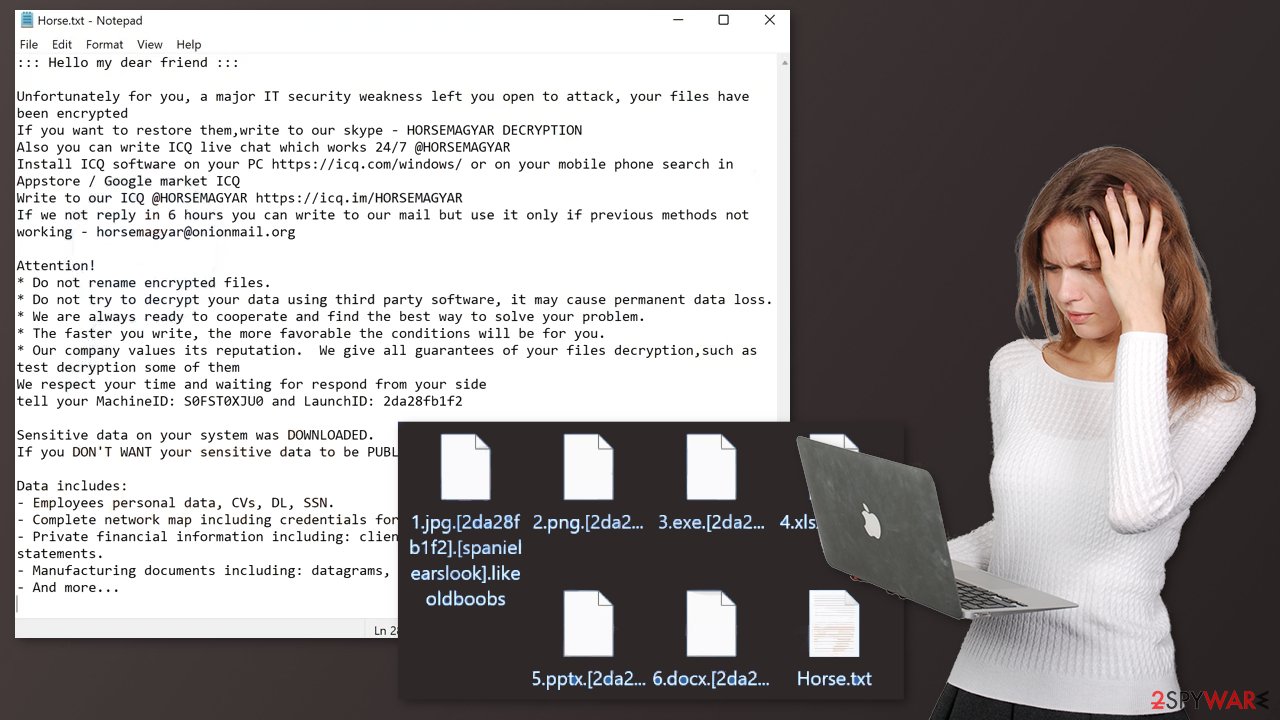
::: Hello my dear friend :::
Unfortunately for you, a major IT security weakness left you open to attack, your files have been encrypted
If you want to restore them,write to our skype – HORSEMAGYAR DECRYPTION
Also you can write ICQ live chat which works 24/7 @HORSEMAGYAR
Install ICQ software on your PC hxxps://icq.com/windows/ or on your mobile phone search in Appstore / Google market ICQ
Write to our ICQ @HORSEMAGYAR hxxps://icq.im/HORSEMAGYAR
If we not reply in 6 hours you can write to our mail but use it only if previous methods not working – horsemagyar@onionmail.orgAttention!
* Do not rename encrypted files.
* Do not try to decrypt your data using third party software, it may cause permanent data loss.
* We are always ready to cooperate and find the best way to solve your problem.
* The faster you write, the more favorable the conditions will be for you.
* Our company values its reputation. We give all guarantees of your files decryption,such as test decryption some of them
We respect your time and waiting for respond from your side
tell your MachineID: – and LaunchID: –Sensitive data on your system was DOWNLOADED.
If you DON'T WANT your sensitive data to be PUBLISHED you have to act quickly.Data includes:
– Employees personal data, CVs, DL, SSN.
– Complete network map including credentials for local and remote services.
– Private financial information including: clients data, bills, budgets, annual reports, bank statements.
– Manufacturing documents including: datagrams, schemas, drawings in solidworks format
– And more…
The Horsemagyar ransomware generates a ransom note with a file name Horse.txt. Generally, ransomware developers use the note to explain all the instructions. They typically tell victims that they have to pay money in order to get their files back. The most common choice of payment is cryptocurrencies, and more specifically – Bitcoin.[1]
Hackers choose this form of payment because it is anonymous. Once you make a cryptocurrency transaction it is irreversible, and it is impossible to get the tokens or coins back once you send them to another wallet. It is very risky to pay the ransom to cybercriminals, and here is why.
They cannot be trusted. Many previous ransomware attack victims have come forward and shared their experiences. A lot of people never heard back from the threat actors once they sent the money. You are also in a way encouraging and funding this malicious activity.
Although it may be painful to lose your files, remember that you take a huge risk by paying shady individuals. You might be simply scammed. Yes, only the cybercriminals have the decryption key[2] that could recover your files but is it worth it? In this guide, you will find a third-party solution that has helped some people. Threat actors also sometimes release the decryption keys to the public after they have exploited as many people as they could, so your second option should be to just wait.
Distribution methods
Typically, the malicious code[3] gets introduced by an executable file (.exe) that may have been in a zip folder, embedded within a Microsoft Office document’s macros, or disguised as a fax or other viable attachment. This usually happens because of user error and ignorance of security risks:
- Installations of “Cracked” software. Websites that distribute free versions of programs should not be trusted because their activity is illegal. Most often the downloads are filled with potentially unwanted programs[4] and malware.
- Drive-by downloads. Hackers embed the malicious code on a website or redirect the victim to another site that they control, which hosts exploit kits. They give hackers the ability to silently scan the visiting device for its specific weaknesses, and, if found, execute code in the background without the user clicking anything.
- Software vulnerabilities. Hackers look for weak spots to exploit so those who do not patch their programs frequently are at higher risk.
- Phishing attacks. This involves an attacker attaching an infected document or URL to an email while disguising it as legitimate to trick users into opening it and installing the malware on their device.
- Trojan horse style. This involves disguising ransomware as legitimate software online, and then infecting devices after users install it.
So the takeaway from this should be to use only official web stores and developer sites whenever you want to install software, not believe everything you see online and not click on random ads. Do not open email attachments from unknown senders and update your operating system and other software as soon as new patches are released.
The start of the elimination process
The important thing to do is disconnect the affected machine from the local network. For home users, disconnecting the ethernet cable should do the job. If this happened at your workplace, doing that might be complicated, so we have instructions for corporate environments at the bottom of this post.
If you try to recover your data first, it can result in permanent loss. It can also encrypt your files the second time. It will not stop until you remove the malicious files causing it first. You should not attempt removing the malicious program yourself unless you have experience.
Use anti-malware tools like SpyHunter 5Combo Cleaner or Malwarebytes to scan your system. This security software should find all the related files and entries and remove them automatically for you. In some cases, malware is not letting you use antivirus in normal mode, so you need to access Safe Mode and perform a full system scan from there:
Windows 7 / Vista / XP
- Click Start > Shutdown > Restart > OK.
- When your computer becomes active, start pressing F8 button (if that does not work, try F2, F12, Del, etc. – it all depends on your motherboard model) multiple times until you see the Advanced Boot Options window.
- Select Safe Mode with Networking from the list.

Windows 10 / Windows 8
- Right-click on Start button and select Settings.
- Scroll down to pick Update & Security.

- On the left side of the window, pick Recovery.
- Now scroll down to find Advanced Startup section.
- Click Restart now.

- Select Troubleshoot.

- Go to Advanced options.
- Select Startup Settings.
- Click Restart.
- Press 5 or click 5) Enable Safe Mode with Networking.

What to do with the damaged operating system?
Performance, stability, and usability issues, to the point where a full Windows reinstall is required, are expected after malware infection. These types of infections can alter the Windows registry database, damage vital bootup, and other sections, delete or corrupt DLL files, etc. Once a system file is damaged by malware, antivirus software is not able to repair it.
This is why FortectIntego was developed. It can fix a lot of the damage caused by an infection like this. Blue Screen errors, freezes, registry errors, damaged DLLs, etc., can make your computer completely unusable. By using this maintenance tool, you could avoid Windows reinstallation.
- Download the application by clicking on the link above
- Click on the ReimageRepair.exe
- If User Account Control (UAC) shows up, select Yes
- Press Install and wait till the program finishes the installation process
- The analysis of your machine will begin immediately
- Once complete, check the results – they will be listed in the Summary
- You can now click on each of the issues and fix them manually
- If you see many problems that you find difficult to fix, we recommend you purchase the license and fix them automatically.

Try recovering your files with third-party software
Only hackers hold the decryption key, which can unlock your files, so if you did not back them up previously, you possibly lost your files forever. You can try using data recovery software, but third-party programs cannot always decrypt the files. We suggest at least trying this method. Before proceeding, you have to copy the corrupted files and place them in a USB flash drive or another storage. And remember – only do this if you have already removed the Horsemagyar ransomware.
Before you begin, several pointers are important while dealing with this situation:
- Since the encrypted data on your computer might permanently be damaged by security or data recovery software, you should first make backups of it – use a USB flash drive or another storage.
- Only attempt to recover your files using this method after you perform a scan with anti-malware software.
Install data recovery software
- Download Data Recovery Pro.
- Double-click the installer to launch it.
- Follow on-screen instructions to install the software.

- As soon as you press Finish, you can use the app.
- Select Everything or pick individual folders where you want the files to be recovered from.

- Press Next.
- At the bottom, enable Deep scan and pick which Disks you want to be scanned.

- Press Scan and wait till it is complete.
- You can now pick which folders/files to recover – don't forget you also have the option to search by the file name!
- Press Recover to retrieve your files.

Getting rid of Horsemagyar virus. Follow these steps
Isolate the infected computer
Some ransomware strains aim to infect not only one computer but hijack the entire network. As soon as one of the machines is infected, malware can spread via network and encrypt files everywhere else, including Network Attached Storage (NAS) devices. If your computer is connected to a network, it is important to isolate it to prevent re-infection after ransomware removal is complete.
The easiest way to disconnect a PC from everything is simply to plug out the ethernet cable. However, in the corporate environment, this might be extremely difficult to do (also would take a long time). The method below will disconnect from all the networks, including local and the internet, isolating each of the machines involved.
- Type in Control Panel in Windows search and press Enter
- Go to Network and Internet

- Click Network and Sharing Center

- On the left, pick Change adapter settings

- Right-click on your connection (for example, Ethernet), and select Disable

- Confirm with Yes.
If you are using some type of cloud storage you are connected to, you should disconnect from it immediately. It is also advisable to disconnect all the external devices, such as USB flash sticks, external HDDs, etc. Once the malware elimination process is finished, you can connect your computers to the network and internet, as explained above, but by pressing Enable instead.
Find a working decryptor for your files
File encryption is a process that is similar to applying a password to a particular file or folder. However, from a technical point of view, encryption is fundamentally different due to its complexity. By using encryption, threat actors use a unique set of alphanumeric characters as a password that can not easily be deciphered if the process is performed correctly.
There are several algorithms that can be used to lock data (whether for good or bad reasons); for example, AES uses the symmetric method of encryption, meaning that the key used to lock and unlock files is the same. Unfortunately, it is only accessible to the attackers who hold it on a remote server – they ask for a payment in exchange for it. This simple principle is what allows ransomware authors to prosper in this illegal business.
While many high-profile ransomware strains such as Djvu or Dharma use immaculate encryption methods, there are plenty of failures that can be observed within the code of some novice malware developers. For example, the keys could be stored locally, which would allow users to regain access to their files without paying. In some cases, ransomware does not even encrypt files due to bugs, although victims might believe the opposite due to the ransom note that shows up right after the infection and data encryption is completed.
Therefore, regardless of which crypto-malware affects your files, you should try to find the relevant decryptor if such exists. Security researchers are in a constant battle against cybercriminals. In some cases, they manage to create a working decryption tool that would allow victims to recover files for free.
Once you have identified which ransomware you are affected by, you should check the following links for a decryptor:
- No More Ransom Project
- Free Ransomware Decryptors by Kaspersky
- Free Ransomware Decryption Tools from Emsisoft
- Avast decryptors

If you can't find a decryptor that works for you, you should try the alternative methods we list below. Additionally, it is worth mentioning that it sometimes takes years for a working decryption tool to be developed, so there are always hopes for the future.
Create data backups to avoid file loss in the future
One of the many countermeasures for home users against ransomware is data backups. Even if your Windows get corrupted, you can reinstall everything from scratch and retrieve files from backups with minimal losses overall. Most importantly, you would not have to pay cybercriminals and risk your money as well.
Therefore, if you have already dealt with a ransomware attack, we strongly advise you to prepare backups for future use. There are two options available to you:
- Backup on a physical external drive, such as a USB flash drive or external HDD.
- Use cloud storage services.
The first method is not that convenient, however, as backups need to constantly be updated manually – although it is very reliable. Therefore, we highly advise choosing cloud storage instead – it is easy to set up and efficient to sustain. The problem with it is that storage space is limited unless you want to pay for the subscription.
Using Microsoft OneDrive
OneDrive is a built-in tool that comes with every modern Windows version. By default, you get 5 GB of storage that you can use for free. You can increase that storage space, but for a price. Here's how to setup backups for OneDrive:
- Click on the OneDrive icon within your system tray.
- Select Help & Settings > Settings.

- If you don't see your email under the Account tab, you should click Add an account and proceed with the on-screen instructions to set yourself up.

- Once done, move to the Backup tab and click Manage backup.

- Select Desktop, Documents, and Pictures, or a combination of whichever folders you want to backup.
- Press Start backup.

After this, all the files that are imported into the above-mentioned folders will be automatically backed for you. If you want to add other folders or files, you have to do that manually. For that, open File Explorer by pressing Win + E on your keyboard, and then click on the OneDrive icon. You should drag and drop folders you want to backup (or you can use Copy/Paste as well).
Using Google Drive
Google Drive is another great solution for free backups. The good news is that you get as much as 15GB for free by choosing this storage. There are also paid versions available, with significantly more storage to choose from.
You can access Google Drive via the web browser or use a desktop app you can download on the official website. If you want your files to be synced automatically, you will have to download the app, however.
- Download the Google Drive app installer and click on it.

- Wait a few seconds for it to be installed.

- Now click the arrow within your system tray – you should see Google Drive icon there, click it once.

- Click Get Started.

- Enter all the required information – your email/phone, and password.

- Now pick what you want to sync and backup. You can click on Choose Folder to add additional folders to the list.
- Once done, pick Next.

- Now you can select to sync items to be visible on your computer.
- Finally, press Start and wait till the sync is complete. Your files are now being backed up.
Report the incident to your local authorities
Ransomware is a huge business that is highly illegal, and authorities are very involved in catching malware operators. To have increased chances of identifying the culprits, the agencies need information. Therefore, by reporting the crime, you could help with stopping the cybercriminal activities and catching the threat actors. Make sure you include all the possible details, including how did you notice the attack, when it happened, etc. Additionally, providing documents such as ransom notes, examples of encrypted files, or malware executables would also be beneficial.
Law enforcement agencies typically deal with online fraud and cybercrime, although it depends on where you live. Here is the list of local authority groups that handle incidents like ransomware attacks, sorted by country:
- USA – Internet Crime Complaint Center IC3
- United Kingdom – ActionFraud
- Canada – Canadian Anti-Fraud Centre
- Australia – ScamWatch
- New Zealand – ConsumerProtection
- Germany – Polizei
- France – Ministère de l'Intérieur

If your country is not listed above, you should contact the local police department or communications center.
How to prevent from getting ransomware
Access your website securely from any location
When you work on the domain, site, blog, or different project that requires constant management, content creation, or coding, you may need to connect to the server and content management service more often. The best solution for creating a tighter network could be a dedicated/fixed IP address.
If you make your IP address static and set to your device, you can connect to the CMS from any location and do not create any additional issues for the server or network manager that needs to monitor connections and activities. VPN software providers like Private Internet Access can help you with such settings and offer the option to control the online reputation and manage projects easily from any part of the world.
Recover files after data-affecting malware attacks
While much of the data can be accidentally deleted due to various reasons, malware is one of the main culprits that can cause loss of pictures, documents, videos, and other important files. More serious malware infections lead to significant data loss when your documents, system files, and images get encrypted. In particular, ransomware is is a type of malware that focuses on such functions, so your files become useless without an ability to access them.
Even though there is little to no possibility to recover after file-locking threats, some applications have features for data recovery in the system. In some cases, Data Recovery Pro can also help to recover at least some portion of your data after data-locking virus infection or general cyber infection.
- ^ Greg Myre. How Bitcoin Has Fueled Ransomware Attacks. Npr. National Security Blog.
- ^ Key (cryptography). Wikipedia. The Free Encyclopedia.
- ^ What is Malicious code?. Kaspersky. Home Security.
- ^ Chris Hoffman. PUPs Explained: What is a “Potentially Unwanted Program”?. Howtogeek. Technology Magazine.
