Ibb.co virus (Virus Removal Instructions) - updated Jan 2019
Ibb.co virus Removal Guide
What is Ibb.co virus?
Ibb.co virus is a cyberthreat that affects users on all platforms and displays intrusive content on Google Chrome or other browsers

Ibb.co virus is an adware application that is closely related to the Android virus due to its prevalence on these devices. Nevertheless, Windows, Mac and iPhone users can be affected by the threat as well. It is a browser infection that modifies the settings Google Chrome, Internet Explorer, Mozilla Firefox, Safari, or Opera browsers and displays unwanted advertisements, pop-ups, pop-unders, banners, coupons flashing windows, and similar irrelevant content. While Ibb.co is not considered to be malware, the redirects and notifications might easily expose users to phishing and scam sites, as well as malware-laden ones. Additionally, according to users,[1] the image hosting site image.ibb.co accommodates malware and even ransomware. Therefore, if you noticed any notifications or redirects coming from Ibb.co, it is time to protect your device from unwanted or even dangerous software.
| Name | Ibb.co |
| Type | Malware/adware |
| Danger level | Moderate. Host might be related to malware distribution |
| Related | Android virus |
| Distribution | Software bundling, unsafe sites, etc. |
| Symptoms | Push notifications, pop-ups, redirects and similar content that is related to Ibb.co |
| Removal | Use adequate security applications or check our instructions below |
| Optimization | Use FortectIntego to repair virus damage |
Those who encountered Ibb.co notifications once or twice should not be worried, as long as they have adequate protection installed, such as FortectIntego and SpyHunter 5Combo Cleaner. However, if the redirects and other unwanted activity is persistent, there is a sign that adware is involved, and Ibb.co virus removal should be performed.
Another scenario would be the “push notification virus” problem. Users can enable or disable notifications from various websites voluntarily. If the user allows notifications to by accident, he or she will be spammed with Ibb.co popups, redirects, and similar unwanted activity. Please refer to the last part of the article to find out how to disable notifications coming from Ibb.co virus.
Adware typically gets into users PCs with the help of software bundling, or when users download applications on unknown third-party websites. It can be avoided, but some precautions measures need to be used.
Another potentially dangerous activity of Ibb.co virus is the information tracking. Adware authors usually collect the following:
- IP address;
- Location;
- ISP;
- Websites visited;
- Technical information;
- Links clicked;
- Cookies;[2]
- Bookmarks, etc.
While this data is considered to be non personally identifiable, it might get shared with unsafe sources, and even more unwanted content directed to the victim. Therefore, do not let that happen and remove Ibb.co malware from your device immediately.
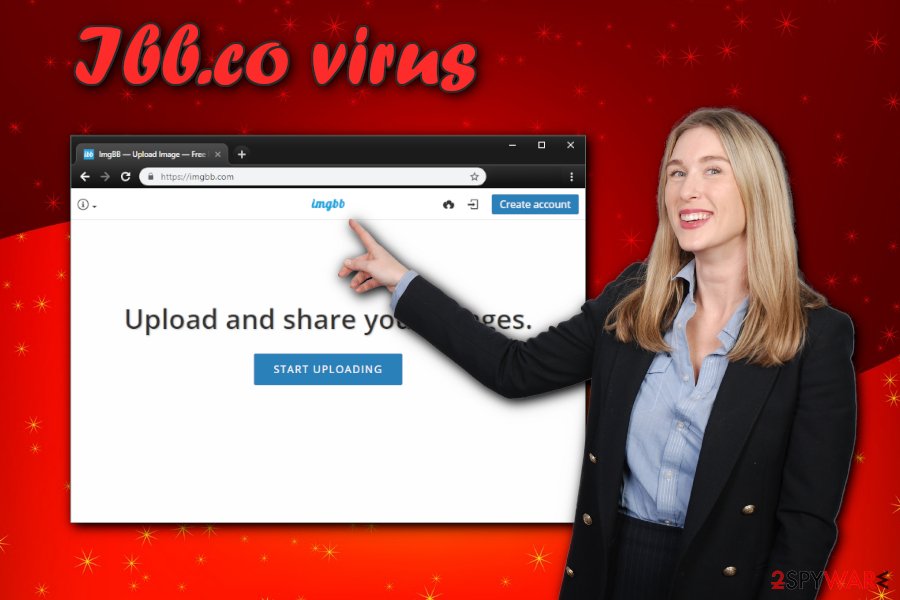
Adware distribution methods and ways to avoid it
As we already mentioned above, potentially unwanted apps are delivered with the help of software bundling. This technique allows freeware and shareware developers to include optional software within the installer and mask it relatively well. Unfortunately, this technique is legal, as users are warned that optional programs will be installed, although several tricks are used for them not to notice those warnings. For example, small print, pre-ticked boxes, grayed out buttons, and similar.[3]
Therefore, it is vital to pay attention to the installation procedure of new programs. The first rule is never to rush and be attentive. Read through the installation instructions carefully, and check out ToS and Privacy Policy. When prompted, opt for Advanced or Custom installation settings instead of Recommended/Quick ones. Then, eliminate all the optional components by removing the tick marks next to media players, browser extensions, system optimizers, driver updaters, and similar bloatware.[4]
Stop Ibb.co notifications by eliminating adware connected to the threat
Several different steps should be taken in order to remove Ibb.co notifications from Google Chrome, Internet Explorer, Mozilla Firefox, and other browsers. First of all, we would recommend scanning your PC, Mac, iOS or Android with security software. These applications are created to prevent such threats like Ibb.co malware to spread further.
Another way to complete Ibb.co virus removal is to take care of adware application manually. In most cases, it is not clear which app is related to redirects and other unwanted activities. Therefore, we suggest you go through the list of installed programs and eliminate all the unknown ones.
Another solution would be to stop notifications from the host server. Here's how to do it:
Google Chrome:
- Click on Menu and select Settings
- Next, pick Advanced
- Under Privacy and security go to Content Settings
- Select Notifications
- Find dubious entries under Allow
- Click on More Actions and select Block
Mozilla Firefox:
- Pick Menu and then Options
- Click on Privacy & Security
- Go for Notifications (Under Permissions)
- Select Settings
- Block notifications from the drop-down menu for all unknown sites
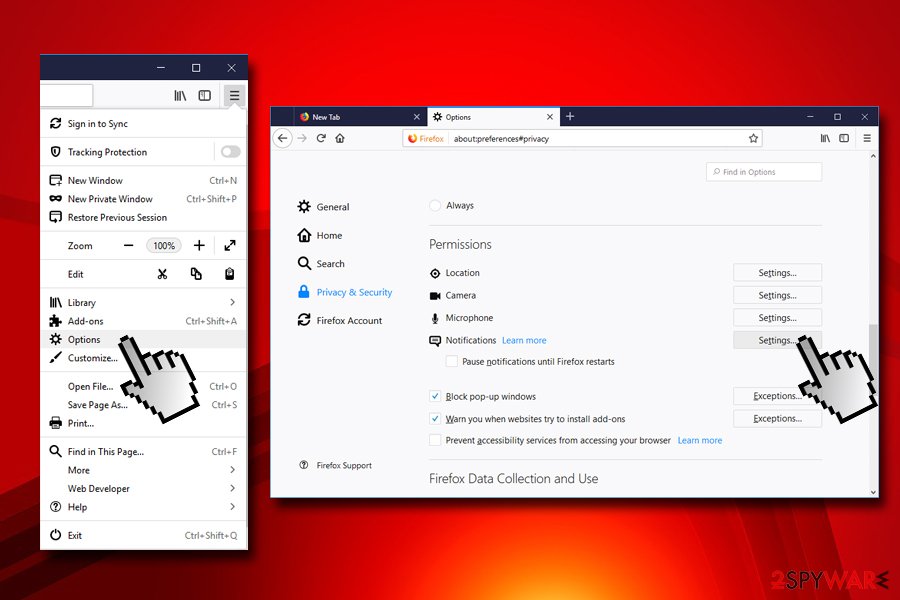
Internet Explorer:
- Click on the Gear button and select Internet Options
- Go to Privacy and then Settings (under Pop-up blockers section)
- Search for unwanted entries and click Remove
Safari:
- Click on Safari and pick Preferences
- Select Notifications
- Click on Deny for all dubious websites
Android (Google Chrome):
- Click on the Menu (three vertical dots) and pick Site settings
- Go to Notifications
- You will find a list of Blocked and Allowed notifications
- Under Allowed, pick all the unknown sites and then tap on Clear & Reset
You may remove virus damage with a help of FortectIntego. SpyHunter 5Combo Cleaner and Malwarebytes are recommended to detect potentially unwanted programs and viruses with all their files and registry entries that are related to them.
Getting rid of Ibb.co virus. Follow these steps
Uninstall from Windows
To remove Ibb.co malware from Windows, follow these instructions:
Instructions for Windows 10/8 machines:
- Enter Control Panel into Windows search box and hit Enter or click on the search result.
- Under Programs, select Uninstall a program.

- From the list, find the entry of the suspicious program.
- Right-click on the application and select Uninstall.
- If User Account Control shows up, click Yes.
- Wait till uninstallation process is complete and click OK.

If you are Windows 7/XP user, proceed with the following instructions:
- Click on Windows Start > Control Panel located on the right pane (if you are Windows XP user, click on Add/Remove Programs).
- In Control Panel, select Programs > Uninstall a program.

- Pick the unwanted application by clicking on it once.
- At the top, click Uninstall/Change.
- In the confirmation prompt, pick Yes.
- Click OK once the removal process is finished.
Delete from macOS
If your Mac is suffering from suspicious redirects and pop-up ads, follow this guide:
Remove items from Applications folder:
- From the menu bar, select Go > Applications.
- In the Applications folder, look for all related entries.
- Click on the app and drag it to Trash (or right-click and pick Move to Trash)

To fully remove an unwanted app, you need to access Application Support, LaunchAgents, and LaunchDaemons folders and delete relevant files:
- Select Go > Go to Folder.
- Enter /Library/Application Support and click Go or press Enter.
- In the Application Support folder, look for any dubious entries and then delete them.
- Now enter /Library/LaunchAgents and /Library/LaunchDaemons folders the same way and terminate all the related .plist files.

Remove from Microsoft Edge
Delete unwanted extensions from MS Edge:
- Select Menu (three horizontal dots at the top-right of the browser window) and pick Extensions.
- From the list, pick the extension and click on the Gear icon.
- Click on Uninstall at the bottom.

Clear cookies and other browser data:
- Click on the Menu (three horizontal dots at the top-right of the browser window) and select Privacy & security.
- Under Clear browsing data, pick Choose what to clear.
- Select everything (apart from passwords, although you might want to include Media licenses as well, if applicable) and click on Clear.

Restore new tab and homepage settings:
- Click the menu icon and choose Settings.
- Then find On startup section.
- Click Disable if you found any suspicious domain.
Reset MS Edge if the above steps did not work:
- Press on Ctrl + Shift + Esc to open Task Manager.
- Click on More details arrow at the bottom of the window.
- Select Details tab.
- Now scroll down and locate every entry with Microsoft Edge name in it. Right-click on each of them and select End Task to stop MS Edge from running.

If this solution failed to help you, you need to use an advanced Edge reset method. Note that you need to backup your data before proceeding.
- Find the following folder on your computer: C:\\Users\\%username%\\AppData\\Local\\Packages\\Microsoft.MicrosoftEdge_8wekyb3d8bbwe.
- Press Ctrl + A on your keyboard to select all folders.
- Right-click on them and pick Delete

- Now right-click on the Start button and pick Windows PowerShell (Admin).
- When the new window opens, copy and paste the following command, and then press Enter:
Get-AppXPackage -AllUsers -Name Microsoft.MicrosoftEdge | Foreach {Add-AppxPackage -DisableDevelopmentMode -Register “$($_.InstallLocation)\\AppXManifest.xml” -Verbose

Instructions for Chromium-based Edge
Delete extensions from MS Edge (Chromium):
- Open Edge and click select Settings > Extensions.
- Delete unwanted extensions by clicking Remove.

Clear cache and site data:
- Click on Menu and go to Settings.
- Select Privacy, search and services.
- Under Clear browsing data, pick Choose what to clear.
- Under Time range, pick All time.
- Select Clear now.

Reset Chromium-based MS Edge:
- Click on Menu and select Settings.
- On the left side, pick Reset settings.
- Select Restore settings to their default values.
- Confirm with Reset.

Remove from Mozilla Firefox (FF)
To reset Mozilla Firefox, perform these actions:
Remove dangerous extensions:
- Open Mozilla Firefox browser and click on the Menu (three horizontal lines at the top-right of the window).
- Select Add-ons.
- In here, select unwanted plugin and click Remove.

Reset the homepage:
- Click three horizontal lines at the top right corner to open the menu.
- Choose Options.
- Under Home options, enter your preferred site that will open every time you newly open the Mozilla Firefox.
Clear cookies and site data:
- Click Menu and pick Settings.
- Go to Privacy & Security section.
- Scroll down to locate Cookies and Site Data.
- Click on Clear Data…
- Select Cookies and Site Data, as well as Cached Web Content and press Clear.

Reset Mozilla Firefox
If clearing the browser as explained above did not help, reset Mozilla Firefox:
- Open Mozilla Firefox browser and click the Menu.
- Go to Help and then choose Troubleshooting Information.

- Under Give Firefox a tune up section, click on Refresh Firefox…
- Once the pop-up shows up, confirm the action by pressing on Refresh Firefox.

Remove from Google Chrome
Delete malicious extensions from Google Chrome:
- Open Google Chrome, click on the Menu (three vertical dots at the top-right corner) and select More tools > Extensions.
- In the newly opened window, you will see all the installed extensions. Uninstall all the suspicious plugins that might be related to the unwanted program by clicking Remove.

Clear cache and web data from Chrome:
- Click on Menu and pick Settings.
- Under Privacy and security, select Clear browsing data.
- Select Browsing history, Cookies and other site data, as well as Cached images and files.
- Click Clear data.

Change your homepage:
- Click menu and choose Settings.
- Look for a suspicious site in the On startup section.
- Click on Open a specific or set of pages and click on three dots to find the Remove option.
Reset Google Chrome:
If the previous methods did not help you, reset Google Chrome to eliminate all the unwanted components:
- Click on Menu and select Settings.
- In the Settings, scroll down and click Advanced.
- Scroll down and locate Reset and clean up section.
- Now click Restore settings to their original defaults.
- Confirm with Reset settings.

Delete from Safari
Remove unwanted extensions from Safari:
- Click Safari > Preferences…
- In the new window, pick Extensions.
- Select the unwanted extension and select Uninstall.

Clear cookies and other website data from Safari:
- Click Safari > Clear History…
- From the drop-down menu under Clear, pick all history.
- Confirm with Clear History.

Reset Safari if the above-mentioned steps did not help you:
- Click Safari > Preferences…
- Go to Advanced tab.
- Tick the Show Develop menu in menu bar.
- From the menu bar, click Develop, and then select Empty Caches.

After uninstalling this potentially unwanted program (PUP) and fixing each of your web browsers, we recommend you to scan your PC system with a reputable anti-spyware. This will help you to get rid of Ibb.co registry traces and will also identify related parasites or possible malware infections on your computer. For that you can use our top-rated malware remover: FortectIntego, SpyHunter 5Combo Cleaner or Malwarebytes.
How to prevent from getting adware
Access your website securely from any location
When you work on the domain, site, blog, or different project that requires constant management, content creation, or coding, you may need to connect to the server and content management service more often. The best solution for creating a tighter network could be a dedicated/fixed IP address.
If you make your IP address static and set to your device, you can connect to the CMS from any location and do not create any additional issues for the server or network manager that needs to monitor connections and activities. VPN software providers like Private Internet Access can help you with such settings and offer the option to control the online reputation and manage projects easily from any part of the world.
Recover files after data-affecting malware attacks
While much of the data can be accidentally deleted due to various reasons, malware is one of the main culprits that can cause loss of pictures, documents, videos, and other important files. More serious malware infections lead to significant data loss when your documents, system files, and images get encrypted. In particular, ransomware is is a type of malware that focuses on such functions, so your files become useless without an ability to access them.
Even though there is little to no possibility to recover after file-locking threats, some applications have features for data recovery in the system. In some cases, Data Recovery Pro can also help to recover at least some portion of your data after data-locking virus infection or general cyber infection.
- ^ Picture hosting site "image.ibb.co" - Malware. XLForum. Sportster Motorcycles.
- ^ What are cookies?. Symantec. Cybersecurity blog.
- ^ Martin Brinkmann. How Programs Trick You Into Installing Adware On Your Computer. gHacks. Technology News.
- ^ Preston Gralla. Bloatware: What it is and how to get rid of it. Computerworld. IT news, careers, business technology, reviews.
