IFN643 ransomware / virus (Simple Removal Guide)
IFN643 virus Removal Guide
What is IFN643 ransomware virus?
The menace of IFN643 ransomware
Among the new ransomware of this week, IFN643 virus is another brand new malware. Its operation peculiarities do not differ much from other viruses of the same kind. It encrypts the files and marks the data with specific extensions. The threat is quite greedy as it demands more than 1000 USD in exchange for the files. Instead of paying the money, you should remove IFN643 as soon as possible. The virus is still under development, so its full capacity is unknown. However, you should not behave according to cyber criminals expectations and transfer the money. Paying the indicated amount of money might prove to be just a waste of time and financial resources. There are no guarantees that the hackers will transfer the files. IFN643 removal can be performed effectively with the help of FortectIntego.
There is much potential in this cyber threat. After acquiring the sample of this malware, it seems that the hackers have high ambitions of improving the threat into a major one. IFN643_Malware_Readme file or the message, which appears after the encryption is completed, provides very little information about what kind of ransomware it is. It mainly states:
Your most critical files are encrypted 🙂
Send $1000 in Bitcoin to udKNOr3FVaibcNY9ygVhygNfdKIojmVA93A if you need them back.
Usually, the file-encrypting malware requests 1 BTC which equals 600 dollars. However, in this case, the crooks decided to aim higher. Indeed, the threat is not a usual computer pest as it inflicts great damage: all your important files get encrypted with the help of elaborate encryption method. It has been revealed that the threat appends .IFN643 extension to the corrupted data. What is more, Word and other formats belonging to MS Office package are under the primary target.
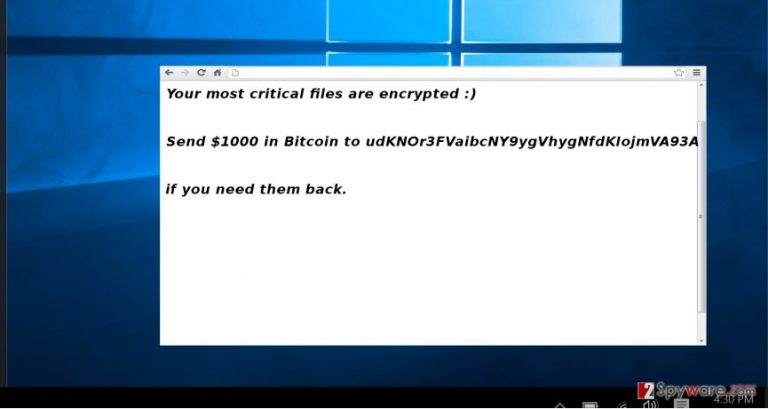
The distribution tendencies of the file-encrypting malware
Mainly the virus prefers spreading via infected spam messages. If you think that you can easily evade them, think twice. The crooks have made up convincing techniques to penetrate into the operating system. Users should be extremely careful upon reviewing the attached file which pretends to be an invoice or the notification of delivered goods. Speaking of IFN643 malware, it sneaks into the device disguising under spoolpdf.anti.exe and spoolpdf.exe files. Trojans and exploit kits are also likely to facilitate IFN643 hijack. If you want to escape a similar threat in the future, keep in mind these recommendations. Do not rush to open any spam email even if it contains the logo of an official institution. The swindlers might easily forge the credentials of a legitimate company to create a persuasive image. In short, it would be better to exercise cautiousness and reduce the number of spam messages with a reliable anti-spyware application.
How can I get rid of IFN643 effectively?
We do not recommend you to remove IFN643 virus manually. You can do it with the help of a security tool, such as FortectIntego or Malwarebytes. These applications deal with this sort of viruses in a couple of minutes. Do not forget that the utility eliminates the ransomware only when it is fully updated. After you complete IFN643 removal, you can take a look at file recovery suggestions. Some alternatives might work out. On the final note, avoid visiting suspicious domains which are overcrowded with ads and suspicious links. Regularly scan your device to ward off trojans and other viruses which might be mediators for file-encrypting threats.
Getting rid of IFN643 virus. Follow these steps
Manual removal using Safe Mode
Important! →
Manual removal guide might be too complicated for regular computer users. It requires advanced IT knowledge to be performed correctly (if vital system files are removed or damaged, it might result in full Windows compromise), and it also might take hours to complete. Therefore, we highly advise using the automatic method provided above instead.
Step 1. Access Safe Mode with Networking
Manual malware removal should be best performed in the Safe Mode environment.
Windows 7 / Vista / XP
- Click Start > Shutdown > Restart > OK.
- When your computer becomes active, start pressing F8 button (if that does not work, try F2, F12, Del, etc. – it all depends on your motherboard model) multiple times until you see the Advanced Boot Options window.
- Select Safe Mode with Networking from the list.

Windows 10 / Windows 8
- Right-click on Start button and select Settings.

- Scroll down to pick Update & Security.

- On the left side of the window, pick Recovery.
- Now scroll down to find Advanced Startup section.
- Click Restart now.

- Select Troubleshoot.

- Go to Advanced options.

- Select Startup Settings.

- Press Restart.
- Now press 5 or click 5) Enable Safe Mode with Networking.

Step 2. Shut down suspicious processes
Windows Task Manager is a useful tool that shows all the processes running in the background. If malware is running a process, you need to shut it down:
- Press Ctrl + Shift + Esc on your keyboard to open Windows Task Manager.
- Click on More details.

- Scroll down to Background processes section, and look for anything suspicious.
- Right-click and select Open file location.

- Go back to the process, right-click and pick End Task.

- Delete the contents of the malicious folder.
Step 3. Check program Startup
- Press Ctrl + Shift + Esc on your keyboard to open Windows Task Manager.
- Go to Startup tab.
- Right-click on the suspicious program and pick Disable.

Step 4. Delete virus files
Malware-related files can be found in various places within your computer. Here are instructions that could help you find them:
- Type in Disk Cleanup in Windows search and press Enter.

- Select the drive you want to clean (C: is your main drive by default and is likely to be the one that has malicious files in).
- Scroll through the Files to delete list and select the following:
Temporary Internet Files
Downloads
Recycle Bin
Temporary files - Pick Clean up system files.

- You can also look for other malicious files hidden in the following folders (type these entries in Windows Search and press Enter):
%AppData%
%LocalAppData%
%ProgramData%
%WinDir%
After you are finished, reboot the PC in normal mode.
Remove IFN643 using System Restore
-
Step 1: Reboot your computer to Safe Mode with Command Prompt
Windows 7 / Vista / XP- Click Start → Shutdown → Restart → OK.
- When your computer becomes active, start pressing F8 multiple times until you see the Advanced Boot Options window.
-
Select Command Prompt from the list

Windows 10 / Windows 8- Press the Power button at the Windows login screen. Now press and hold Shift, which is on your keyboard, and click Restart..
- Now select Troubleshoot → Advanced options → Startup Settings and finally press Restart.
-
Once your computer becomes active, select Enable Safe Mode with Command Prompt in Startup Settings window.

-
Step 2: Restore your system files and settings
-
Once the Command Prompt window shows up, enter cd restore and click Enter.

-
Now type rstrui.exe and press Enter again..

-
When a new window shows up, click Next and select your restore point that is prior the infiltration of IFN643. After doing that, click Next.


-
Now click Yes to start system restore.

-
Once the Command Prompt window shows up, enter cd restore and click Enter.
Bonus: Recover your data
Guide which is presented above is supposed to help you remove IFN643 from your computer. To recover your encrypted files, we recommend using a detailed guide prepared by 2-spyware.com security experts.If your files are encrypted by IFN643, you can use several methods to restore them:
How effective is Data Recovery Pro?
This program might help you recover some of your files. It also comes in handy retrieving the damaged files after an unexpected system crash.
- Download Data Recovery Pro;
- Follow the steps of Data Recovery Setup and install the program on your computer;
- Launch it and scan your computer for files encrypted by IFN643 ransomware;
- Restore them.
How does Windows Previous Versions feature work?
Every version of Windows has System Restore functionality. When it is enabled, you can find the previously automatically saved versions of each file. Though this feature requires some of your times, it happens to be one of the alternatives to retrieve important data.
- Find an encrypted file you need to restore and right-click on it;
- Select “Properties” and go to “Previous versions” tab;
- Here, check each of available copies of the file in “Folder versions”. You should select the version you want to recover and click “Restore”.
What is ShadowExplorer?
It is the program designed for recovering the locked files. By using the patterns of stored volume shadow copies, it recreates the data.
- Download Shadow Explorer (http://shadowexplorer.com/);
- Follow a Shadow Explorer Setup Wizard and install this application on your computer;
- Launch the program and go through the drop down menu on the top left corner to select the disk of your encrypted data. Check what folders are there;
- Right-click on the folder you want to restore and select “Export”. You can also select where you want it to be stored.
Finally, you should always think about the protection of crypto-ransomwares. In order to protect your computer from IFN643 and other ransomwares, use a reputable anti-spyware, such as FortectIntego, SpyHunter 5Combo Cleaner or Malwarebytes
How to prevent from getting ransomware
Do not let government spy on you
The government has many issues in regards to tracking users' data and spying on citizens, so you should take this into consideration and learn more about shady information gathering practices. Avoid any unwanted government tracking or spying by going totally anonymous on the internet.
You can choose a different location when you go online and access any material you want without particular content restrictions. You can easily enjoy internet connection without any risks of being hacked by using Private Internet Access VPN.
Control the information that can be accessed by government any other unwanted party and surf online without being spied on. Even if you are not involved in illegal activities or trust your selection of services, platforms, be suspicious for your own security and take precautionary measures by using the VPN service.
Backup files for the later use, in case of the malware attack
Computer users can suffer from data losses due to cyber infections or their own faulty doings. Ransomware can encrypt and hold files hostage, while unforeseen power cuts might cause a loss of important documents. If you have proper up-to-date backups, you can easily recover after such an incident and get back to work. It is also equally important to update backups on a regular basis so that the newest information remains intact – you can set this process to be performed automatically.
When you have the previous version of every important document or project you can avoid frustration and breakdowns. It comes in handy when malware strikes out of nowhere. Use Data Recovery Pro for the data restoration process.







