Ikitties.com (Removal Instructions) - Free Guide
ikitties.com Removal Guide
What is ikitties.com?
iKitties.com – a cat-themed website that users are forced to visit due to adware infection
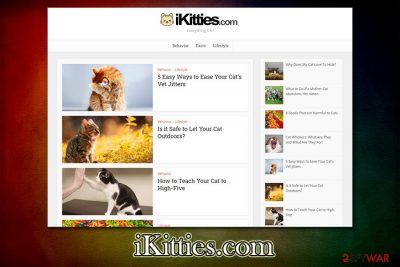
iKitties.com is a seemingly harmless site that focuses on fluffy human friends – cats. While there is nothing unreliable about the website itself, it has been caught in taking part in adware campaigns recently, and users reported on several social media platforms[1] that they started to get iKitties.com redirects seemingly out of nowhere.
However, the iKitties.com redirects and other intrusive browser behavior does not come from the website itself but rather from a potentially unwanted program installed on the computer unwillingly. While ads, redirects, pop-ups, changed settings of Google Chrome, Safari or Mozilla Firefox, and other symptoms can be associated with any unwanted software, the particular suspicious activity surrounding the iKitties site was traced to YouTube for TV (otherwise known as YT TV) browser extension.
| Name | iKitties.com |
| Related app | YouTube for TV (YT TV) |
| Type | Adware, browser redirect |
| Infiltration | Adware programs can be downloaded on third-party sources (quite often, users install PUPs unintentionally due to software bundling), installed after being tricked by scams or even obtained from official sources |
| Dangers | Redirects and ads that are displayed by some adware programs can be less than secure: users can end up on malware-laden, scam, phishing, or other malicious sites. As a result, they might infect their machines with malware/other potentially unwanted programs, disclose sensitive information to third parties, suffer financial losses, etc. |
| Symptoms | Intrusive ads appear on all visited websites, redirects bring to random websites (in some cases, malicious), web browser settings are changed to something else |
| Removal | To stop iKitties.com redirects, adware should be eliminated from the system. For that, terminate all suspicious browser extensions and unwanted programs on the computer – do it manually as per instructions below or employ anti-malware software |
| Optimization | For best results, users are advised cleaning their browser by resetting them and then applying repair software FortectIntego |
Just to be clear – the so-called “iKitties.com virus” is something that less IT-savvy users came up with – the website is legitimate and has no malicious indicators. Besides, none of the AV engines detect it as suspicious/malicious on Virus Total.[2] Nevertheless, it does not mean that people do not have a problem with it, as many are keen to remove iKitties.com redirects from their Macs or Windows machines as soon as possible.
Adware is deceptive software that is usually downloaded unintentionally from third-parties, when users are keen on looking for a freeware, for one reason or another. Such software allows free installation and usage, although it uses different monetization methods, such as ads. Many programs use such schemes, although some PUPs, such as iKitties.com adware, can be quite intrusive.
Due to the abuse nature of monetization principles used by adware in the early years of its existence, regulations were implemented over time. As a result, reputable download sources do not allow apps to serve intrusive, malicious, suspicious, or otherwise controversial ads. Nonetheless, some apps still remain on official sources like Chrome Web Store (iKitties ads related app YouTube for TV) – this is because they change the behavior over time.
Several users complained on Chrome Store, asking for iKitties.com removal:[3]
ikitties.come started popping up due to this extension, not worth it anymore sadly unless you want random ads suddenly out of nowhere.
used to be a brilliant addon, but has now turned to adware. AVIOD. very concerned why I was suddenly getting ikitties.com and dudetube.com, needs to go. DO NOT INSTALL
Keep in mind that YT TV is not the only app that can be related to iKitties.com redirects and other unwanted browser activity. For example, users might end up on scam sites that claim malware infections – these typically urge them to download scareware apps and later spend money on them. Other scam scheme involves visitors calling fake tech support after they are notified about alleged viruses on their computers.
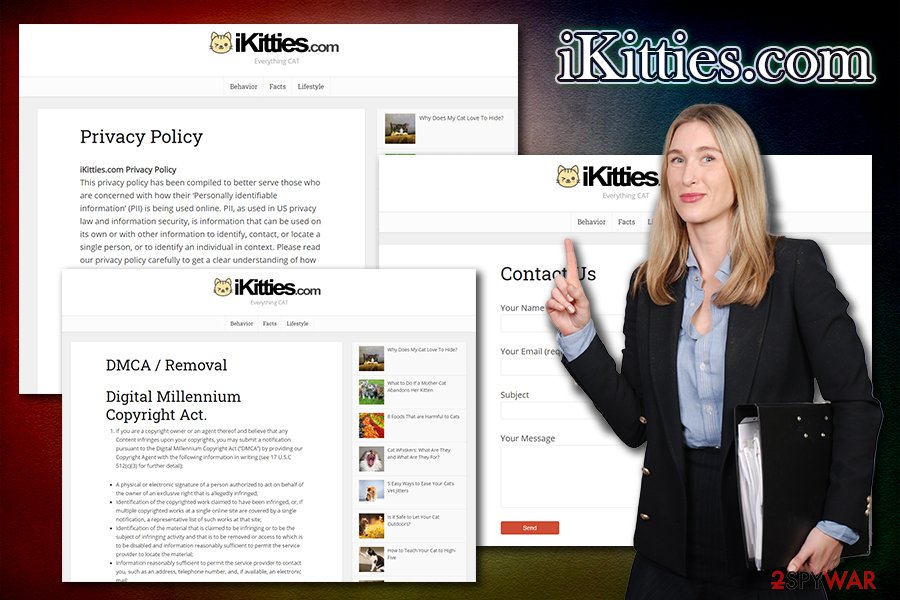
To uninstall adware related to iKitties, you should check all the installed apps on on your device. If you find something suspicious, terminate it immediately as per instructions we provide below. If you recently installed YouTube for TV extension – get rid of it immediately and use alternatives for the functionality. Also, if you experience issues in Windows systems (lag, crashes, errors) that were caused by adware/malware, employ FortectIntego to fix them.
Ways to avoid potentially unwanted programs
As a general security practice, experts[4] always advise to rely on official sources for software downloads, although, as you can see, some apps manage to slip past Google's defenses and have to be withdrawn only after thousands of users download malicious apps.[5] And Google is not the only industry giant which security fails sometimes – Apple's App Store also had to remove malicious apps after letting them in. In such cases, there is very little that users can do, except of trusting the technologies implemented to protect them from harm.
However, this is nothing in comparison to sites that populate software cracks, cheats and pirated programs – these are extremely dangerous and should be avoided at all times. Additionally, there are also plenty of third-party sites that host legitimate apps, although using them might cause installation of programs users did not intend to install in the first place. This is because sites like Softonic, File Hippo, CNet, and many others run the software bundling business model, meaning that they receive commission when promoted software is installed.
Thus, to avoid unwanted programs, you should always pay attention to the installation process of a new app – here's what to look out for:
- Additional apps hidden under Recommended/Quick installation options, so make sure you pick Advanced/Custom settings
- Pre-ticked boxes
- Misleading deals/offers
- Fine print text
- Misplaced buttons, etc.
Get rid of pesky iKitties redirects
As previously mentioned, the term iKitties virus is not correct, as the website itself does not perform any malicious actions. Nevertheless, redirects to it can be extremely persistent and many users are willing to remove iKitties.com from their browsers once and for all.
For iKitties.com removal, you should first check if you have an associated browser extension installed YouTube for TV/YT TV. If you have, simply right-click on it and select Remove from Chrome – the annoying redirects and ads should stop after that. If you do not have this extension installed, however, means that the intrusive browser behavior is associated with an unknown adware app.
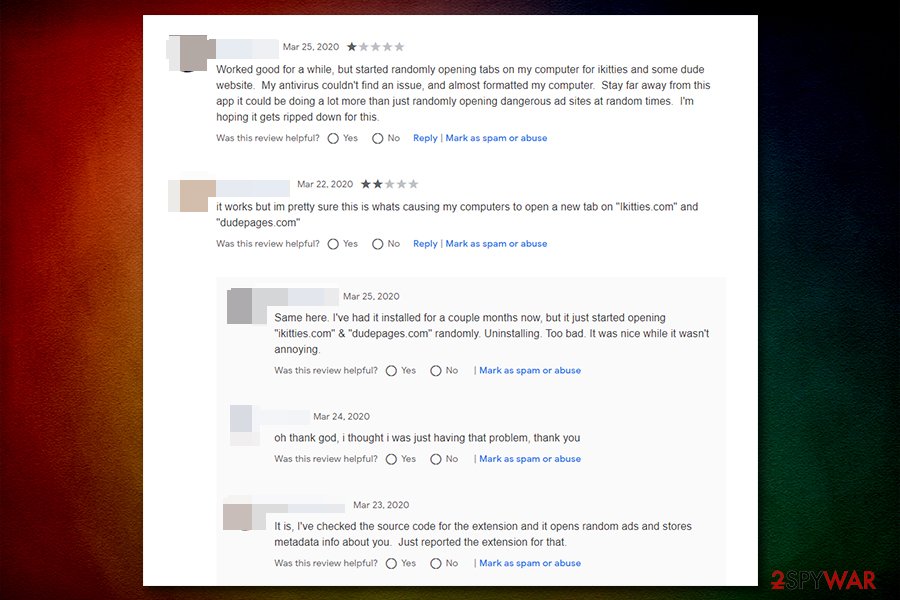
To get rid of it, simply follow our manual guide below and then scan your device with anti-malware software just to be sure that nothing malicious is left. Besides, you should also reset the installed web browsers (guide below) if AV software flagged something.
You may remove virus damage with a help of FortectIntego. SpyHunter 5Combo Cleaner and Malwarebytes are recommended to detect potentially unwanted programs and viruses with all their files and registry entries that are related to them.
Getting rid of ikitties.com. Follow these steps
Uninstall from Windows
Get rid of potentially unwanted programs on Windows by following these instructions:
Instructions for Windows 10/8 machines:
- Enter Control Panel into Windows search box and hit Enter or click on the search result.
- Under Programs, select Uninstall a program.

- From the list, find the entry of the suspicious program.
- Right-click on the application and select Uninstall.
- If User Account Control shows up, click Yes.
- Wait till uninstallation process is complete and click OK.

If you are Windows 7/XP user, proceed with the following instructions:
- Click on Windows Start > Control Panel located on the right pane (if you are Windows XP user, click on Add/Remove Programs).
- In Control Panel, select Programs > Uninstall a program.

- Pick the unwanted application by clicking on it once.
- At the top, click Uninstall/Change.
- In the confirmation prompt, pick Yes.
- Click OK once the removal process is finished.
Delete from macOS
macOS users should perform the following steps when trying to eliminate iKitties-related adware
Remove items from Applications folder:
- From the menu bar, select Go > Applications.
- In the Applications folder, look for all related entries.
- Click on the app and drag it to Trash (or right-click and pick Move to Trash)

To fully remove an unwanted app, you need to access Application Support, LaunchAgents, and LaunchDaemons folders and delete relevant files:
- Select Go > Go to Folder.
- Enter /Library/Application Support and click Go or press Enter.
- In the Application Support folder, look for any dubious entries and then delete them.
- Now enter /Library/LaunchAgents and /Library/LaunchDaemons folders the same way and terminate all the related .plist files.

Remove from Microsoft Edge
In case you encountered unwanted browser extensions that you never installed and you cannot deleted them in a regular way, simply reset MS Edge:
Delete unwanted extensions from MS Edge:
- Select Menu (three horizontal dots at the top-right of the browser window) and pick Extensions.
- From the list, pick the extension and click on the Gear icon.
- Click on Uninstall at the bottom.

Clear cookies and other browser data:
- Click on the Menu (three horizontal dots at the top-right of the browser window) and select Privacy & security.
- Under Clear browsing data, pick Choose what to clear.
- Select everything (apart from passwords, although you might want to include Media licenses as well, if applicable) and click on Clear.

Restore new tab and homepage settings:
- Click the menu icon and choose Settings.
- Then find On startup section.
- Click Disable if you found any suspicious domain.
Reset MS Edge if the above steps did not work:
- Press on Ctrl + Shift + Esc to open Task Manager.
- Click on More details arrow at the bottom of the window.
- Select Details tab.
- Now scroll down and locate every entry with Microsoft Edge name in it. Right-click on each of them and select End Task to stop MS Edge from running.

If this solution failed to help you, you need to use an advanced Edge reset method. Note that you need to backup your data before proceeding.
- Find the following folder on your computer: C:\\Users\\%username%\\AppData\\Local\\Packages\\Microsoft.MicrosoftEdge_8wekyb3d8bbwe.
- Press Ctrl + A on your keyboard to select all folders.
- Right-click on them and pick Delete

- Now right-click on the Start button and pick Windows PowerShell (Admin).
- When the new window opens, copy and paste the following command, and then press Enter:
Get-AppXPackage -AllUsers -Name Microsoft.MicrosoftEdge | Foreach {Add-AppxPackage -DisableDevelopmentMode -Register “$($_.InstallLocation)\\AppXManifest.xml” -Verbose

Instructions for Chromium-based Edge
Delete extensions from MS Edge (Chromium):
- Open Edge and click select Settings > Extensions.
- Delete unwanted extensions by clicking Remove.

Clear cache and site data:
- Click on Menu and go to Settings.
- Select Privacy, search and services.
- Under Clear browsing data, pick Choose what to clear.
- Under Time range, pick All time.
- Select Clear now.

Reset Chromium-based MS Edge:
- Click on Menu and select Settings.
- On the left side, pick Reset settings.
- Select Restore settings to their default values.
- Confirm with Reset.

Remove from Mozilla Firefox (FF)
Remove dangerous extensions:
- Open Mozilla Firefox browser and click on the Menu (three horizontal lines at the top-right of the window).
- Select Add-ons.
- In here, select unwanted plugin and click Remove.

Reset the homepage:
- Click three horizontal lines at the top right corner to open the menu.
- Choose Options.
- Under Home options, enter your preferred site that will open every time you newly open the Mozilla Firefox.
Clear cookies and site data:
- Click Menu and pick Settings.
- Go to Privacy & Security section.
- Scroll down to locate Cookies and Site Data.
- Click on Clear Data…
- Select Cookies and Site Data, as well as Cached Web Content and press Clear.

Reset Mozilla Firefox
If clearing the browser as explained above did not help, reset Mozilla Firefox:
- Open Mozilla Firefox browser and click the Menu.
- Go to Help and then choose Troubleshooting Information.

- Under Give Firefox a tune up section, click on Refresh Firefox…
- Once the pop-up shows up, confirm the action by pressing on Refresh Firefox.

Remove from Google Chrome
In some cases, adware can modify web browser settings without permission, which could result in further unwanted activity after its termination. If that is the case, reset Google Chrome as explained below:
Delete malicious extensions from Google Chrome:
- Open Google Chrome, click on the Menu (three vertical dots at the top-right corner) and select More tools > Extensions.
- In the newly opened window, you will see all the installed extensions. Uninstall all the suspicious plugins that might be related to the unwanted program by clicking Remove.

Clear cache and web data from Chrome:
- Click on Menu and pick Settings.
- Under Privacy and security, select Clear browsing data.
- Select Browsing history, Cookies and other site data, as well as Cached images and files.
- Click Clear data.

Change your homepage:
- Click menu and choose Settings.
- Look for a suspicious site in the On startup section.
- Click on Open a specific or set of pages and click on three dots to find the Remove option.
Reset Google Chrome:
If the previous methods did not help you, reset Google Chrome to eliminate all the unwanted components:
- Click on Menu and select Settings.
- In the Settings, scroll down and click Advanced.
- Scroll down and locate Reset and clean up section.
- Now click Restore settings to their original defaults.
- Confirm with Reset settings.

Delete from Safari
Remove unwanted extensions from Safari:
- Click Safari > Preferences…
- In the new window, pick Extensions.
- Select the unwanted extension and select Uninstall.

Clear cookies and other website data from Safari:
- Click Safari > Clear History…
- From the drop-down menu under Clear, pick all history.
- Confirm with Clear History.

Reset Safari if the above-mentioned steps did not help you:
- Click Safari > Preferences…
- Go to Advanced tab.
- Tick the Show Develop menu in menu bar.
- From the menu bar, click Develop, and then select Empty Caches.

After uninstalling this potentially unwanted program (PUP) and fixing each of your web browsers, we recommend you to scan your PC system with a reputable anti-spyware. This will help you to get rid of ikitties.com registry traces and will also identify related parasites or possible malware infections on your computer. For that you can use our top-rated malware remover: FortectIntego, SpyHunter 5Combo Cleaner or Malwarebytes.
How to prevent from getting adware
Access your website securely from any location
When you work on the domain, site, blog, or different project that requires constant management, content creation, or coding, you may need to connect to the server and content management service more often. The best solution for creating a tighter network could be a dedicated/fixed IP address.
If you make your IP address static and set to your device, you can connect to the CMS from any location and do not create any additional issues for the server or network manager that needs to monitor connections and activities. VPN software providers like Private Internet Access can help you with such settings and offer the option to control the online reputation and manage projects easily from any part of the world.
Recover files after data-affecting malware attacks
While much of the data can be accidentally deleted due to various reasons, malware is one of the main culprits that can cause loss of pictures, documents, videos, and other important files. More serious malware infections lead to significant data loss when your documents, system files, and images get encrypted. In particular, ransomware is is a type of malware that focuses on such functions, so your files become useless without an ability to access them.
Even though there is little to no possibility to recover after file-locking threats, some applications have features for data recovery in the system. In some cases, Data Recovery Pro can also help to recover at least some portion of your data after data-locking virus infection or general cyber infection.
- ^ On my mac, I randomly sent to a website called ikitties.com. Reddit. Social network.
- ^ ikitties.com. Virus Total. File and URL analysis.
- ^ YouTube™ for TV. Chrome Web Store. Official Google Store.
- ^ DieViren. DieViren. Security and malware news.
- ^ Hundreds of malicious apps are showing up on the Google Play Store, disguised as legitimate applications.. Norton. Security blog.























