ILotto (Simple Removal Guide) - 2021 update
iLotto Removal Guide
What is iLotto?
iLotto virus is a potentially unwanted program that generates numerous ads on a computer screen
iLotto is a potentially unwanted program but on the official website of this tool, you can see an offer to register to their site to win a prize. It claims that the lottery gives away a million every week. However, such statements sound rather suspicious especially because this lottery is not a well-known one.
We have decided to go deeper and find out what iLotto is. Here’s what we found – iLotto is actually the name of adware, which generates and displays numerous advertisements on a computer screen. This program usually enters the user’s computer without his/her consent; what is more, this program is very intrusive, but you probably have already noticed that.
The purpose of iLotto is to deceive naive computer users and generate pay-per-click profit by making them click on deceptive ads or links. Keep in mind that when this program is inside of your computer, it collects information about your browsing habits. For example, it monitors what websites do you enter, what links you click on, and what search terms do you use the most.
Based on this information, iLotto might select targeted advertisements and send them directly to your screen. Be careful! No matter how catchy or profitable these ads look, you should never agree to provide personal information in its contests, surveys, and you should also try to avoid clicking on any of these ads at all.
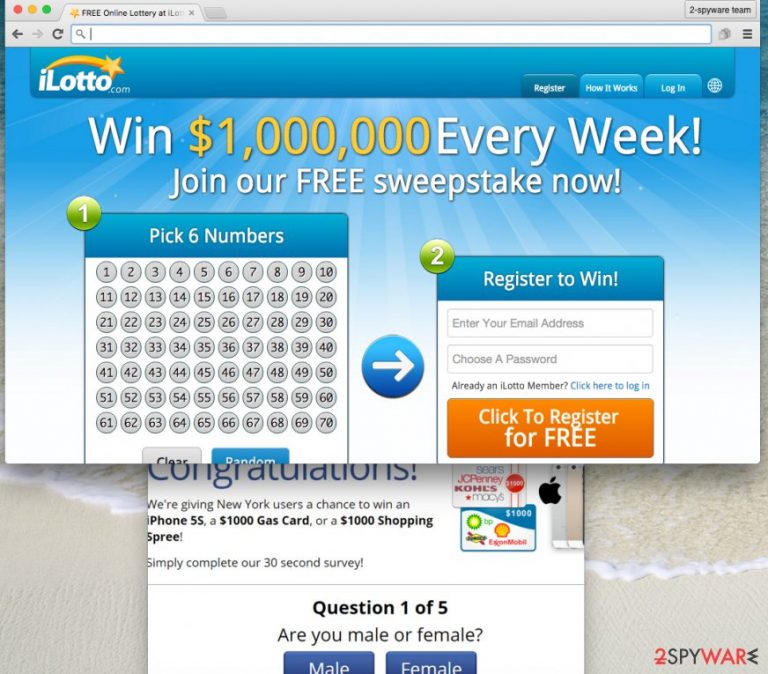
You see, iLotto adware often provides misleading ads that are only meant to draw your attention and make you click on them. Do not catch the hook, because most of these ads carry deceptive redirect links that just wait for you to click on them.
If you click on one of such misleading ads, iLotto redirects you to a predetermined third-party website, which usually belongs to a company that is affiliated with this adware developers. Be aware of the fact that some third-party sites you might end up on can be malicious; therefore, you should never agree to install anything from websites that you are forced to visit. Just take a look at the Terms of Use:
iLotto cannot and does not guarantee or warrant that files available for downloading through the Site will be free of infection by software viruses or other harmful computer code, files or programs.
As you can see, this program admits that there is a possibility to encounter malicious downloads that can be accessed through the site. Therefore, you should consider if you want to keep such an insecure program on your computer. The best solution would be to remove iLotto virus from the system.
Besides, it makes your computer run slow, and that is yet another reason to get rid of iLotto. We strongly recommend using an automatic spyware removal tool to get rid of this computer parasite and secure your computer from similar threats in advance. You can install SpyHunter 5Combo Cleaner, Malwarebytes, or any other powerful program to accomplish this task.
Software bundling method is the most common way to distribute potentially unwanted programs
It is no surprise that computer users get surprised when they find out that some potentially unwanted software was placed on their computers without their knowledge. Usually, they think that some cybercriminals or hackers hacked their computers; however, that is not true.
You should know that the majority of viruses or PUPs can be installed only with a computer user’s authorization. The same happens with this particular adware – this annoying parasite can be installed only with your permission. However, you probably do not know how and when did you give permission for this program to enter your computer.
The majority of PUPs spreads via the bundling technique, which means they are distributed alongside freeware or shareware. For this reason, you must be extremely cautious whenever you install new programs on your computer. You should always carefully investigate what software’s Terms of Use/Privacy Policy documents state and you should also adjust installation settings appropriately.
The adjustment of settings guarantees that no additional programs will be installed alongside your preferred program. Therefore, opt for Advanced or Custom settings at all times, and then look for suspicious offers to install additional software. Deselect such statements. What is more, you should never rely on the traditional installation settings (Default/Standard) as they tend to hide pre-selected agreements to install various add-ons, browser toolbars, suspicious ad-supported applications, and so on.
Remove iLotto from the computer if you want to avoid suspicious ads
You can get rid of iLotto virus in several ways. Firstly, you can try to remove it manually; for that, please follow our instructions that are provided below. In case you experience some issues while attempting to remove it, do not hesitate and send us a question.
You also have the option to delete this ad-supported program automatically, and the advantage of this removal method is that you can not only remove iLotto with anti-spyware software, but you can also scan the whole computer with it to find and delete all other potentially unwanted programs and threats. What is more, such a program guarantees real-time computer protection.
You may remove virus damage with a help of FortectIntego. SpyHunter 5Combo Cleaner and Malwarebytes are recommended to detect potentially unwanted programs and viruses with all their files and registry entries that are related to them.
Getting rid of iLotto. Follow these steps
Uninstall from Windows
Instructions for Windows 10/8 machines:
- Enter Control Panel into Windows search box and hit Enter or click on the search result.
- Under Programs, select Uninstall a program.

- From the list, find the entry of the suspicious program.
- Right-click on the application and select Uninstall.
- If User Account Control shows up, click Yes.
- Wait till uninstallation process is complete and click OK.

If you are Windows 7/XP user, proceed with the following instructions:
- Click on Windows Start > Control Panel located on the right pane (if you are Windows XP user, click on Add/Remove Programs).
- In Control Panel, select Programs > Uninstall a program.

- Pick the unwanted application by clicking on it once.
- At the top, click Uninstall/Change.
- In the confirmation prompt, pick Yes.
- Click OK once the removal process is finished.
Delete from macOS
Remove items from Applications folder:
- From the menu bar, select Go > Applications.
- In the Applications folder, look for all related entries.
- Click on the app and drag it to Trash (or right-click and pick Move to Trash)

To fully remove an unwanted app, you need to access Application Support, LaunchAgents, and LaunchDaemons folders and delete relevant files:
- Select Go > Go to Folder.
- Enter /Library/Application Support and click Go or press Enter.
- In the Application Support folder, look for any dubious entries and then delete them.
- Now enter /Library/LaunchAgents and /Library/LaunchDaemons folders the same way and terminate all the related .plist files.

Remove from Microsoft Edge
Delete unwanted extensions from MS Edge:
- Select Menu (three horizontal dots at the top-right of the browser window) and pick Extensions.
- From the list, pick the extension and click on the Gear icon.
- Click on Uninstall at the bottom.

Clear cookies and other browser data:
- Click on the Menu (three horizontal dots at the top-right of the browser window) and select Privacy & security.
- Under Clear browsing data, pick Choose what to clear.
- Select everything (apart from passwords, although you might want to include Media licenses as well, if applicable) and click on Clear.

Restore new tab and homepage settings:
- Click the menu icon and choose Settings.
- Then find On startup section.
- Click Disable if you found any suspicious domain.
Reset MS Edge if the above steps did not work:
- Press on Ctrl + Shift + Esc to open Task Manager.
- Click on More details arrow at the bottom of the window.
- Select Details tab.
- Now scroll down and locate every entry with Microsoft Edge name in it. Right-click on each of them and select End Task to stop MS Edge from running.

If this solution failed to help you, you need to use an advanced Edge reset method. Note that you need to backup your data before proceeding.
- Find the following folder on your computer: C:\\Users\\%username%\\AppData\\Local\\Packages\\Microsoft.MicrosoftEdge_8wekyb3d8bbwe.
- Press Ctrl + A on your keyboard to select all folders.
- Right-click on them and pick Delete

- Now right-click on the Start button and pick Windows PowerShell (Admin).
- When the new window opens, copy and paste the following command, and then press Enter:
Get-AppXPackage -AllUsers -Name Microsoft.MicrosoftEdge | Foreach {Add-AppxPackage -DisableDevelopmentMode -Register “$($_.InstallLocation)\\AppXManifest.xml” -Verbose

Instructions for Chromium-based Edge
Delete extensions from MS Edge (Chromium):
- Open Edge and click select Settings > Extensions.
- Delete unwanted extensions by clicking Remove.

Clear cache and site data:
- Click on Menu and go to Settings.
- Select Privacy, search and services.
- Under Clear browsing data, pick Choose what to clear.
- Under Time range, pick All time.
- Select Clear now.

Reset Chromium-based MS Edge:
- Click on Menu and select Settings.
- On the left side, pick Reset settings.
- Select Restore settings to their default values.
- Confirm with Reset.

Remove from Mozilla Firefox (FF)
Remove dangerous extensions:
- Open Mozilla Firefox browser and click on the Menu (three horizontal lines at the top-right of the window).
- Select Add-ons.
- In here, select unwanted plugin and click Remove.

Reset the homepage:
- Click three horizontal lines at the top right corner to open the menu.
- Choose Options.
- Under Home options, enter your preferred site that will open every time you newly open the Mozilla Firefox.
Clear cookies and site data:
- Click Menu and pick Settings.
- Go to Privacy & Security section.
- Scroll down to locate Cookies and Site Data.
- Click on Clear Data…
- Select Cookies and Site Data, as well as Cached Web Content and press Clear.

Reset Mozilla Firefox
If clearing the browser as explained above did not help, reset Mozilla Firefox:
- Open Mozilla Firefox browser and click the Menu.
- Go to Help and then choose Troubleshooting Information.

- Under Give Firefox a tune up section, click on Refresh Firefox…
- Once the pop-up shows up, confirm the action by pressing on Refresh Firefox.

Remove from Google Chrome
Delete malicious extensions from Google Chrome:
- Open Google Chrome, click on the Menu (three vertical dots at the top-right corner) and select More tools > Extensions.
- In the newly opened window, you will see all the installed extensions. Uninstall all the suspicious plugins that might be related to the unwanted program by clicking Remove.

Clear cache and web data from Chrome:
- Click on Menu and pick Settings.
- Under Privacy and security, select Clear browsing data.
- Select Browsing history, Cookies and other site data, as well as Cached images and files.
- Click Clear data.

Change your homepage:
- Click menu and choose Settings.
- Look for a suspicious site in the On startup section.
- Click on Open a specific or set of pages and click on three dots to find the Remove option.
Reset Google Chrome:
If the previous methods did not help you, reset Google Chrome to eliminate all the unwanted components:
- Click on Menu and select Settings.
- In the Settings, scroll down and click Advanced.
- Scroll down and locate Reset and clean up section.
- Now click Restore settings to their original defaults.
- Confirm with Reset settings.

Delete from Safari
Remove unwanted extensions from Safari:
- Click Safari > Preferences…
- In the new window, pick Extensions.
- Select the unwanted extension and select Uninstall.

Clear cookies and other website data from Safari:
- Click Safari > Clear History…
- From the drop-down menu under Clear, pick all history.
- Confirm with Clear History.

Reset Safari if the above-mentioned steps did not help you:
- Click Safari > Preferences…
- Go to Advanced tab.
- Tick the Show Develop menu in menu bar.
- From the menu bar, click Develop, and then select Empty Caches.

After uninstalling this potentially unwanted program (PUP) and fixing each of your web browsers, we recommend you to scan your PC system with a reputable anti-spyware. This will help you to get rid of iLotto registry traces and will also identify related parasites or possible malware infections on your computer. For that you can use our top-rated malware remover: FortectIntego, SpyHunter 5Combo Cleaner or Malwarebytes.
How to prevent from getting adware
Stream videos without limitations, no matter where you are
There are multiple parties that could find out almost anything about you by checking your online activity. While this is highly unlikely, advertisers and tech companies are constantly tracking you online. The first step to privacy should be a secure browser that focuses on tracker reduction to a minimum.
Even if you employ a secure browser, you will not be able to access websites that are restricted due to local government laws or other reasons. In other words, you may not be able to stream Disney+ or US-based Netflix in some countries. To bypass these restrictions, you can employ a powerful Private Internet Access VPN, which provides dedicated servers for torrenting and streaming, not slowing you down in the process.
Data backups are important – recover your lost files
Ransomware is one of the biggest threats to personal data. Once it is executed on a machine, it launches a sophisticated encryption algorithm that locks all your files, although it does not destroy them. The most common misconception is that anti-malware software can return files to their previous states. This is not true, however, and data remains locked after the malicious payload is deleted.
While regular data backups are the only secure method to recover your files after a ransomware attack, tools such as Data Recovery Pro can also be effective and restore at least some of your lost data.
