Imagineprime (Removal Instructions) - Free Guide
Imagineprime Removal Guide
What is Imagineprime?
Imagineprime is the web browser extension that wants to change settings on your Mac to interfere with online traffic
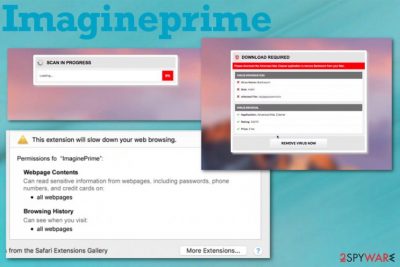
However, all the false claims shown by ImaginePrime virus are there to trick people into initiating the installation of shady software, fake optimizers, or system tools like Advanced Mac Cleaner, Mac Adware Cleaner, MacBooster. This infiltration happens without users' knowledge when they get scared into allowing the download of the software with all those malware infection claims. Using such tools or even purchasing software with your own money can lead to issues with your privacy and permanently lost money.[2]
| Name | ImaginePrime |
|---|---|
| Type | Mac virus/ Browser extension/ Adware |
| Affected system | Mac OS |
| Symptoms | Makes the machine running slow, shows advertisements, pop-ups with promotional content, redirects to commercial pages, pushes shady tools |
| Distribution | Software bundling, other PUPs, deceptive websites |
| Elimination | Get FortectIntego for system cleaning and remove Imagineprime |
| Possible danger | Tracks internet browsing details, displays malicious content |
| Aims to install | Advanced Mac Cleaner |
ImaginePrime is the program used by advertisers, so it claims to improve your time on the internet, although these claims are false. The service is not useful because this extension shows intrusive advertisements and causes traffic redirects to other pages filled with commercial material.
You may encounter the main ImaginePrime extensions on your Google Chrome or Safari browser or notice pop-ups and banners with questionable content. If you notice any of these on those windows, you can be sure that adware entered your system already:
- Powered by ImaginePrime;
- Ads by ImaginePrime;
- Ads powered by ImaginePrime;
- Advertisements by ImaginePrime;
- Brought to you by ImaginePrime.
Once you see these pop-ups or material that promotes suspicious software, take ImaginePrime virus infection into consideration and try to check the web browser directly for any content possibly related to advertisers. However, experts[3] recommend relying on automatic tools for the whole process of malware termination.
So if you want to remove ImaginePrime completely, employ anti-malware tool that scans the system fully and indicates all possibly dangerous programs, useless files and other issues that may affect the performance or security of your machine. We can suggest FortectIntego for the final scan since this tool can clean virus damage and repair needed files. 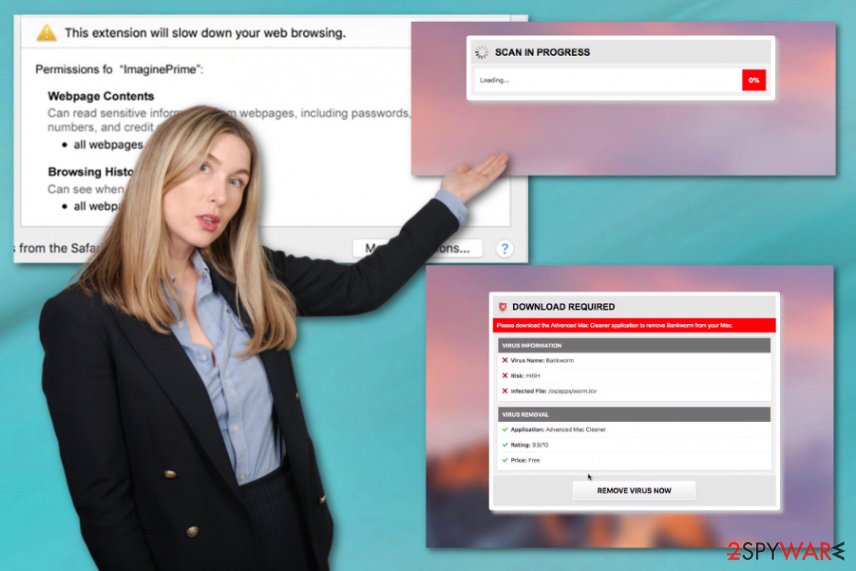
- advertisements that appear in places they shouldn't be/ not originating from the site you visit;
- homepage, new tab, or browser settings get changed without permission;
- redirect take you to suspicious pages;
- pop-ups recommend updates or software installations;
- other in-browser material gets automatically installed on the Safari or Google Chrome.
When ImaginePrime shows up on the system, it causes pop-ups and system alerts with false claims about malware infections. However, once you let the shady system scan run it delivers more pre-determined results about virus infections and pushes you into installing tools like Advanced Mac Cleaner and different software that are useless.
Instead of believing these claims that adware showed on the screen, you should perform a thorough system scan that finally leads to ImaginePrime removal. You can achieve this by getting an anti-malware program that is trustworthy and terminating all intruders during a malware check of the device. 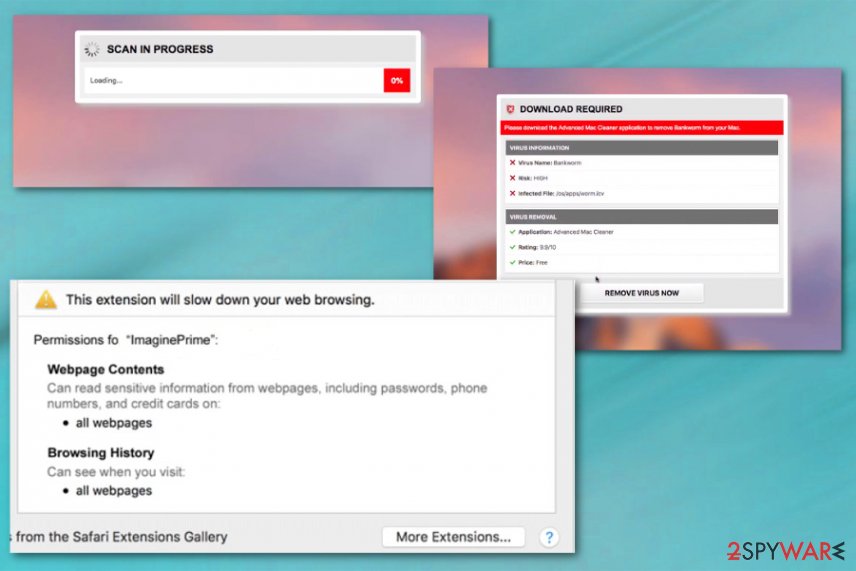
Potentially unwanted programs come bundled with installers of other apps
Third-party installers include extra programs that come without your permission and affect the system significantly. Even harmless redirects can cause automatic PUP installations. However, all this can be avoided if you pay more attention to processes you allow and the websites you constantly visit.
While installing software, applications, or even operating system updates, you can get PUP loaded on the computer without permission if you skip through installation steps. Advanced or Custom installation options should be selected every time you get a new program. This way, you can see the full list with programs included.
This is the best way to avoid unwanted applications and keep the machine virus-free. Also, choosing reliable sources can give a huge difference. When you install the app from pop-up ads, promotional content you get shady tools, in the first place, but you also may infect the machine without even noticing yourself.
Get rid of any content related to ImaginePrime extension by scanning the machine
Imagineprime virus is the browser extension that can get permission to access sensitive information, passwords, phone numbers, or even credit card information. This intruder may track and collect information regarding your browsing history and preferences.
To avoid privacy issues, identity theft, or damage to the device, you should remove ImaginePrime as soon as possible and use proper tools for the process. This means that professional antivirus programs make a huge difference when dealing with potentially unwanted programs.
Rely on anti-malware programs and choose the legitimate source for the software. This way, you can be sure that ImaginePrime removal gives the best possible results. You may need to clean your web browsing tools manually after the system cleaning. For that, we have prepared a guide below.
You may remove virus damage with a help of FortectIntego. SpyHunter 5Combo Cleaner and Malwarebytes are recommended to detect potentially unwanted programs and viruses with all their files and registry entries that are related to them.
Getting rid of Imagineprime. Follow these steps
Delete from macOS
Clean your machine folly from adware ImaginePrime traces that may be left behind during a system cleaning process
Remove items from Applications folder:
- From the menu bar, select Go > Applications.
- In the Applications folder, look for all related entries.
- Click on the app and drag it to Trash (or right-click and pick Move to Trash)

To fully remove an unwanted app, you need to access Application Support, LaunchAgents, and LaunchDaemons folders and delete relevant files:
- Select Go > Go to Folder.
- Enter /Library/Application Support and click Go or press Enter.
- In the Application Support folder, look for any dubious entries and then delete them.
- Now enter /Library/LaunchAgents and /Library/LaunchDaemons folders the same way and terminate all the related .plist files.

Remove from Mozilla Firefox (FF)
You should check the browser for additional shady materials
Remove dangerous extensions:
- Open Mozilla Firefox browser and click on the Menu (three horizontal lines at the top-right of the window).
- Select Add-ons.
- In here, select unwanted plugin and click Remove.

Reset the homepage:
- Click three horizontal lines at the top right corner to open the menu.
- Choose Options.
- Under Home options, enter your preferred site that will open every time you newly open the Mozilla Firefox.
Clear cookies and site data:
- Click Menu and pick Settings.
- Go to Privacy & Security section.
- Scroll down to locate Cookies and Site Data.
- Click on Clear Data…
- Select Cookies and Site Data, as well as Cached Web Content and press Clear.

Reset Mozilla Firefox
If clearing the browser as explained above did not help, reset Mozilla Firefox:
- Open Mozilla Firefox browser and click the Menu.
- Go to Help and then choose Troubleshooting Information.

- Under Give Firefox a tune up section, click on Refresh Firefox…
- Once the pop-up shows up, confirm the action by pressing on Refresh Firefox.

Remove from Google Chrome
Reset the Chore to default, so ImaginePrime extension is terminated
Delete malicious extensions from Google Chrome:
- Open Google Chrome, click on the Menu (three vertical dots at the top-right corner) and select More tools > Extensions.
- In the newly opened window, you will see all the installed extensions. Uninstall all the suspicious plugins that might be related to the unwanted program by clicking Remove.

Clear cache and web data from Chrome:
- Click on Menu and pick Settings.
- Under Privacy and security, select Clear browsing data.
- Select Browsing history, Cookies and other site data, as well as Cached images and files.
- Click Clear data.

Change your homepage:
- Click menu and choose Settings.
- Look for a suspicious site in the On startup section.
- Click on Open a specific or set of pages and click on three dots to find the Remove option.
Reset Google Chrome:
If the previous methods did not help you, reset Google Chrome to eliminate all the unwanted components:
- Click on Menu and select Settings.
- In the Settings, scroll down and click Advanced.
- Scroll down and locate Reset and clean up section.
- Now click Restore settings to their original defaults.
- Confirm with Reset settings.

Delete from Safari
Your Safari browser may get affected by ImaginePrime virus or any other extensions
Remove unwanted extensions from Safari:
- Click Safari > Preferences…
- In the new window, pick Extensions.
- Select the unwanted extension and select Uninstall.

Clear cookies and other website data from Safari:
- Click Safari > Clear History…
- From the drop-down menu under Clear, pick all history.
- Confirm with Clear History.

Reset Safari if the above-mentioned steps did not help you:
- Click Safari > Preferences…
- Go to Advanced tab.
- Tick the Show Develop menu in menu bar.
- From the menu bar, click Develop, and then select Empty Caches.

After uninstalling this potentially unwanted program (PUP) and fixing each of your web browsers, we recommend you to scan your PC system with a reputable anti-spyware. This will help you to get rid of Imagineprime registry traces and will also identify related parasites or possible malware infections on your computer. For that you can use our top-rated malware remover: FortectIntego, SpyHunter 5Combo Cleaner or Malwarebytes.
How to prevent from getting adware
Choose a proper web browser and improve your safety with a VPN tool
Online spying has got momentum in recent years and people are getting more and more interested in how to protect their privacy online. One of the basic means to add a layer of security – choose the most private and secure web browser. Although web browsers can't grant full privacy protection and security, some of them are much better at sandboxing, HTTPS upgrading, active content blocking, tracking blocking, phishing protection, and similar privacy-oriented features. However, if you want true anonymity, we suggest you employ a powerful Private Internet Access VPN – it can encrypt all the traffic that comes and goes out of your computer, preventing tracking completely.
Lost your files? Use data recovery software
While some files located on any computer are replaceable or useless, others can be extremely valuable. Family photos, work documents, school projects – these are types of files that we don't want to lose. Unfortunately, there are many ways how unexpected data loss can occur: power cuts, Blue Screen of Death errors, hardware failures, crypto-malware attack, or even accidental deletion.
To ensure that all the files remain intact, you should prepare regular data backups. You can choose cloud-based or physical copies you could restore from later in case of a disaster. If your backups were lost as well or you never bothered to prepare any, Data Recovery Pro can be your only hope to retrieve your invaluable files.
- ^ What is Imagineprime 1.0 (extension in Safari? Is it a security threat?. Discussions. Apple community forum.
- ^ Laim Tung. Researchers probe shady, dangerous stalkerware app industry. CSO. Computer world and IT news.
- ^ Semvirus. Semvirus. Spyware related news.












