Iminent toolbar (Removal Guide) - Oct 2018 update
Iminent toolbar Removal Guide
What is Iminent toolbar?
Iminent – a browser hijacker which cannot improve your searches as it claims
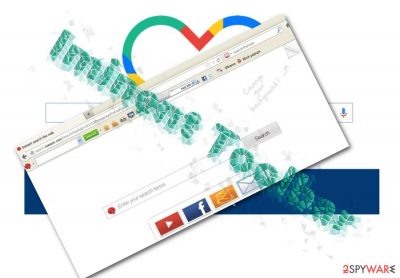
Iminent is an add-on[1] presented as a useful tool to enhance your everyday browsing with vivid effects, such as handy toolbar and background pictures. If you visit its homepage, it offers you animations and emoticons to liven things up. However, those who have been wondering what is Iminent toolbar, should know that it cannot be trusted because it is a browser hijacker. IT experts do not treat this tool as highly useful due to its tendency to display sponsored ads on the home page and the tendency to collect non-personal information. Such data typically identifies your browsing habits, including your login details, mostly visited domains and similar data. To protect this information, you might consider eliminating this tool.
| Name | Iminent |
|---|---|
| Type | Browser hijacker |
| Sub-type | PUP |
| Danger level | Low. Does not affect any other systems |
| Browsers affected | Chrome, Edge, Firefox, Explorer |
| Symptoms | Browser's homepage, URL section, and default search engine have been modified |
| Distribution | Through other software |
| Removal | Install FortectIntego to perform a full system scan |
Iminent has been advertised as a beneficial add-on to your PC which can enrich your daily browsing experience by allowing to use “amazing emoticons & animations for email, social networks, and forums.” Though this PUP functions as a search engine, the developers also encourage you to download Iminent to your computer. Naturally, you might wonder why it is not recommended to use this tool. It is commendable that the PUP or a browser hijacker, more specifically, does not behave like a stereotypical tool, i.e. it does not take over the browser completely and gather personal details.
Nonetheless, Iminent virus has been labeled as a hijacker for a reason. Here is a short extract from this privacy policy which might help you form a specific impression of the tool:
We collect other information when you visit the Site and/or install one or more of the Application components, including your computer's Internet Protocol (IP) address, browser type or version, operating system type or version or the webpage you were visiting before you came to our Site, pages of our Site that you visit, the time spent on those pages, information you search for on our Site and by using the Application, access times and dates, usage statistics for your use of the Application and other statistics (Non-Identifying Information).
We use this information to monitor and analyze use of the Site and the Application and for the Site's technical administration, to increase our Site and Application's functionality and user-friendliness, and to better tailor the Site and Application to our visitors' needs.
Though this is promoted to be compatible with Internet Explorer, Google Chrome, Mozilla Firefox, and other major browsers, in fact, it does not function properly in all of them. For instance, when launched in Tor browser, it does not show any search results. If you open in browsers which do not hide your identity, you might be bothered by localized commercial alerts[2] and popups. Better perform the Iminent removal before it causes more annoying consequences.
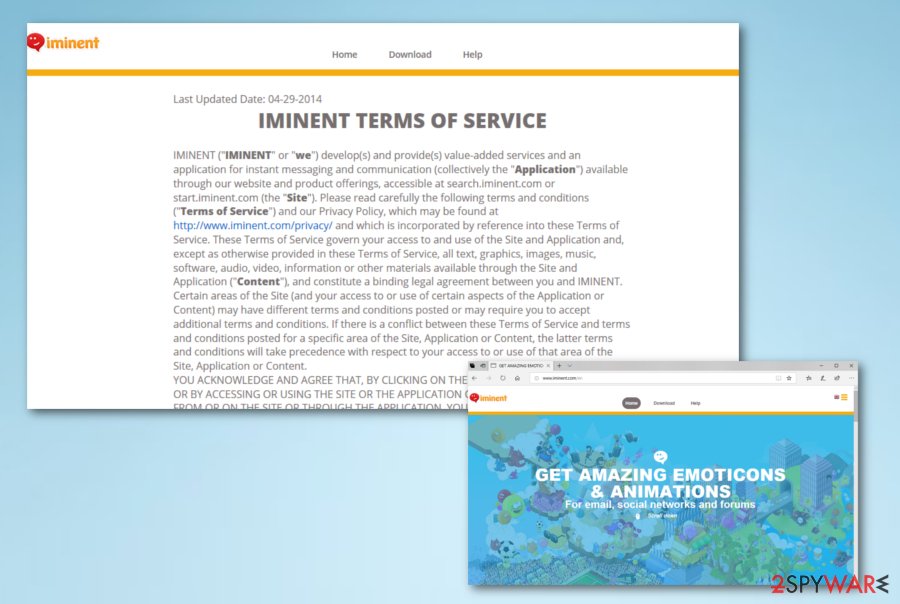
Once you install the Iminent browser hijacker[3], your default search engine will be replaced to Search.iminent.com, Start.iminent.com or IminentSearch.com. Note that every activity is surveyed. Furthermore, you may be bothered by sponsored ads which pop up in a new tab. It is not surprising if they are customized and might seem relevant to you. This is the result of processing your browsing data.
Furthermore, you are likely to be bothered by occasional redirect issues. This phenomenon might mislead you to third party websites which may contain poor SLL certificates and, in general, be more vulnerable to virtual threats. For this reason, you need to remove Iminent virus from your computer. Use FortectIntego or any other similar tool to detect unwanted components.
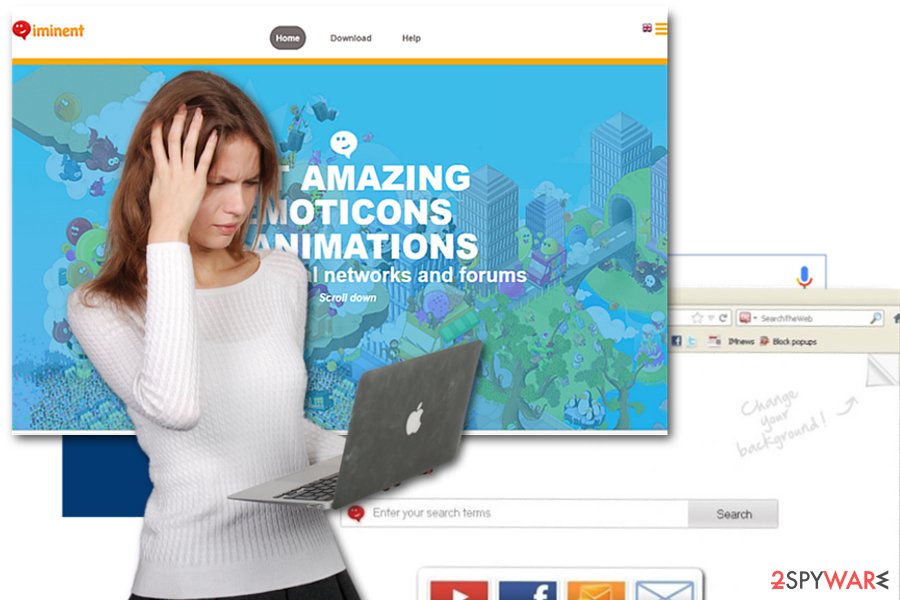
Avoid installing PUP by monitoring installation of the freeware
Though in most cases, users install potentially unwanted programs on their own, browser hijackers might occur if a user accidentally installs it along with another freeware. It gets pinned to more popular free file converters or movie streaming sites under “Basic” settings. Thus, when a user switches between the installation stages, they often tend to overlook its attachment.
Likewise, you might have committed the same mistake. In order not to repeat it again in the future, install any new tool and select “Custom” settings. Remove the checkmarks from the unwanted applications and continue the installation of the primary software. Note that the toolbar targets every user, whether they reside in Poland or the United Kingdom[4], and any browser.
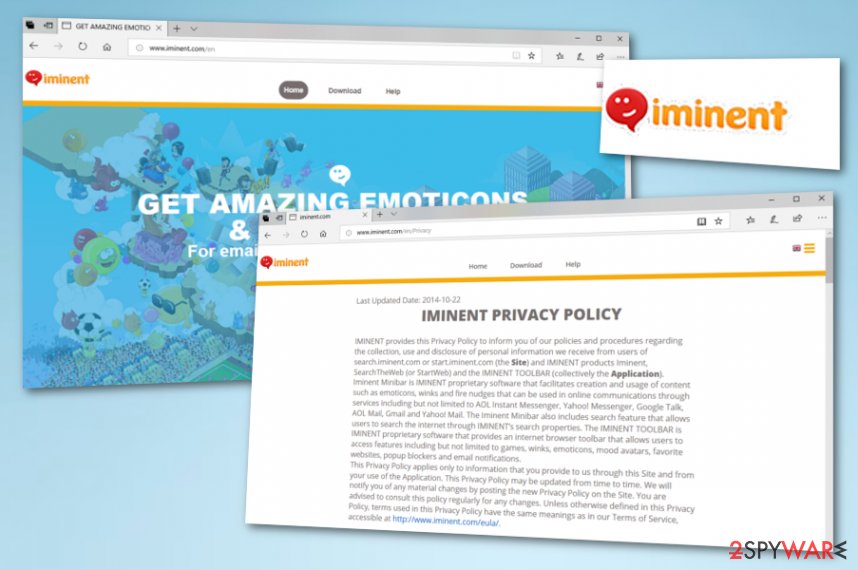
Discover ways to uninstall Iminent permanently
Since the hijacker comes in different shapes, you will need some time to get rid of all its components. You have to delete all unwanted browser extensions, eliminate the new fake search engine, and other search tools related to the potentially unwanted application. These actions will let you remove Iminent virus and all its components for good.
In the below-given Iminent removal instructions, you will also find how you can perform full browser reset. This action eliminates all web scripts and cookies associated with the toolbar. If you do not want to meddle with the PUP and waste time on it, you may let a cybersecurity tool[5] get rid of the infection from your computer in only a few minutes of time.
You may remove virus damage with a help of FortectIntego. SpyHunter 5Combo Cleaner and Malwarebytes are recommended to detect potentially unwanted programs and viruses with all their files and registry entries that are related to them.
Getting rid of Iminent toolbar. Follow these steps
Uninstall from Windows
To remove Iminent virus from your computer, you need to get rid of every component related to Iminent toolbar, such as Search.iminent.com, Start.iminent.com or IminentSearch.com. Each of these search engines can provide sponsored search results, so be sure not to use them.
Instructions for Windows 10/8 machines:
- Enter Control Panel into Windows search box and hit Enter or click on the search result.
- Under Programs, select Uninstall a program.

- From the list, find the entry of the suspicious program.
- Right-click on the application and select Uninstall.
- If User Account Control shows up, click Yes.
- Wait till uninstallation process is complete and click OK.

If you are Windows 7/XP user, proceed with the following instructions:
- Click on Windows Start > Control Panel located on the right pane (if you are Windows XP user, click on Add/Remove Programs).
- In Control Panel, select Programs > Uninstall a program.

- Pick the unwanted application by clicking on it once.
- At the top, click Uninstall/Change.
- In the confirmation prompt, pick Yes.
- Click OK once the removal process is finished.
Remove from Microsoft Edge
Get rid of all PUP-added components from Microsoft Edge. Follow these instructions:
Delete unwanted extensions from MS Edge:
- Select Menu (three horizontal dots at the top-right of the browser window) and pick Extensions.
- From the list, pick the extension and click on the Gear icon.
- Click on Uninstall at the bottom.

Clear cookies and other browser data:
- Click on the Menu (three horizontal dots at the top-right of the browser window) and select Privacy & security.
- Under Clear browsing data, pick Choose what to clear.
- Select everything (apart from passwords, although you might want to include Media licenses as well, if applicable) and click on Clear.

Restore new tab and homepage settings:
- Click the menu icon and choose Settings.
- Then find On startup section.
- Click Disable if you found any suspicious domain.
Reset MS Edge if the above steps did not work:
- Press on Ctrl + Shift + Esc to open Task Manager.
- Click on More details arrow at the bottom of the window.
- Select Details tab.
- Now scroll down and locate every entry with Microsoft Edge name in it. Right-click on each of them and select End Task to stop MS Edge from running.

If this solution failed to help you, you need to use an advanced Edge reset method. Note that you need to backup your data before proceeding.
- Find the following folder on your computer: C:\\Users\\%username%\\AppData\\Local\\Packages\\Microsoft.MicrosoftEdge_8wekyb3d8bbwe.
- Press Ctrl + A on your keyboard to select all folders.
- Right-click on them and pick Delete

- Now right-click on the Start button and pick Windows PowerShell (Admin).
- When the new window opens, copy and paste the following command, and then press Enter:
Get-AppXPackage -AllUsers -Name Microsoft.MicrosoftEdge | Foreach {Add-AppxPackage -DisableDevelopmentMode -Register “$($_.InstallLocation)\\AppXManifest.xml” -Verbose

Instructions for Chromium-based Edge
Delete extensions from MS Edge (Chromium):
- Open Edge and click select Settings > Extensions.
- Delete unwanted extensions by clicking Remove.

Clear cache and site data:
- Click on Menu and go to Settings.
- Select Privacy, search and services.
- Under Clear browsing data, pick Choose what to clear.
- Under Time range, pick All time.
- Select Clear now.

Reset Chromium-based MS Edge:
- Click on Menu and select Settings.
- On the left side, pick Reset settings.
- Select Restore settings to their default values.
- Confirm with Reset.

Remove from Mozilla Firefox (FF)
Remove dangerous extensions:
- Open Mozilla Firefox browser and click on the Menu (three horizontal lines at the top-right of the window).
- Select Add-ons.
- In here, select unwanted plugin and click Remove.

Reset the homepage:
- Click three horizontal lines at the top right corner to open the menu.
- Choose Options.
- Under Home options, enter your preferred site that will open every time you newly open the Mozilla Firefox.
Clear cookies and site data:
- Click Menu and pick Settings.
- Go to Privacy & Security section.
- Scroll down to locate Cookies and Site Data.
- Click on Clear Data…
- Select Cookies and Site Data, as well as Cached Web Content and press Clear.

Reset Mozilla Firefox
If clearing the browser as explained above did not help, reset Mozilla Firefox:
- Open Mozilla Firefox browser and click the Menu.
- Go to Help and then choose Troubleshooting Information.

- Under Give Firefox a tune up section, click on Refresh Firefox…
- Once the pop-up shows up, confirm the action by pressing on Refresh Firefox.

Remove from Google Chrome
Fix Google Chrome by eliminating add-ons related to Iminent. For that, you may need to reset your web browser.
Delete malicious extensions from Google Chrome:
- Open Google Chrome, click on the Menu (three vertical dots at the top-right corner) and select More tools > Extensions.
- In the newly opened window, you will see all the installed extensions. Uninstall all the suspicious plugins that might be related to the unwanted program by clicking Remove.

Clear cache and web data from Chrome:
- Click on Menu and pick Settings.
- Under Privacy and security, select Clear browsing data.
- Select Browsing history, Cookies and other site data, as well as Cached images and files.
- Click Clear data.

Change your homepage:
- Click menu and choose Settings.
- Look for a suspicious site in the On startup section.
- Click on Open a specific or set of pages and click on three dots to find the Remove option.
Reset Google Chrome:
If the previous methods did not help you, reset Google Chrome to eliminate all the unwanted components:
- Click on Menu and select Settings.
- In the Settings, scroll down and click Advanced.
- Scroll down and locate Reset and clean up section.
- Now click Restore settings to their original defaults.
- Confirm with Reset settings.

Delete from Safari
Remove unwanted extensions from Safari:
- Click Safari > Preferences…
- In the new window, pick Extensions.
- Select the unwanted extension and select Uninstall.

Clear cookies and other website data from Safari:
- Click Safari > Clear History…
- From the drop-down menu under Clear, pick all history.
- Confirm with Clear History.

Reset Safari if the above-mentioned steps did not help you:
- Click Safari > Preferences…
- Go to Advanced tab.
- Tick the Show Develop menu in menu bar.
- From the menu bar, click Develop, and then select Empty Caches.

After uninstalling this potentially unwanted program (PUP) and fixing each of your web browsers, we recommend you to scan your PC system with a reputable anti-spyware. This will help you to get rid of Iminent toolbar registry traces and will also identify related parasites or possible malware infections on your computer. For that you can use our top-rated malware remover: FortectIntego, SpyHunter 5Combo Cleaner or Malwarebytes.
How to prevent from getting stealing programs
Access your website securely from any location
When you work on the domain, site, blog, or different project that requires constant management, content creation, or coding, you may need to connect to the server and content management service more often. The best solution for creating a tighter network could be a dedicated/fixed IP address.
If you make your IP address static and set to your device, you can connect to the CMS from any location and do not create any additional issues for the server or network manager that needs to monitor connections and activities. VPN software providers like Private Internet Access can help you with such settings and offer the option to control the online reputation and manage projects easily from any part of the world.
Recover files after data-affecting malware attacks
While much of the data can be accidentally deleted due to various reasons, malware is one of the main culprits that can cause loss of pictures, documents, videos, and other important files. More serious malware infections lead to significant data loss when your documents, system files, and images get encrypted. In particular, ransomware is is a type of malware that focuses on such functions, so your files become useless without an ability to access them.
Even though there is little to no possibility to recover after file-locking threats, some applications have features for data recovery in the system. In some cases, Data Recovery Pro can also help to recover at least some portion of your data after data-locking virus infection or general cyber infection.
- ^ Kim Crawley. When good extensions go bad: buyer turns Particle into adware. NakesSecurity. Award-winning computer security news .
- ^ Mark Jones. More ads coming to Facebook. Komando. Tech News, Tech Security Alerts and Digital Trends.
- ^ Browser Hijacker. Techopedia. IT encyclopedia.
- ^ Eliminate virtual threats. Novirus. Remove computer viruses effectively.
- ^ Computer security software. Wikipedia. The free encyclopedia.





















